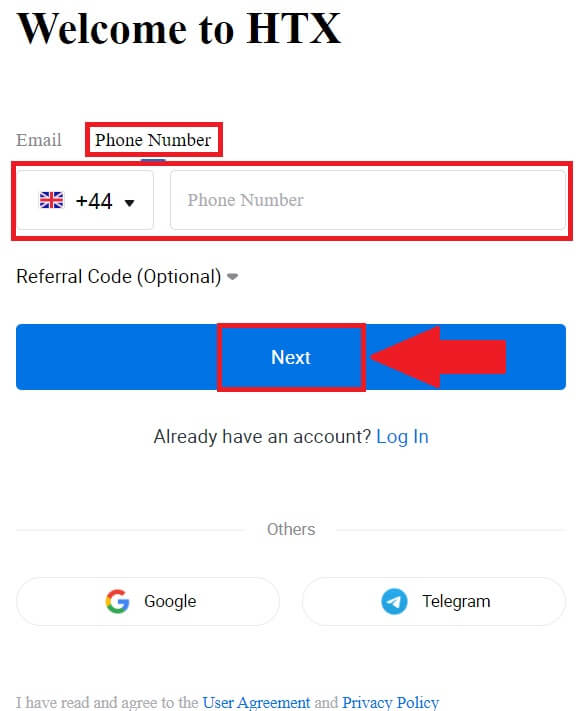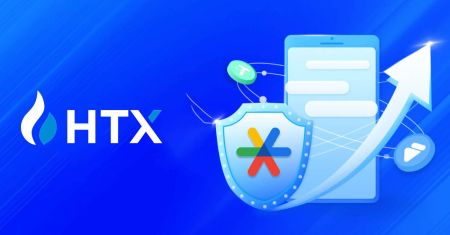How to Register and Verify Account on HTX
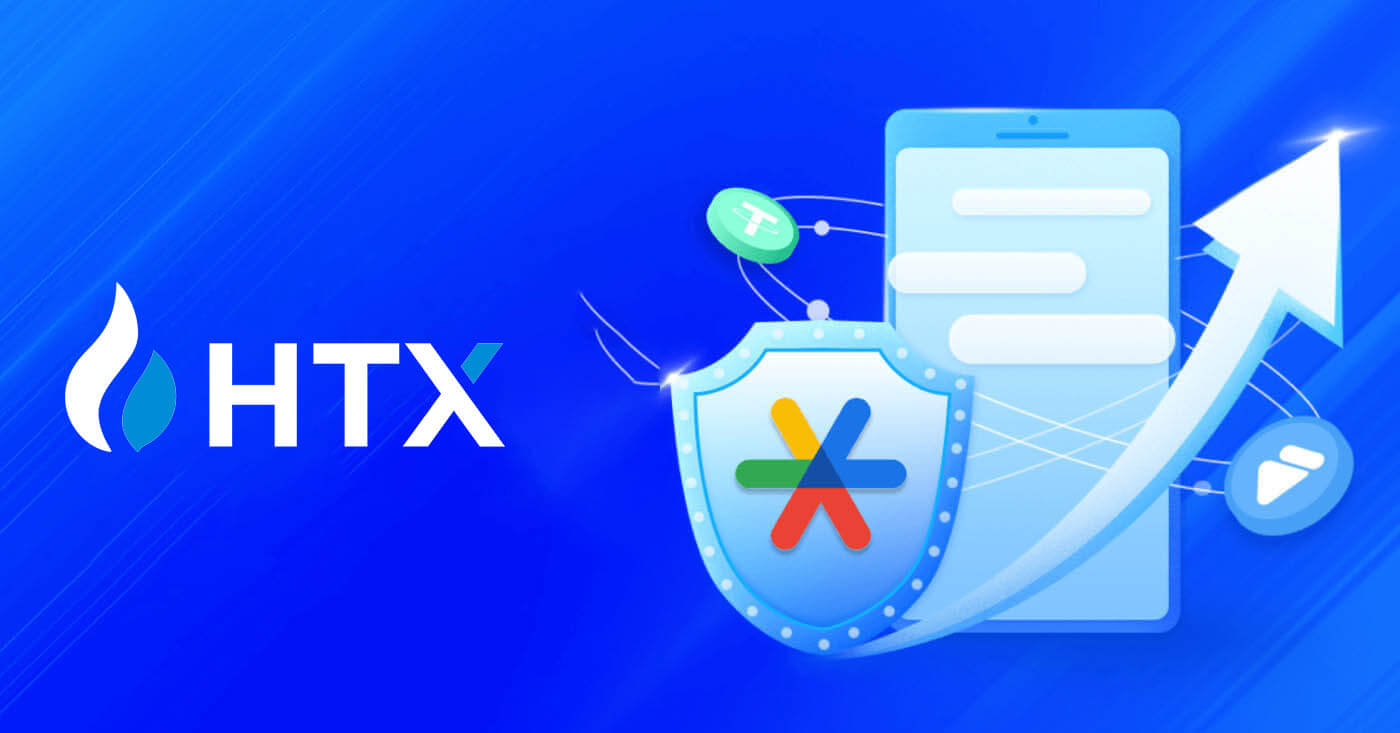
How to Register on HTX
How to Register an Account on HTX with Email or Phone Number
1. Go to the HTX website and click on [Sign up] or [Register Now].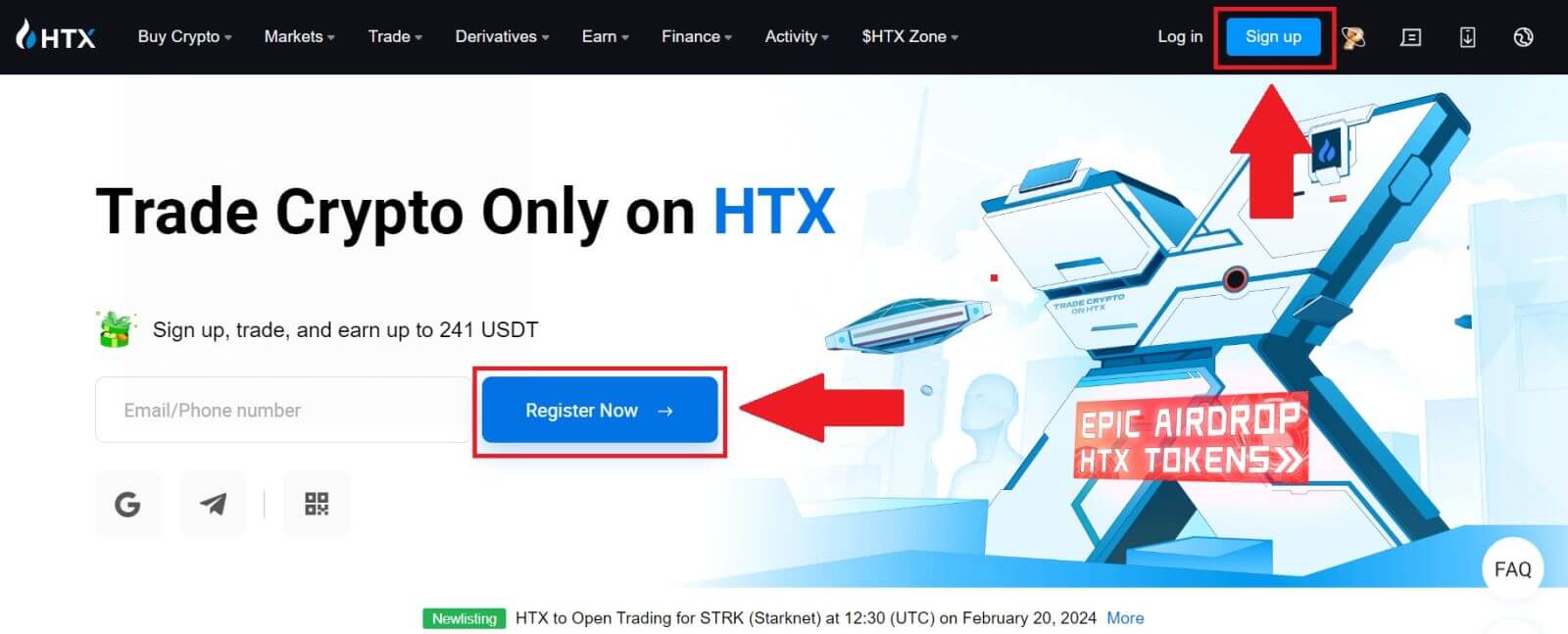
2. Select [Email] or [Phone Number] and enter your email address or phone number. Then click on [Next].
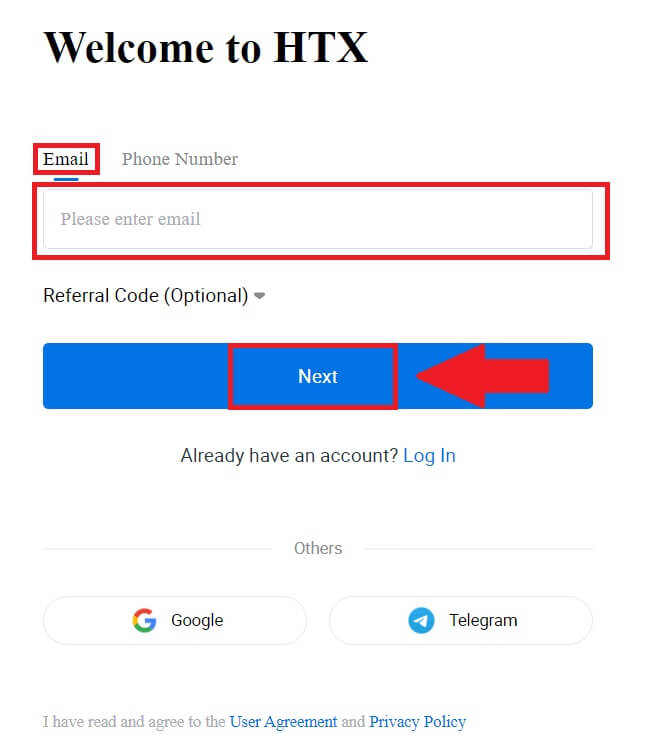
3. You will receive a 6-digit verification code in your email or phone number. Enter the code and click [Confirm].
If you haven’t received any verification code, click on [Resend].
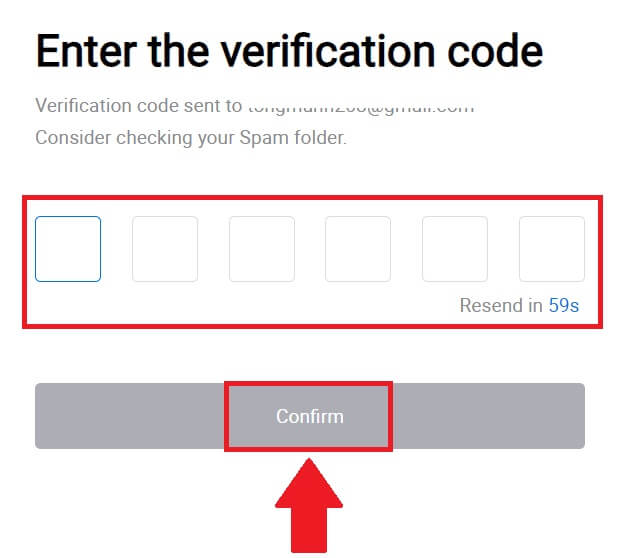
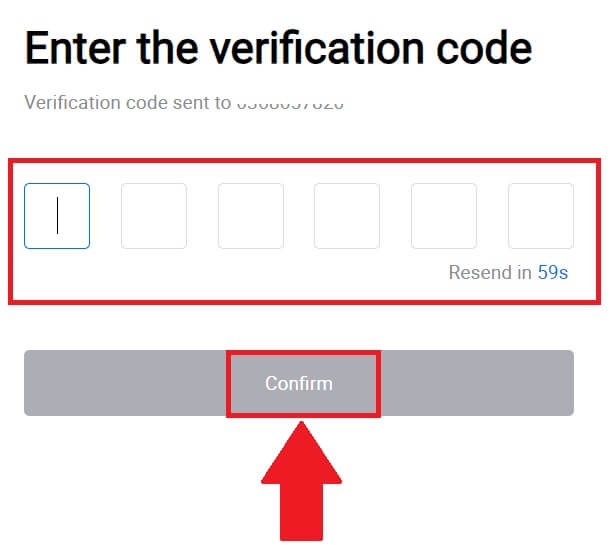
4. Create a secure password for your account and click on [Begin Your HTX Journey].
Note:
- Your password must contain at least 8 characters.
- At least 2 of the following: numbers, alphabet letters, and special characters.
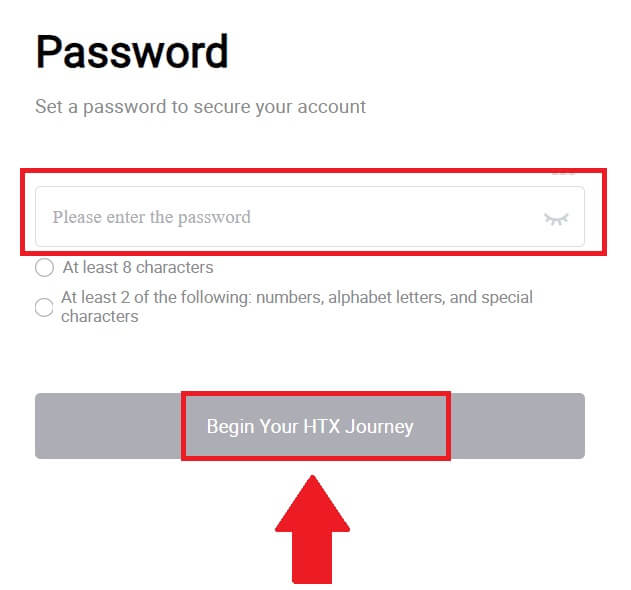
5. Congratulations, you have successfully registered an account on HTX.
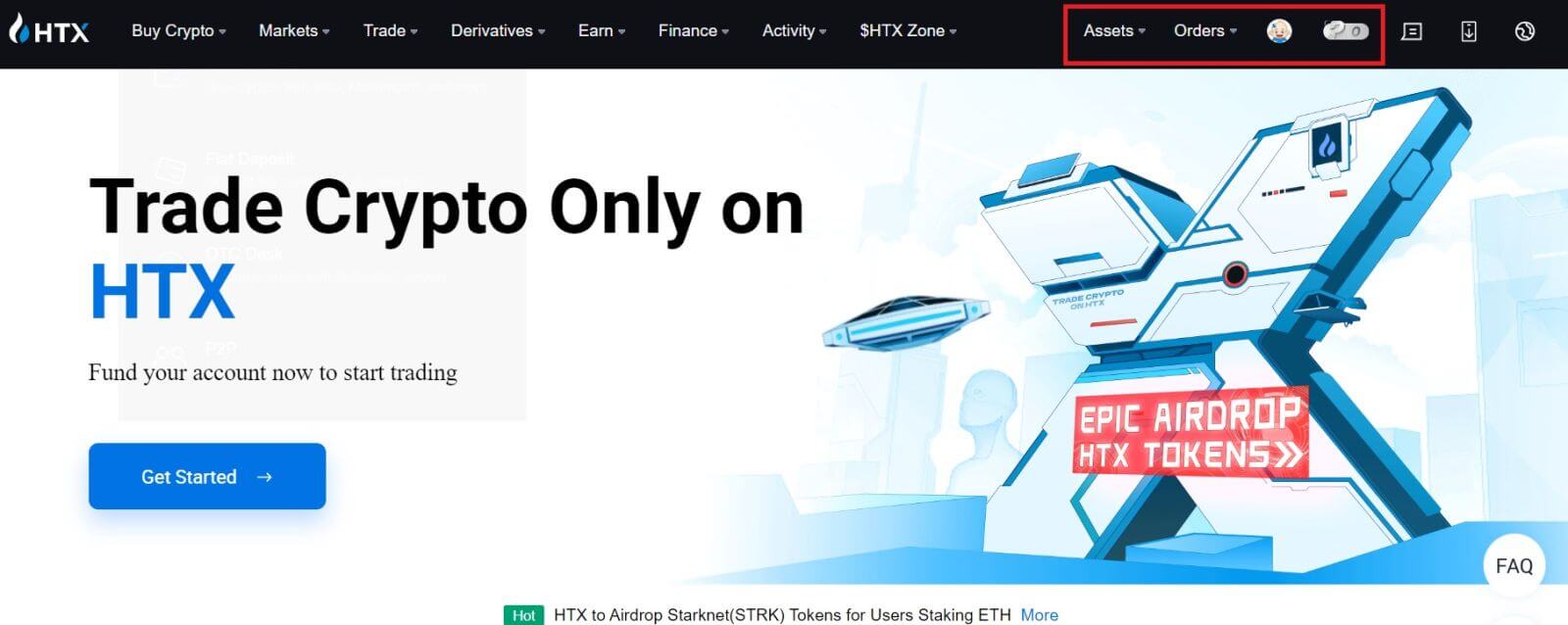
How to Register an Account on HTX with Google
1. Go to the HTX website and click on [Sign up] or [Register Now].
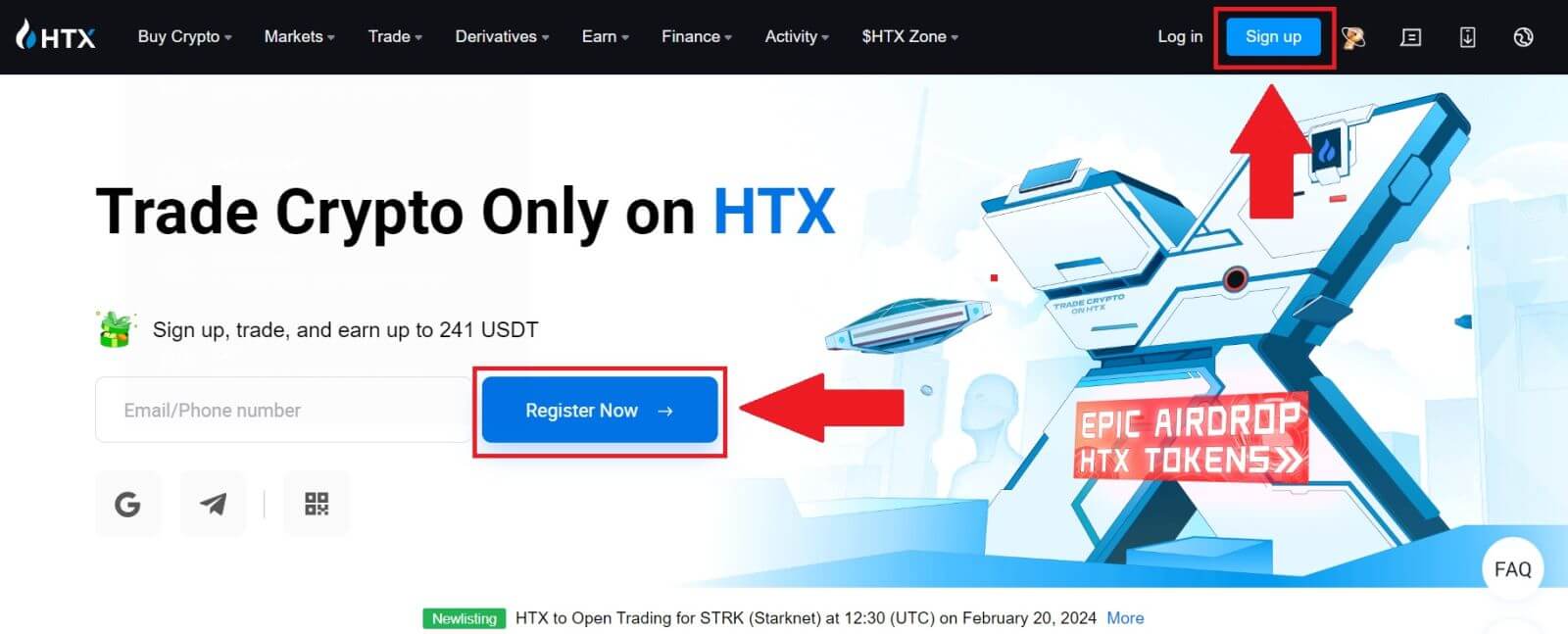
2. Click on the [Google] button.
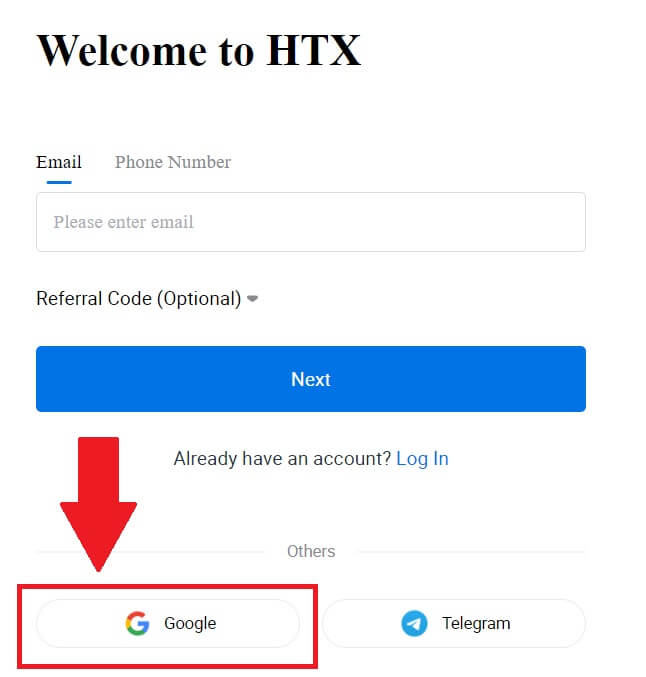
3. A sign-in window will be opened, where you will need to enter your email address and click on [Next].
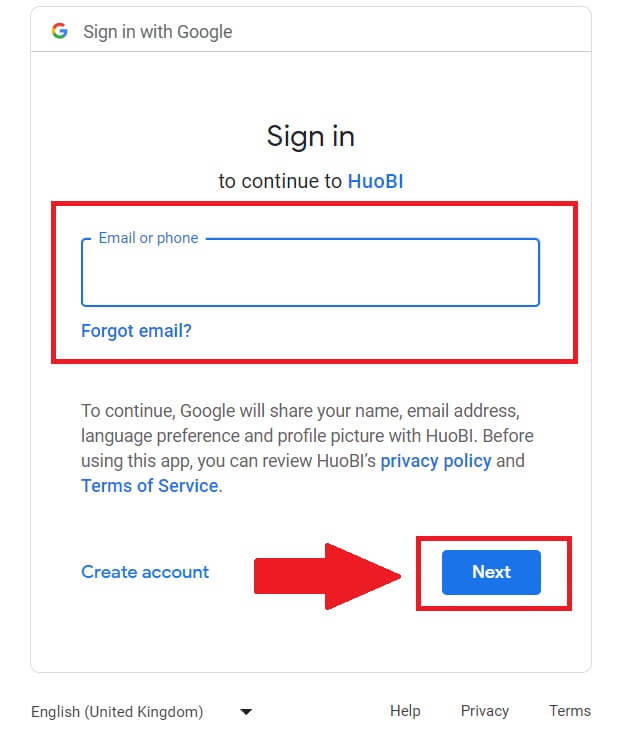
4. Then enter the password for your Google account and click [Next].
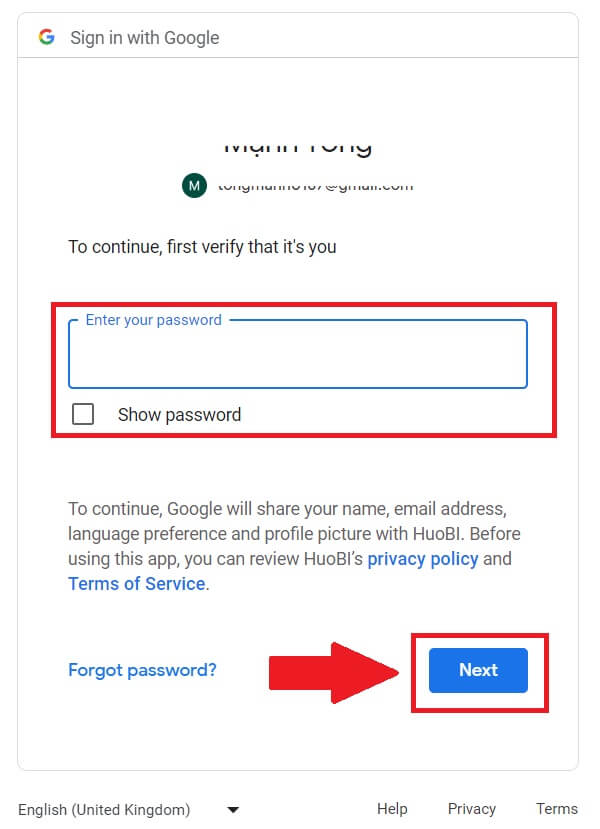
5. Click on [Continue] to confirm signing in with your Google account.
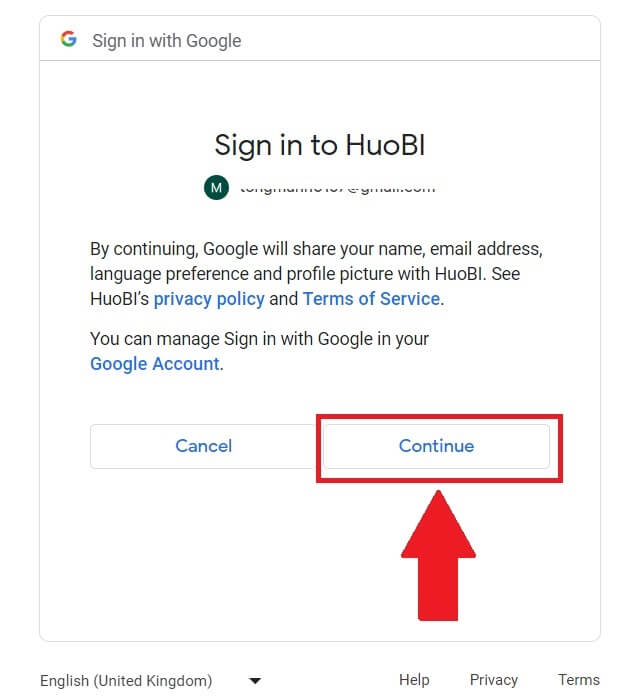 6. Click on [Create a HTX Account] to continue.
6. Click on [Create a HTX Account] to continue.
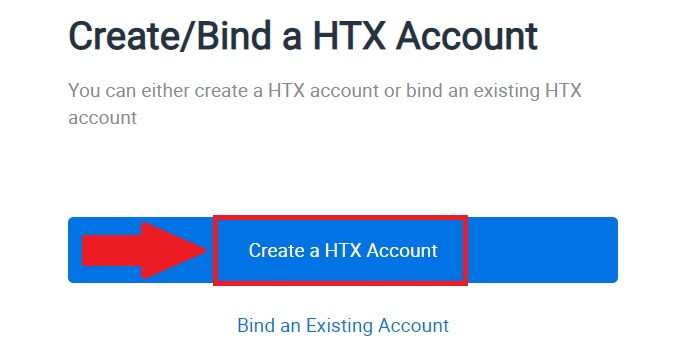
7. Select [Email] or [Phone Number] and enter your email address or phone number. Then click on [Register and bind].
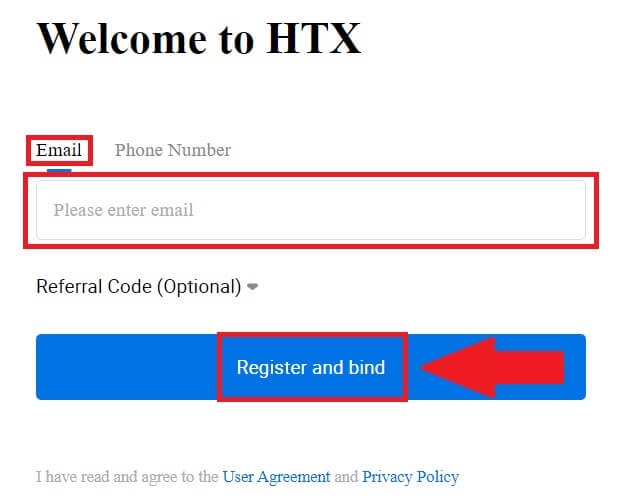
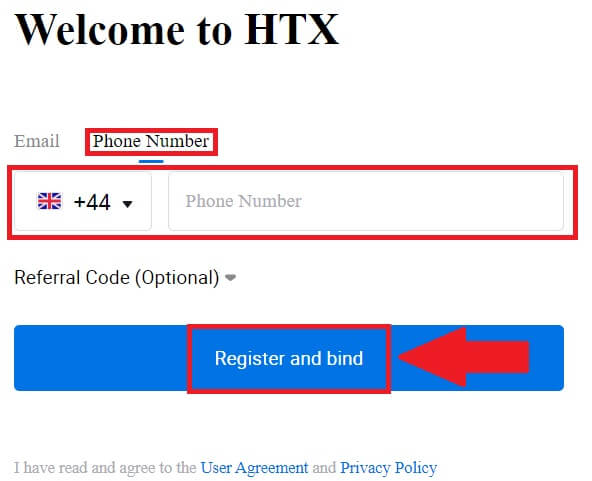
8. You will receive a 6-digit verification code in your email or phone number. Enter the code and click [Confirm].
If you haven’t received any verification code, click on [Resend].
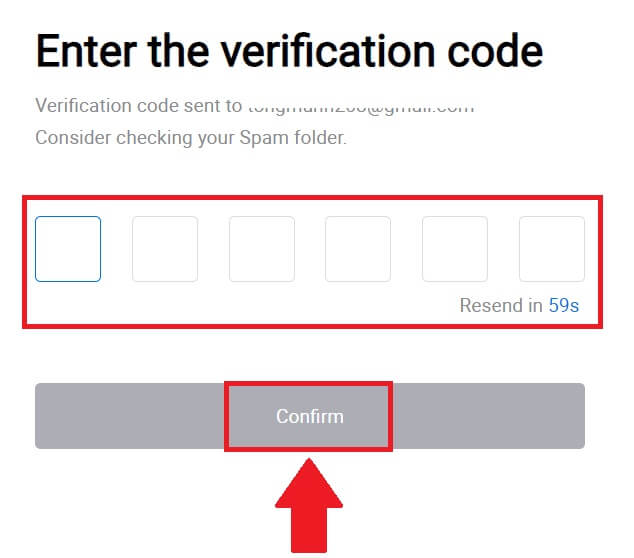
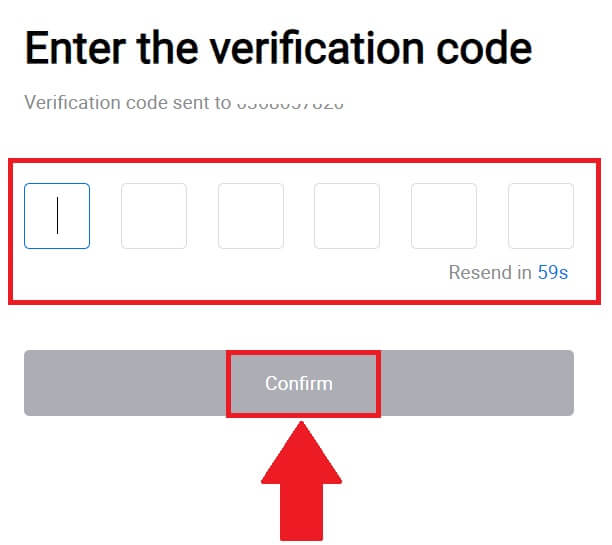
9. Create a secure password for your account and click on [Begin Your HTX Journey].
Note:
- Your password must contain at least 8 characters.
- At least 2 of the following: numbers, alphabet letters, and special characters.
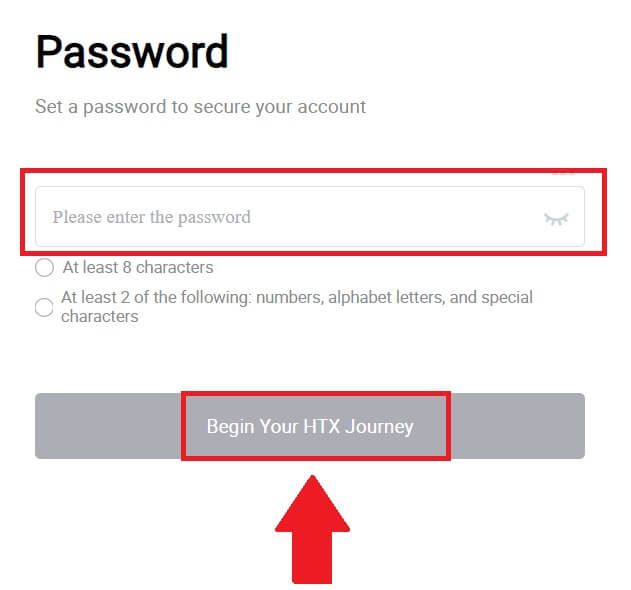
10. Congratulations! You have successfully registered on HTX via Google.
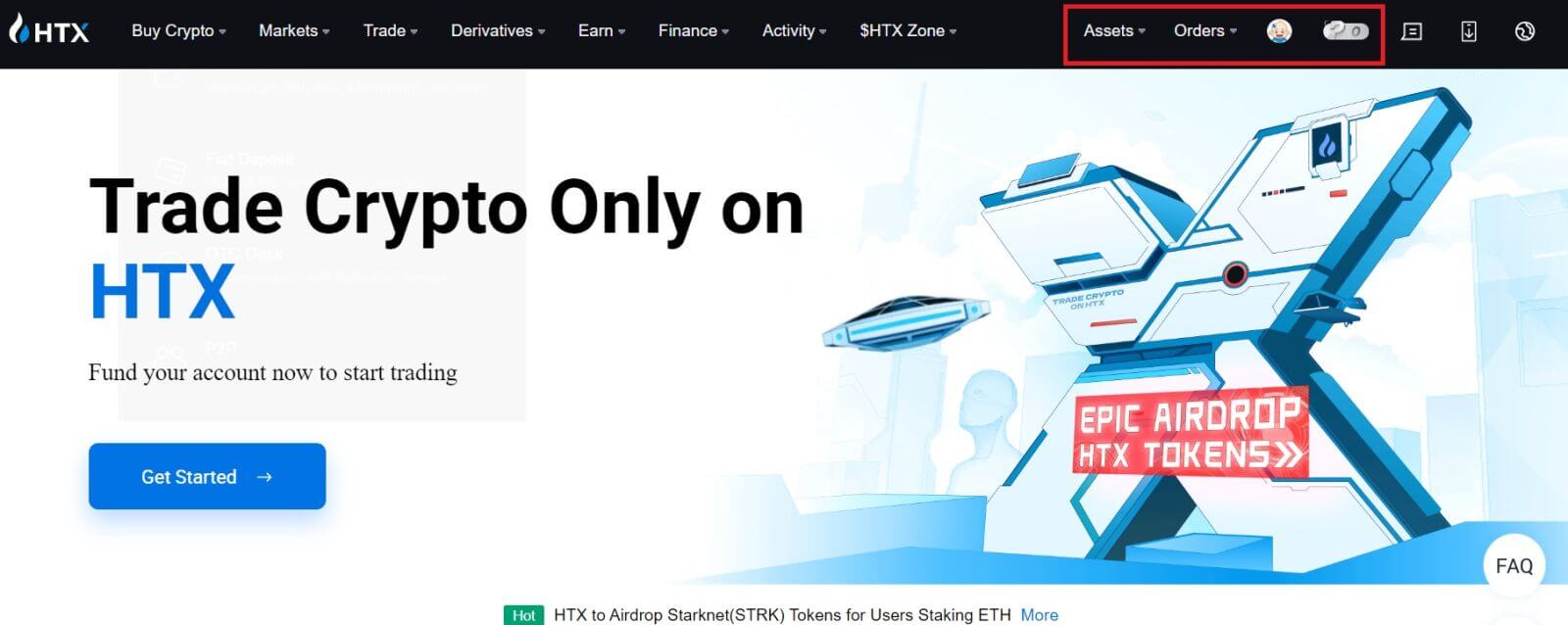
How to Register an Account on HTX with Telegram
1. Go to the HTX website and click on [Sign up] or [Register Now].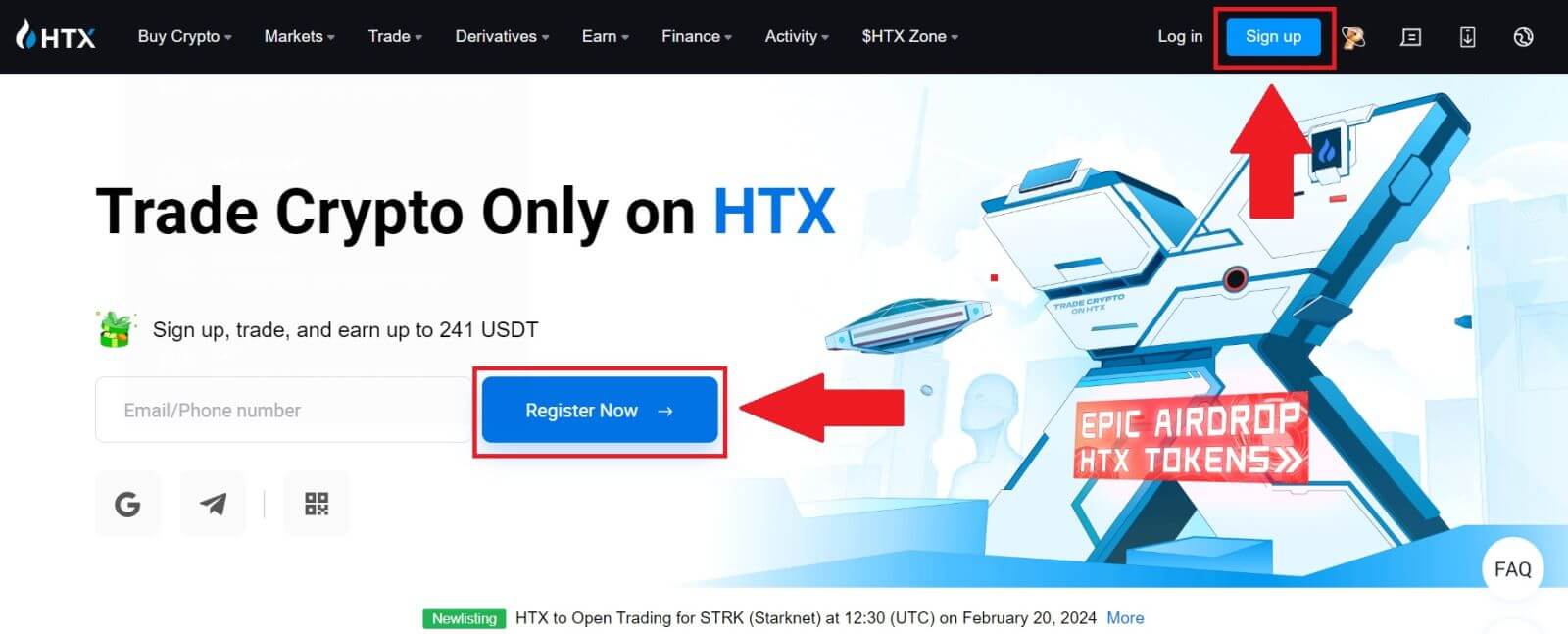
2. Click on the [Telegram] button.
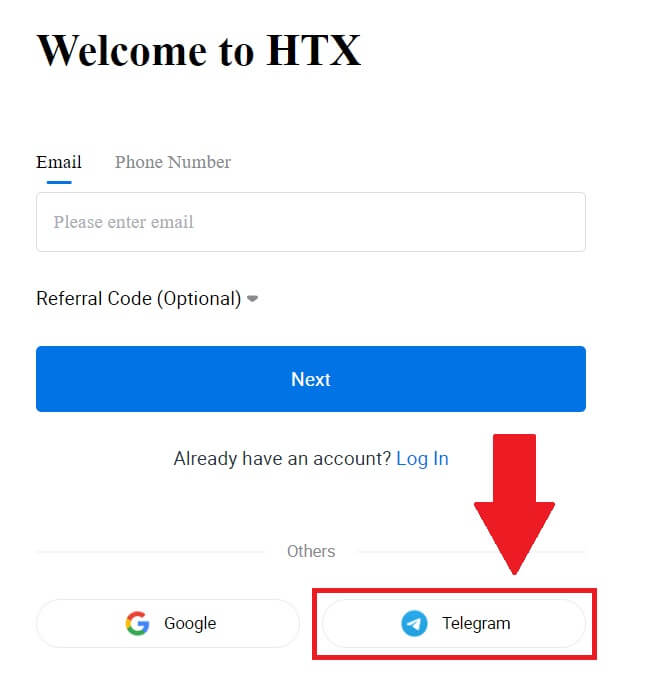
3. A pop-up window will appear. Enter your Phone Number to sign up to HTX and click [NEXT].
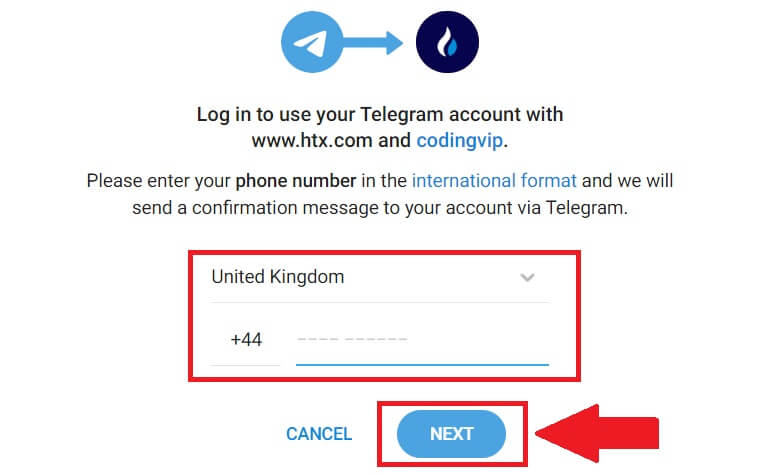
4. You will receive the request in the Telegram app. Confirm that request.
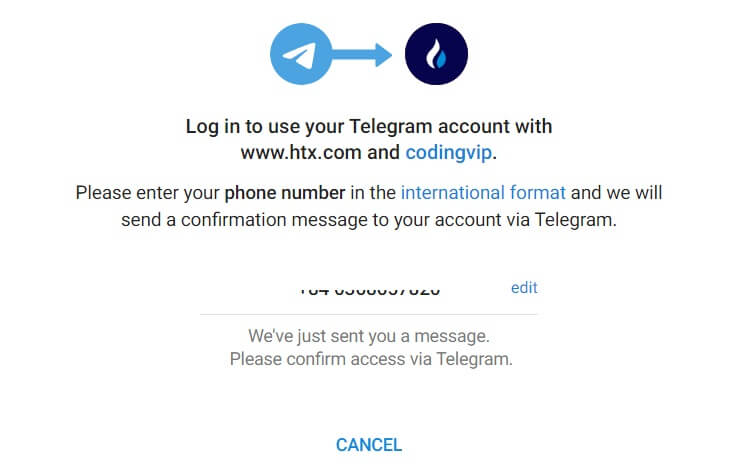
5. Click on [ACCEPT] to continue to sign up for HTX using a Telegram credential.
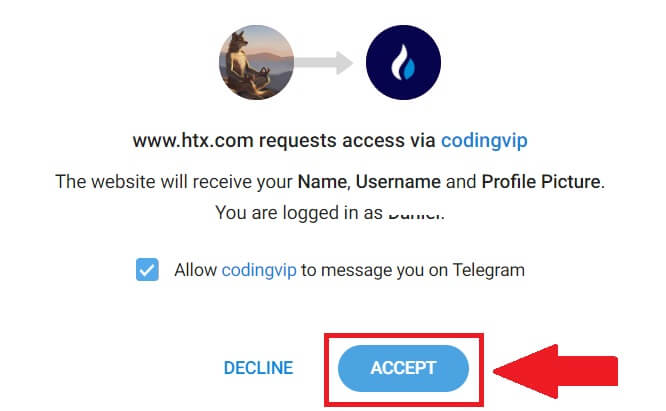
6. Click on [Create a HTX Account] to continue.

7. Select [Email] or [Phone Number] and enter your email address or phone number. Then click on [Register and bind].

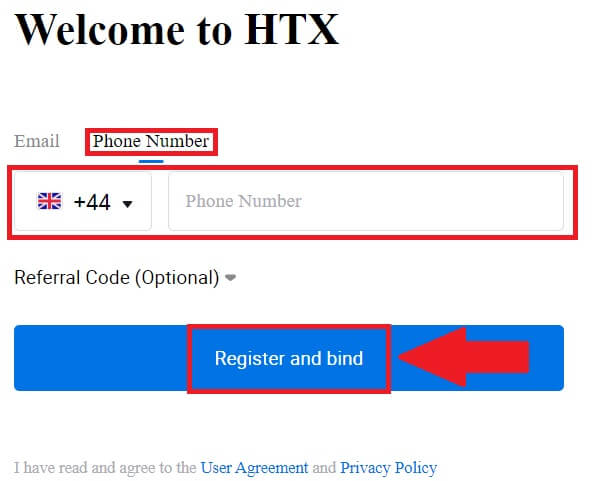
8. You will receive a 6-digit verification code in your email or phone number. Enter the code and click [Confirm].
If you haven’t received any verification code, click on [Resend].
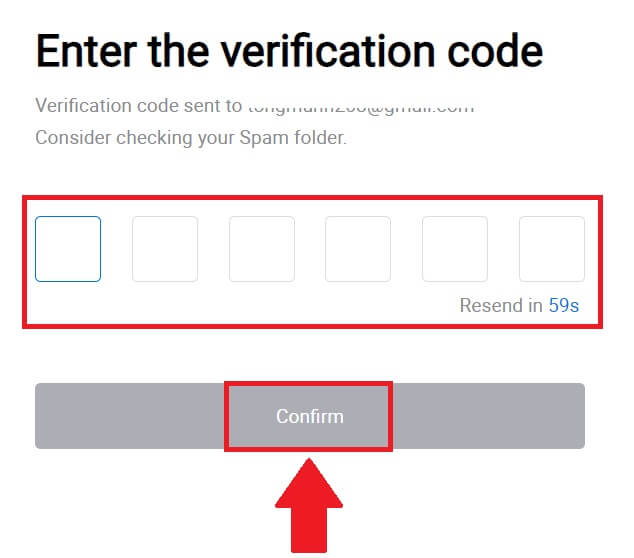
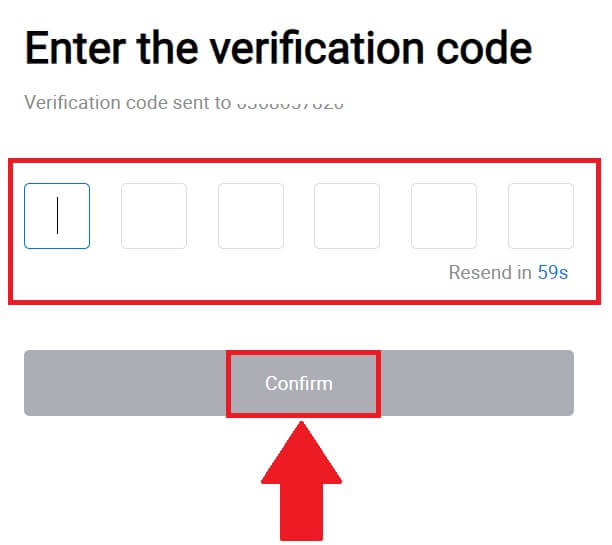
9. Create a secure password for your account and click on [Begin Your HTX Journey].
Note:
- Your password must contain at least 8 characters.
- At least 2 of the following: numbers, alphabet letters, and special characters.
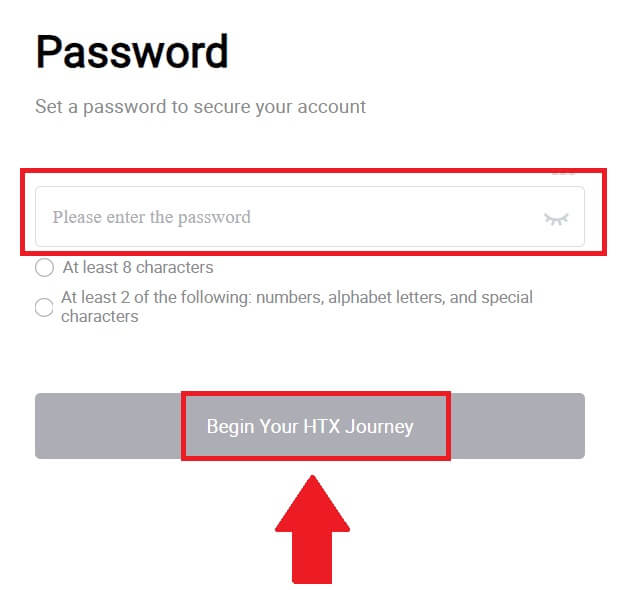 10. Congratulations! You have successfully registered on HTX via Telegram.
10. Congratulations! You have successfully registered on HTX via Telegram.
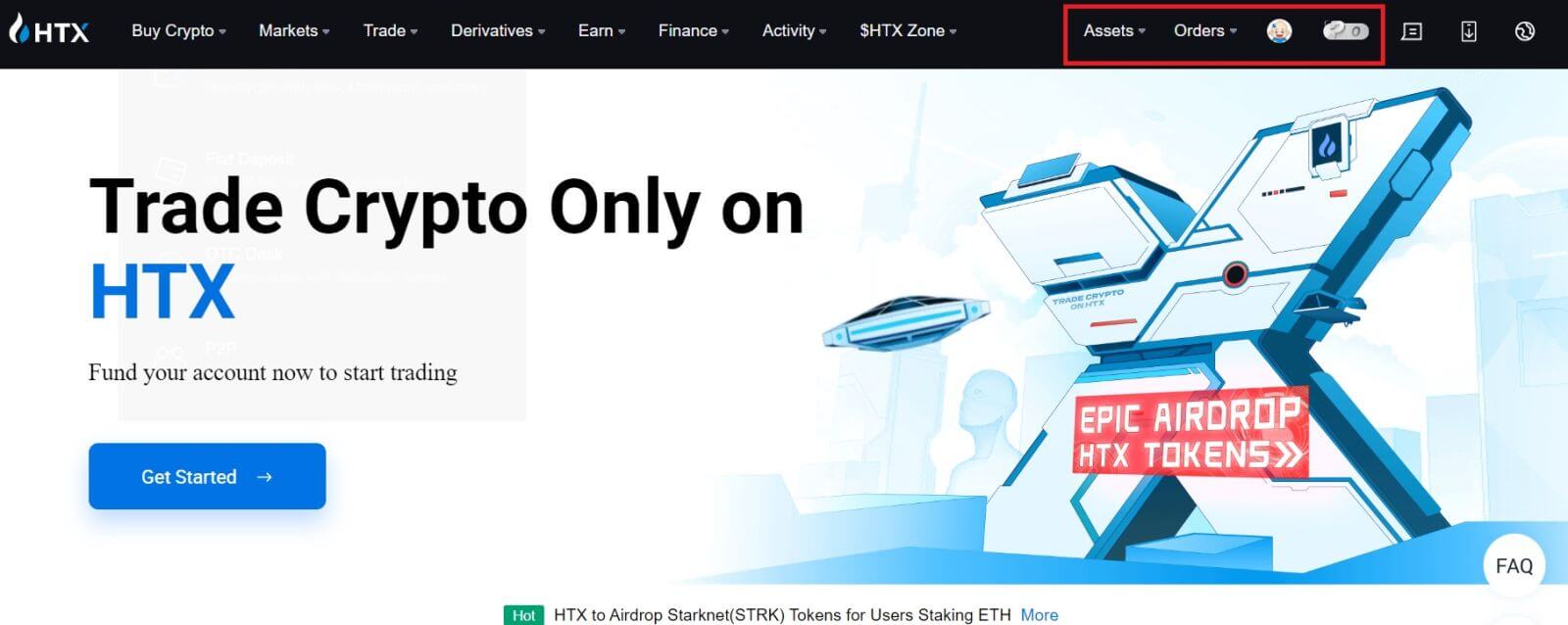
How to Register an Account on the HTX App
1. You need to install the HTX application from the Google Play Store or App Store to create an account for trading.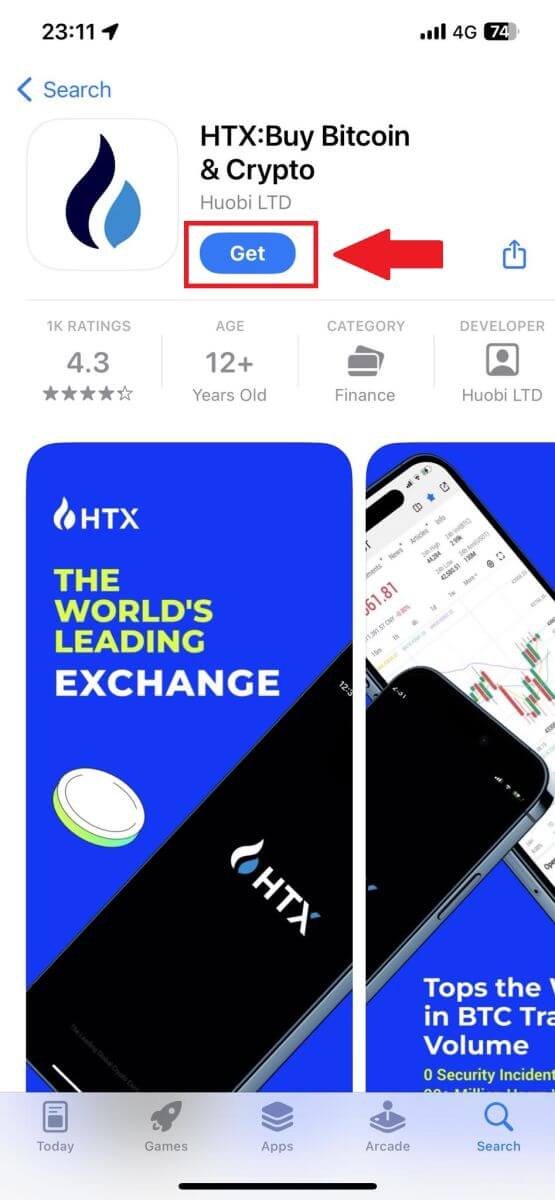
2. Open the HTX app and tap [Log in/Sign up].
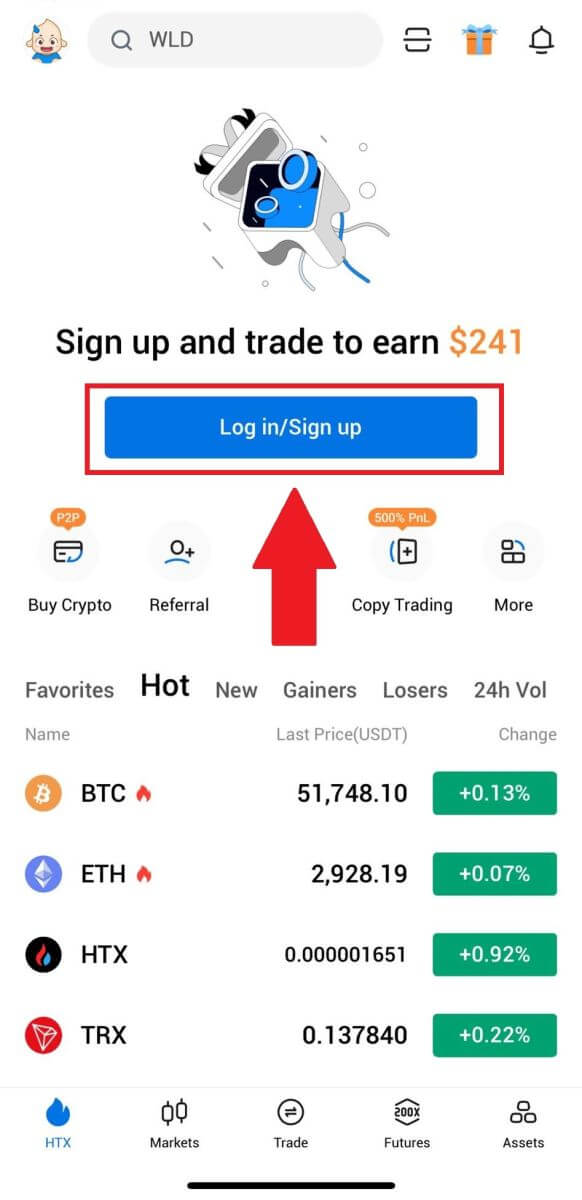
3. Enter your Email/Mobile number and click [Next].
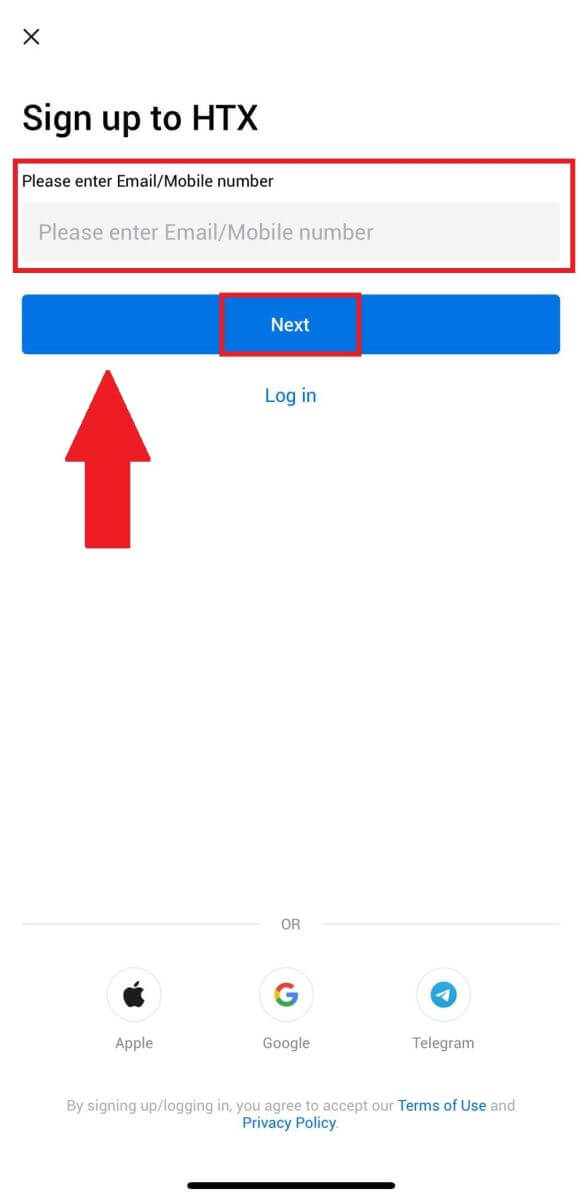
4. You will receive a 6-digit verification code in your email or phone number. Enter the code to continue
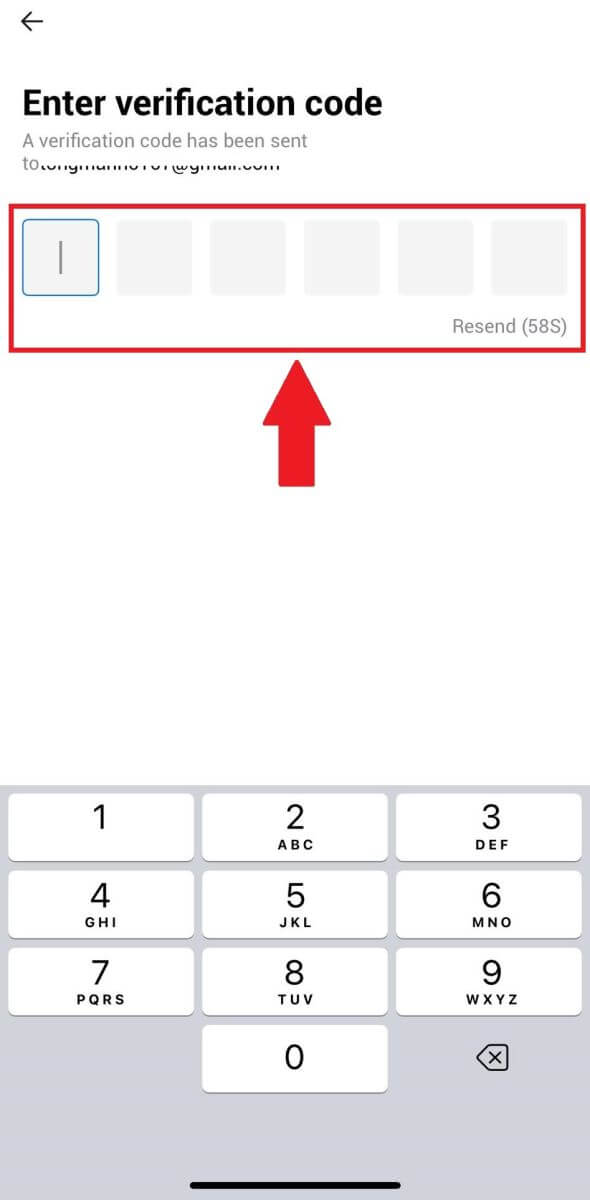
5. Create a secure password for your account and click on [Registration Complete].
Note:
- Your password must contain at least 8 characters.
- At least 2 of the following: numbers, alphabet letters, and special characters.
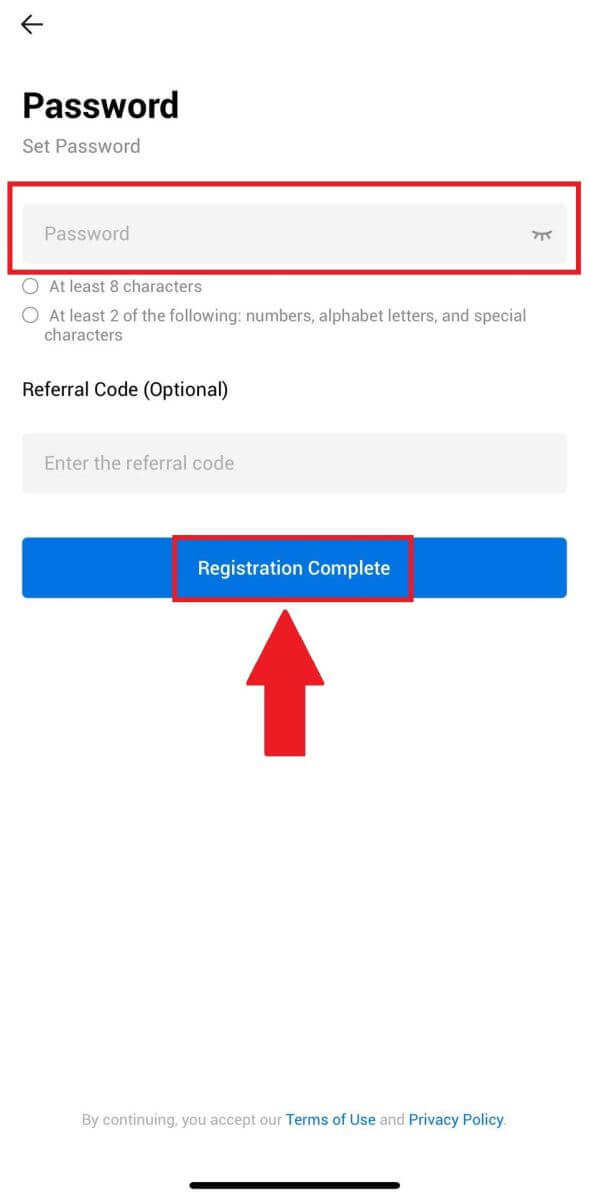
6. Congratulations, you have successfully registered on HTX App.
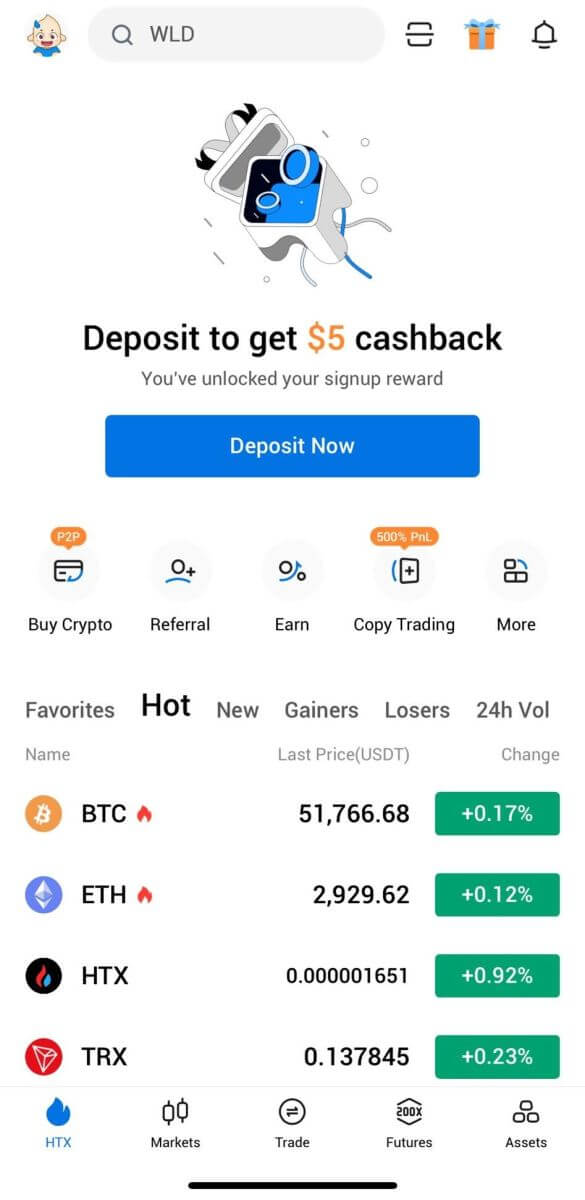
Or you can sign up on the HTX app using other methods.
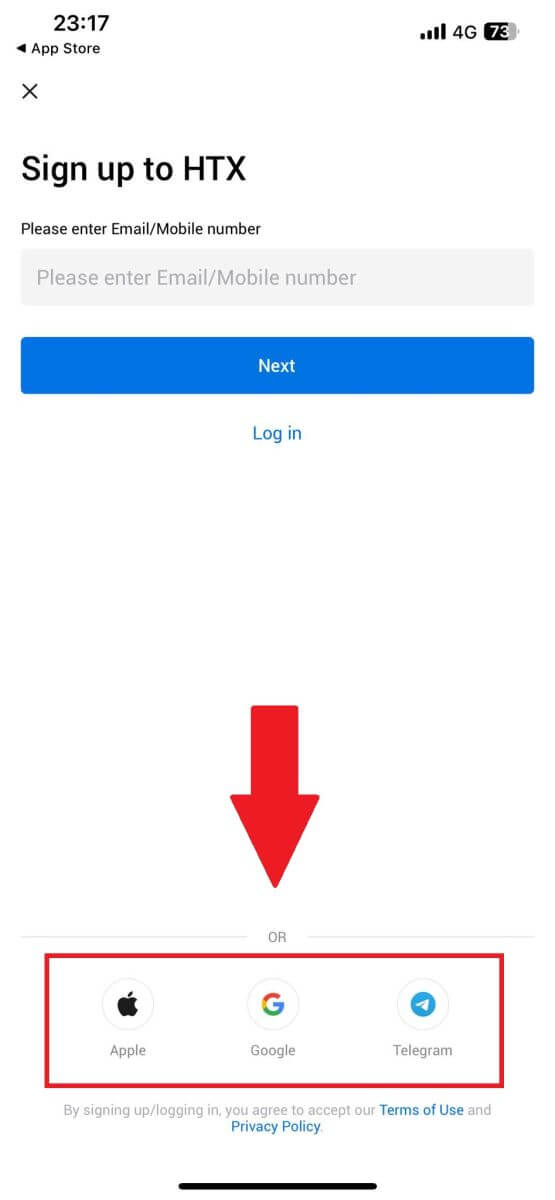
Frequently Asked Questions (FAQ)
Why Can’t I Receive Emails from HTX?
If you are not receiving emails sent from HTX, please follow the instructions below to check your email’s settings:-
Are you logged in to the email address registered to your HTX account? Sometimes you might be logged out of your email on your device and hence can’t see HTX emails. Please log in and refresh.
-
Have you checked the spam folder of your email? If you find that your email service provider is pushing HTX emails into your spam folder, you can mark them as “safe” by whitelisting HTX email addresses. You can refer to How to Whitelist HTX Emails to set it up.
-
Is the functionality of your email client or service provider normal? To be sure that your firewall or antivirus program isn’t causing a security conflict, you can verify the email server settings.
-
Is your inbox packed with emails? You won’t be able to send or receive emails if you have reached the limit. To make room for new emails, you can remove some of the older ones.
-
Register using common email addresses like Gmail, Outlook, etc., if at all possible.
How come I can’t get SMS verification codes?
HTX is always working to improve the user experience by expanding our SMS Authentication coverage. Nonetheless, certain nations and regions aren’t currently supported.Please check our global SMS coverage list to see if your location is covered if you are unable to enable SMS authentication. Please use Google Authentication as your primary two-factor authentication if your location is not included on the list.
The following actions should be taken if you are still unable to receive SMS codes even after you have activated SMS authentication or if you are currently living in a nation or region covered by our global SMS coverage list:
- Make sure there is a strong network signal on your mobile device.
- Disable any call blocking, firewall, anti-virus, and/or caller programs on your phone that might be preventing our SMS Code number from working.
- Turn your phone back on.
- Instead, try voice verification.
How to Change My Email Account on HTX?
1. Go to the HTX website and click on the profile icon.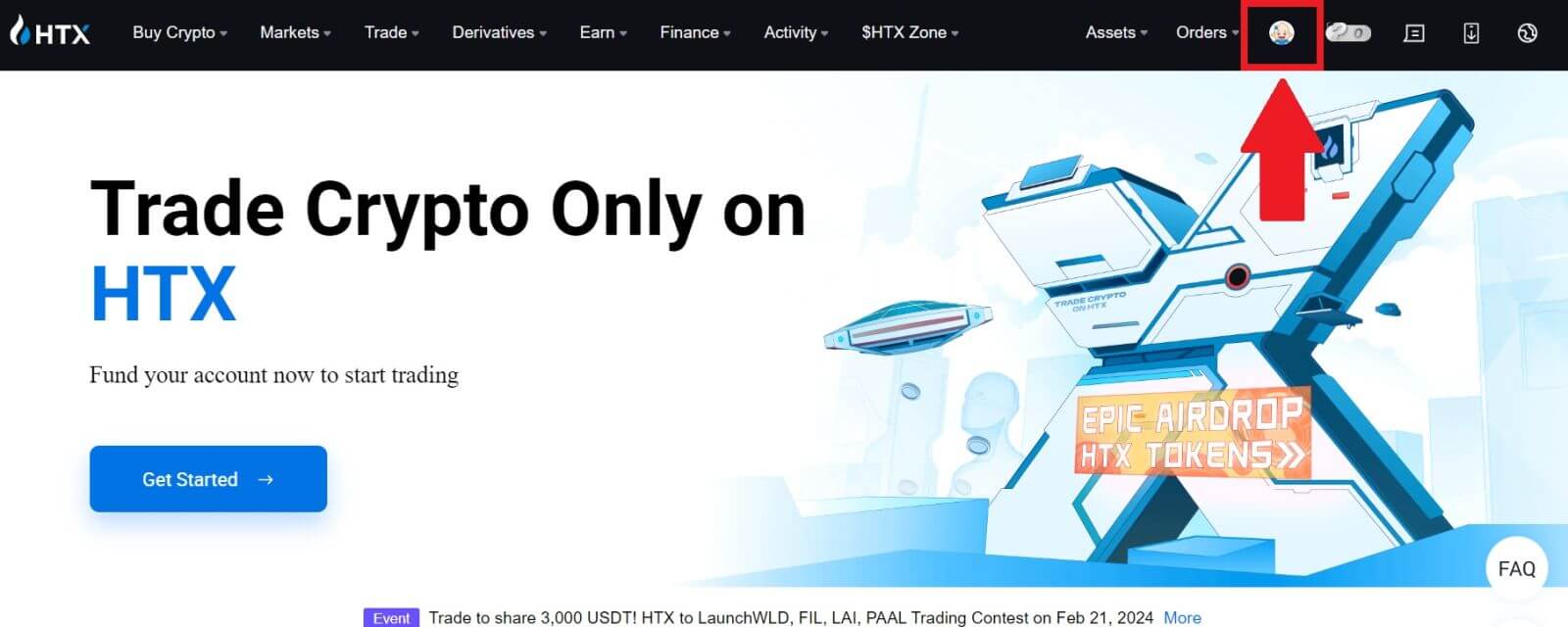
2. On the email section, click on [Change email address].
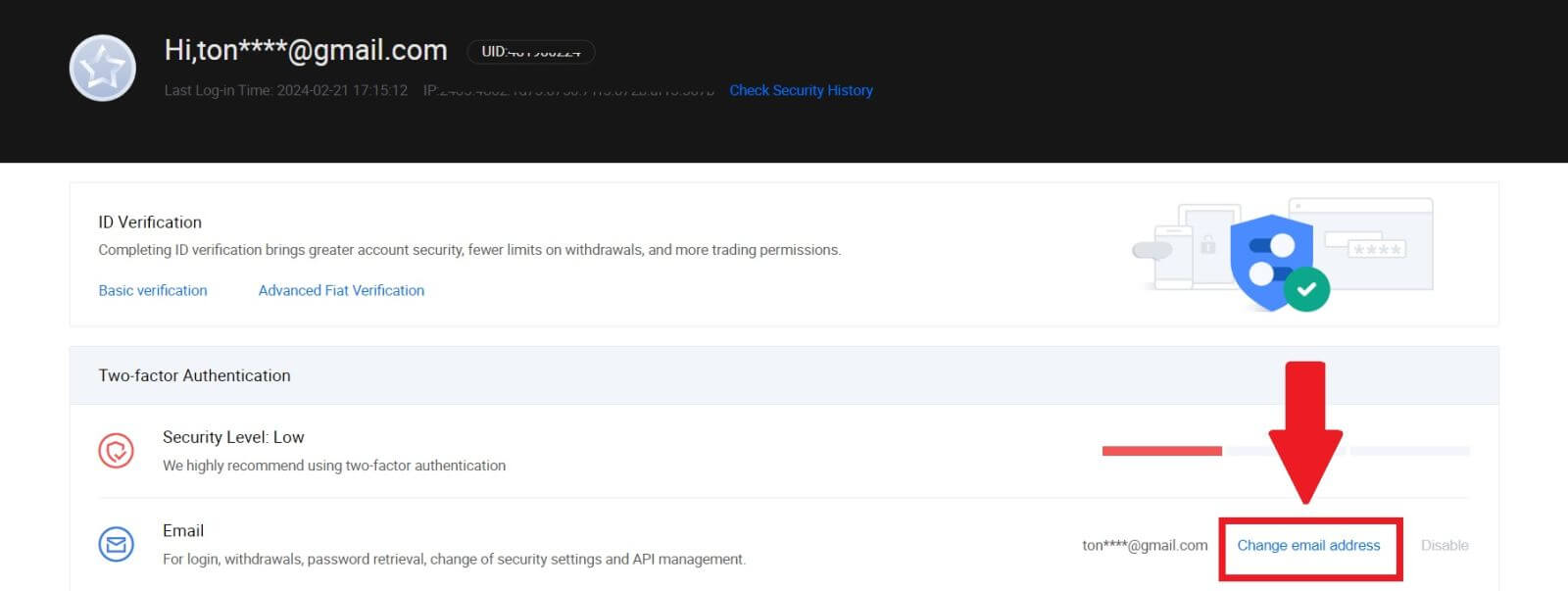
3. Enter your email verification code by clicking on [Get Verification]. Then click [Confirm] to continue.
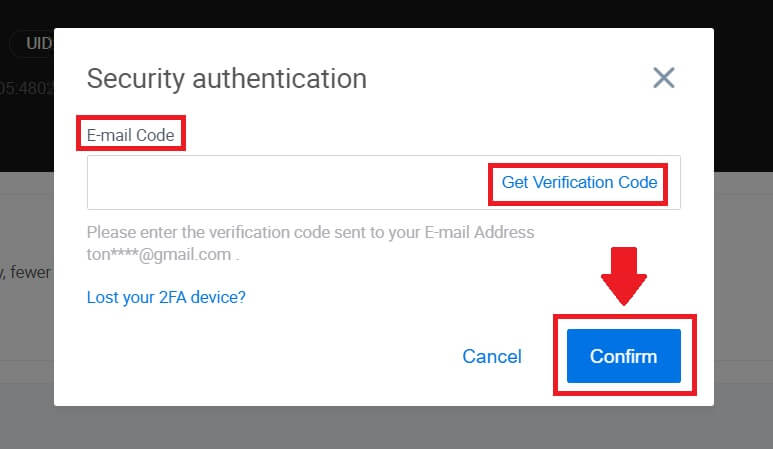
4. Enter your new email and your new email verification code and click [Confirm]. After that, you have successfully changed your email.
Note:
- After changing your email address, you will need to log in again.
- For your account security, withdrawals will be temporarily suspended for 24 hours after changing your email address
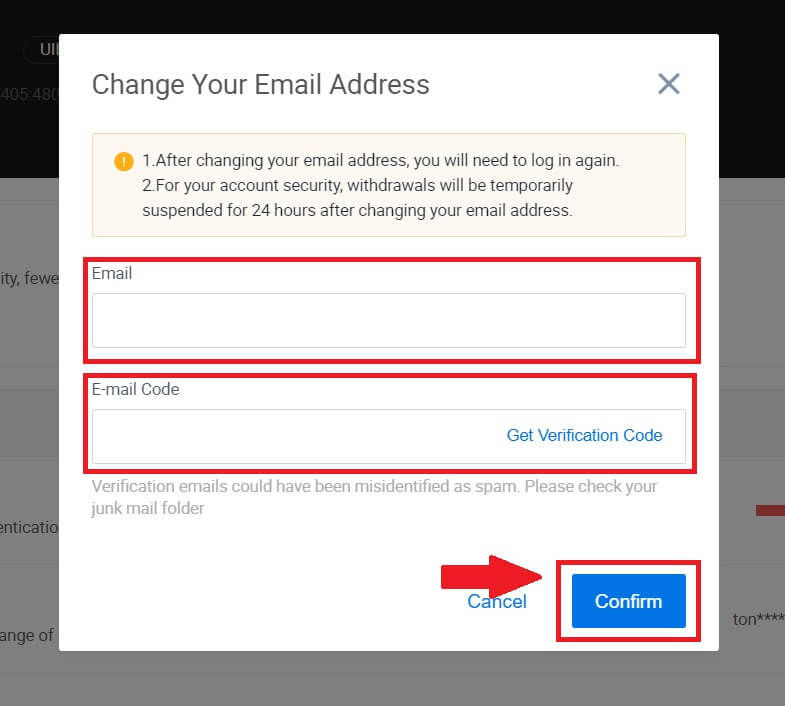
How to Verify Account in HTX
What is KYC HTX?
KYC stands for Know Your Customer, emphasizing a thorough understanding of customers, including the verification of their real names.
Why is KYC important?
- KYC serves to fortify the security of your assets.
- Different levels of KYC can unlock varying trading permissions and access to financial activities.
- Completing KYC is essential to elevate the single transaction limit for both buying and withdrawing funds.
- Fulfilling KYC requirements can amplify the benefits derived from futures bonuses.
How to complete Identity Verification on HTX? A step-by-step guide (Web)
L1 Basic Permissions Verification on HTX
1. Go to the HTX website and click on the profile icon.
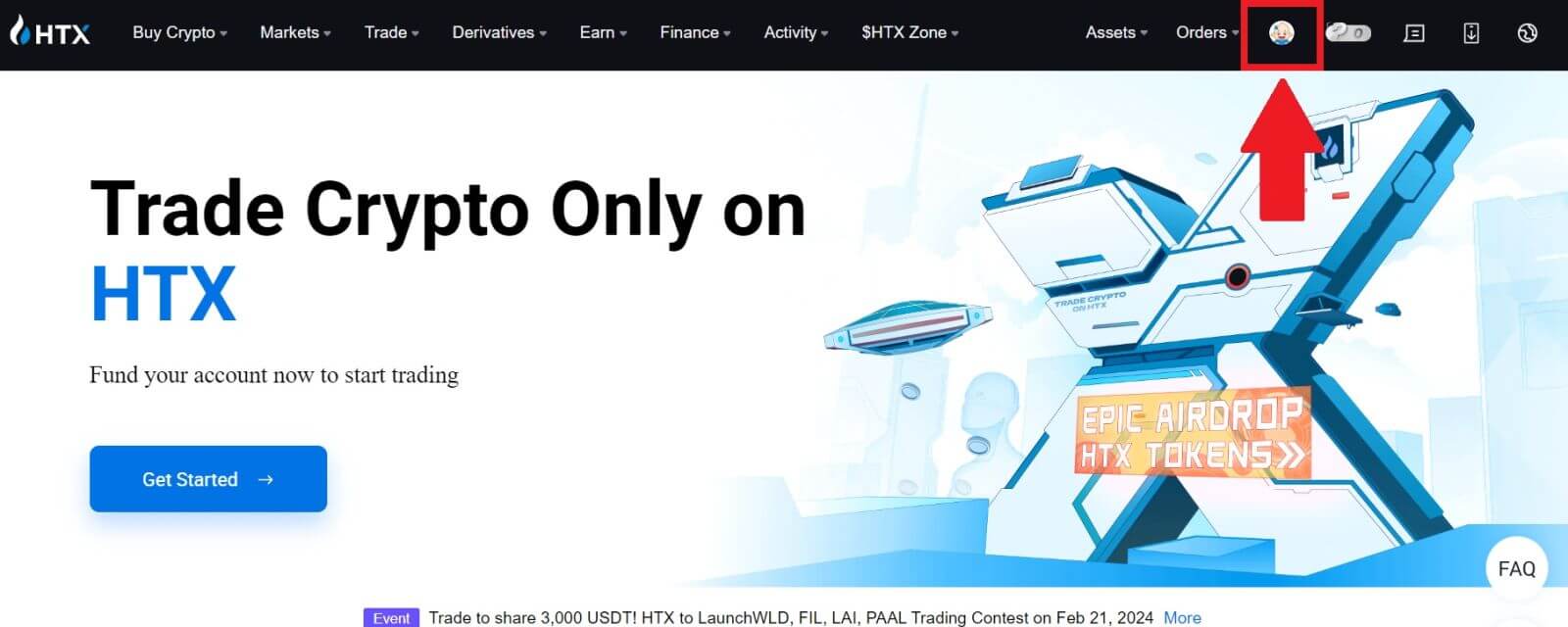
2. Click on [Basic verification] to continue.
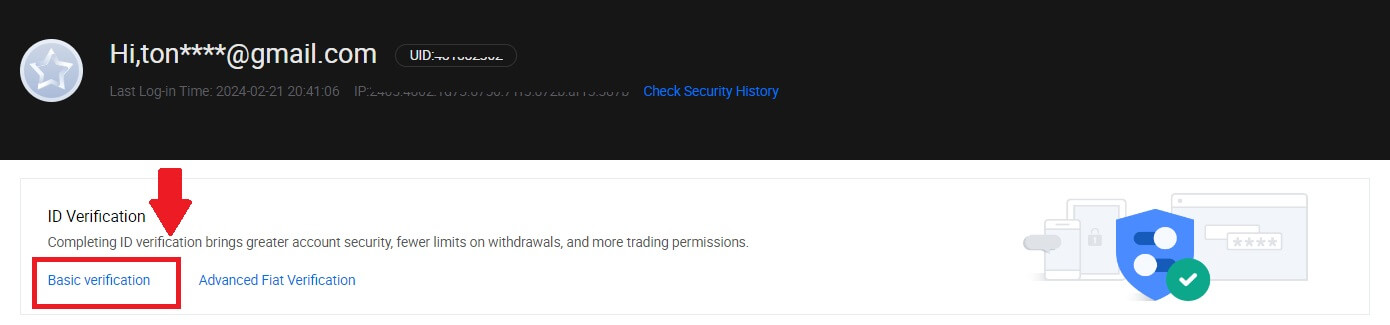
3. On the Personal Verification section, click on [Verify Now].

4. On the L1 Basic Permission section, click on [Verify Now] to continue.
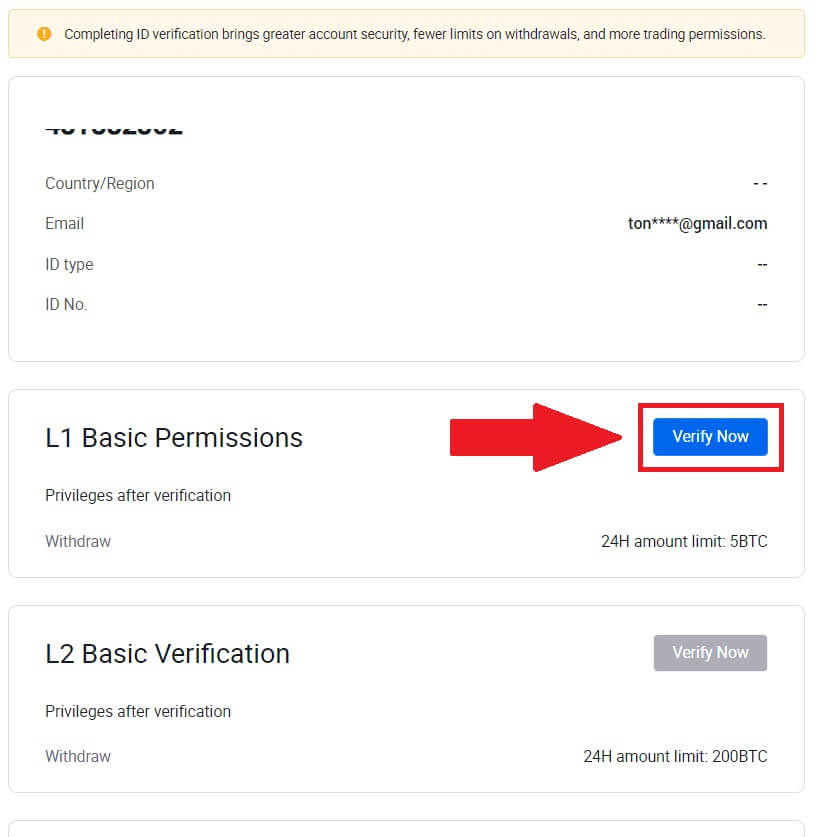
5. Fill out all the information below and click [Submit].
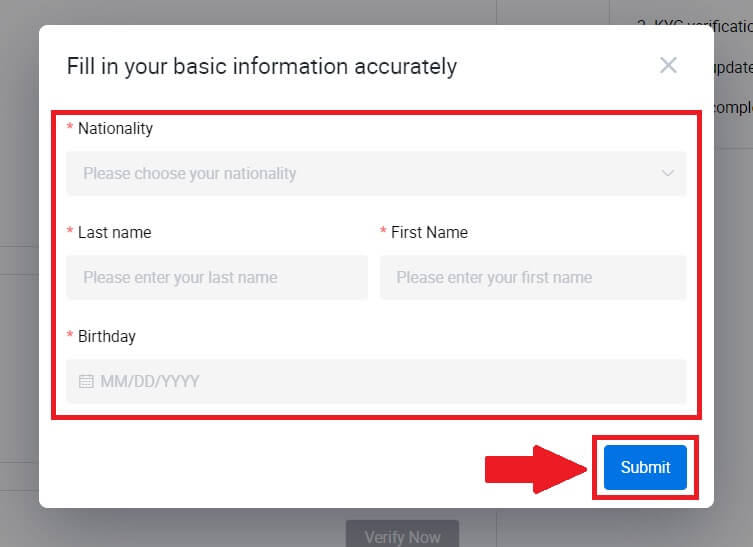
6. After submitting the information you have filled in, you have completed your L1 permissions verification.
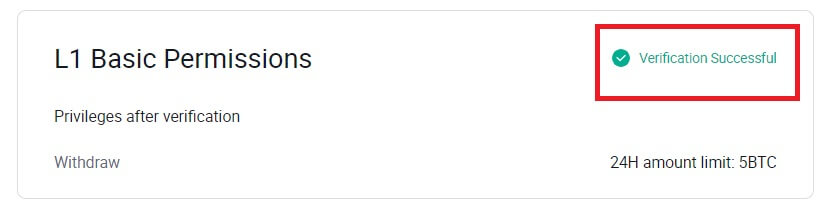
L2 Basic Permissions Verification on HTX
1. Go to the HTX website and click on the profile icon.
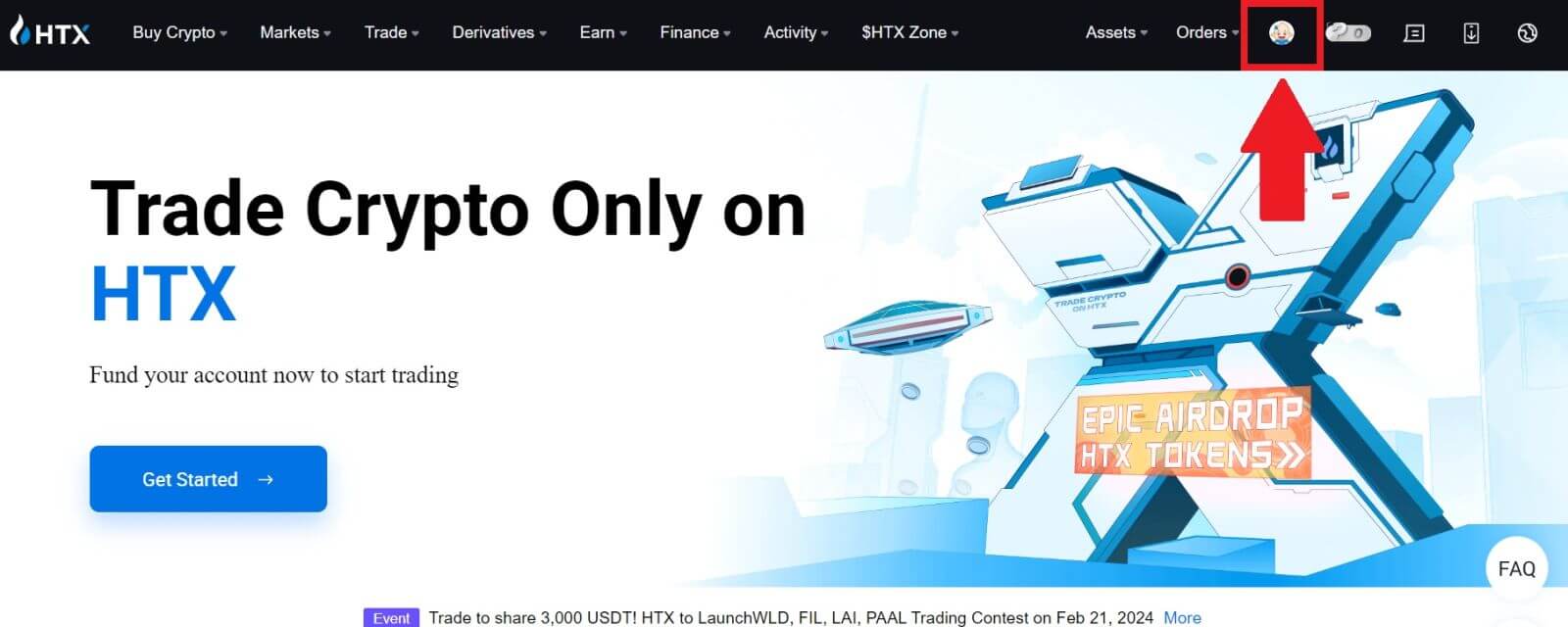
2. Click on [Basic verification] to continue.
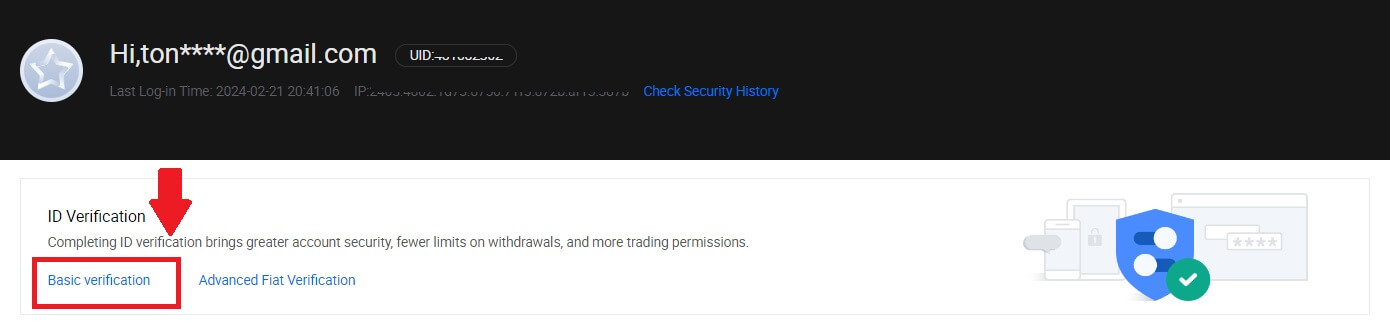
3. On the Personal Verification section, click on [Verify Now].
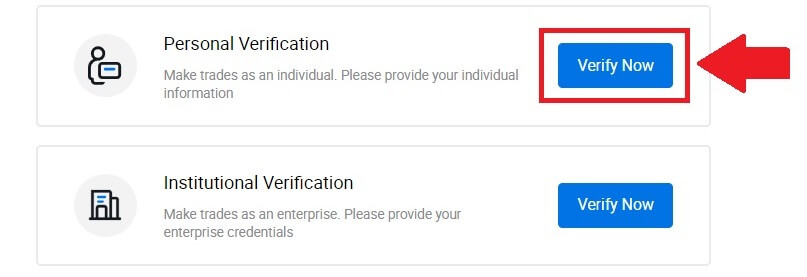
4. On the L2 Basic Permission section, click on [Verify Now] to continue.
Note: You need to complete the L1 Verification to continue the L2 verification.
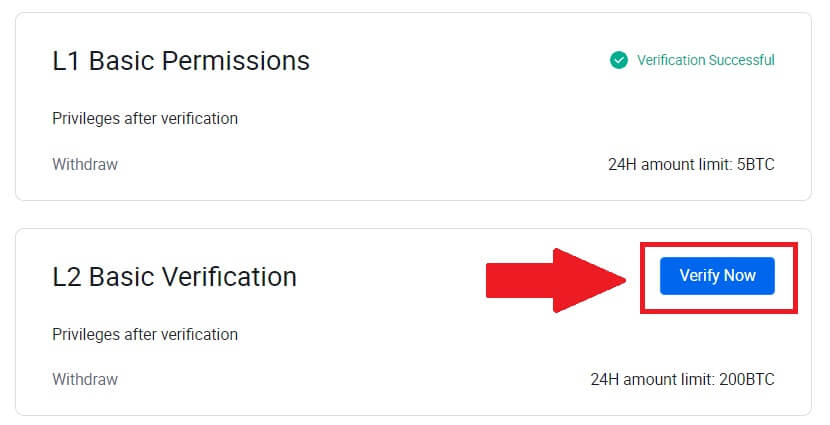
5. Select your document type and your document issuing country.
Begin by taking a photo of your document. Following that, upload clear images of both the front and back of your ID into the designated boxes. Once both pictures are distinctly visible in the assigned boxes, click [Submit] to proceed.
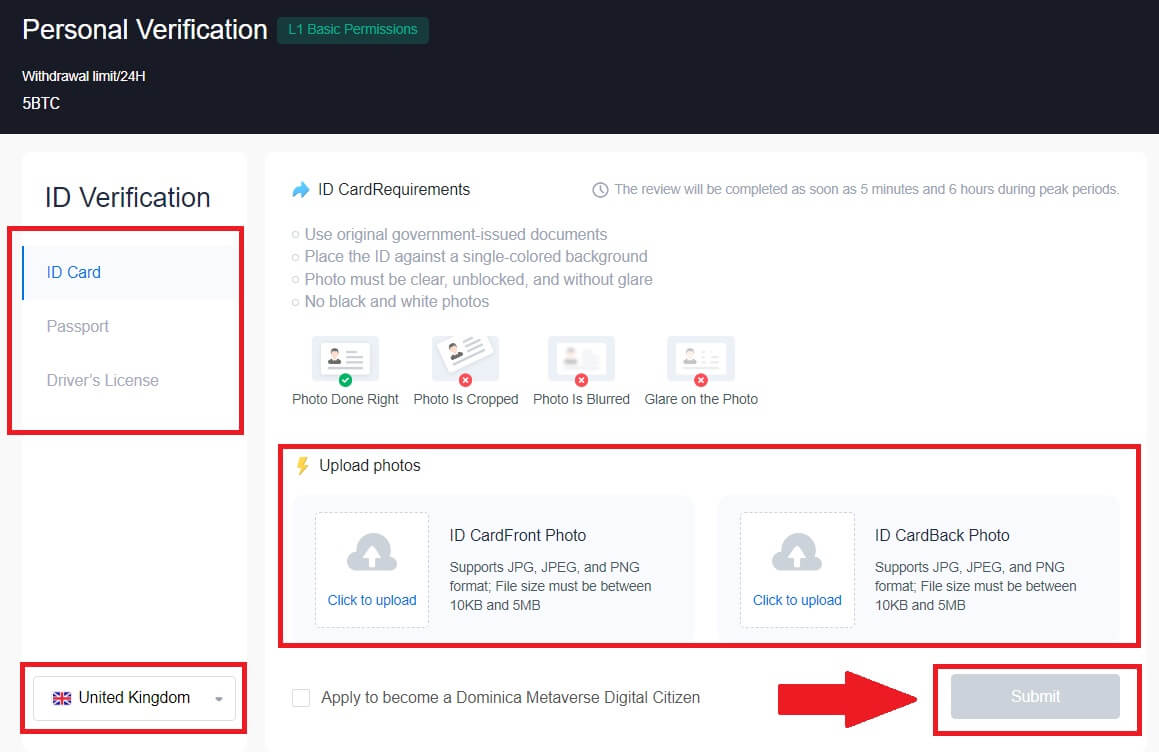
6. After that, wait for the HTX team to review, and you have completed your L2 permissions verification.
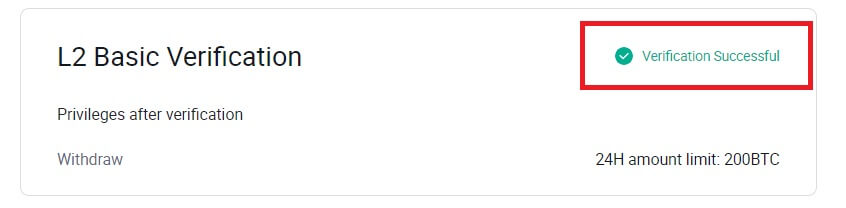
L3 Advanced Permission Verification on HTX
1. Go to the HTX website and click on the profile icon.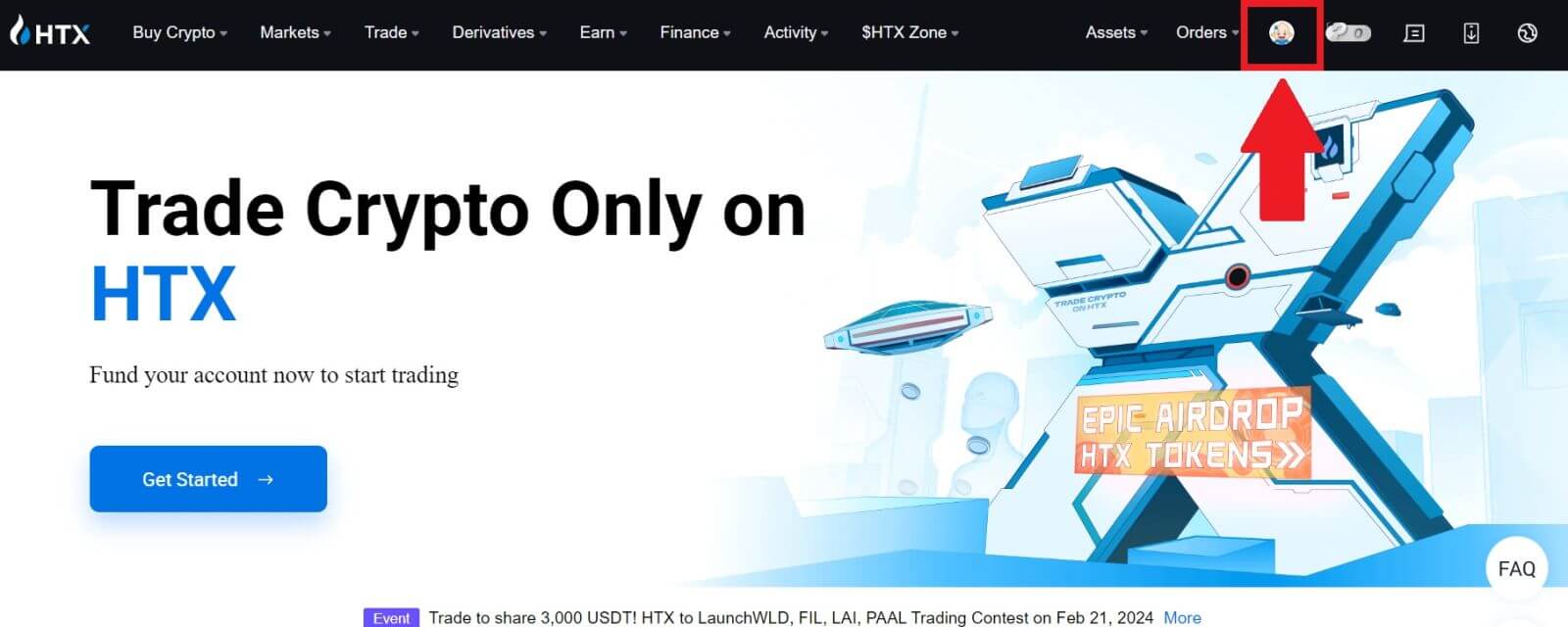
2. Click on [Basic verification] to continue.
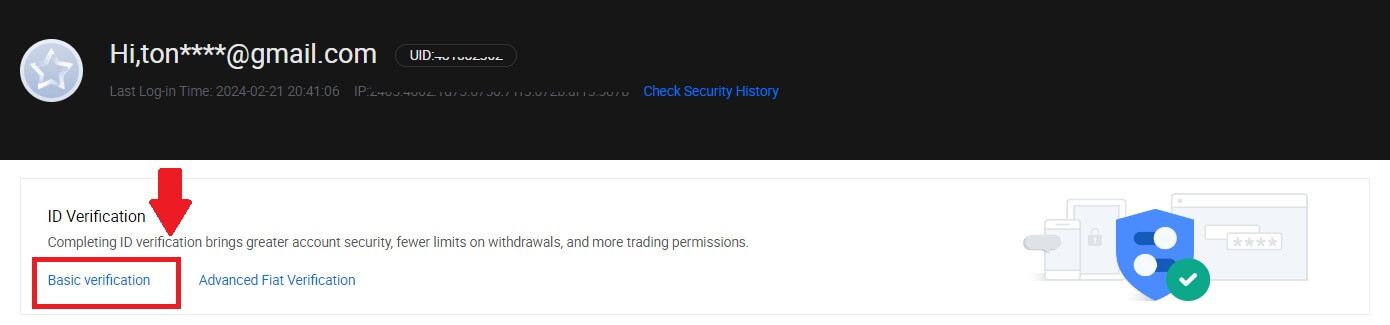
3. On the Personal Verification section, click on [Verify Now].
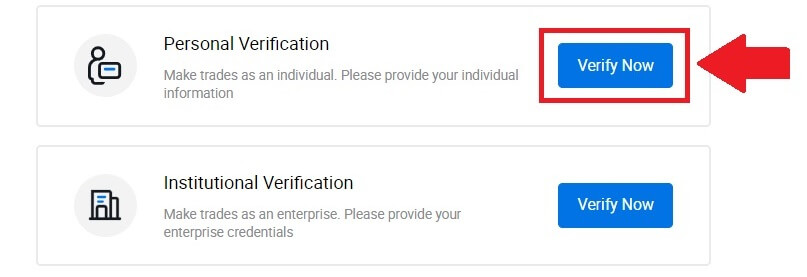
4. On the L3 Advanced Permission section, click on [Verify Now] to continue.
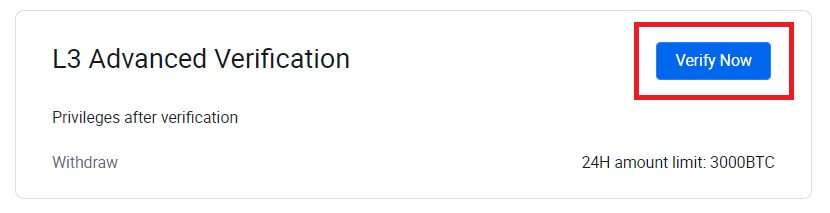 5. For this L3 verification, you need to download and open the HTX app on your phone to continue.
5. For this L3 verification, you need to download and open the HTX app on your phone to continue.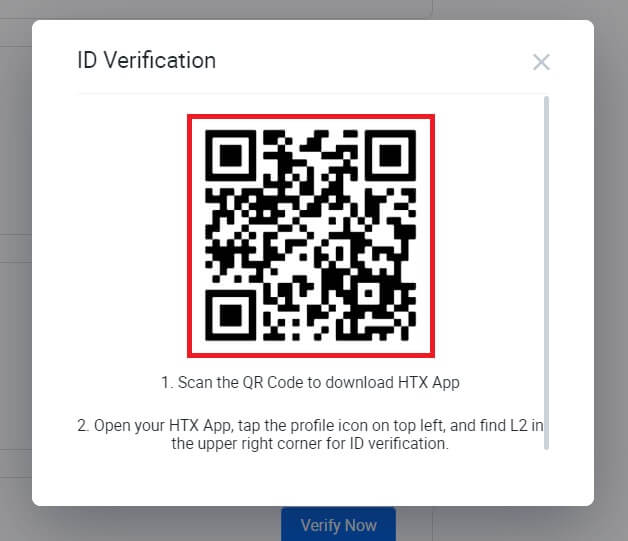
6. Log in to your HTX App, tap on the profile icon on the top left, and tap on [L2] for ID Verification.
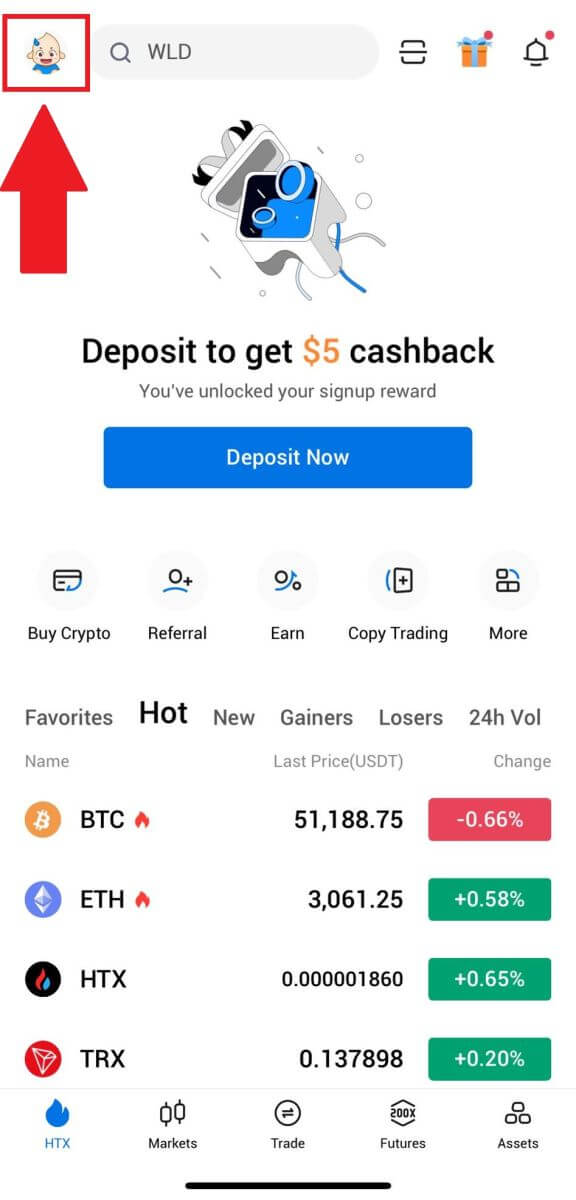
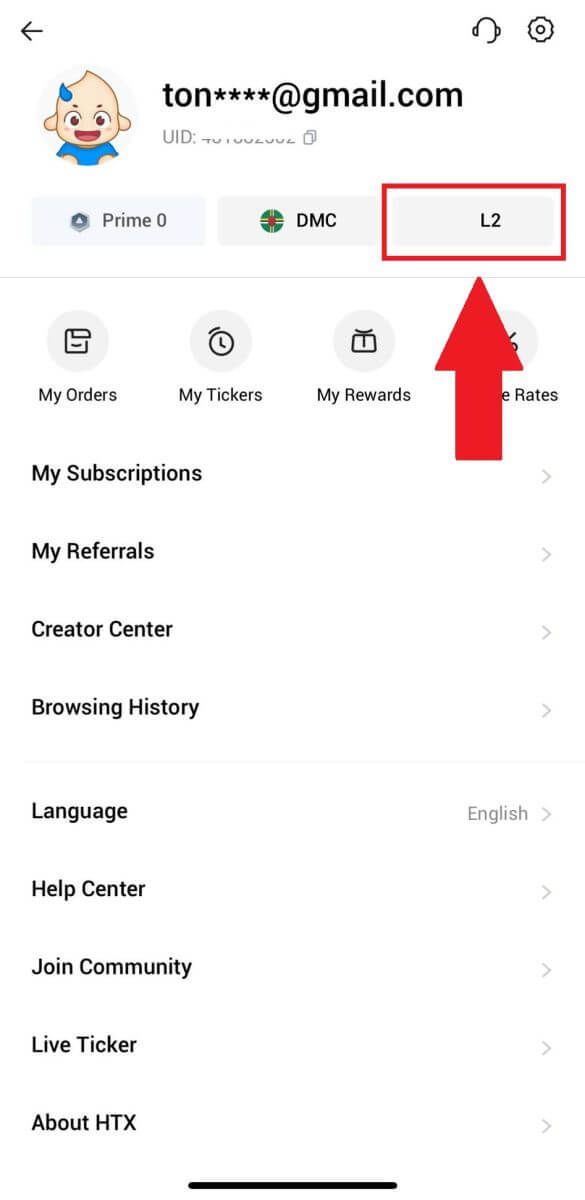
7. On the L3 Verification section, tap [Verify].
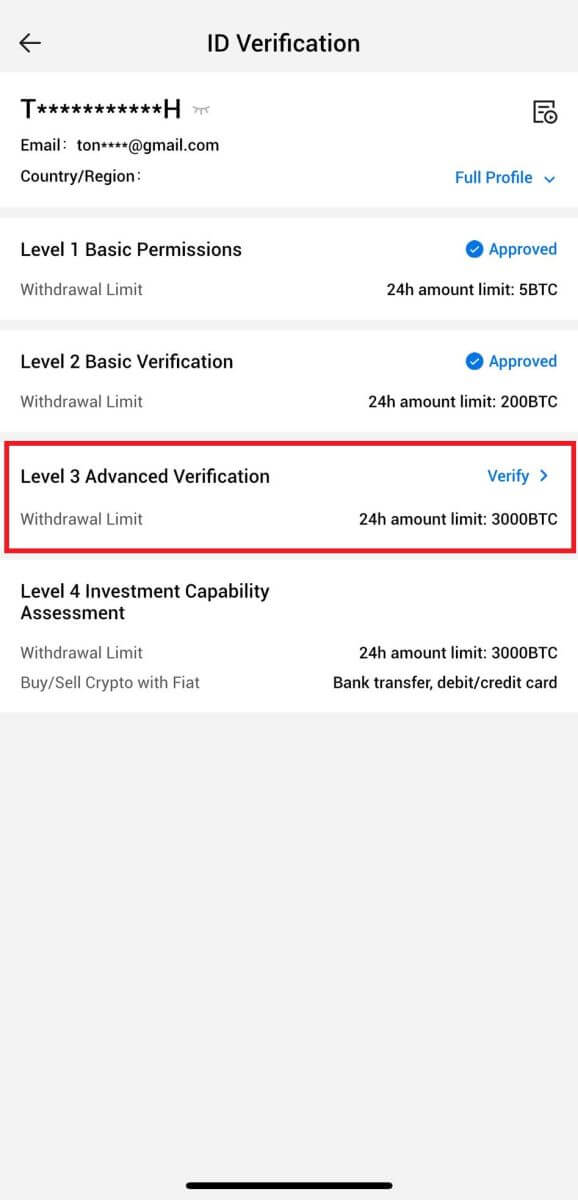
8. Complete the facial recognition to continue the process.
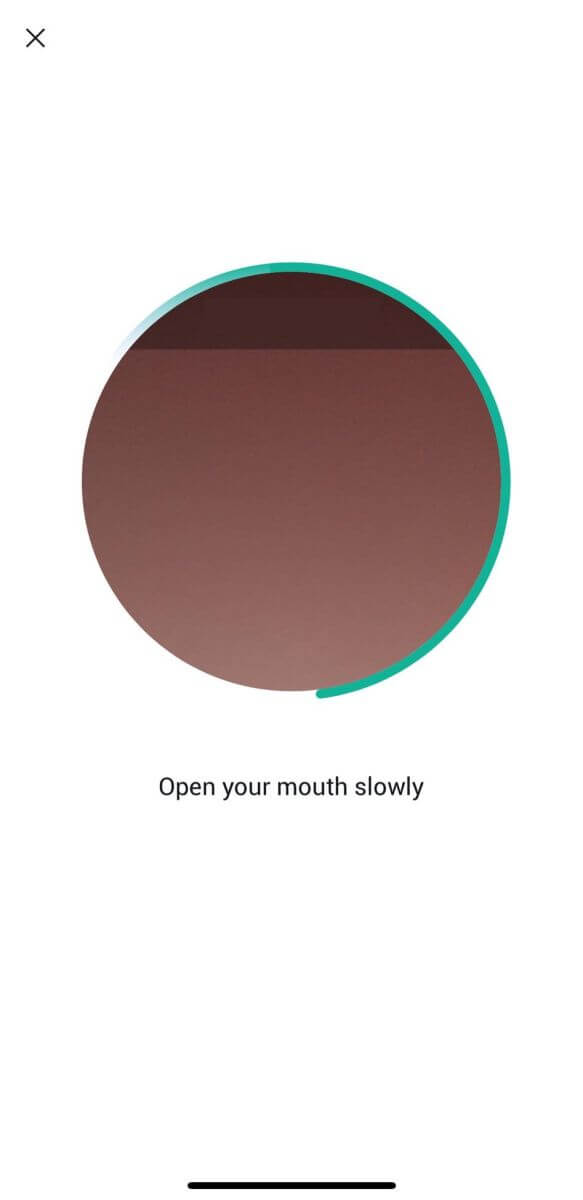
9. The level 3 verification will be successful after your application is approved.
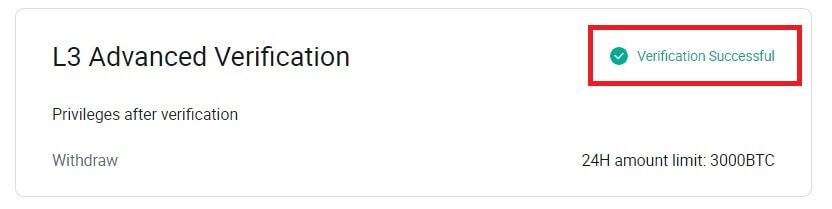
L4 Investment Capability Assessment Verification on HTX
1. Go to the HTX website and click on the profile icon.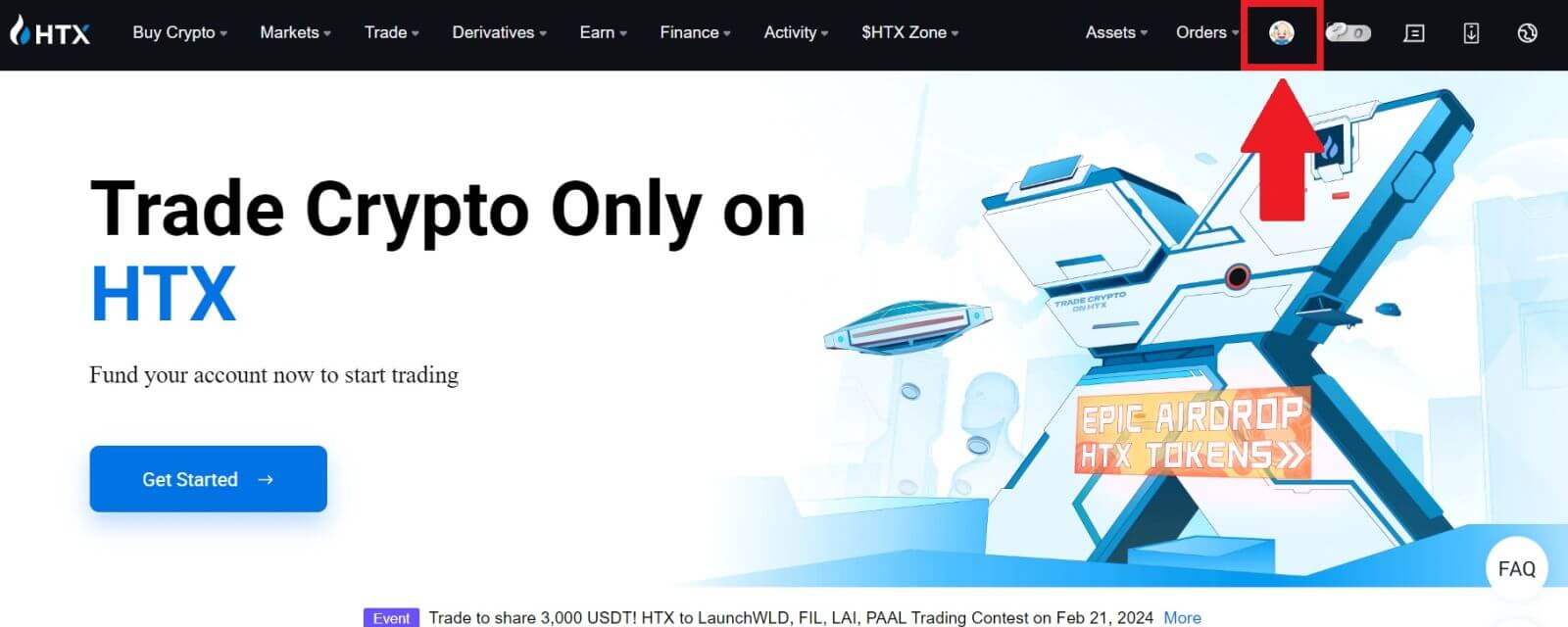
2. Click on [Basic verification] to continue.
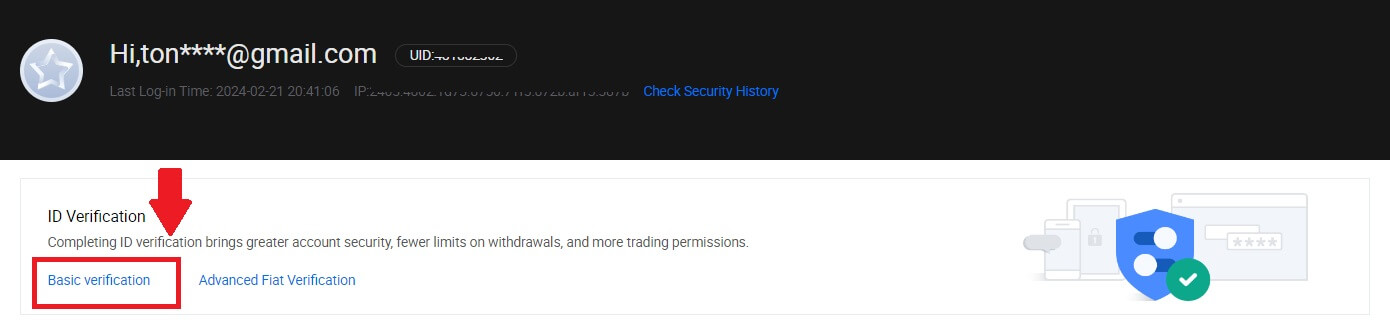
3. On the Personal Verification section, click on [Verify Now].
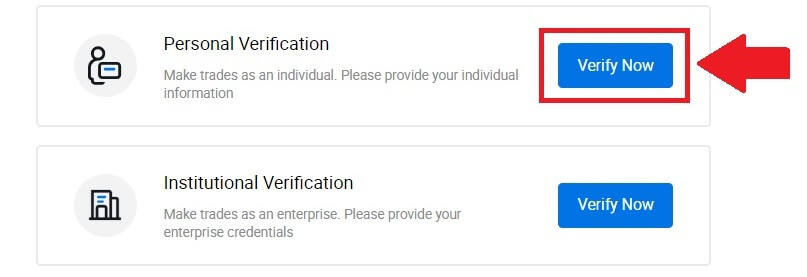
4. On the L4 section, click on [Verify Now] to continue.
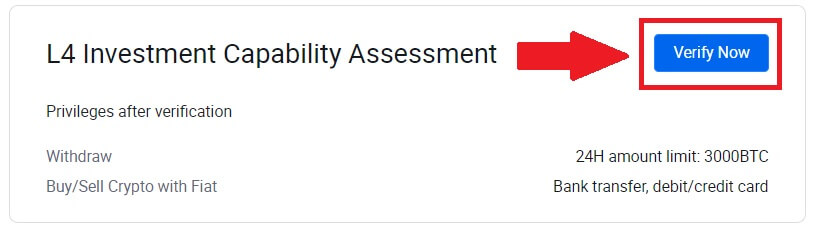
5. Refer to the following requirements and all supported documents, fill out the information below and click [Submit].
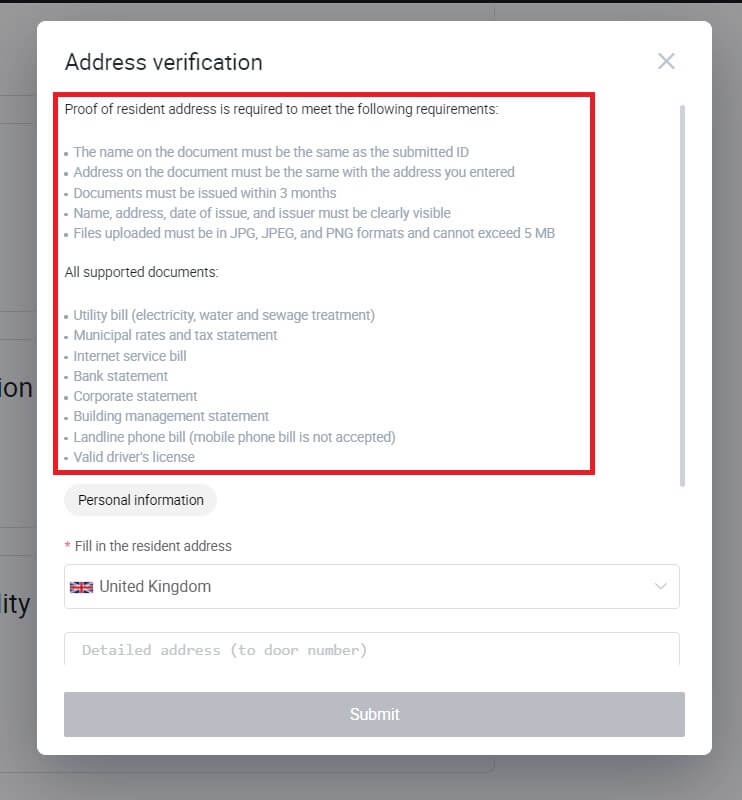
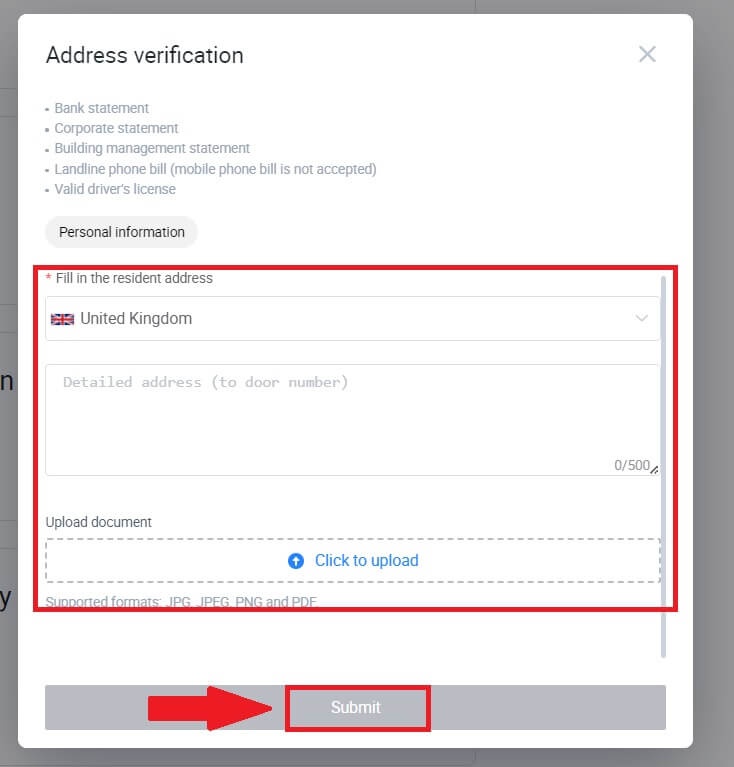
6. After that, you have successfully completed the L4 Investment Capability Assessment.
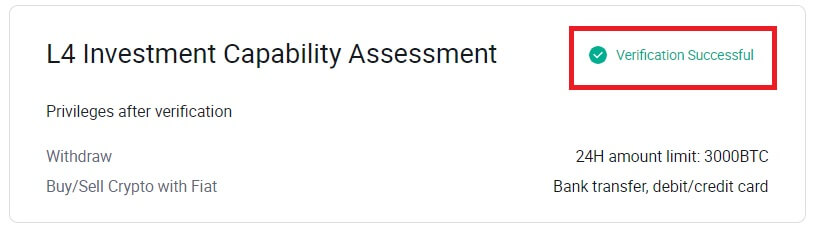
How to complete Identity Verification on HTX? A step-by-step guide (App)
L1 Basic Permissions Verification on HTX
1. Log in to your HTX App, tap on the profile icon on the top left.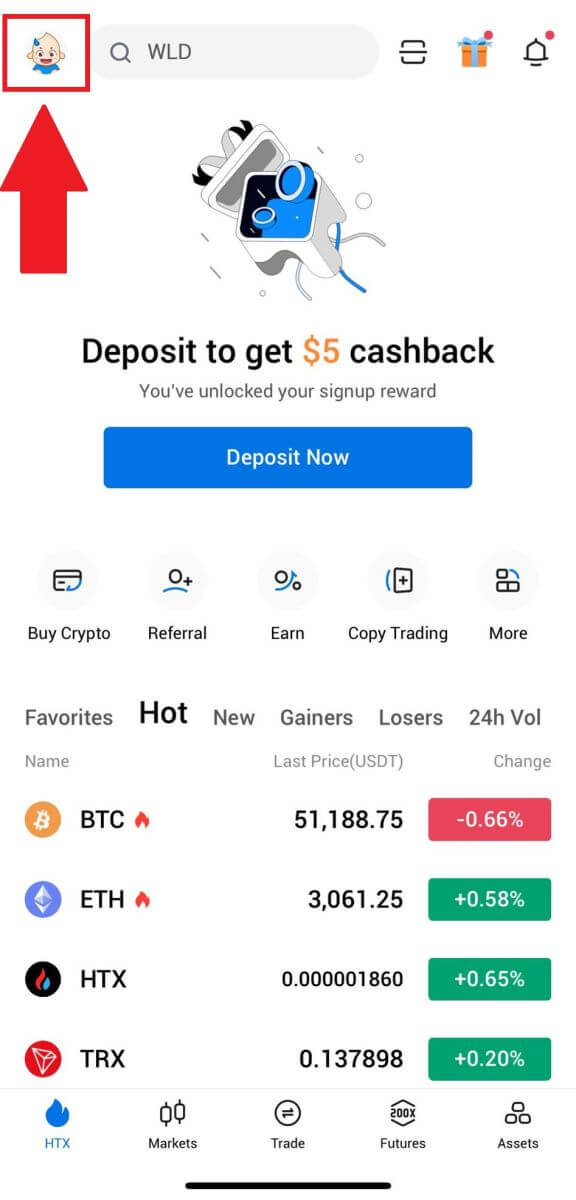
2. Tap on [Unverified] to continue.
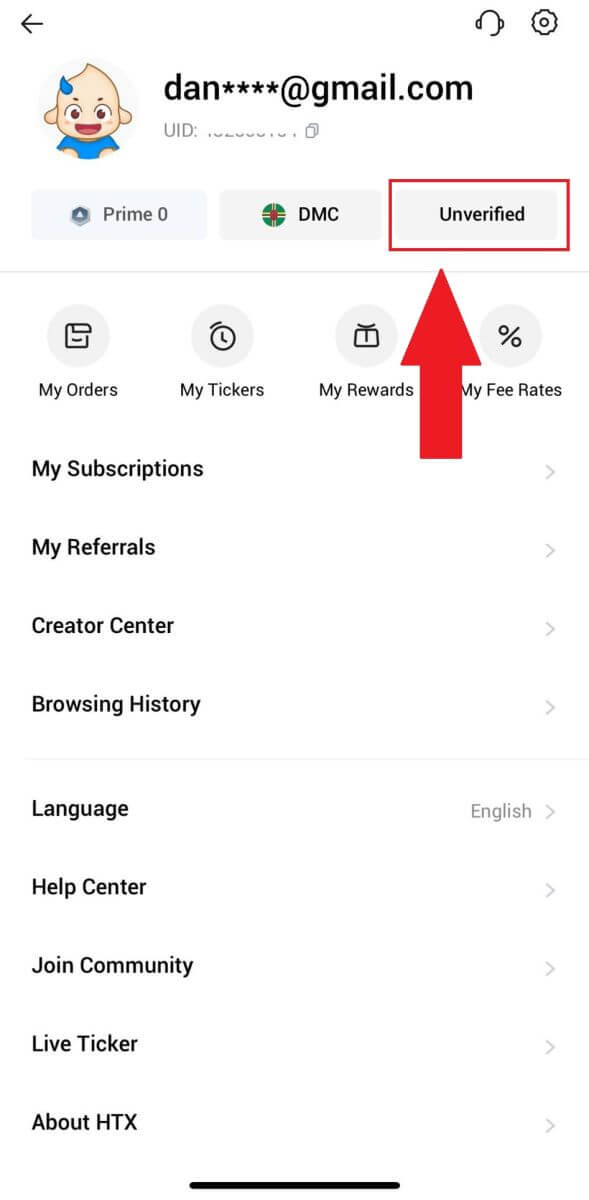
3. On the Level 1 Basic Permission section, tap [Verify].
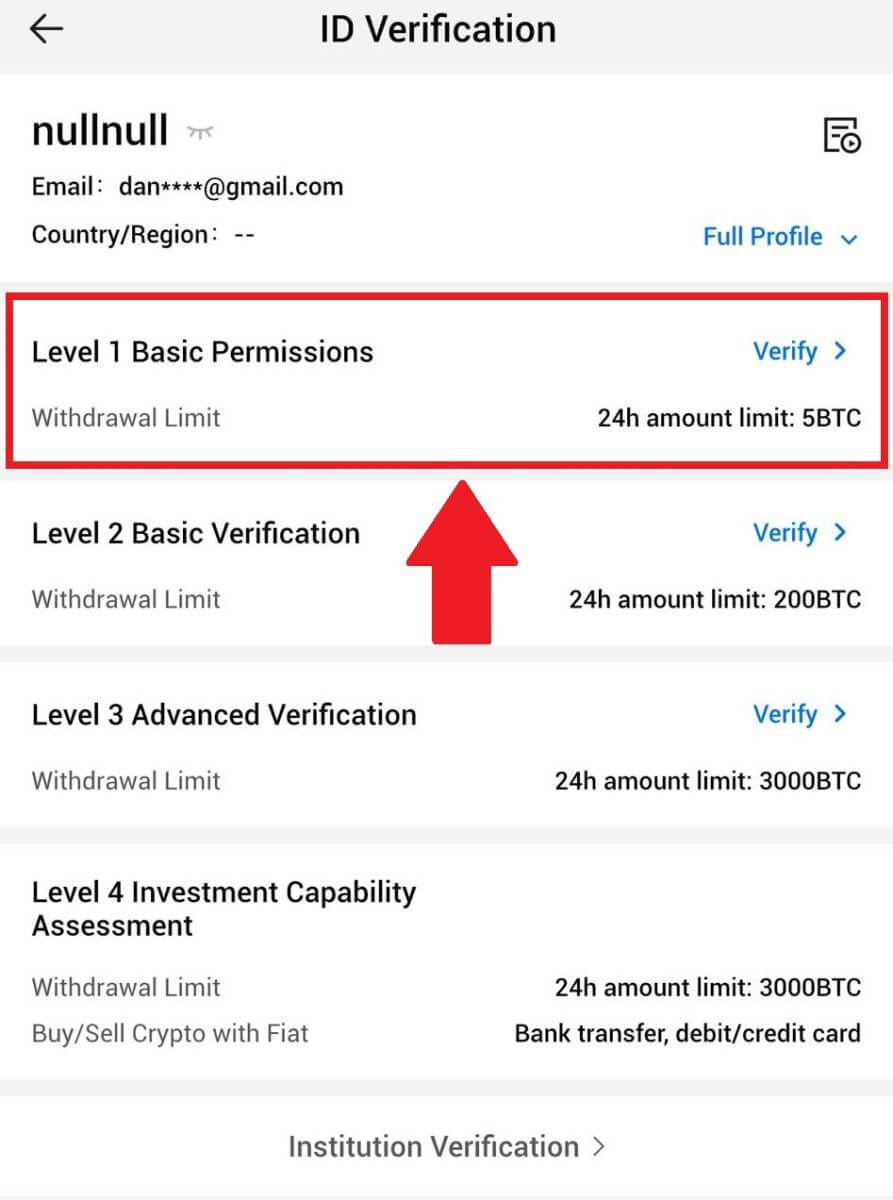
4. Fill out all the information below and tap [Submit].
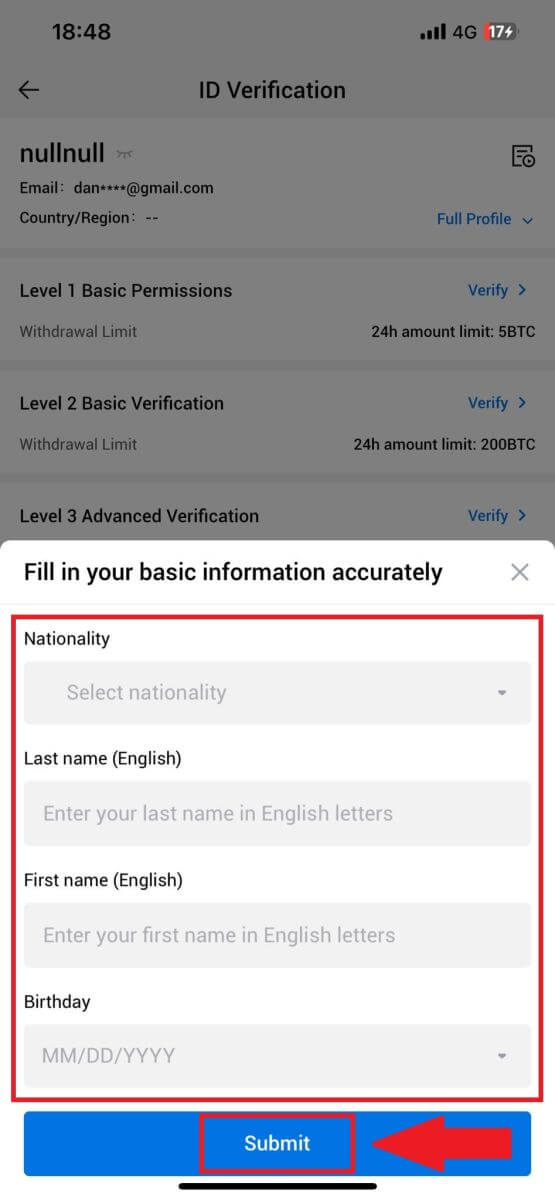
5. After submitting the information you have filled in, you have completed your L1 permissions verification.
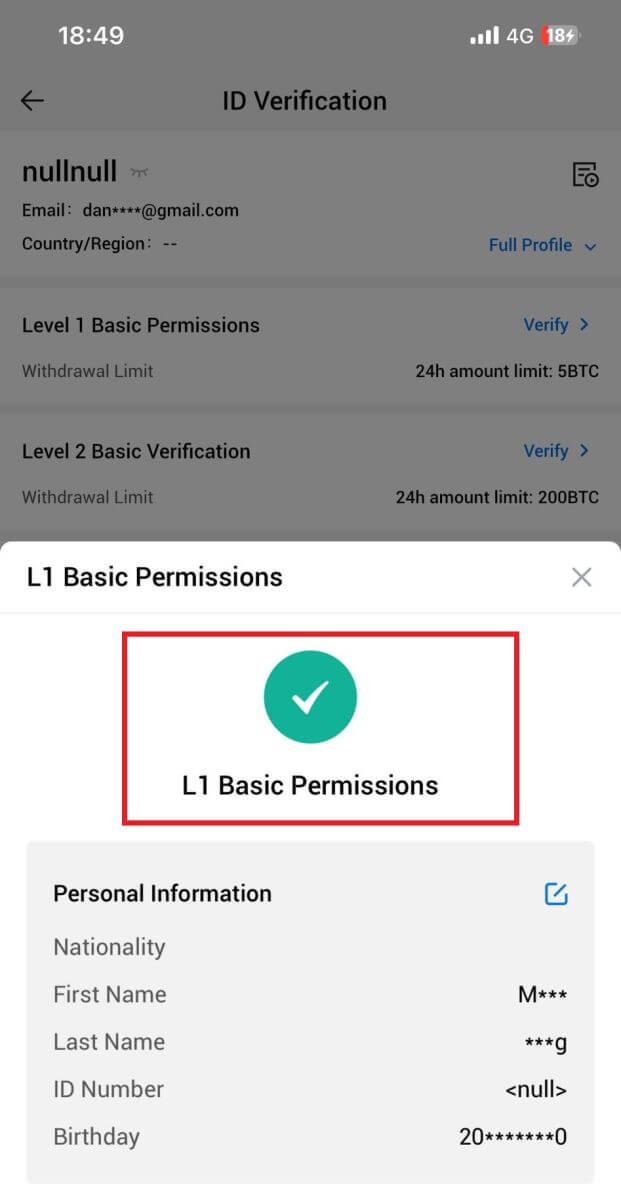
L2 Basic Permissions Verification on HTX
1. Log in to your HTX App, tap on the profile icon on the top left.
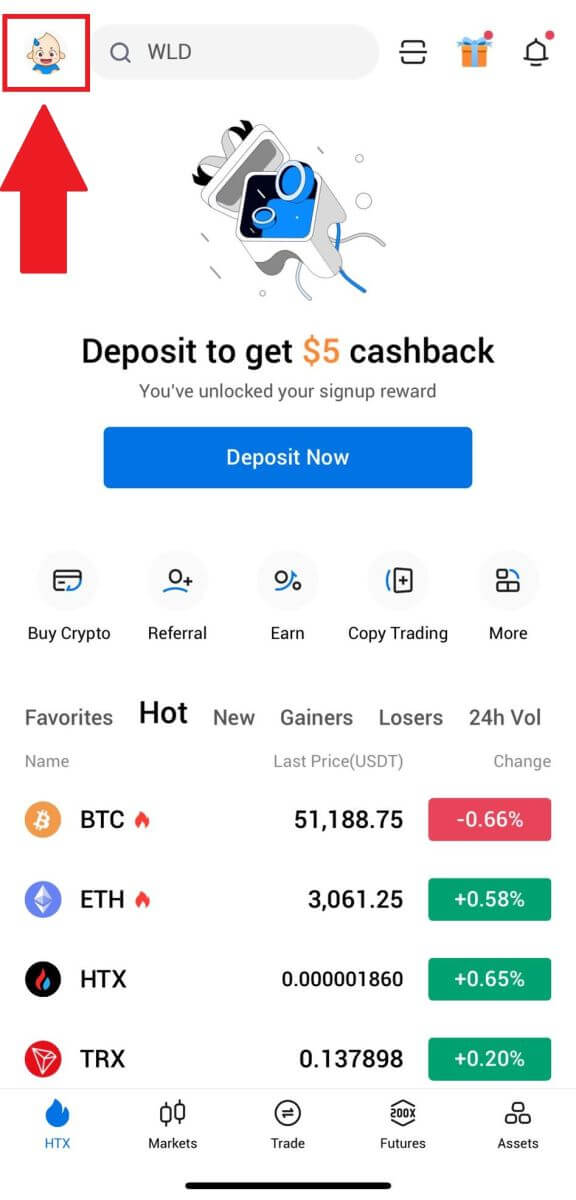
2. Tap on [Unverified] to continue.
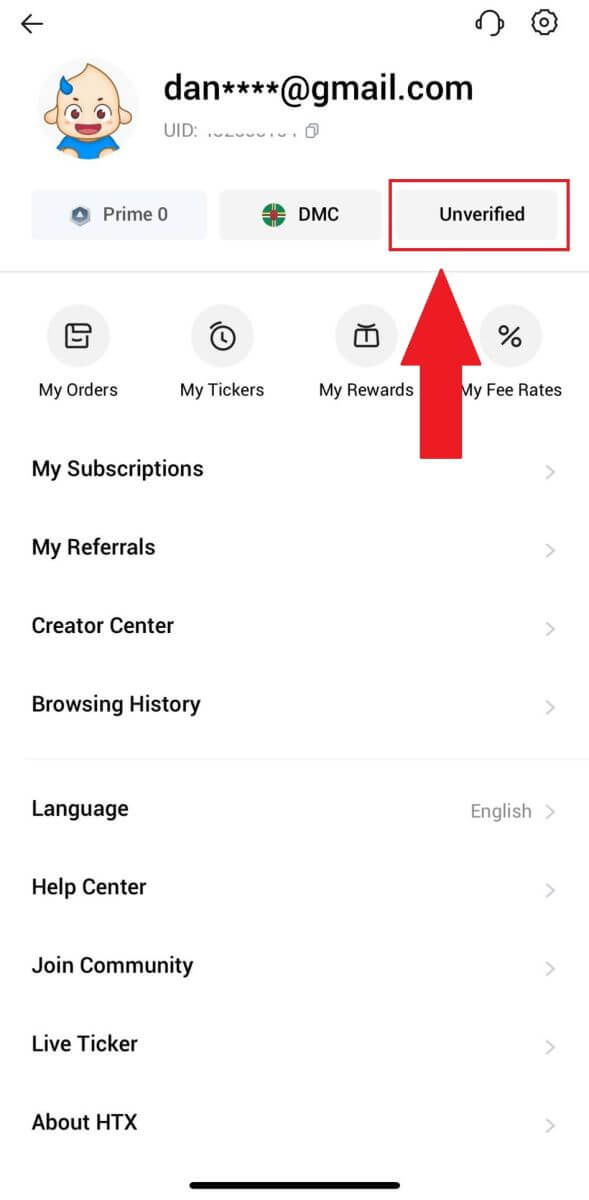
3. On the Level 2 Basic Permission section, tap [Verify].
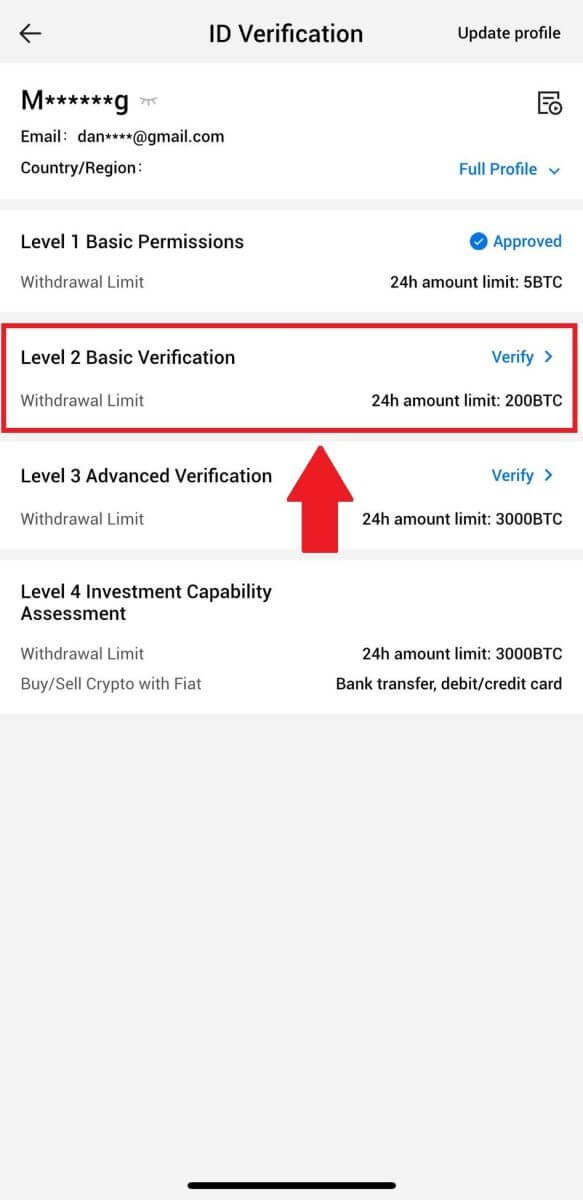
4. Select your document type and your document issuing country. Then tap [Next].
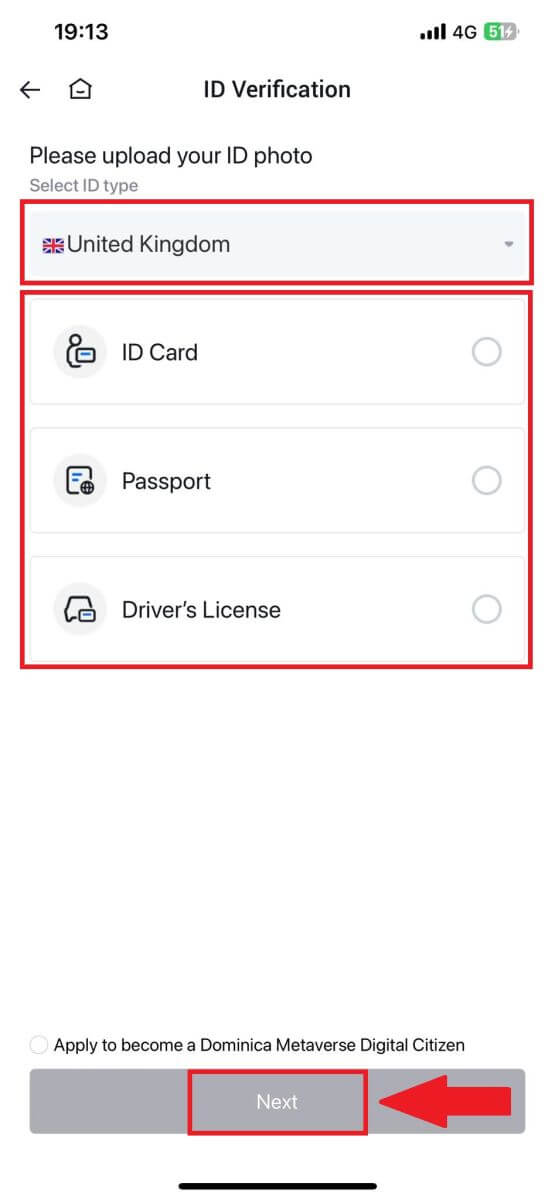
5. Begin by taking a photo of your document. Following that, upload clear images of both the front and back of your ID into the designated boxes. Once both pictures are distinctly visible in the assigned boxes, tap [Submit] to proceed.
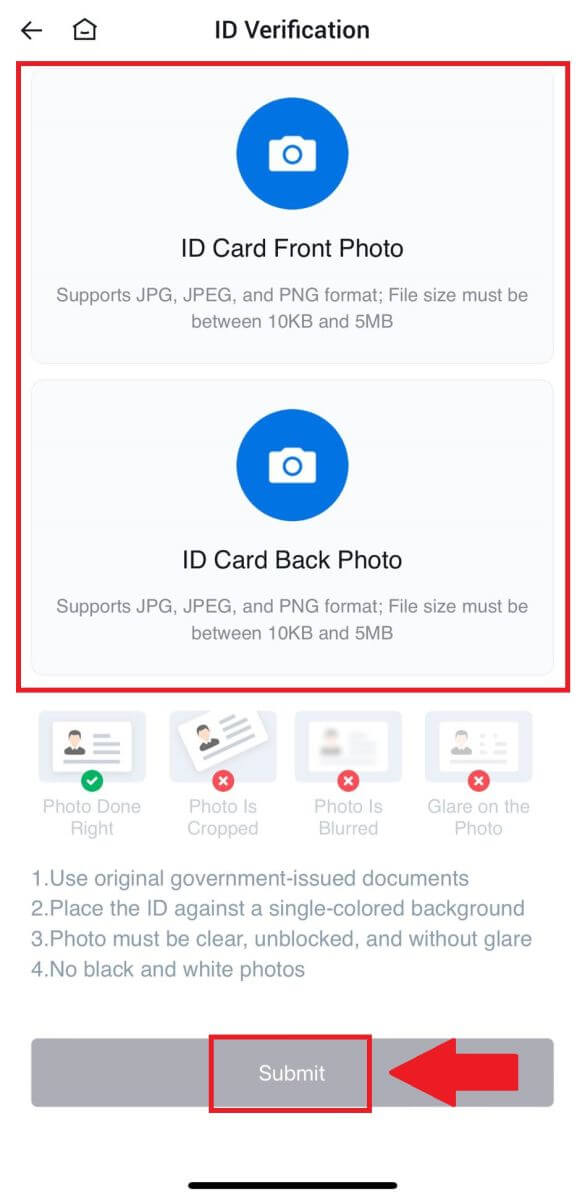
6. After that, wait for the HTX team to review, and you have completed your L2 permissions verification.

L3 Advanced Permissions Verification on HTX
1. Log in to your HTX App, tap on the profile icon on the top left.
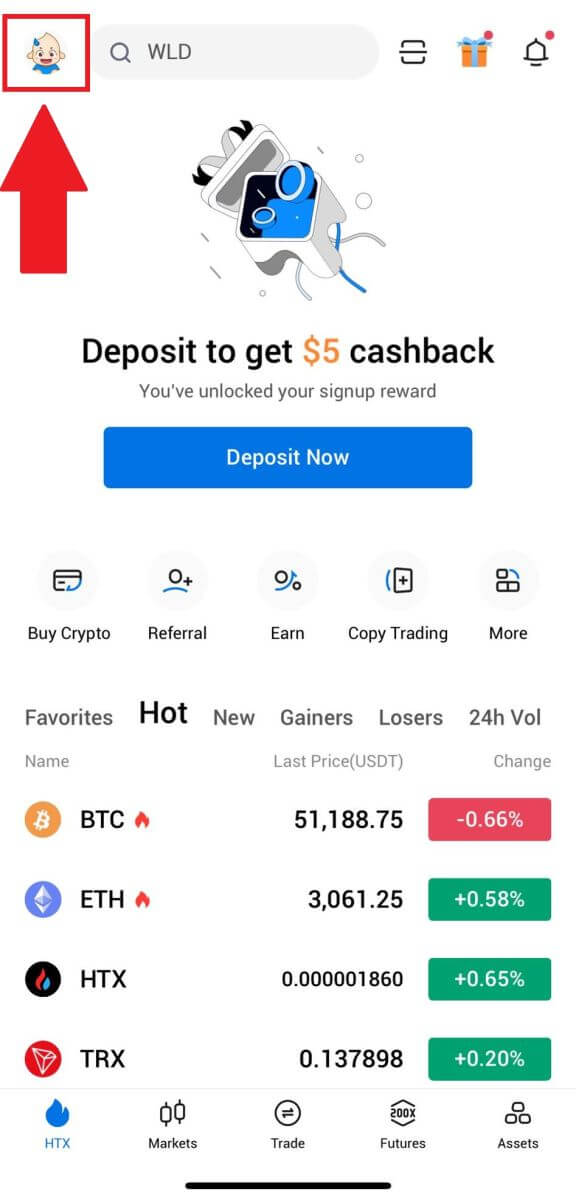
2. Tap on [L2] to continue.
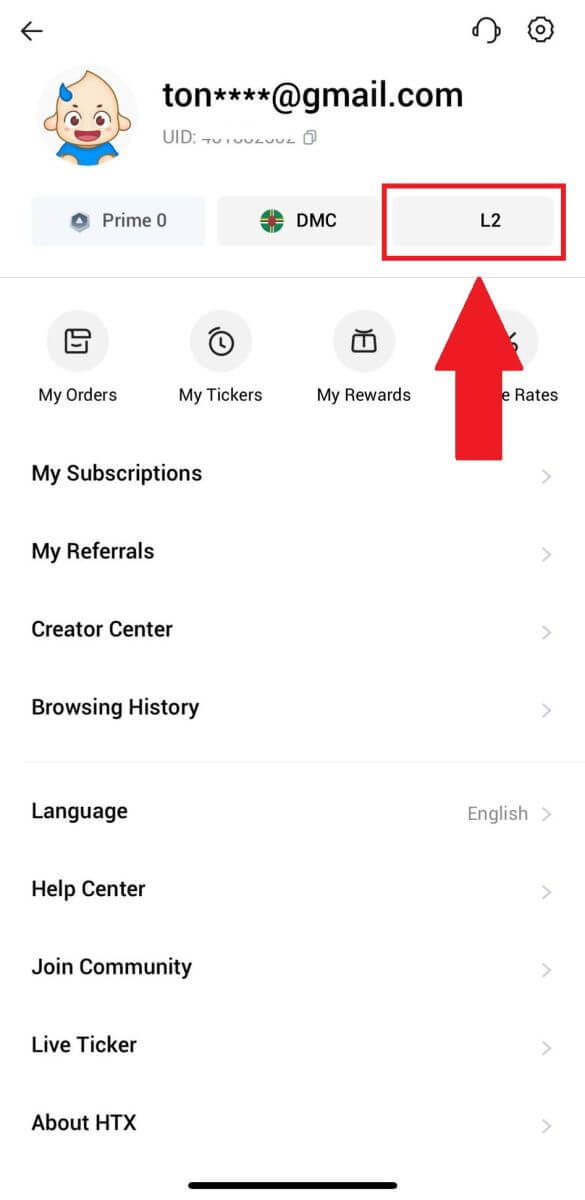
3. On the L3 Verification section, tap [Verify].
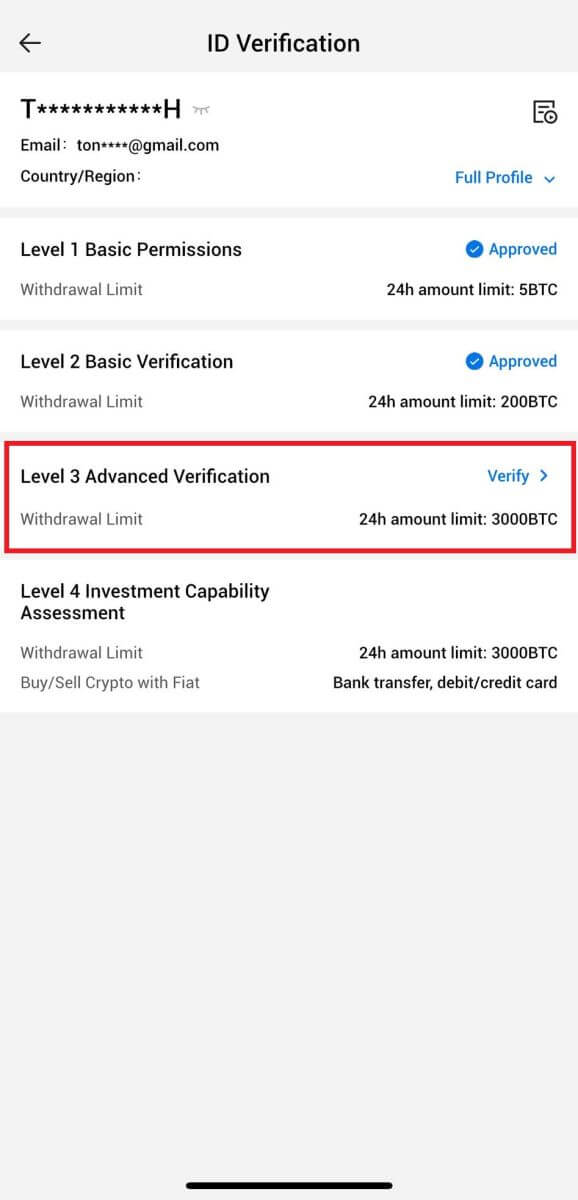
4. Complete the facial recognition to continue the process.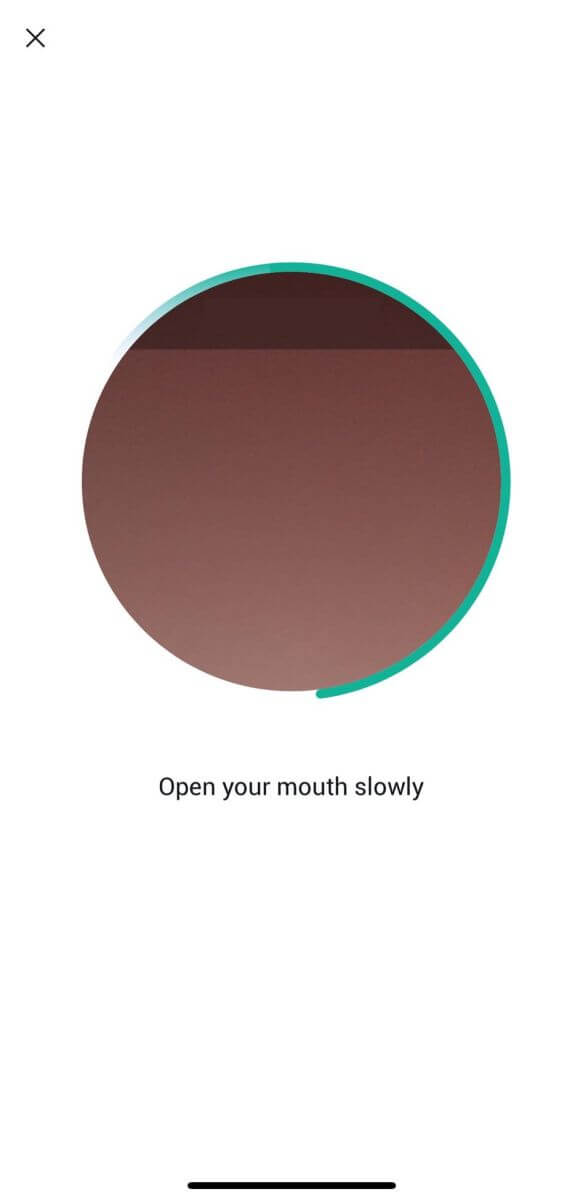
5. The level 3 verification will be successful after your application is approved.
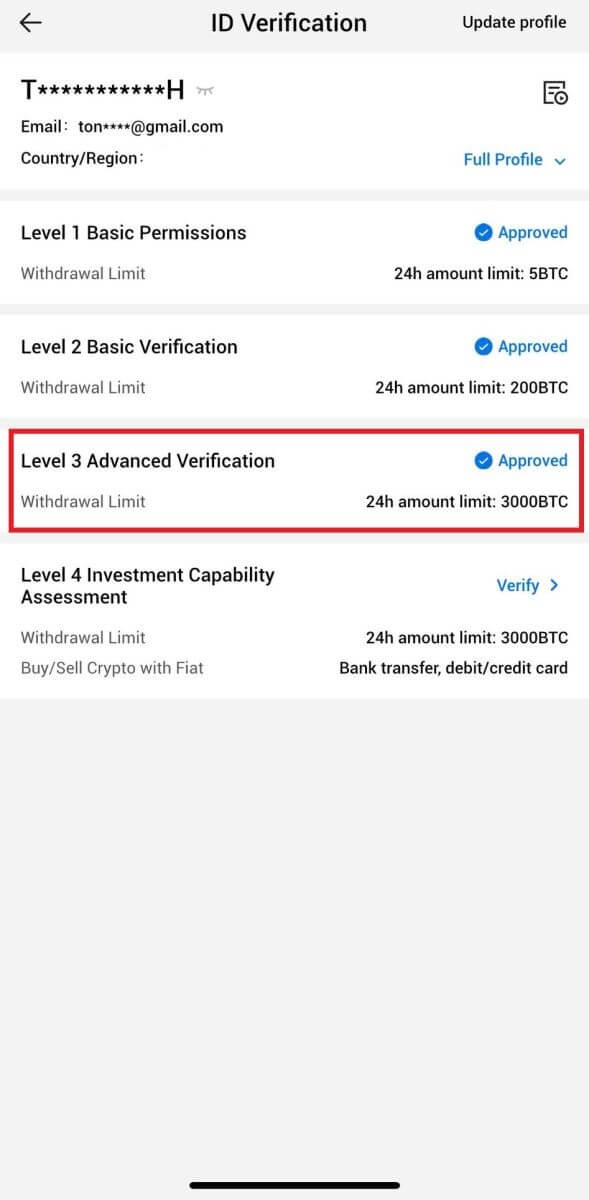
L4 Investment Capability Assessment Verification on HTX
1. Log in to your HTX App, tap on the profile icon on the top left.
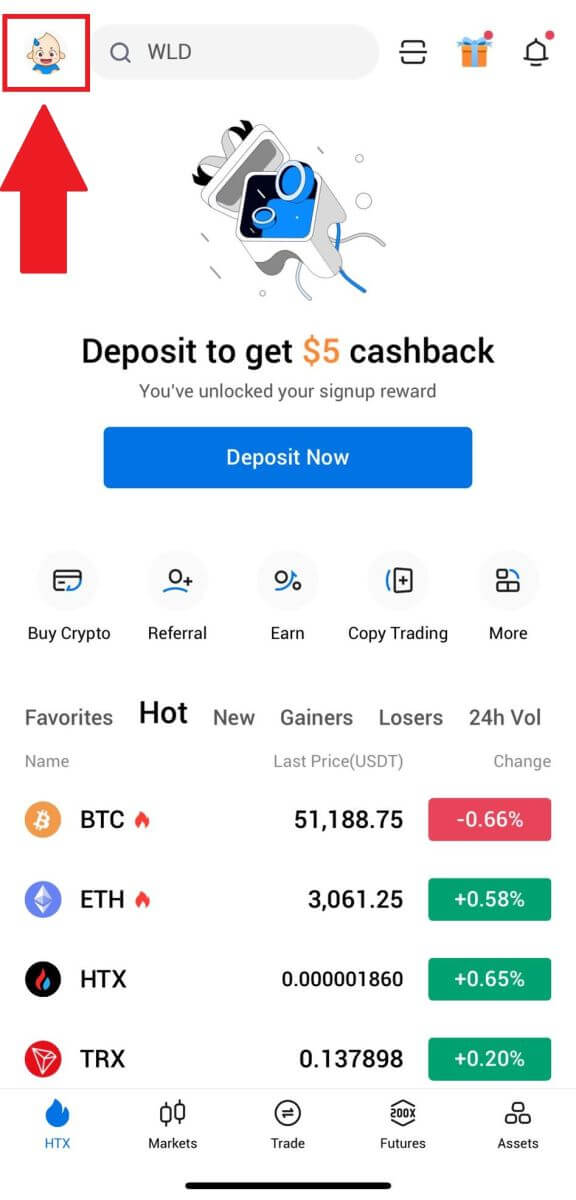
2. Tap on [L3] to continue.

3. On the L4 Investment Capability Assessment section, tap [Verify].
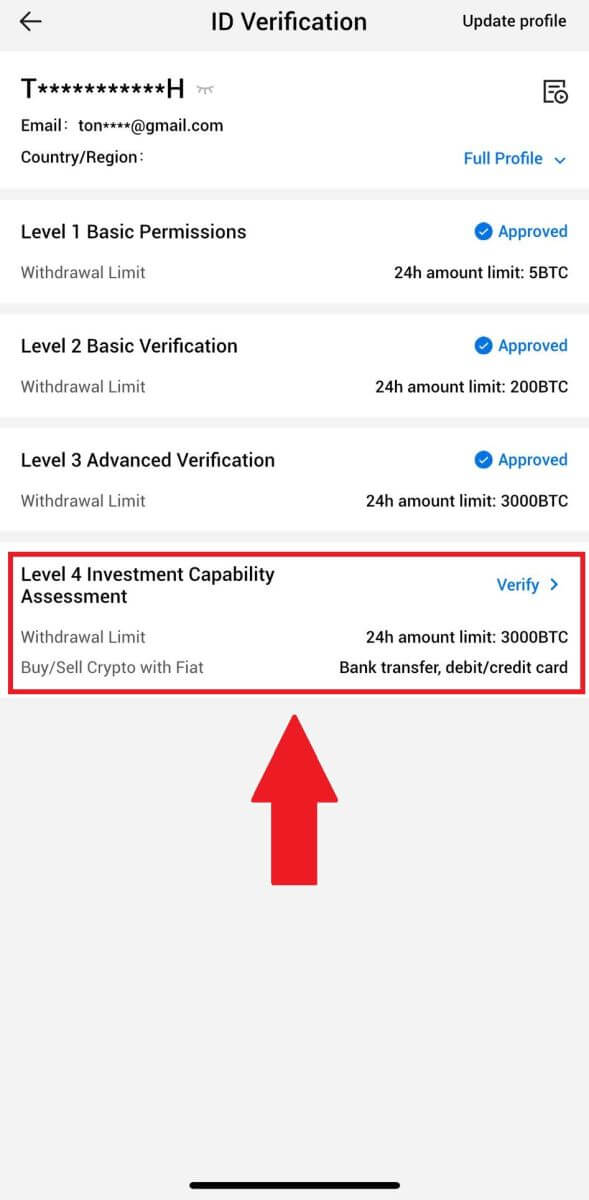
4. Refer to the following requirements and all supported documents, fill out the information below and tap [Submit].
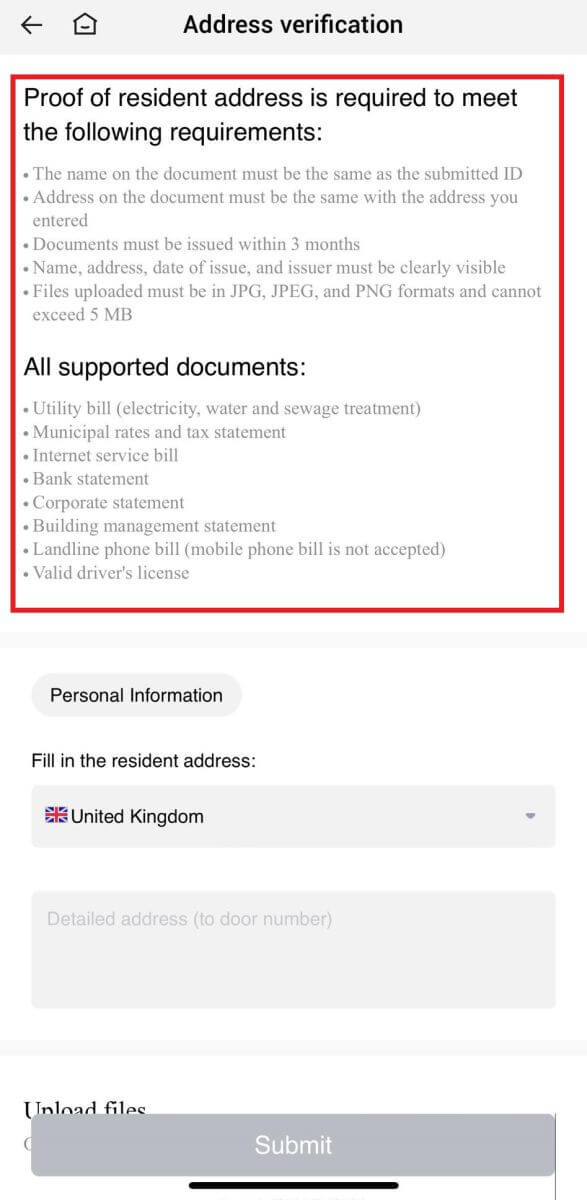
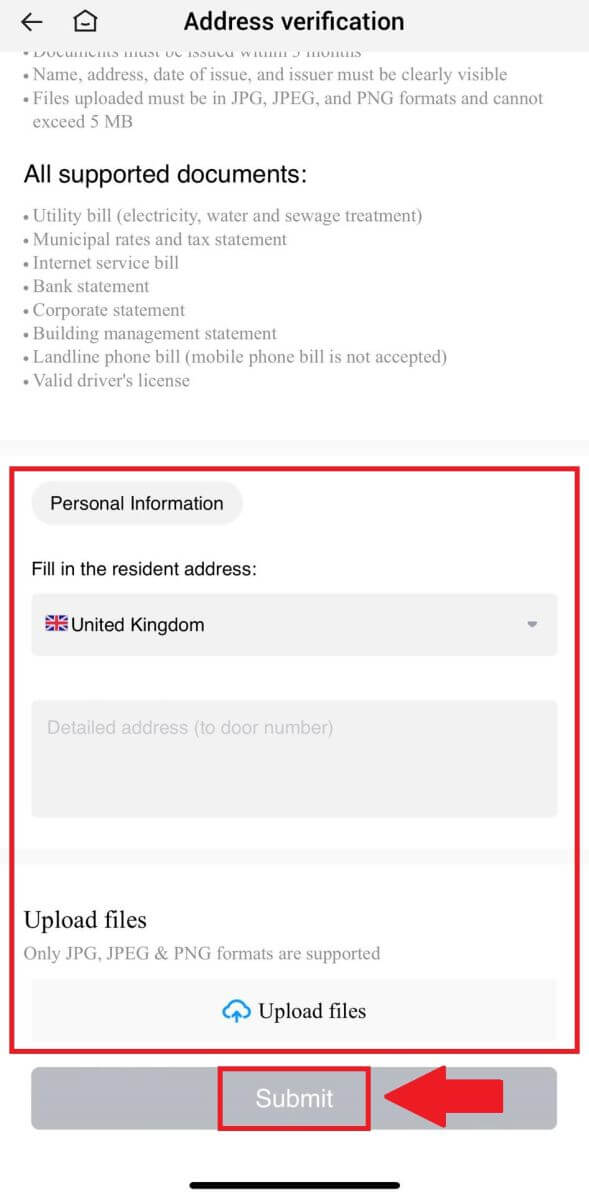 5. After that, you have successfully completed the L4 Investment Capability Assessment.
5. After that, you have successfully completed the L4 Investment Capability Assessment.
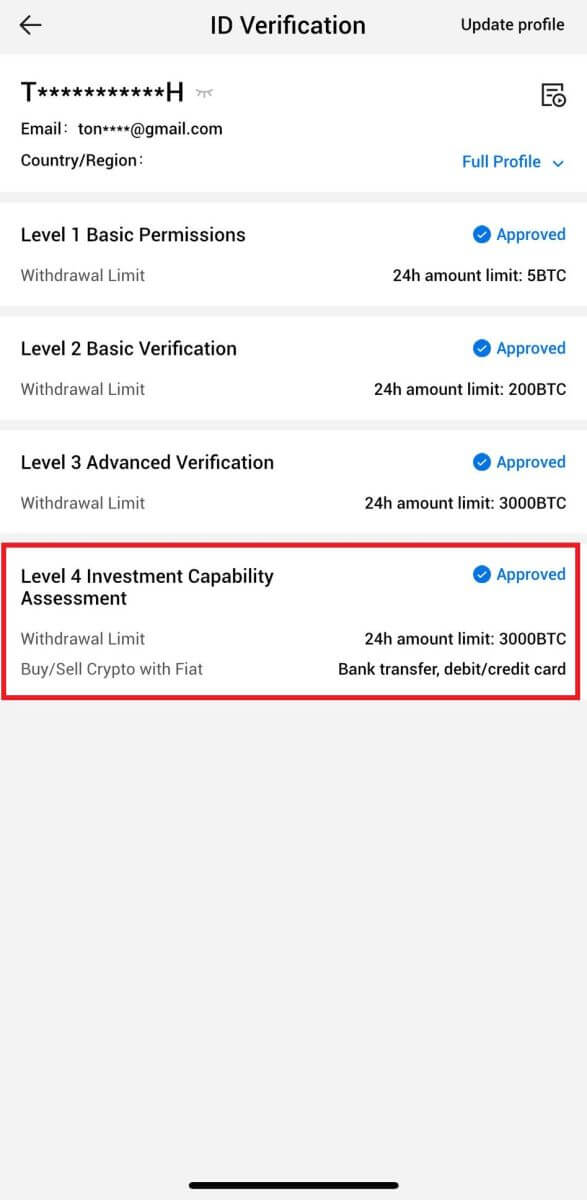
Frequently Asked Questions (FAQ)
Unable to upload photo during KYC Verification
If you encounter difficulties uploading photos or receive an error message during your KYC process, please consider the following verification points:- Ensure the image format is either JPG, JPEG, or PNG.
- Confirm that the image size is below 5 MB.
- Use a valid and original ID, such as a personal ID, driver’s license, or passport.
- Your valid ID must belong to a citizen of a country that allows unrestricted trading, as outlined in "II. Know-Your-Customer and Anti-Money-Laundering Policy" - "Trade Supervision" in the HTX User Agreement.
- If your submission meets all the above criteria but KYC verification remains incomplete, it might be due to a temporary network issue. Please follow these steps for resolution:
- Wait for some time before resubmitting the application.
- Clear the cache in your browser and terminal.
- Submit the application through the website or app.
- Try using different browsers for the submission.
- Ensure your app is updated to the latest version.
Why can’t I receive the email verification code?
Please check and try again as follows:
- Check the blocked mail spam and trash;
- Add the HTX notification email address ([email protected]) to the email whitelist so that you can receive the email verification code;
- Wait for 15 minutes and try.
Common Errors During the KYC Process
- Taking unclear, blurry, or incomplete photos may result in unsuccessful KYC verification. When performing face recognition, please remove your hat (if applicable) and face the camera directly.
- KYC process is connected to a third-party public security database, and the system conducts automatic verification, which cannot be manually overridden. If you have special circumstances, such as changes in residency or identity documents, that prevent authentication, please contact online customer service for advice.
- If camera permissions are not granted for the app, you will be unable to take photos of your identity document or perform facial recognition.