Verify HTX

What is KYC HTX?
KYC stands for Know Your Customer, emphasizing a thorough understanding of customers, including the verification of their real names.
Why is KYC important?
- KYC serves to fortify the security of your assets.
- Different levels of KYC can unlock varying trading permissions and access to financial activities.
- Completing KYC is essential to elevate the single transaction limit for both buying and withdrawing funds.
- Fulfilling KYC requirements can amplify the benefits derived from futures bonuses.
How to complete Identity Verification on HTX? A step-by-step guide (Web)
L1 Basic Permissions Verification on HTX
1. Go to the HTX website and click on the profile icon.
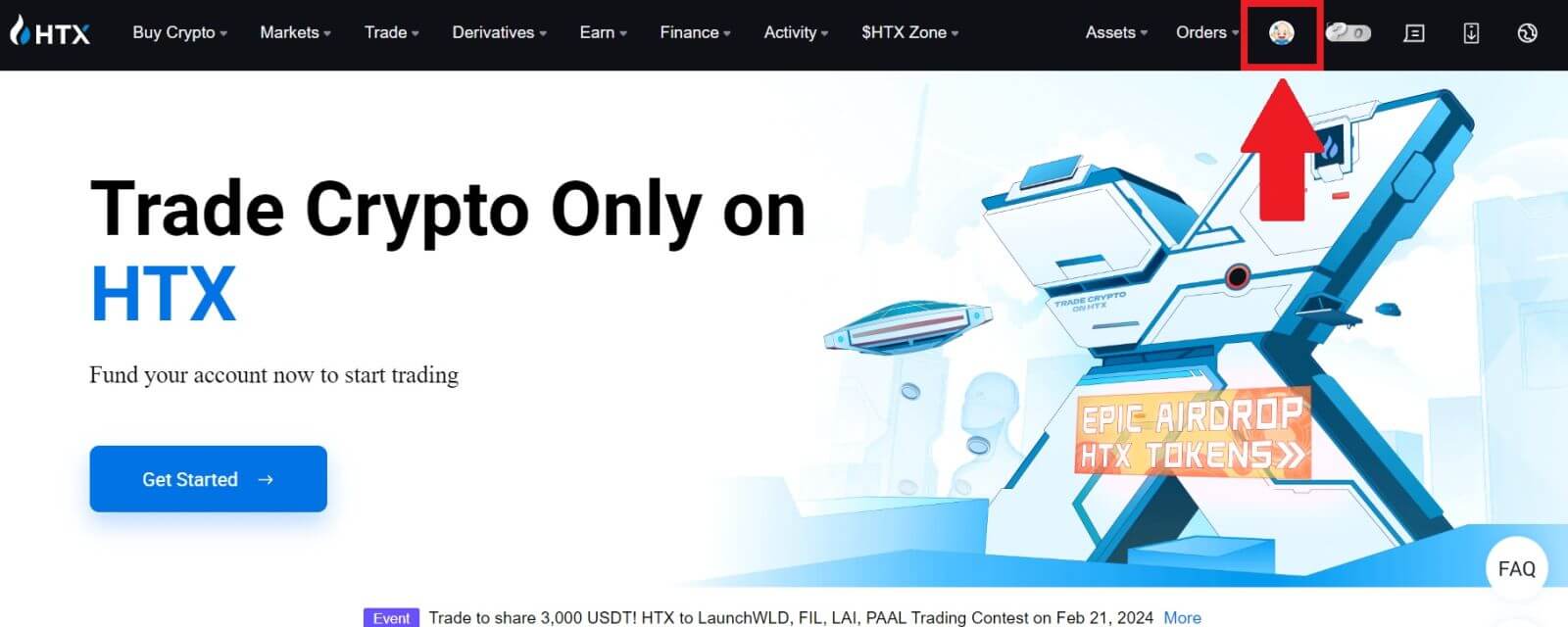
2. Click on [Basic verification] to continue.
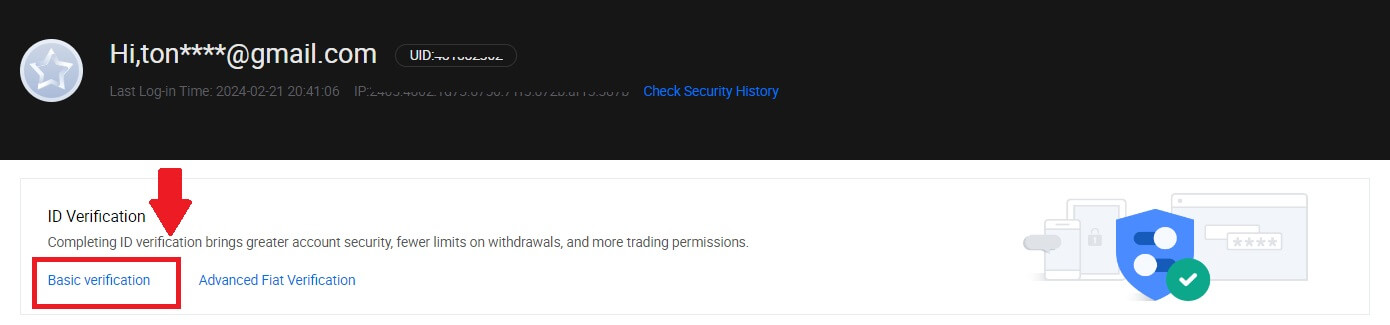
3. On the Personal Verification section, click on [Verify Now].
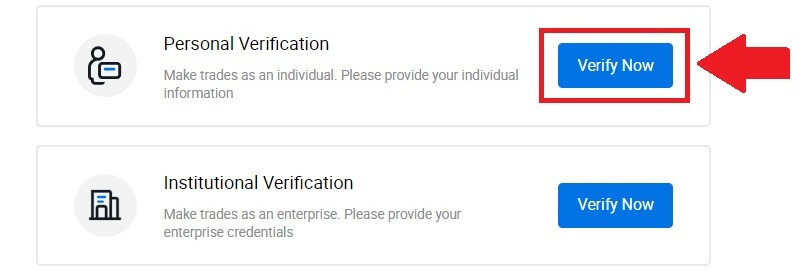
4. On the L1 Basic Permission section, click on [Verify Now] to continue.
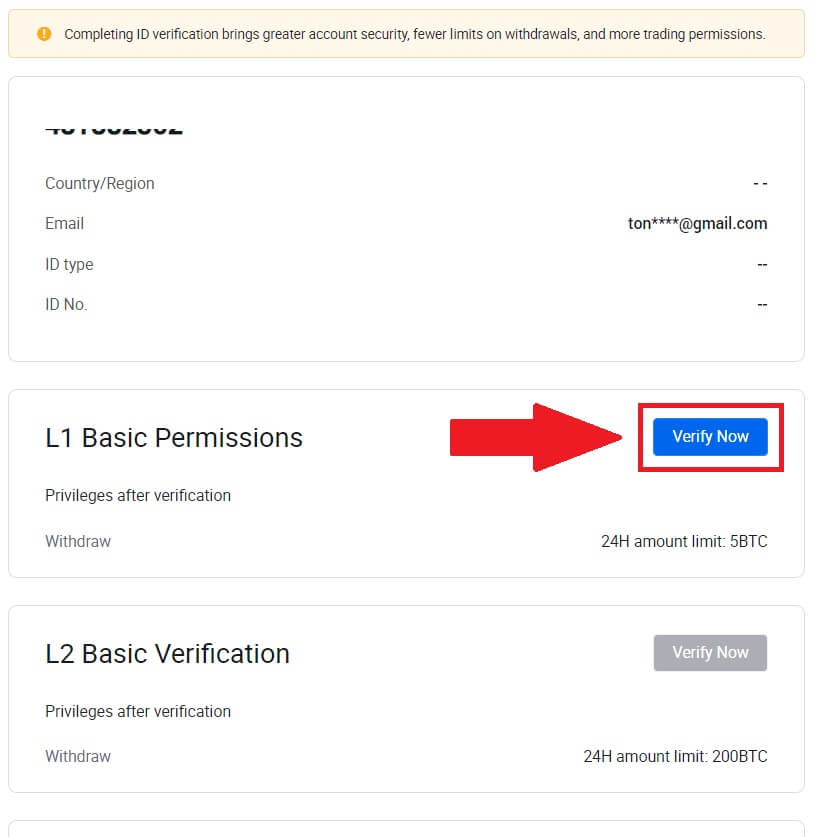
5. Fill out all the information below and click [Submit].
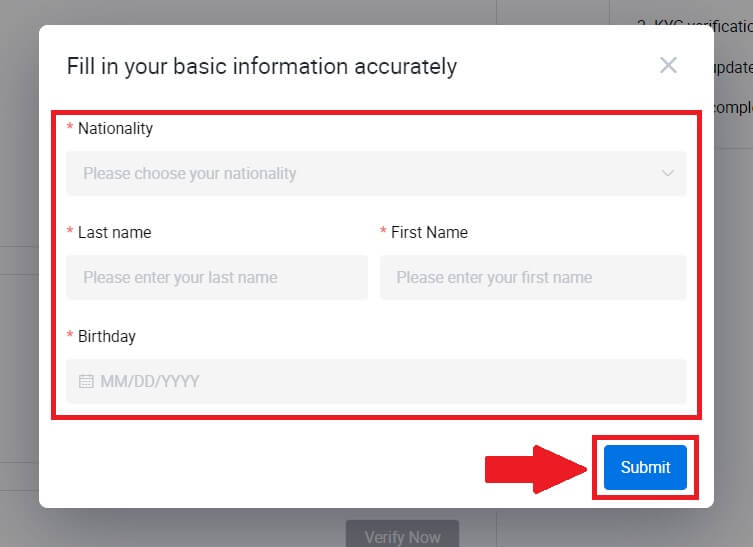
6. After submitting the information you have filled in, you have completed your L1 permissions verification.
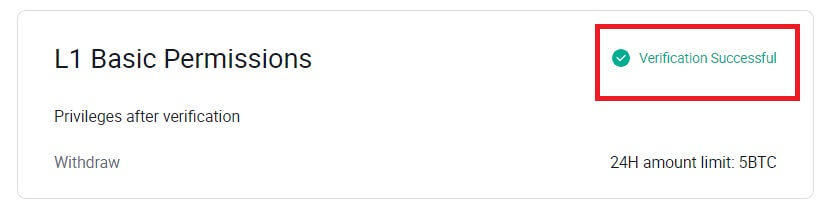
L2 Basic Permissions Verification on HTX
1. Go to the HTX website and click on the profile icon.
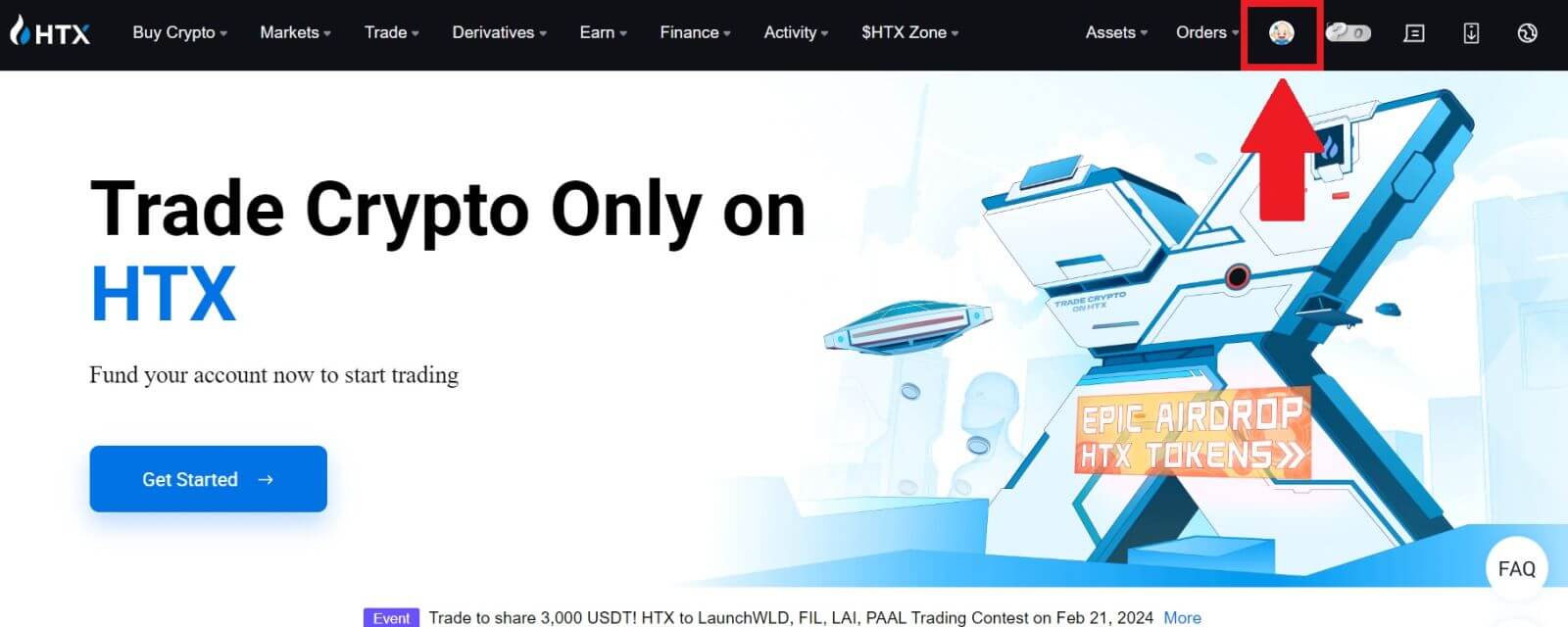
2. Click on [Basic verification] to continue.
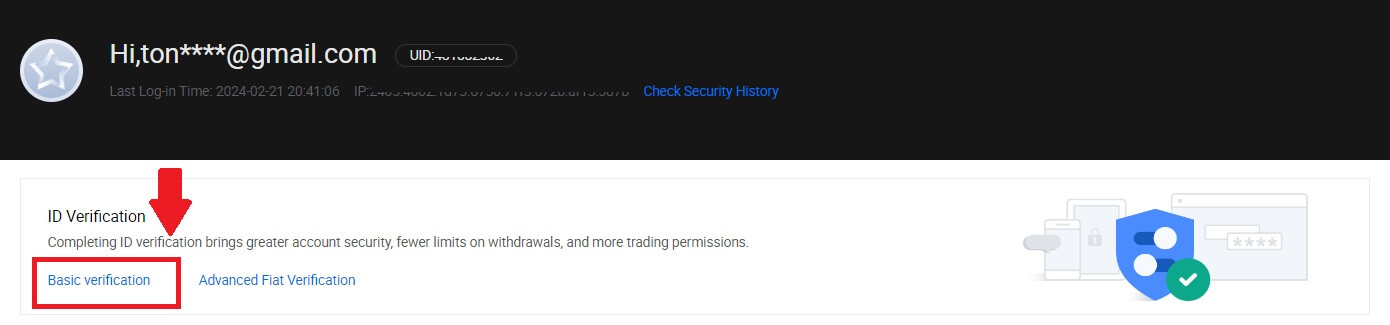
3. On the Personal Verification section, click on [Verify Now].
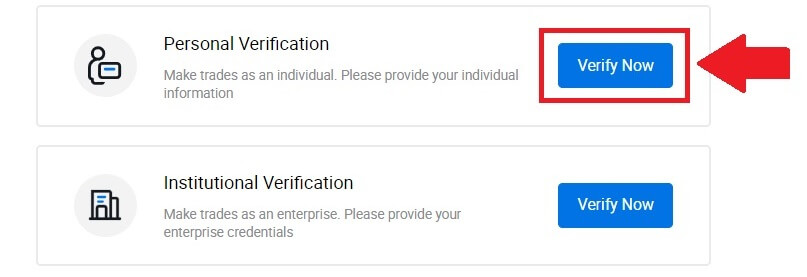
4. On the L2 Basic Permission section, click on [Verify Now] to continue.
Note: You need to complete the L1 Verification to continue the L2 verification.
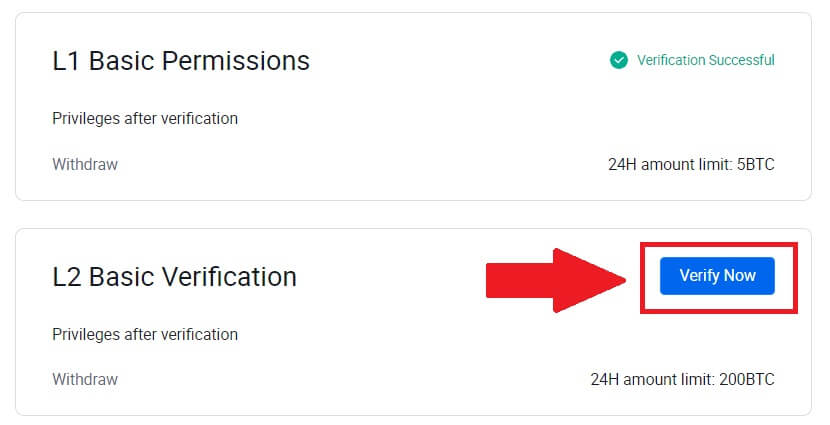
5. Select your document type and your document issuing country.
Begin by taking a photo of your document. Following that, upload clear images of both the front and back of your ID into the designated boxes. Once both pictures are distinctly visible in the assigned boxes, click [Submit] to proceed.
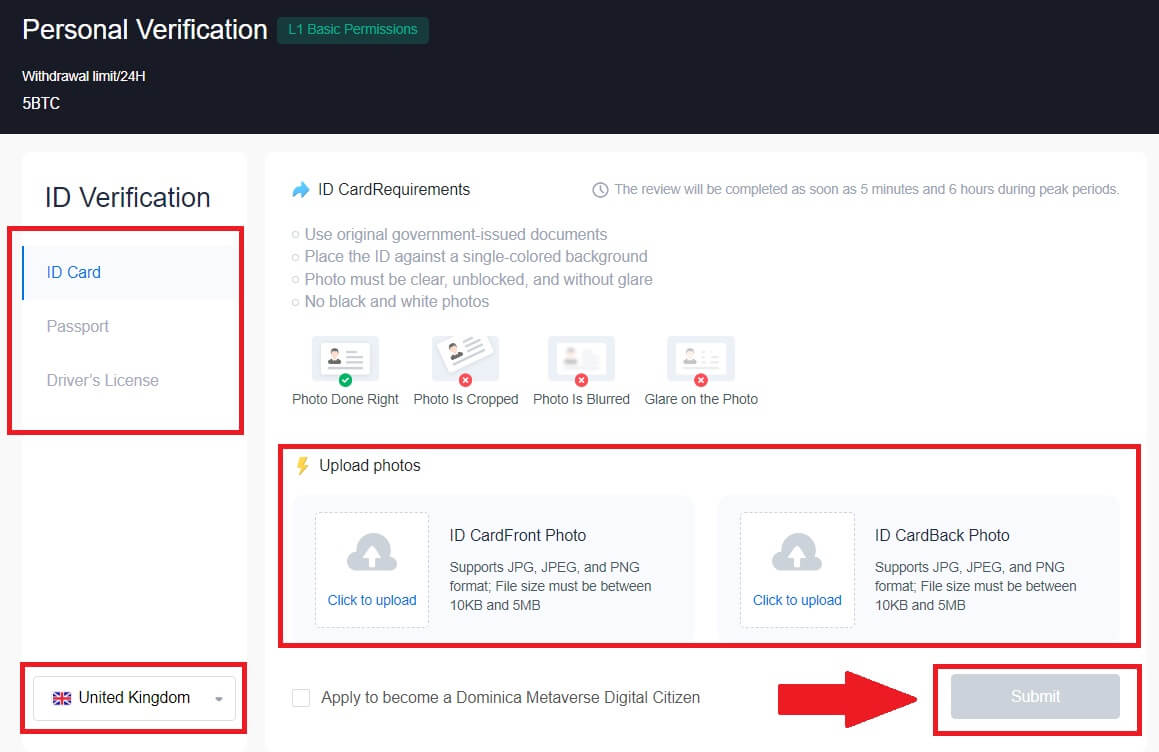
6. After that, wait for the HTX team to review, and you have completed your L2 permissions verification.
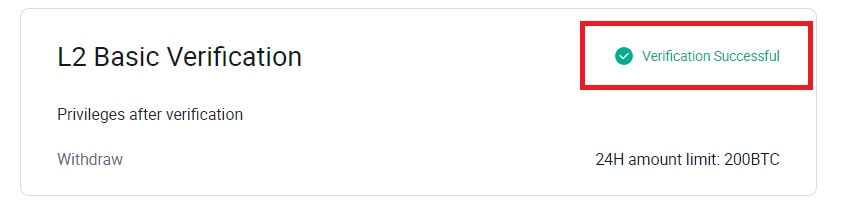
L3 Advanced Permission Verification on HTX
1. Go to the HTX website and click on the profile icon.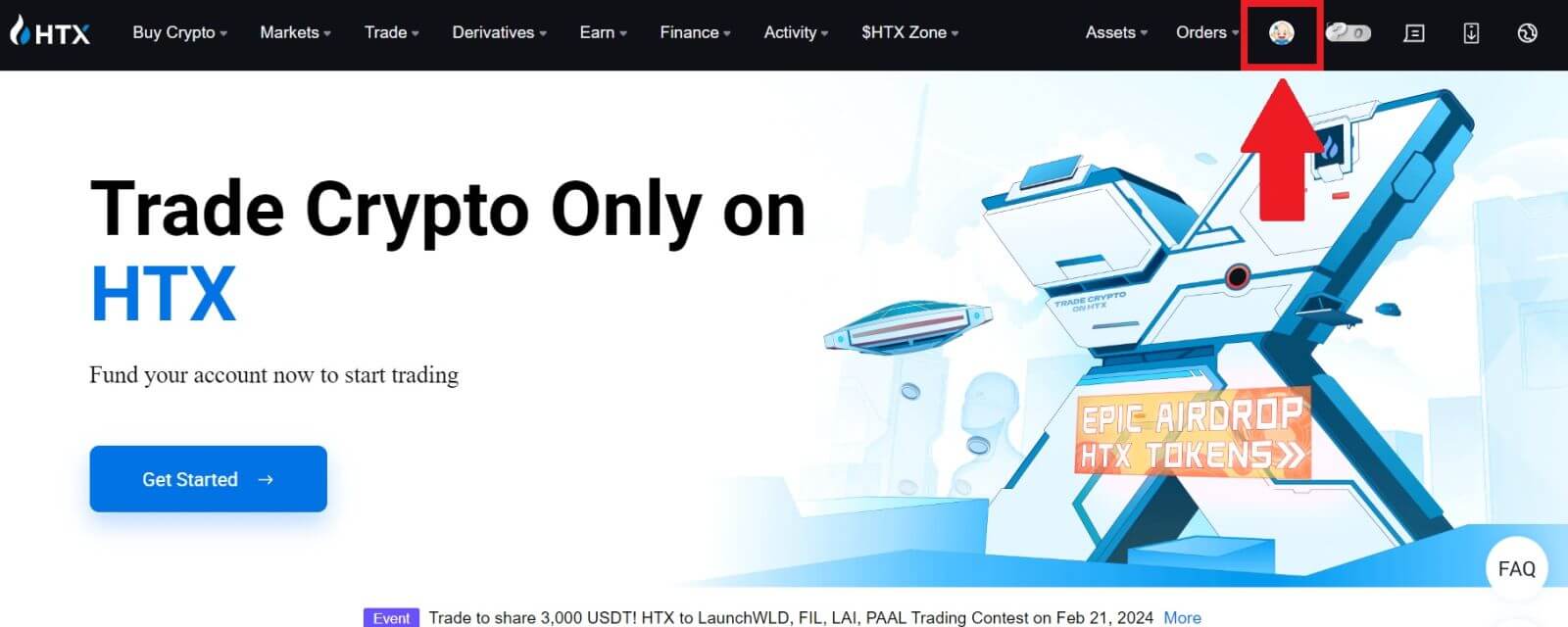
2. Click on [Basic verification] to continue.
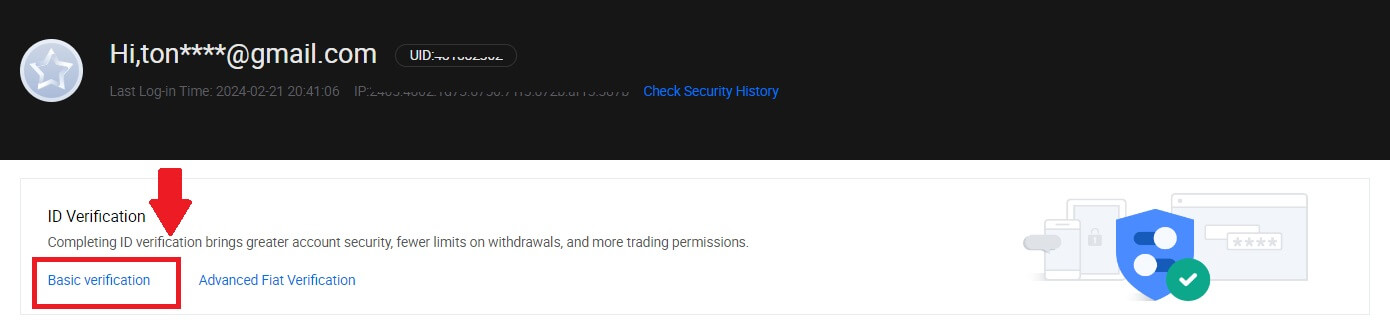
3. On the Personal Verification section, click on [Verify Now].

4. On the L3 Advanced Permission section, click on [Verify Now] to continue.
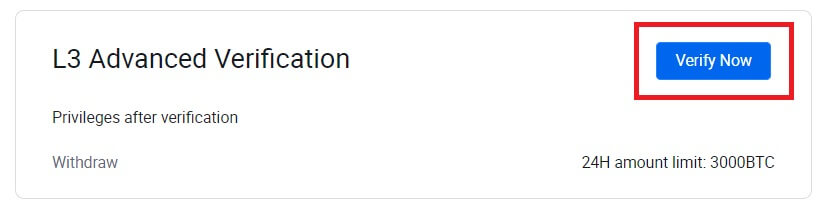 5. For this L3 verification, you need to download and open the HTX app on your phone to continue.
5. For this L3 verification, you need to download and open the HTX app on your phone to continue.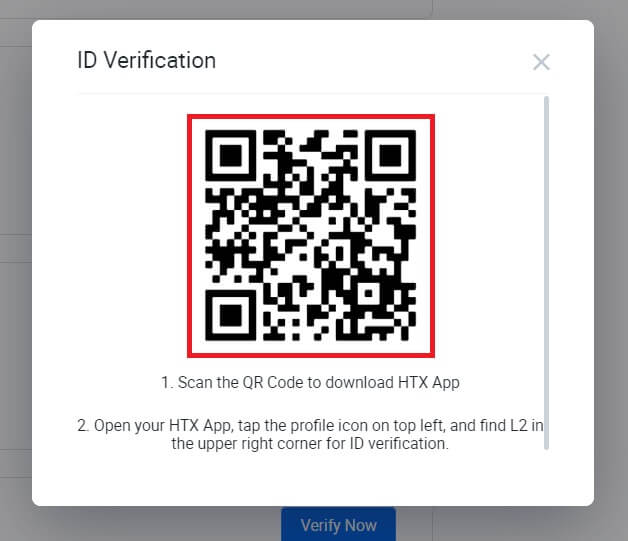
6. Log in to your HTX App, tap on the profile icon on the top left, and tap on [L2] for ID Verification.
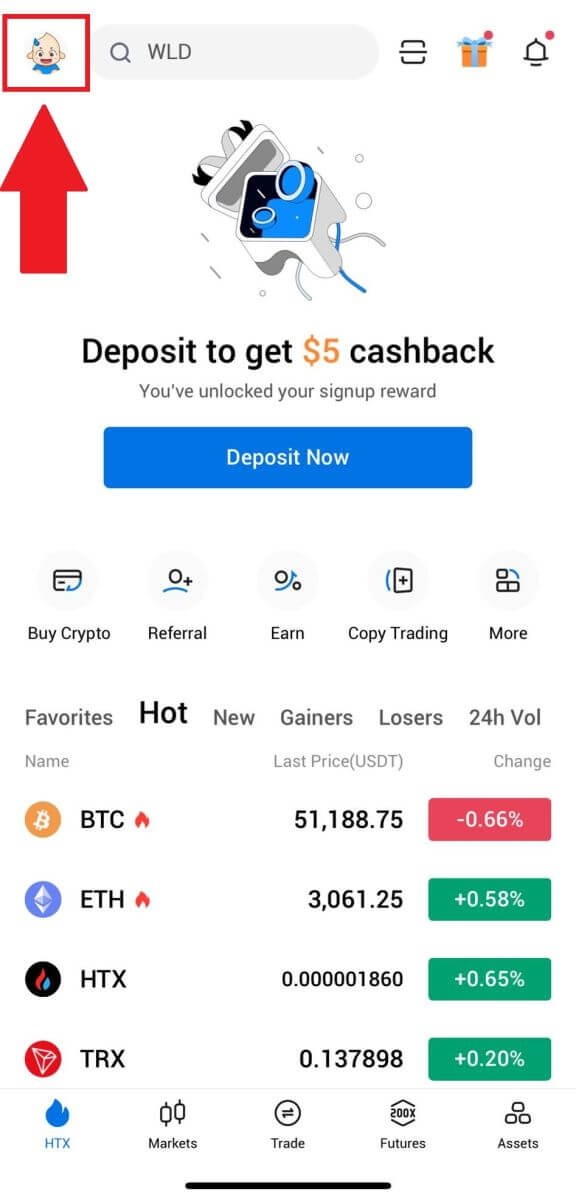
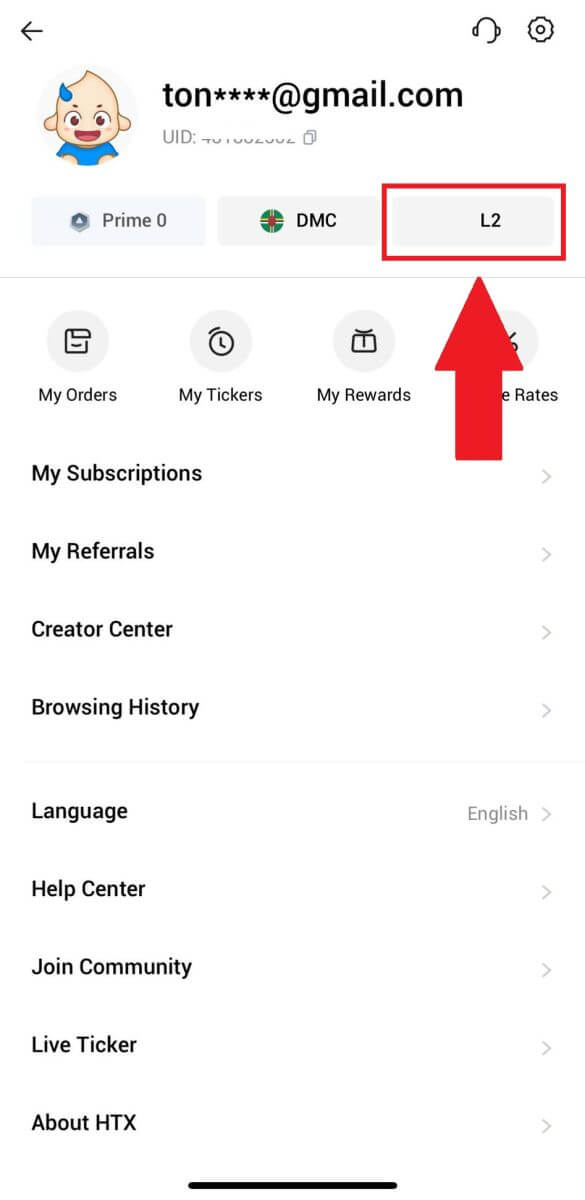
7. On the L3 Verification section, tap [Verify].
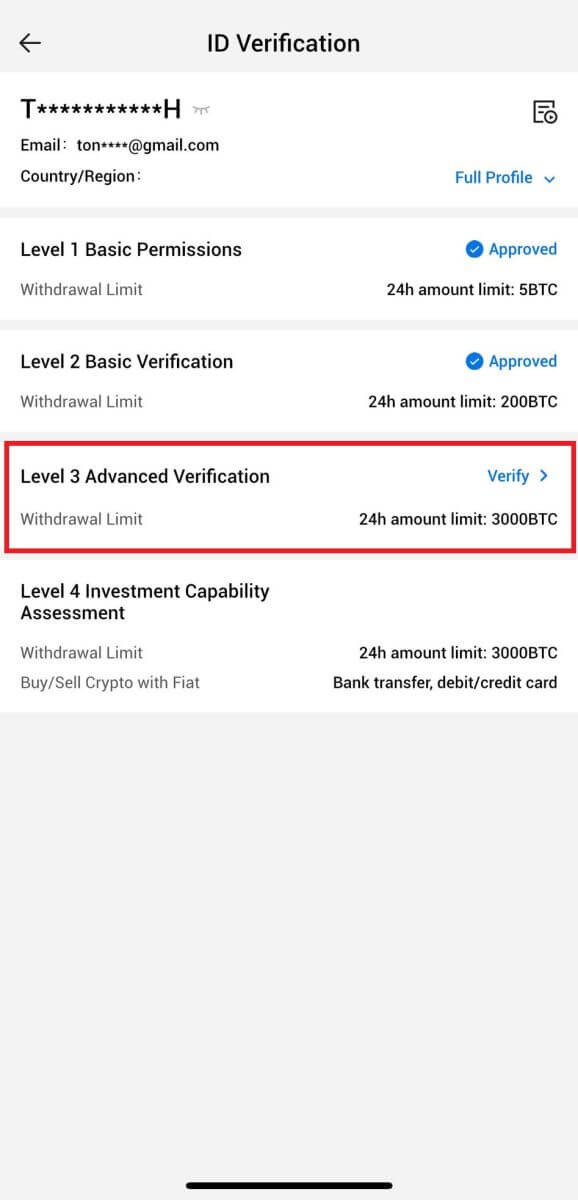
8. Complete the facial recognition to continue the process.
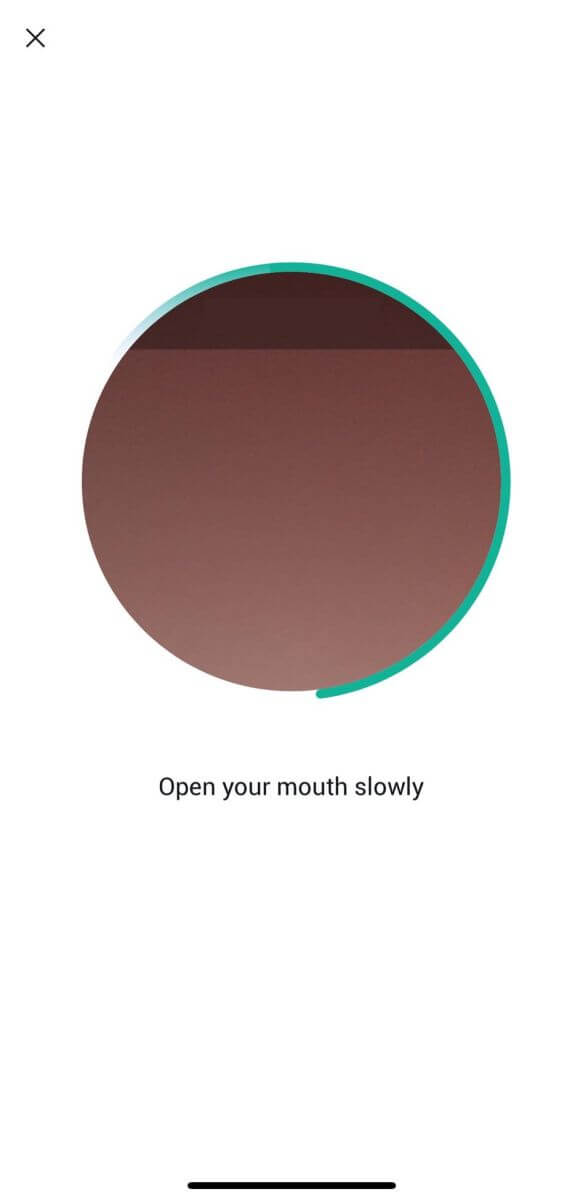
9. The level 3 verification will be successful after your application is approved.
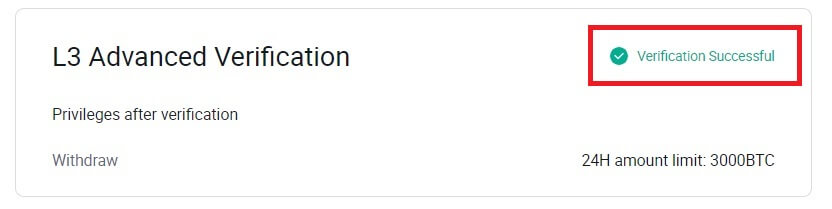
L4 Investment Capability Assessment Verification on HTX
1. Go to the HTX website and click on the profile icon.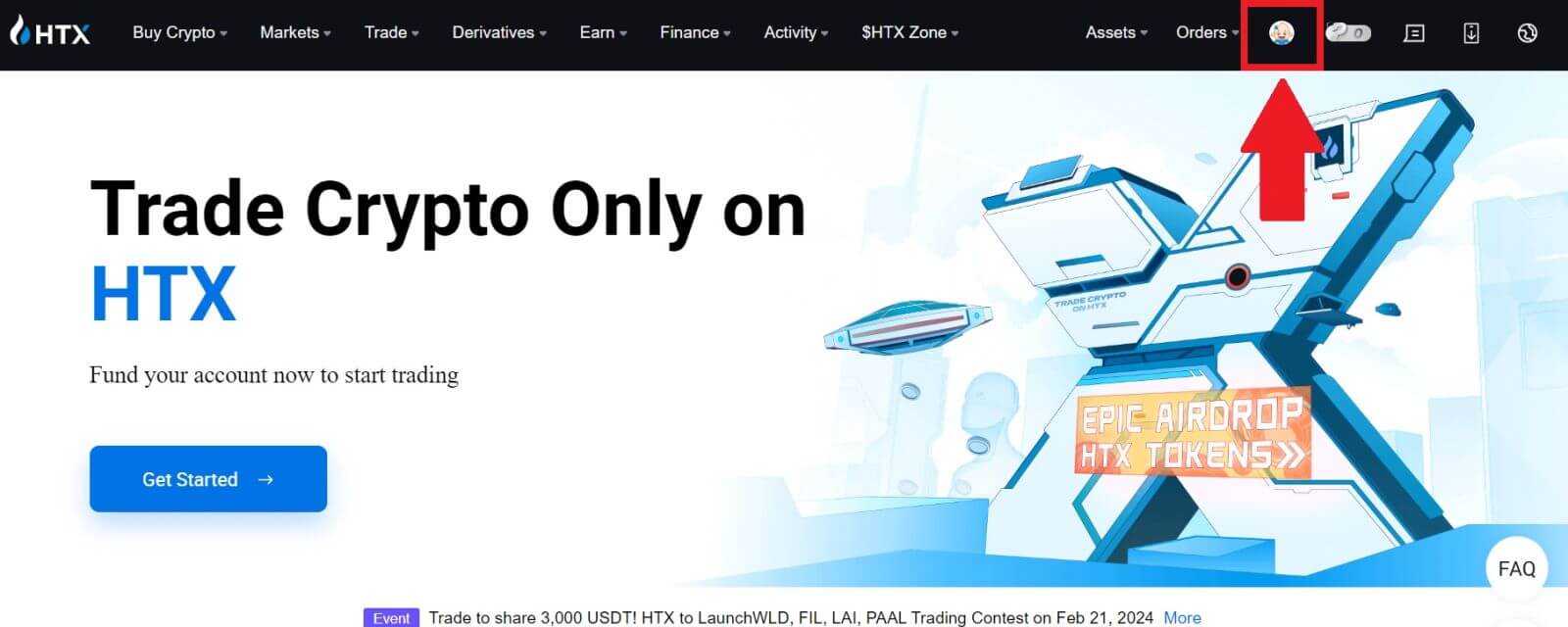
2. Click on [Basic verification] to continue.
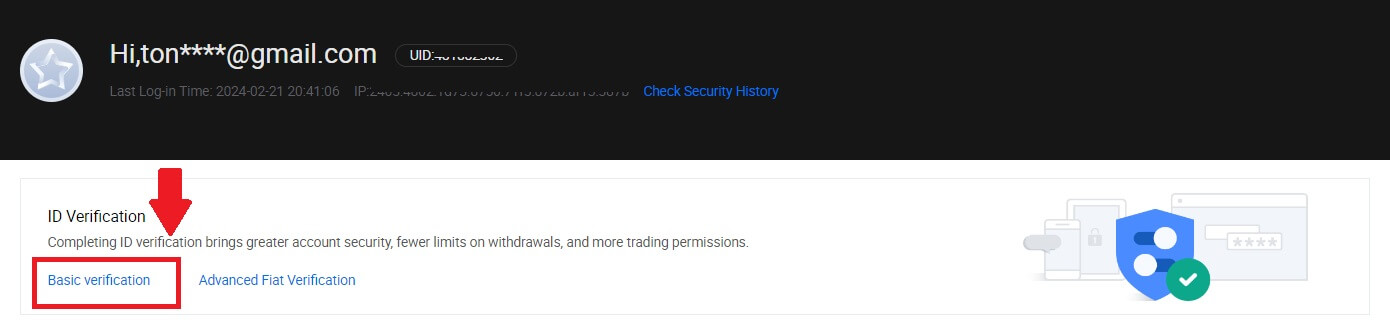
3. On the Personal Verification section, click on [Verify Now].
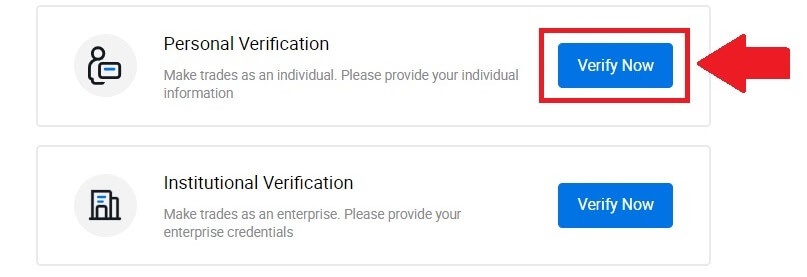
4. On the L4 section, click on [Verify Now] to continue.
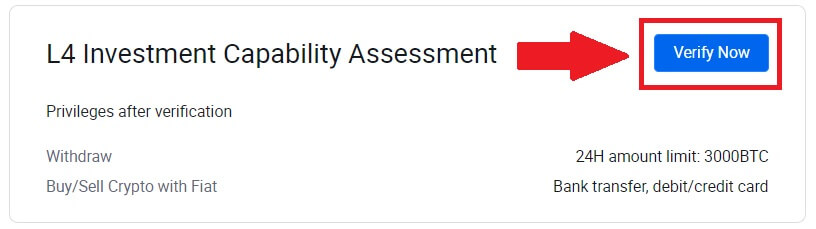
5. Refer to the following requirements and all supported documents, fill out the information below and click [Submit].
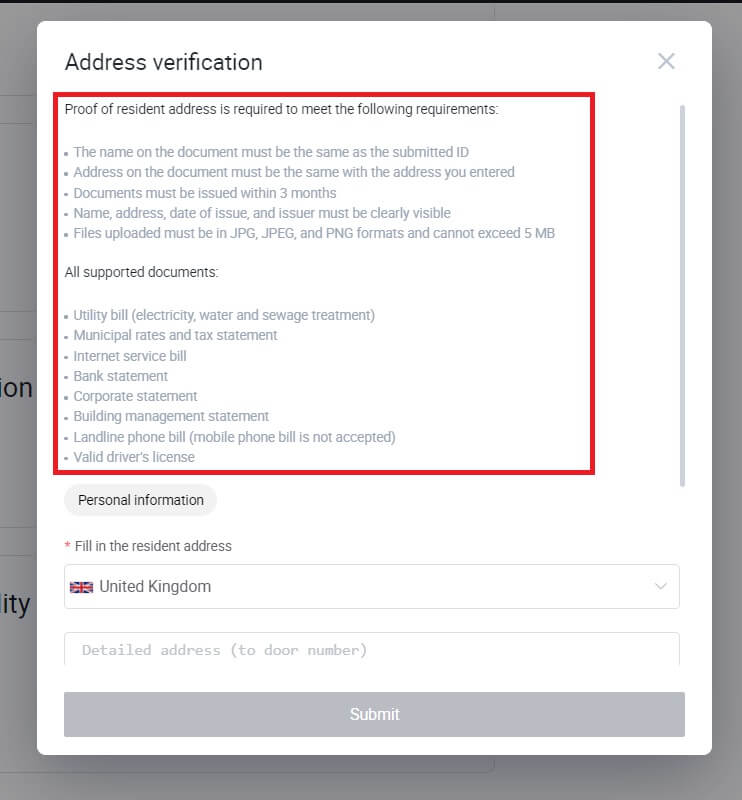
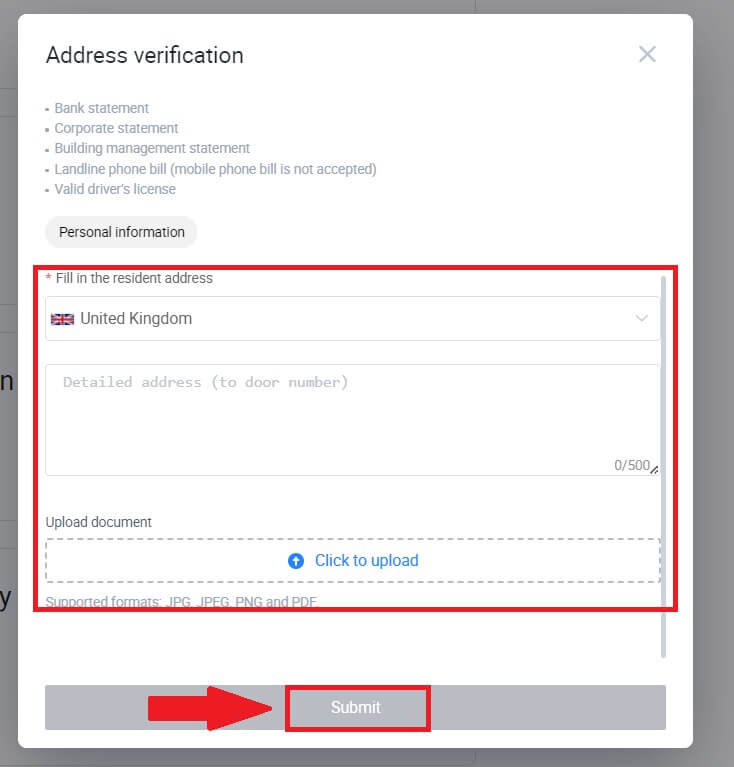
6. After that, you have successfully completed the L4 Investment Capability Assessment.
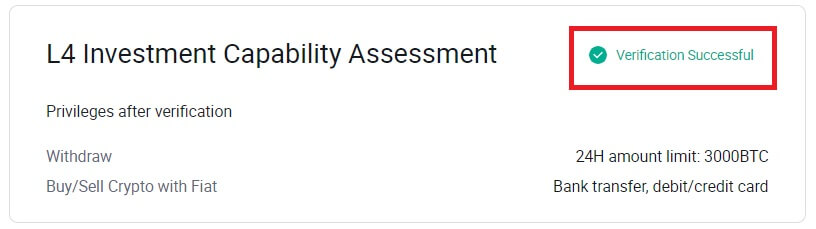
How to complete Identity Verification on HTX? A step-by-step guide (App)
L1 Basic Permissions Verification on HTX
1. Log in to your HTX App, tap on the profile icon on the top left.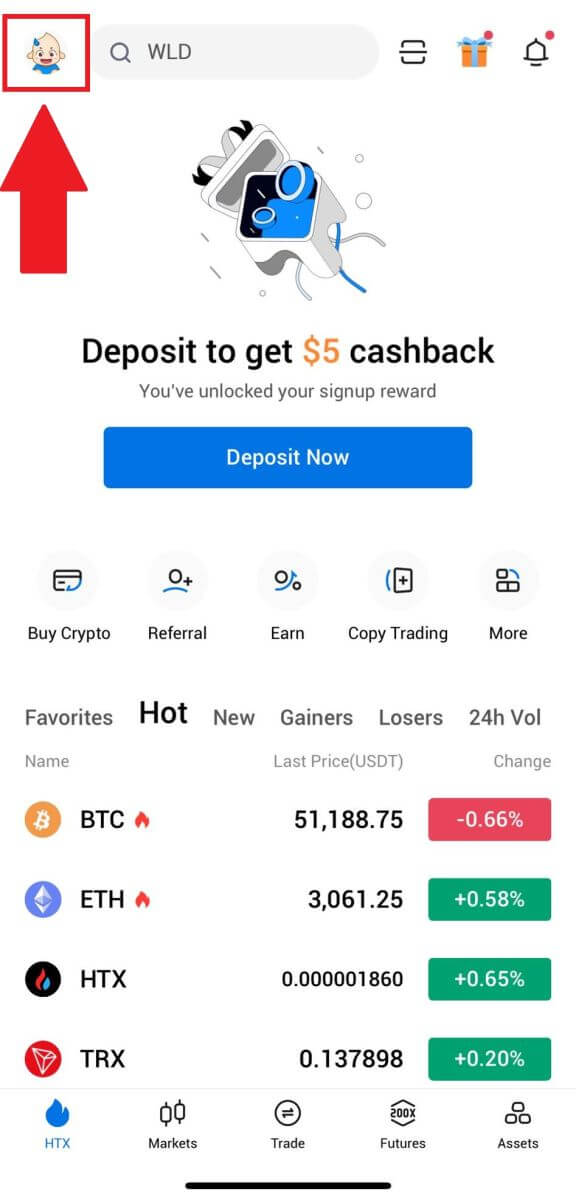
2. Tap on [Unverified] to continue.
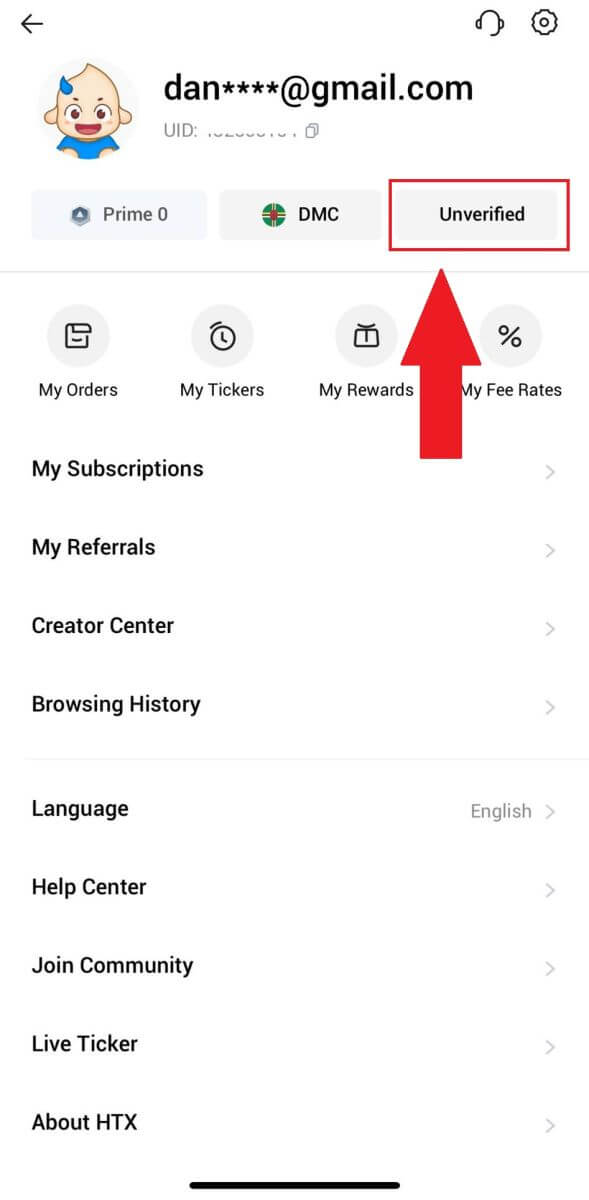
3. On the Level 1 Basic Permission section, tap [Verify].
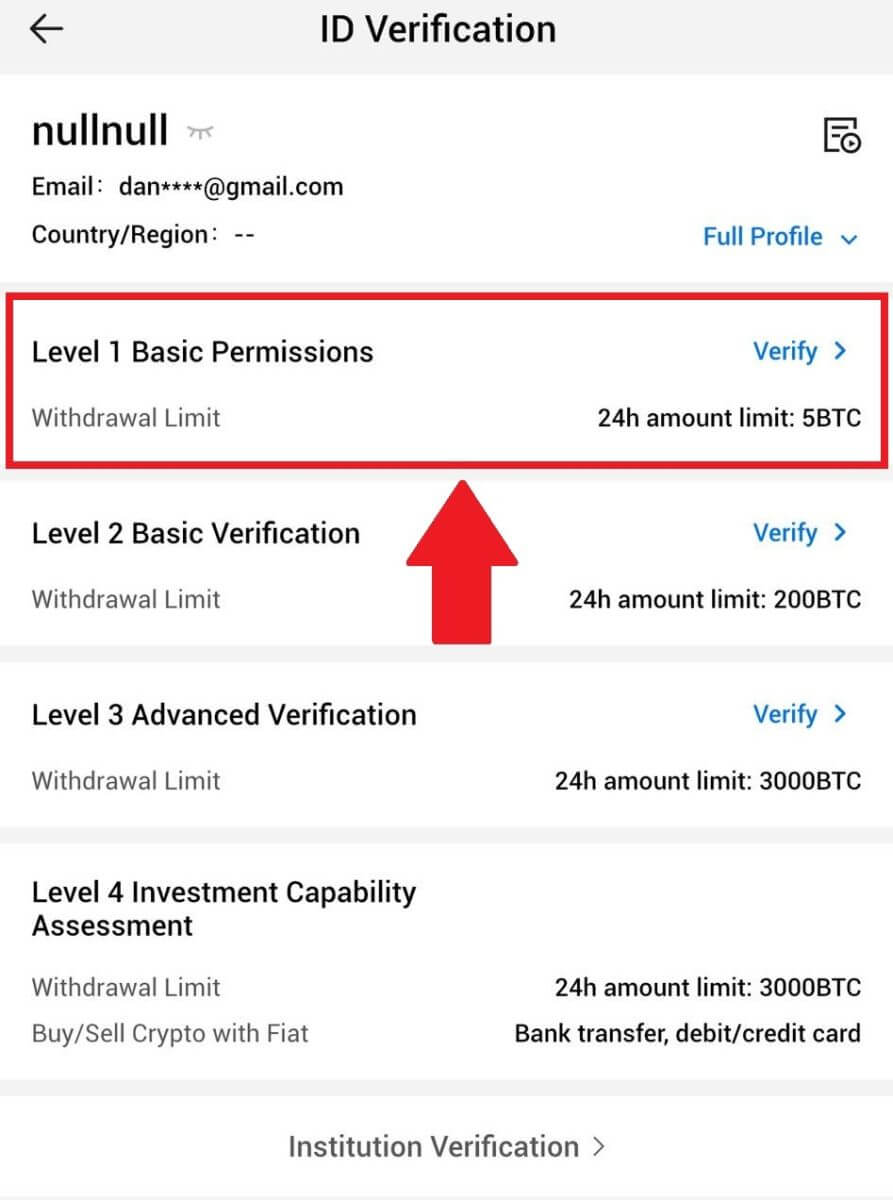
4. Fill out all the information below and tap [Submit].
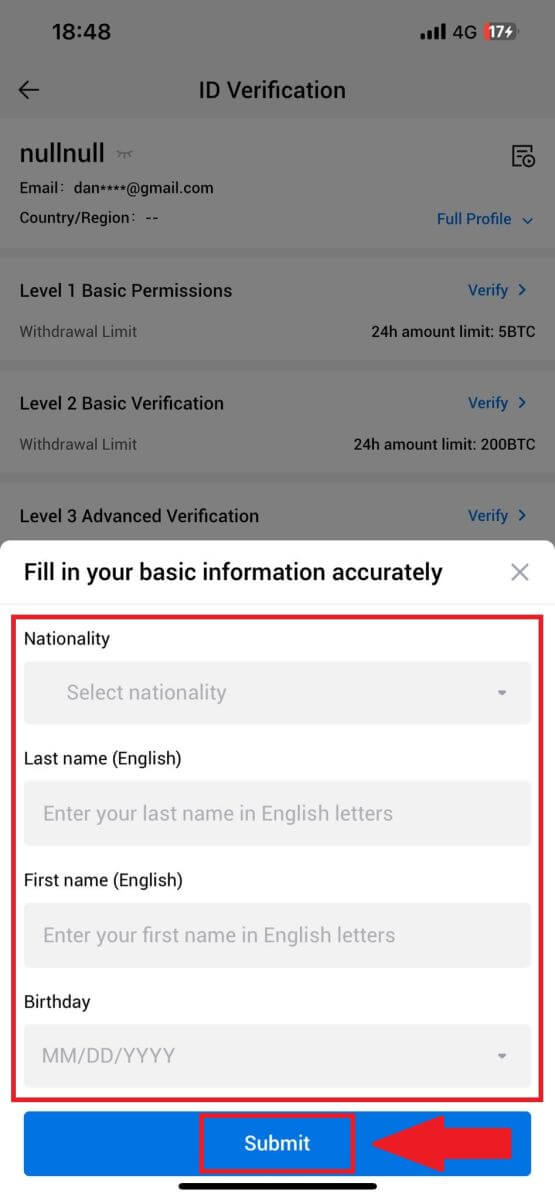
5. After submitting the information you have filled in, you have completed your L1 permissions verification.

L2 Basic Permissions Verification on HTX
1. Log in to your HTX App, tap on the profile icon on the top left.

2. Tap on [Unverified] to continue.
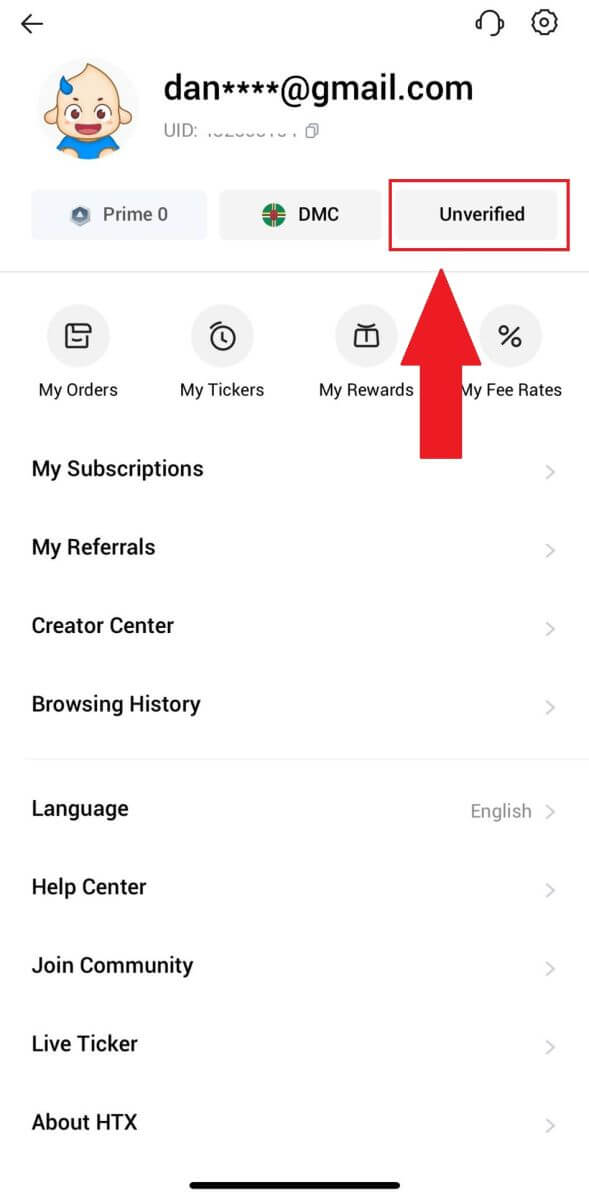
3. On the Level 2 Basic Permission section, tap [Verify].
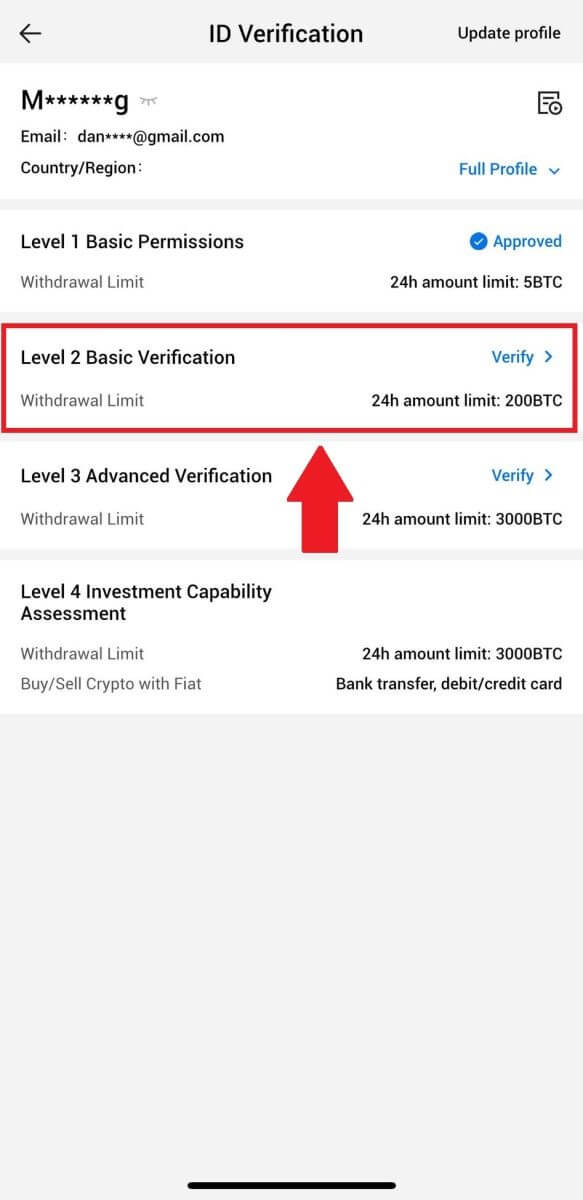
4. Select your document type and your document issuing country. Then tap [Next].
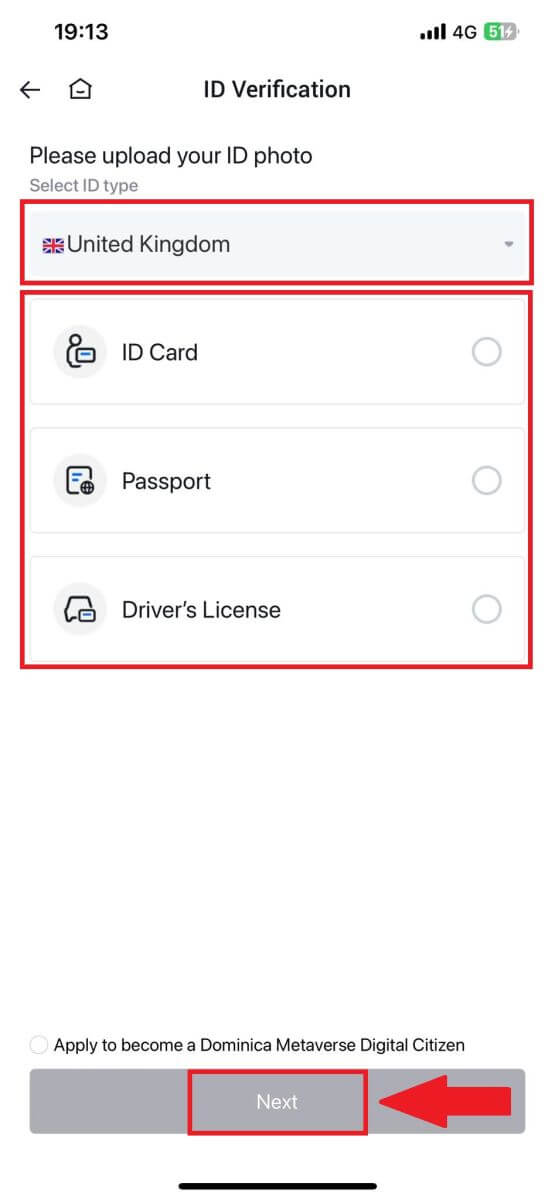
5. Begin by taking a photo of your document. Following that, upload clear images of both the front and back of your ID into the designated boxes. Once both pictures are distinctly visible in the assigned boxes, tap [Submit] to proceed.
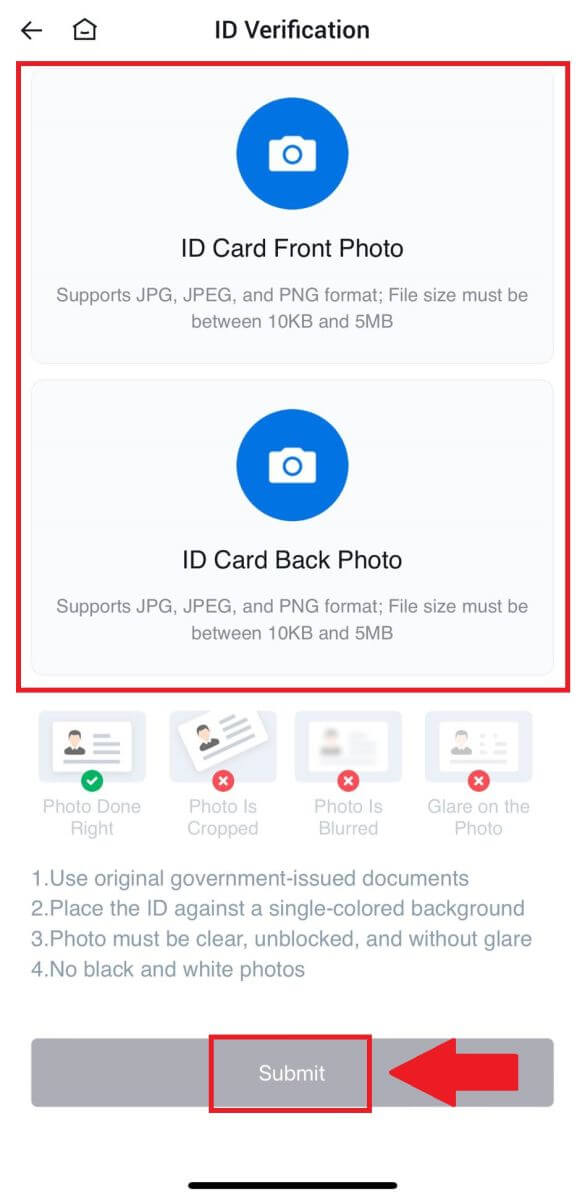
6. After that, wait for the HTX team to review, and you have completed your L2 permissions verification.
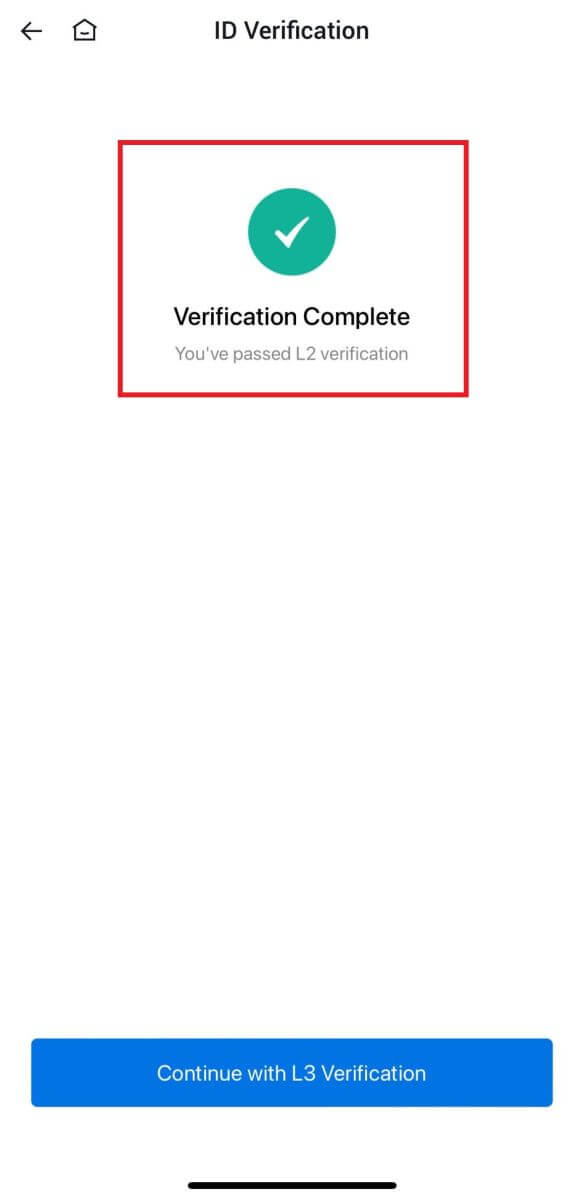
L3 Advanced Permissions Verification on HTX
1. Log in to your HTX App, tap on the profile icon on the top left.
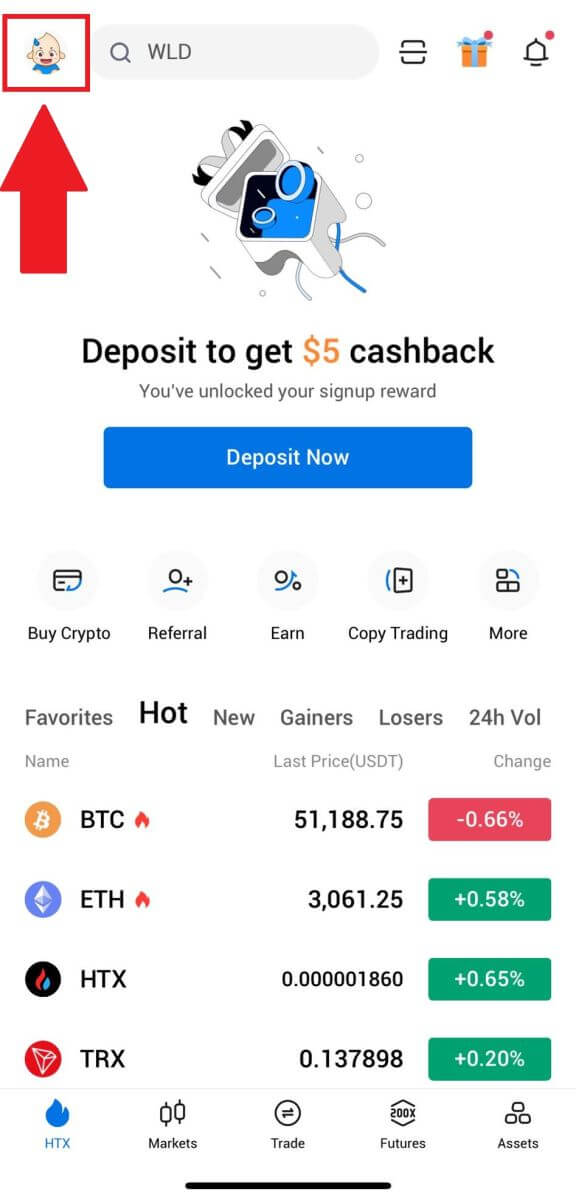
2. Tap on [L2] to continue.
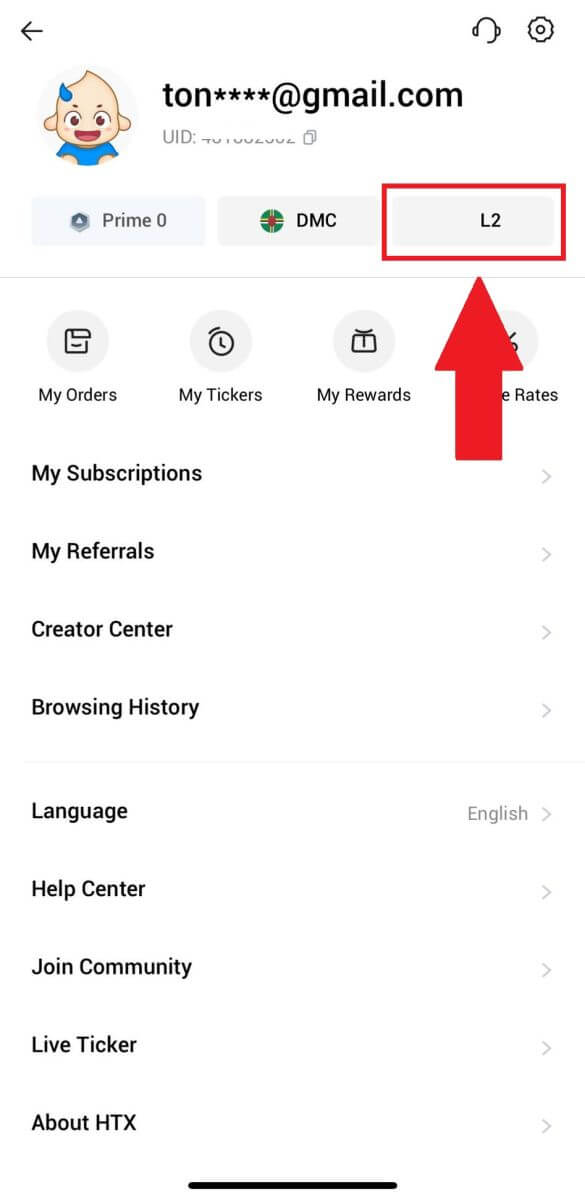
3. On the L3 Verification section, tap [Verify].
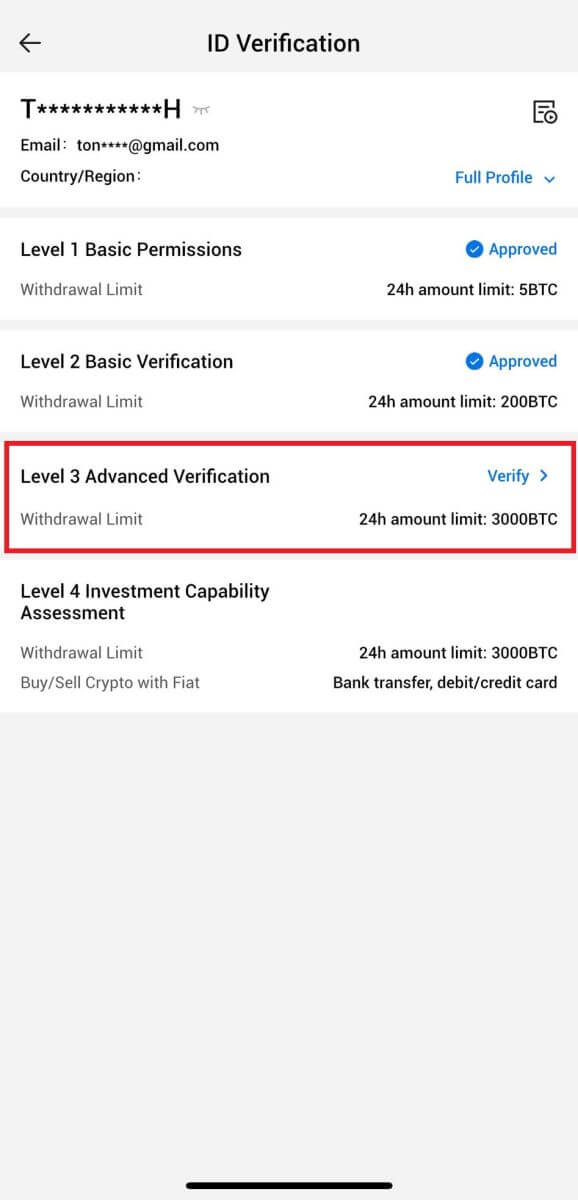
4. Complete the facial recognition to continue the process.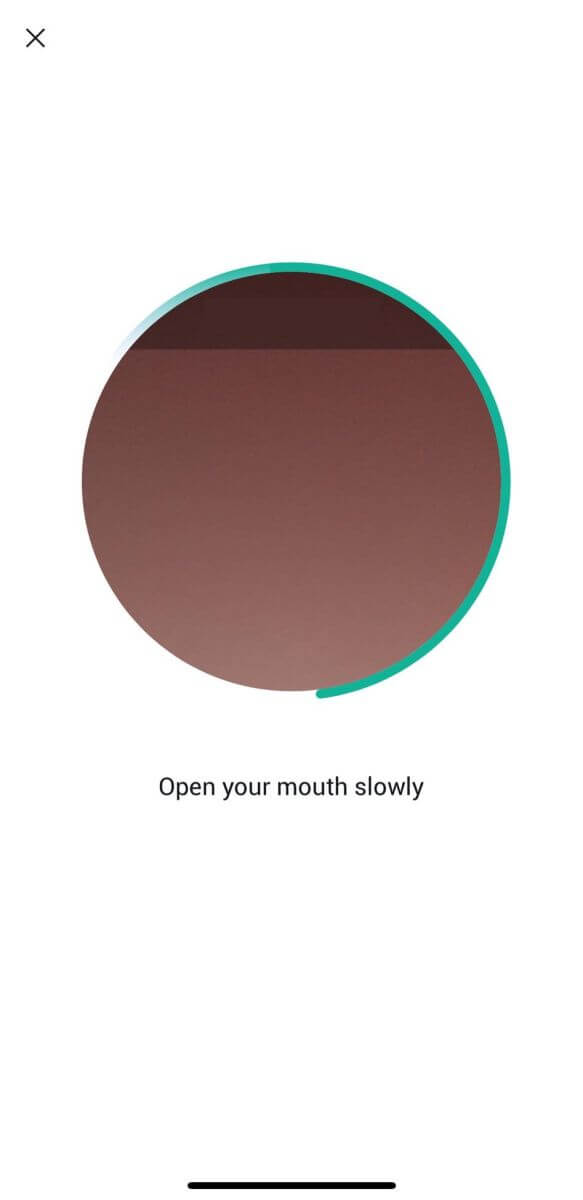
5. The level 3 verification will be successful after your application is approved.
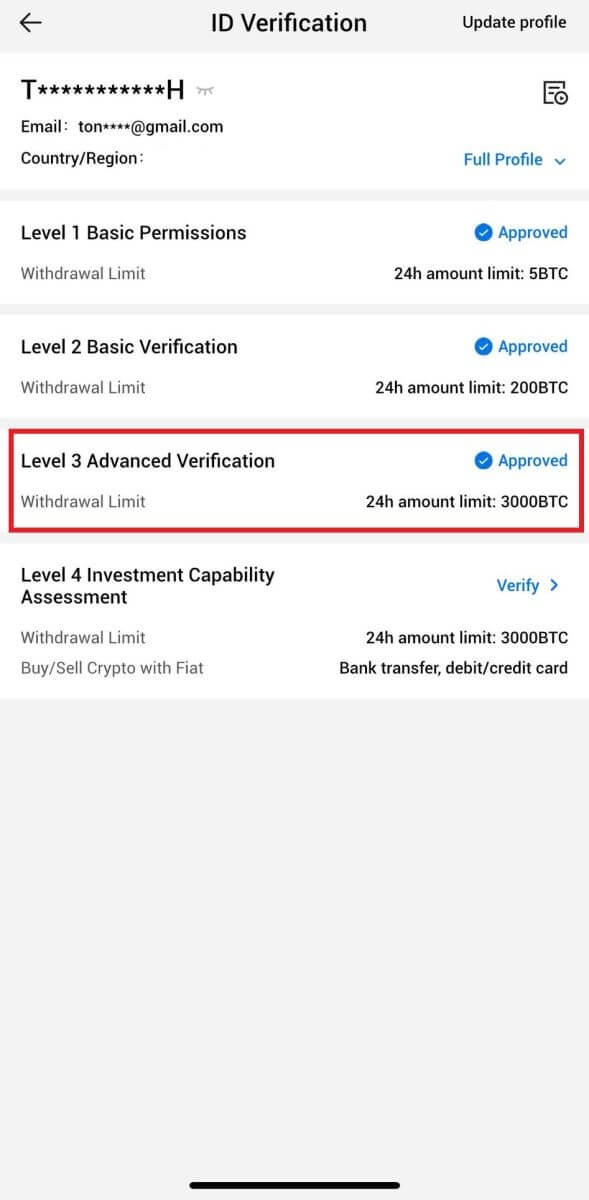
L4 Investment Capability Assessment Verification on HTX
1. Log in to your HTX App, tap on the profile icon on the top left.
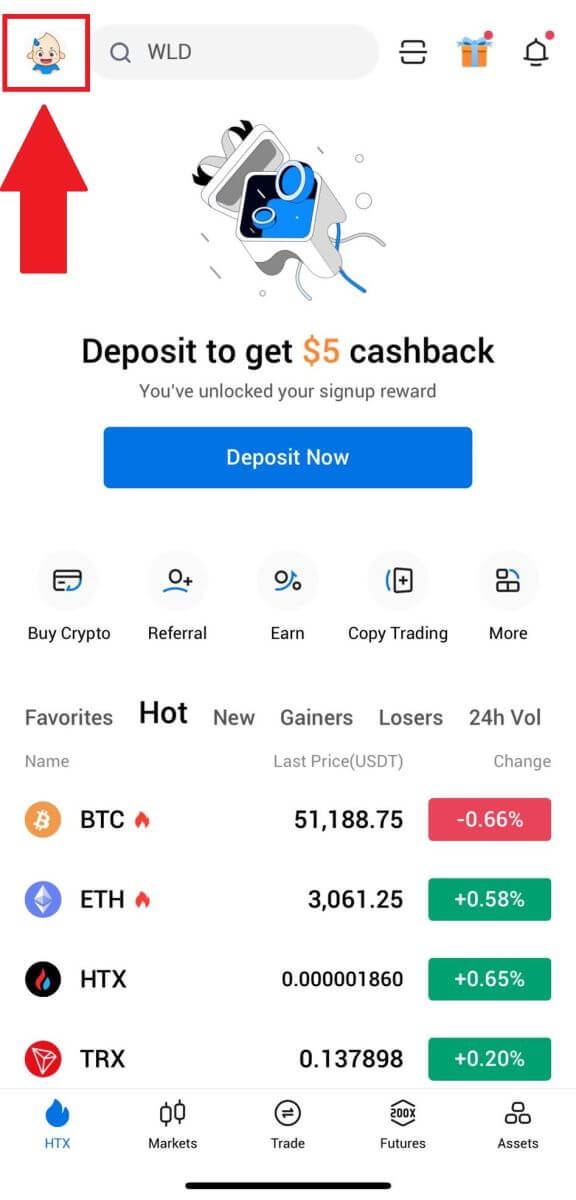
2. Tap on [L3] to continue.
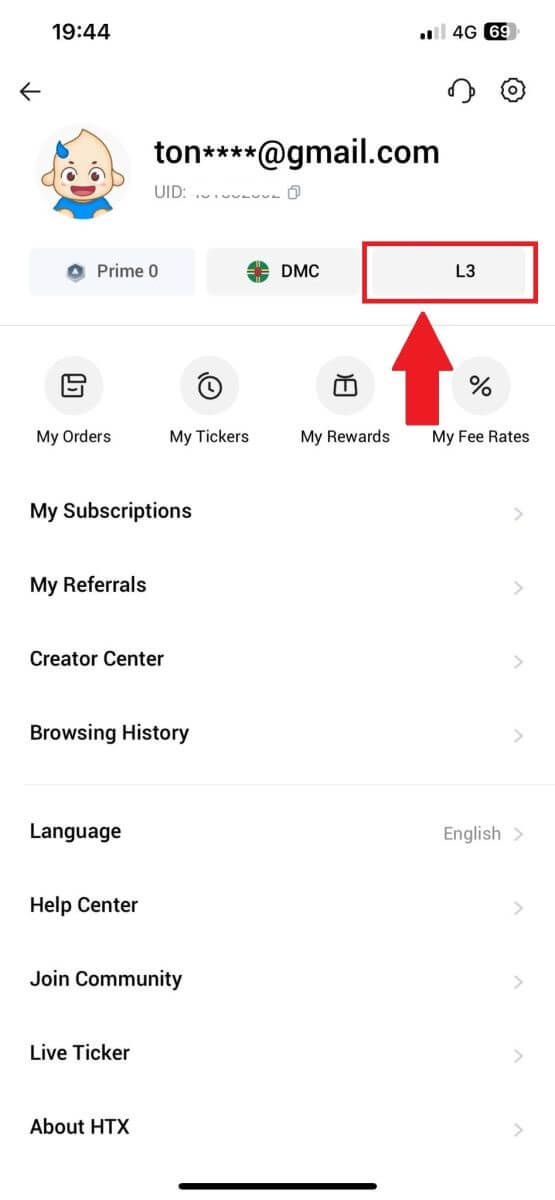
3. On the L4 Investment Capability Assessment section, tap [Verify].
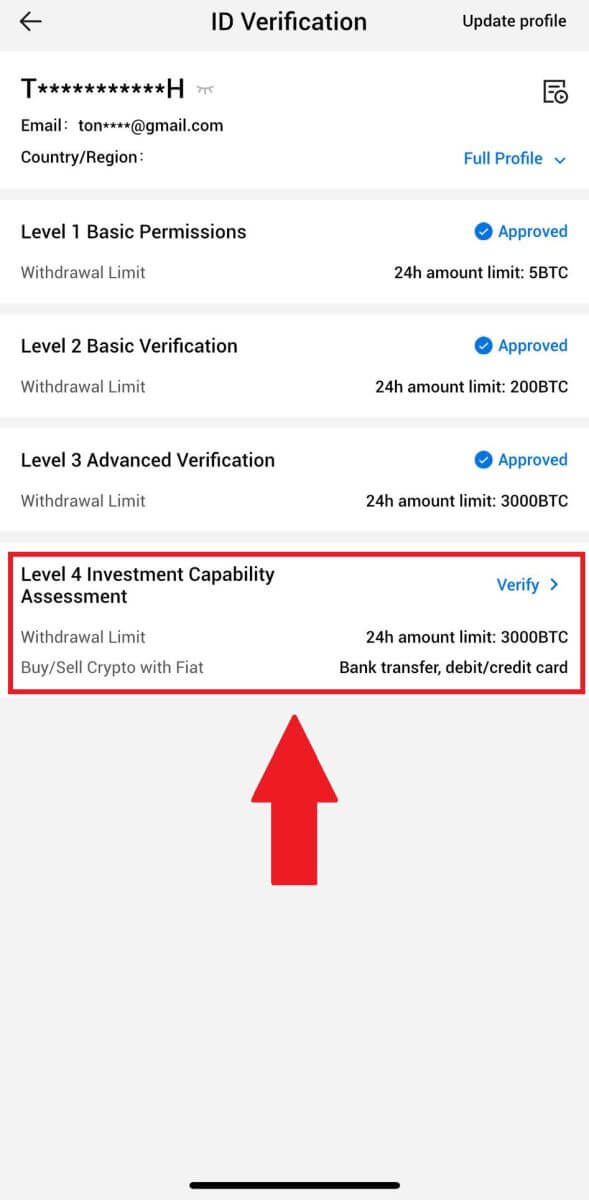
4. Refer to the following requirements and all supported documents, fill out the information below and tap [Submit].
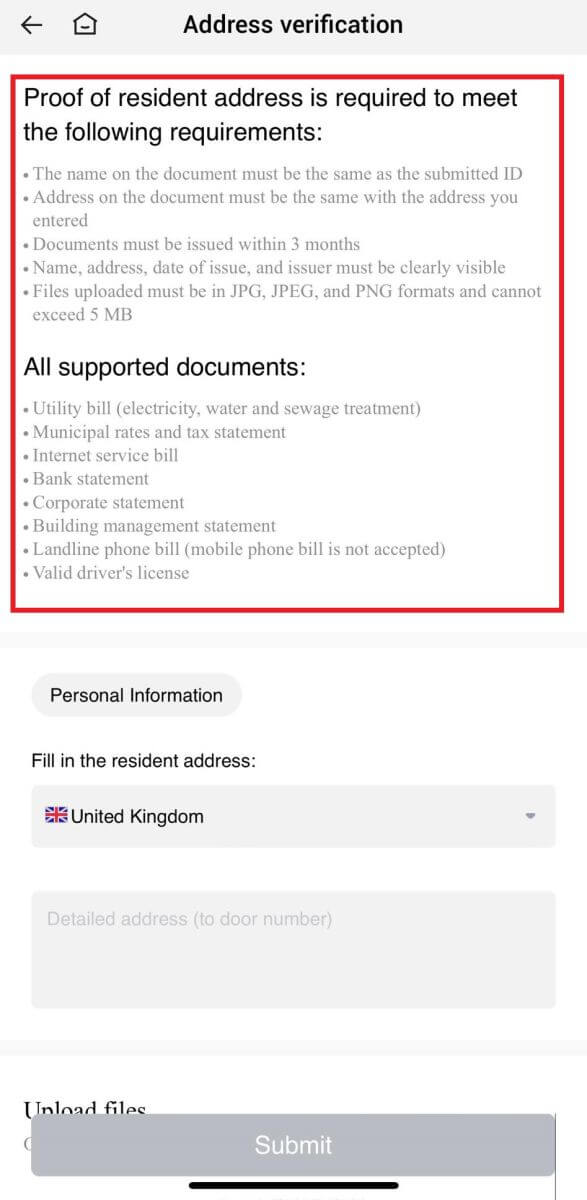
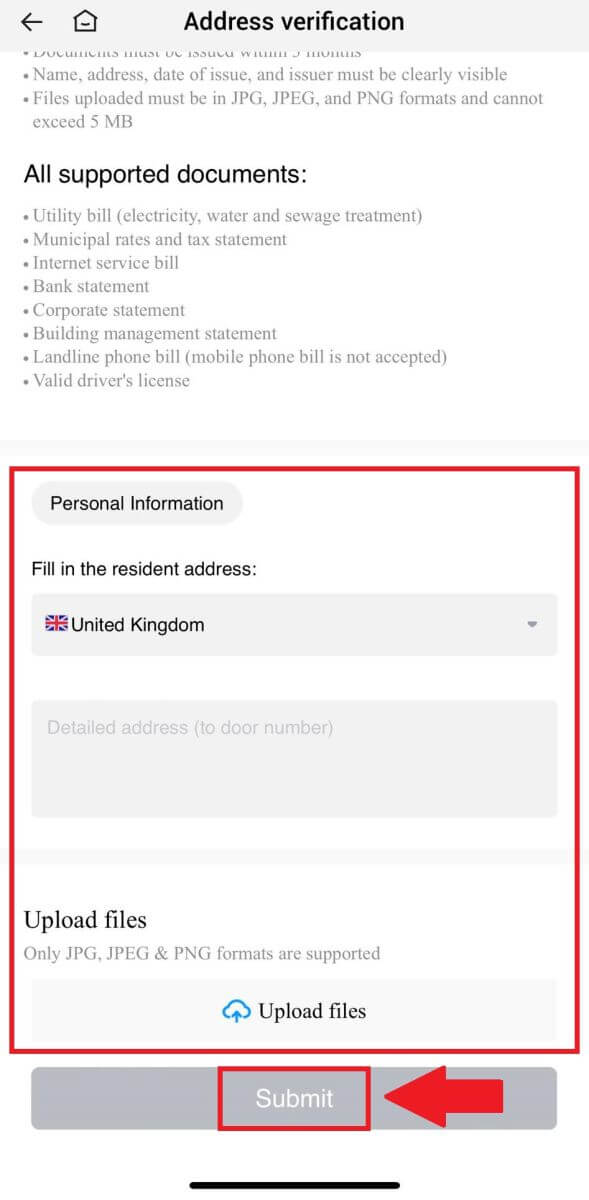 5. After that, you have successfully completed the L4 Investment Capability Assessment.
5. After that, you have successfully completed the L4 Investment Capability Assessment.
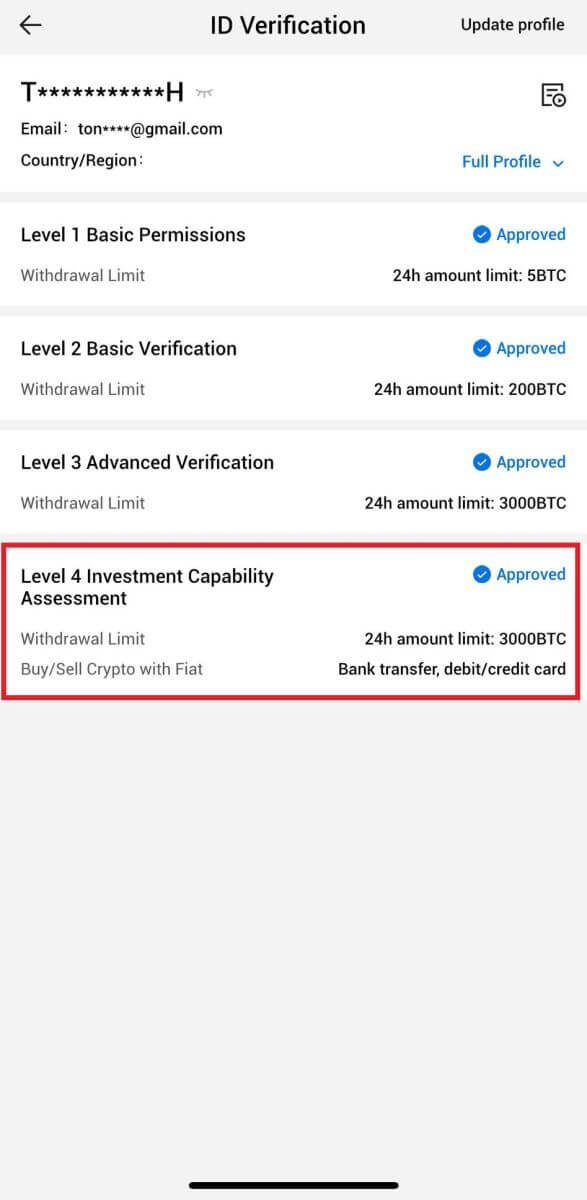
Frequently Asked Questions (FAQ)
Unable to upload photo during KYC Verification
If you encounter difficulties uploading photos or receive an error message during your KYC process, please consider the following verification points:- Ensure the image format is either JPG, JPEG, or PNG.
- Confirm that the image size is below 5 MB.
- Use a valid and original ID, such as a personal ID, driver’s license, or passport.
- Your valid ID must belong to a citizen of a country that allows unrestricted trading, as outlined in "II. Know-Your-Customer and Anti-Money-Laundering Policy" - "Trade Supervision" in the HTX User Agreement.
- If your submission meets all the above criteria but KYC verification remains incomplete, it might be due to a temporary network issue. Please follow these steps for resolution:
- Wait for some time before resubmitting the application.
- Clear the cache in your browser and terminal.
- Submit the application through the website or app.
- Try using different browsers for the submission.
- Ensure your app is updated to the latest version.
Why can’t I receive the email verification code?
Please check and try again as follows:
- Check the blocked mail spam and trash;
- Add the HTX notification email address ([email protected]) to the email whitelist so that you can receive the email verification code;
- Wait for 15 minutes and try.
Common Errors During the KYC Process
- Taking unclear, blurry, or incomplete photos may result in unsuccessful KYC verification. When performing face recognition, please remove your hat (if applicable) and face the camera directly.
- KYC process is connected to a third-party public security database, and the system conducts automatic verification, which cannot be manually overridden. If you have special circumstances, such as changes in residency or identity documents, that prevent authentication, please contact online customer service for advice.
- If camera permissions are not granted for the app, you will be unable to take photos of your identity document or perform facial recognition.


