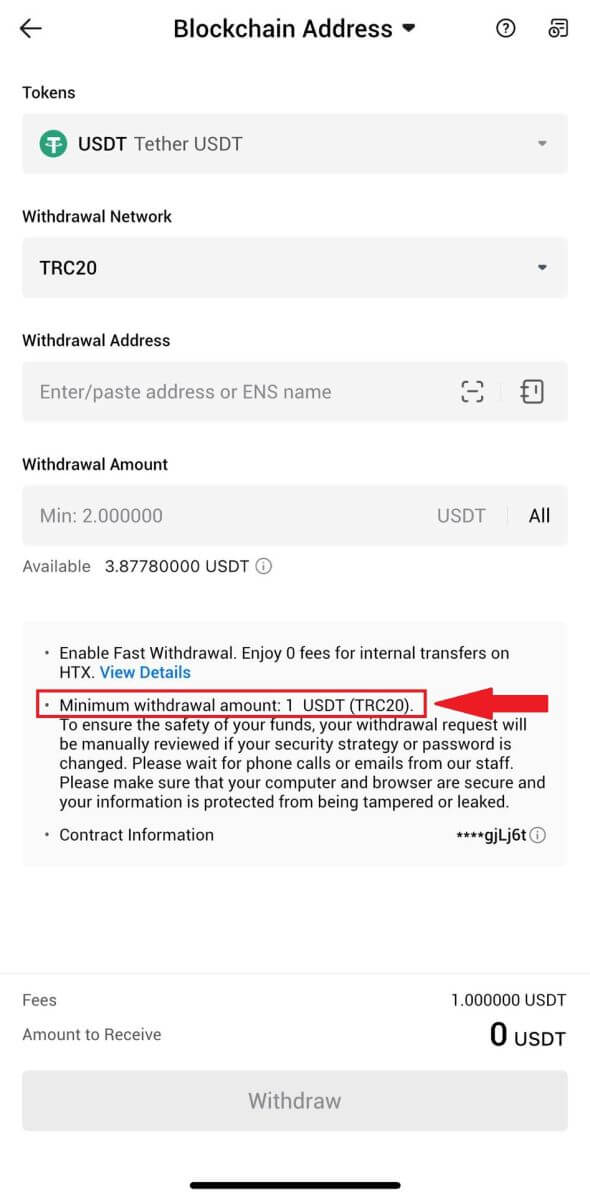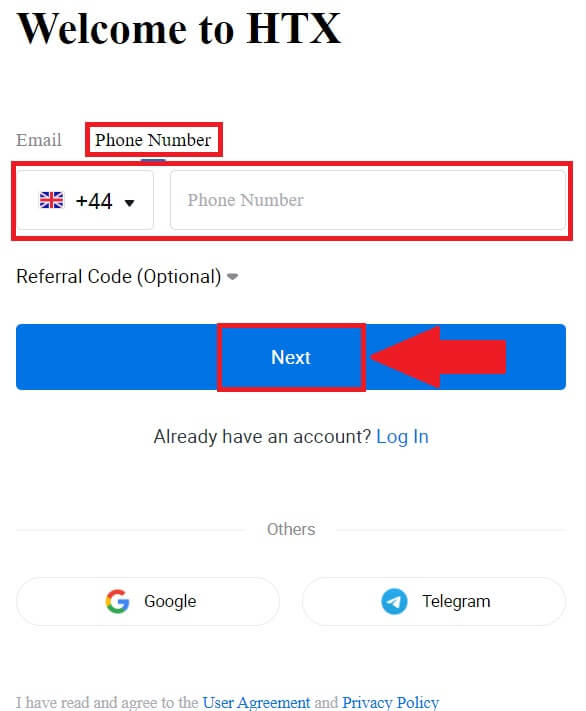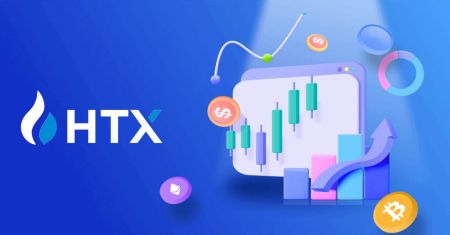How to Trade at HTX for Beginners

How to Register on HTX
How to Register an Account on HTX with Email or Phone Number
1. Go to the HTX website and click on [Sign up] or [Register Now].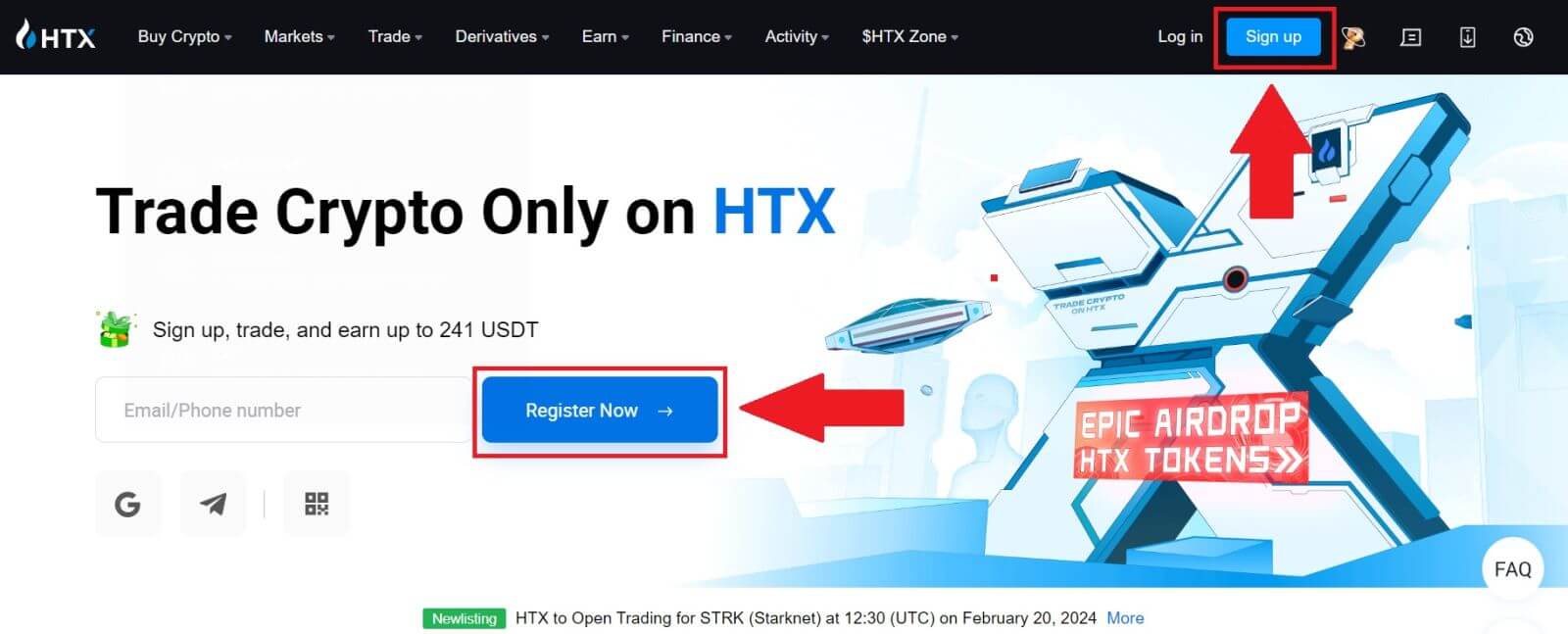
2. Select [Email] or [Phone Number] and enter your email address or phone number. Then click on [Next].
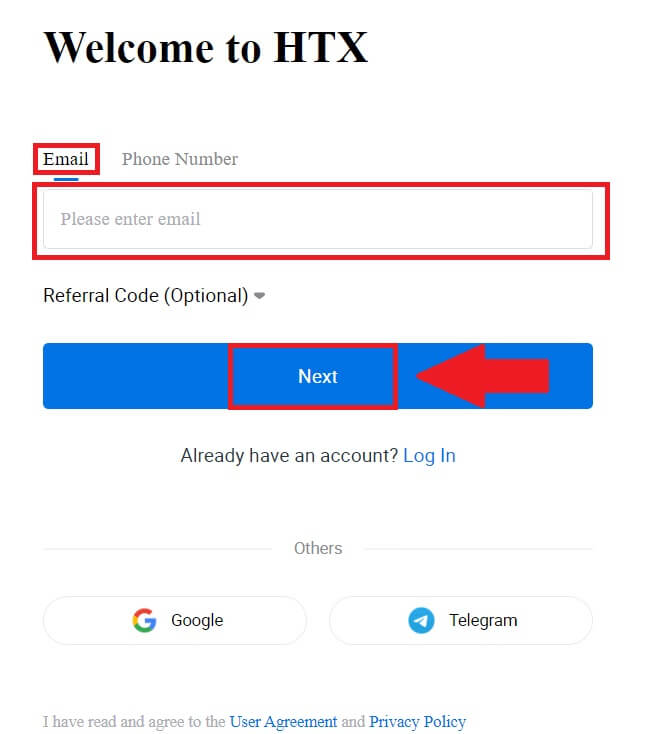
3. You will receive a 6-digit verification code in your email or phone number. Enter the code and click [Confirm].
If you haven’t received any verification code, click on [Resend].
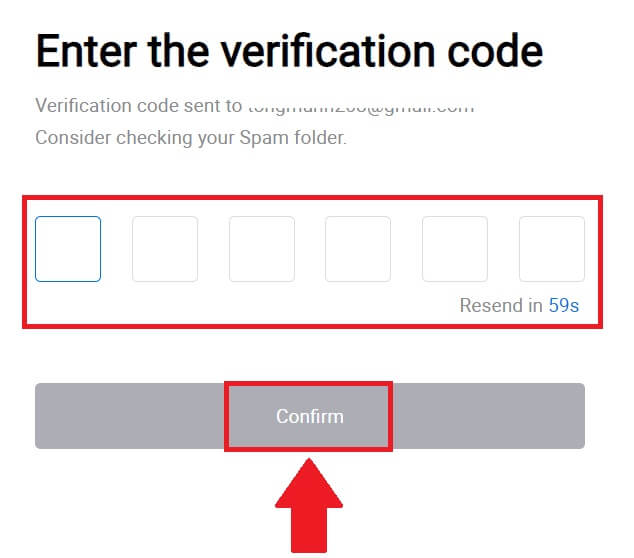
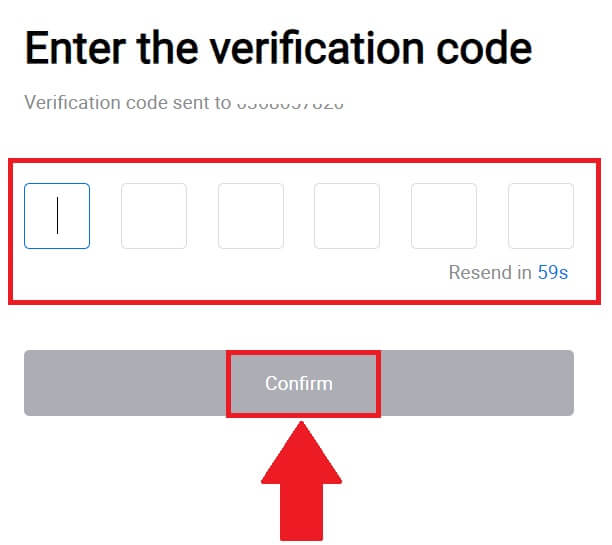
4. Create a secure password for your account and click on [Begin Your HTX Journey].
Note:
- Your password must contain at least 8 characters.
- At least 2 of the following: numbers, alphabet letters, and special characters.
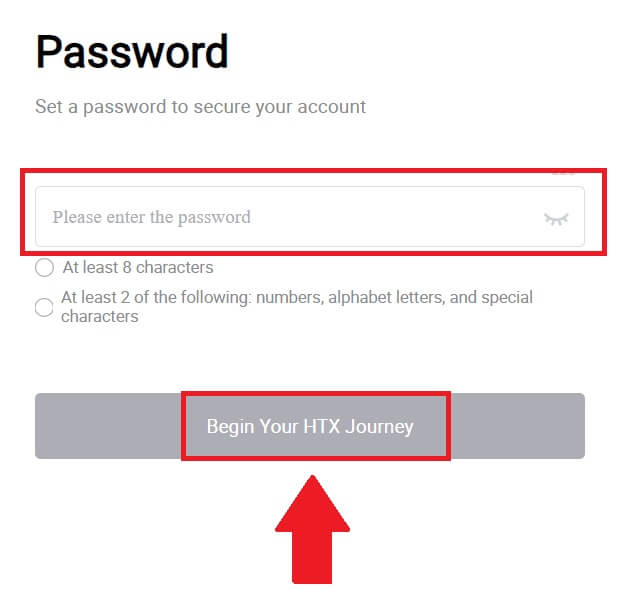
5. Congratulations, you have successfully registered an account on HTX.
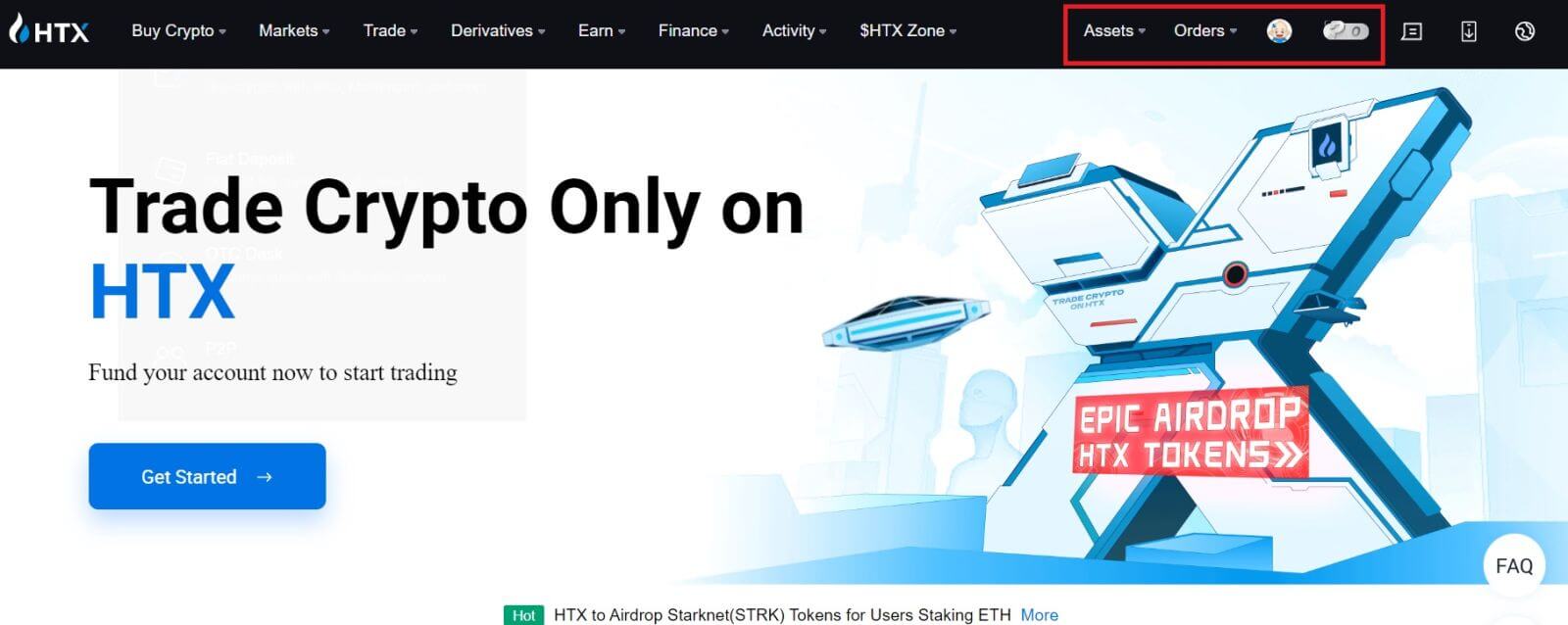
How to Register an Account on HTX with Google
1. Go to the HTX website and click on [Sign up] or [Register Now].
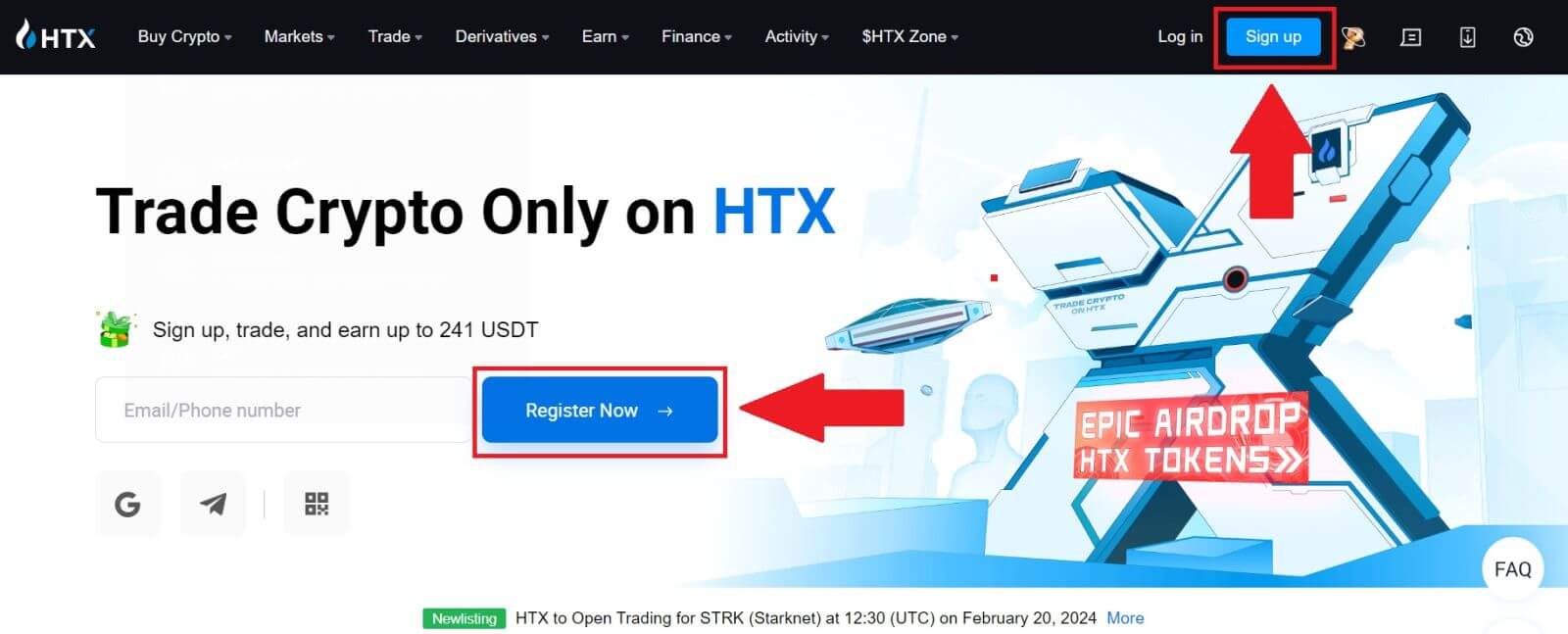
2. Click on the [Google] button.
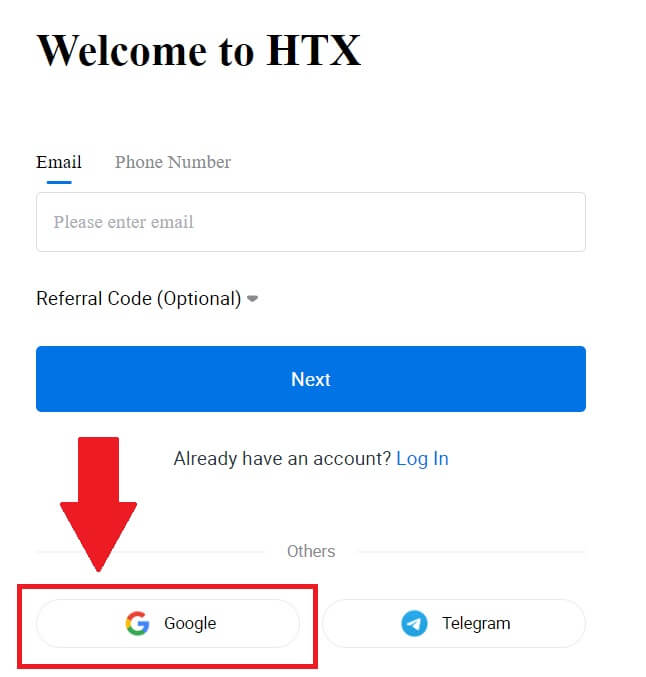
3. A sign-in window will be opened, where you will need to enter your email address and click on [Next].
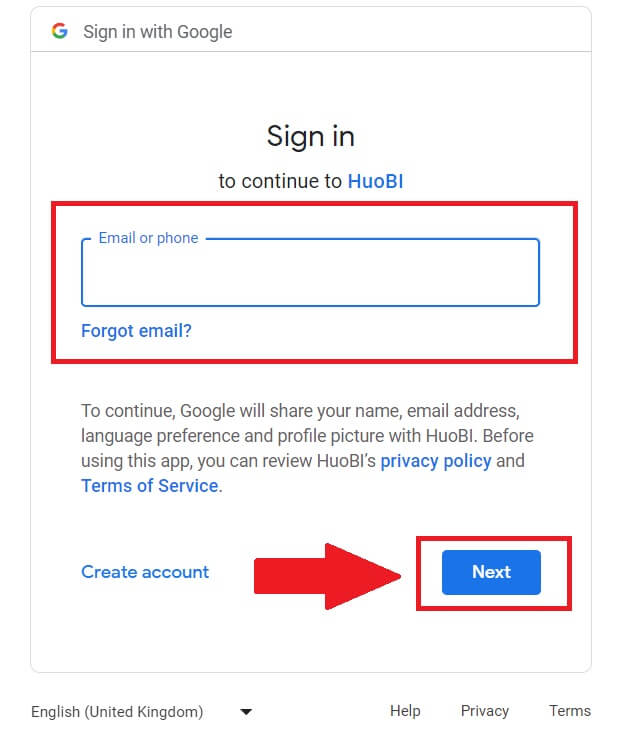
4. Then enter the password for your Google account and click [Next].
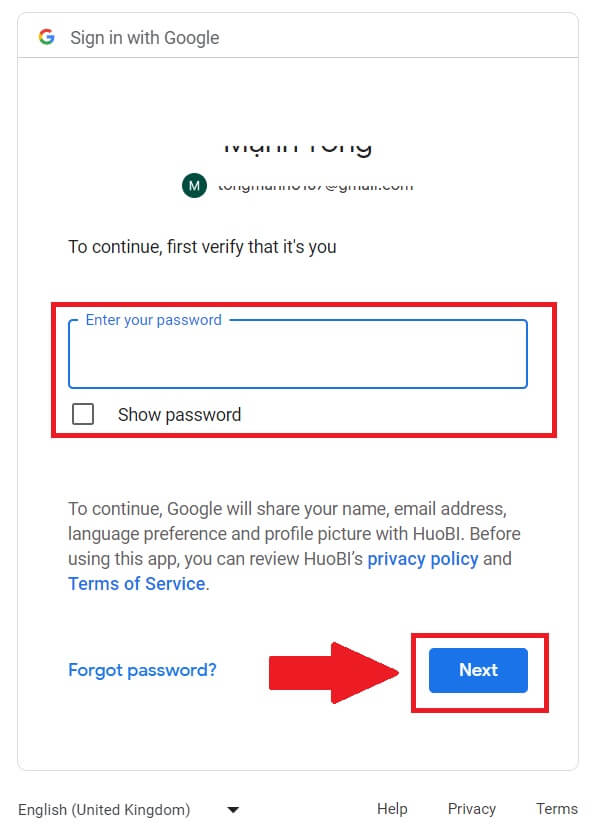
5. Click on [Continue] to confirm signing in with your Google account.
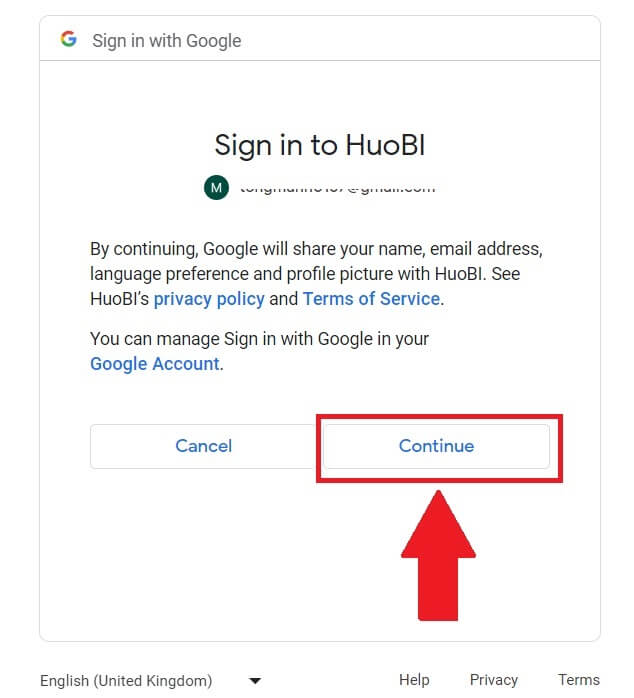 6. Click on [Create a HTX Account] to continue.
6. Click on [Create a HTX Account] to continue.
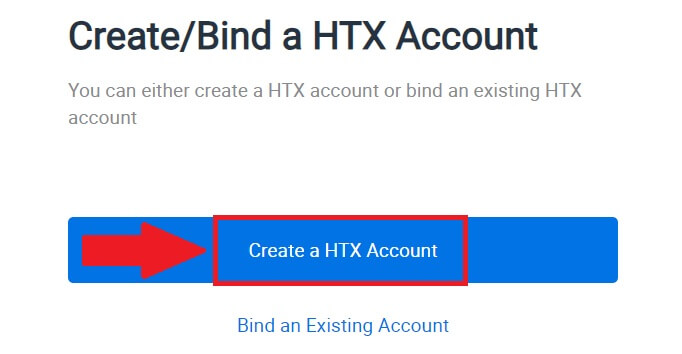
7. Select [Email] or [Phone Number] and enter your email address or phone number. Then click on [Register and bind].
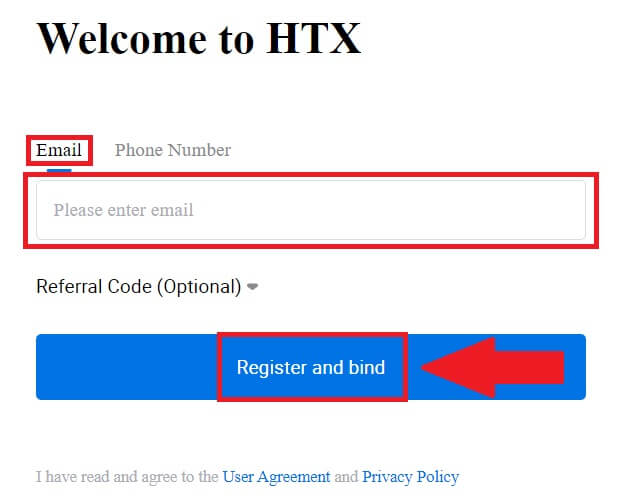
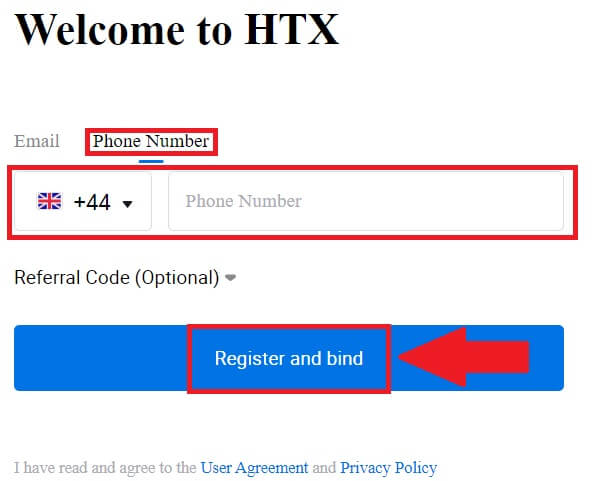
8. You will receive a 6-digit verification code in your email or phone number. Enter the code and click [Confirm].
If you haven’t received any verification code, click on [Resend].
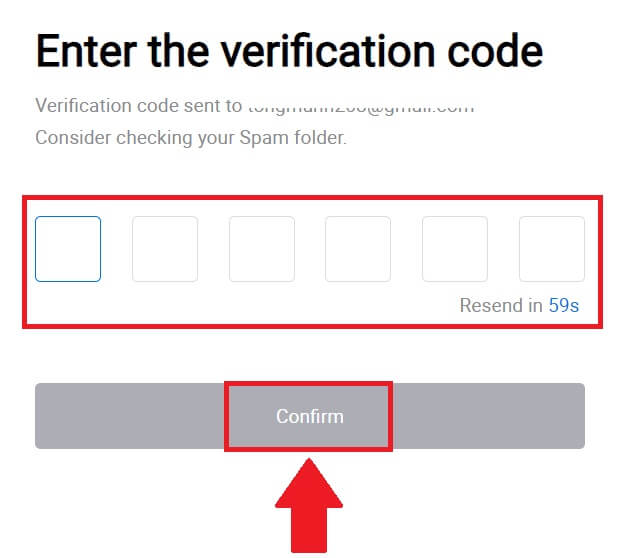
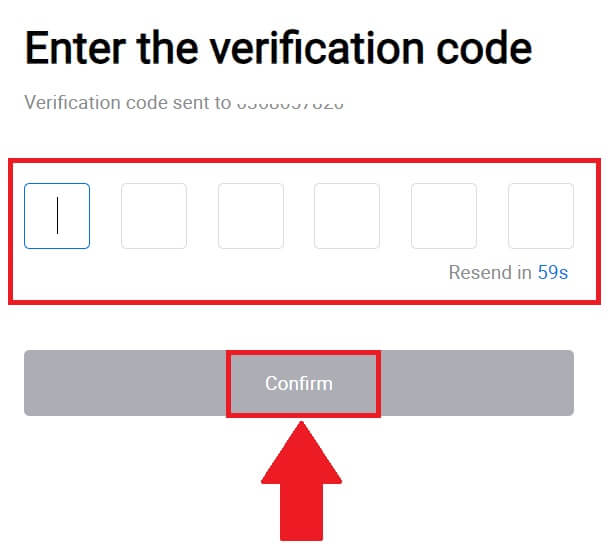
9. Create a secure password for your account and click on [Begin Your HTX Journey].
Note:
- Your password must contain at least 8 characters.
- At least 2 of the following: numbers, alphabet letters, and special characters.
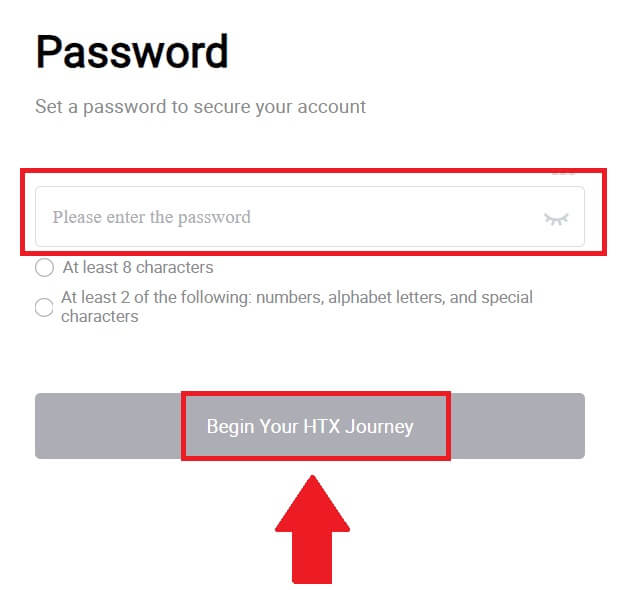
10. Congratulations! You have successfully registered on HTX via Google.
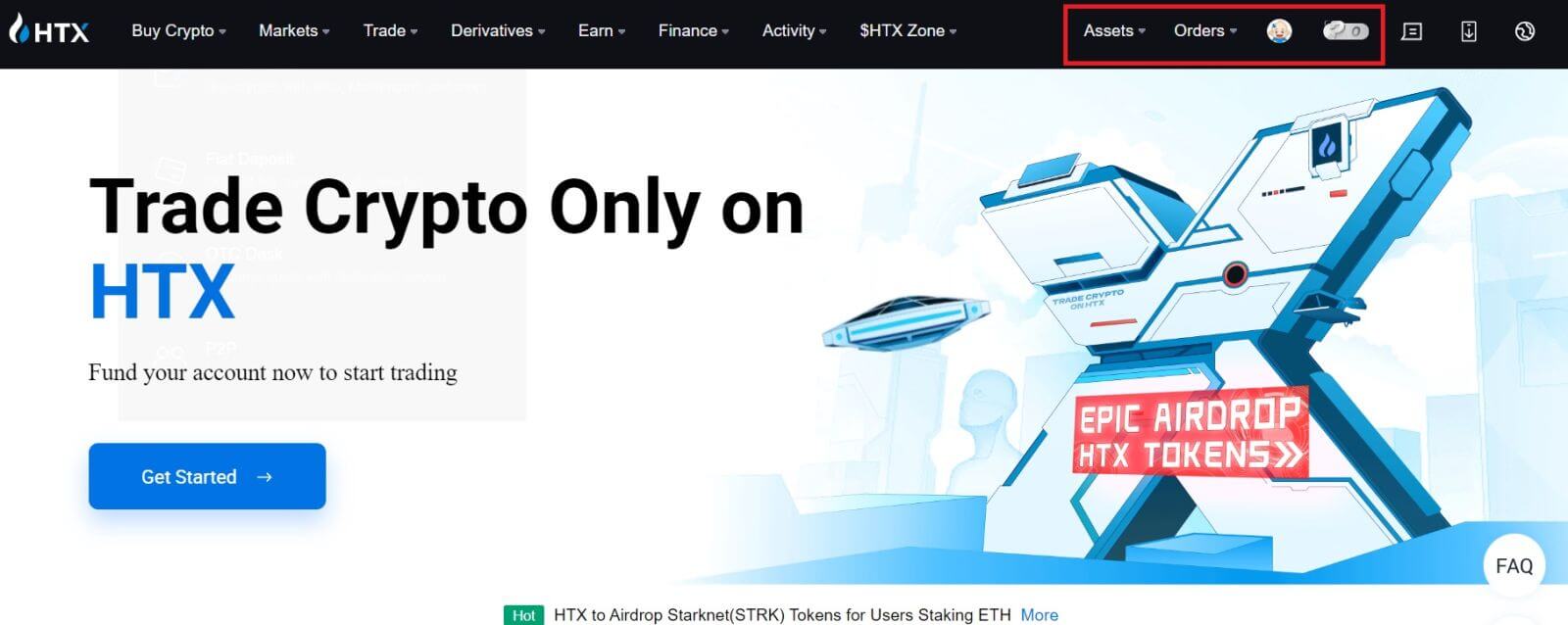
How to Register an Account on HTX with Telegram
1. Go to the HTX website and click on [Sign up] or [Register Now].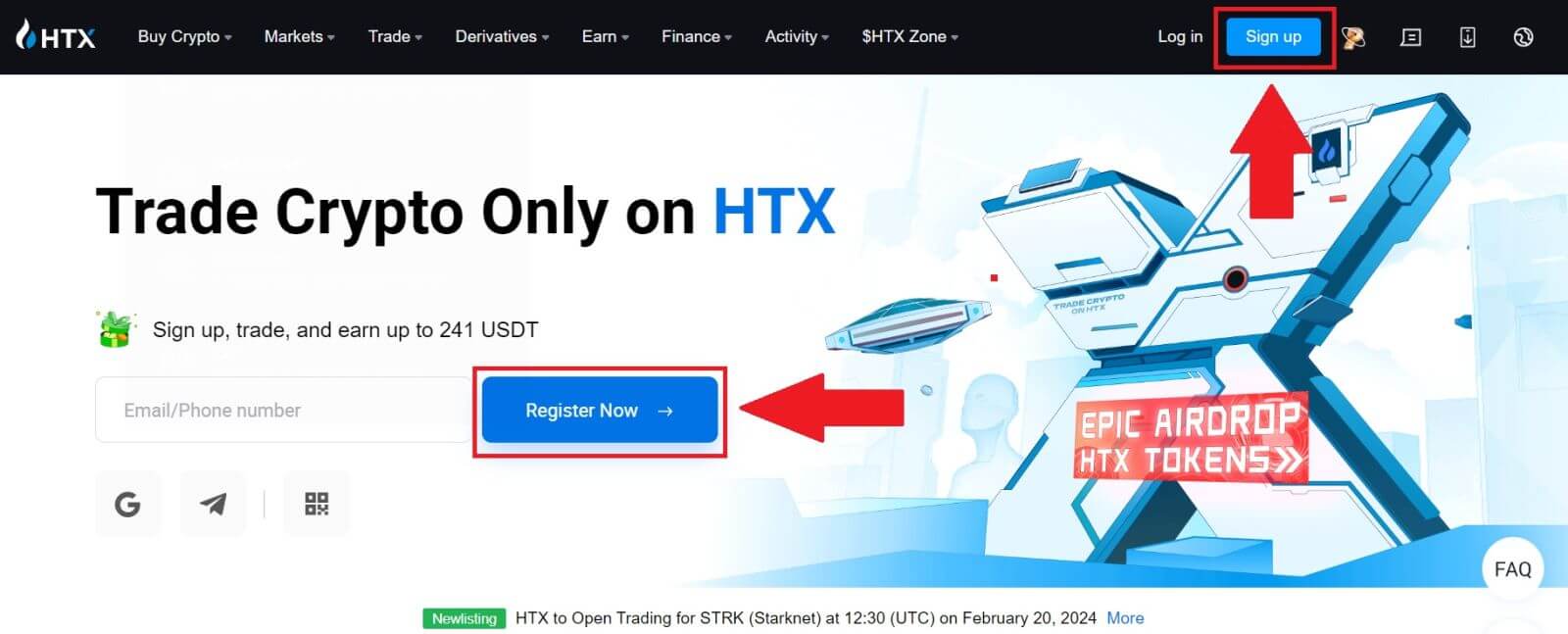
2. Click on the [Telegram] button.
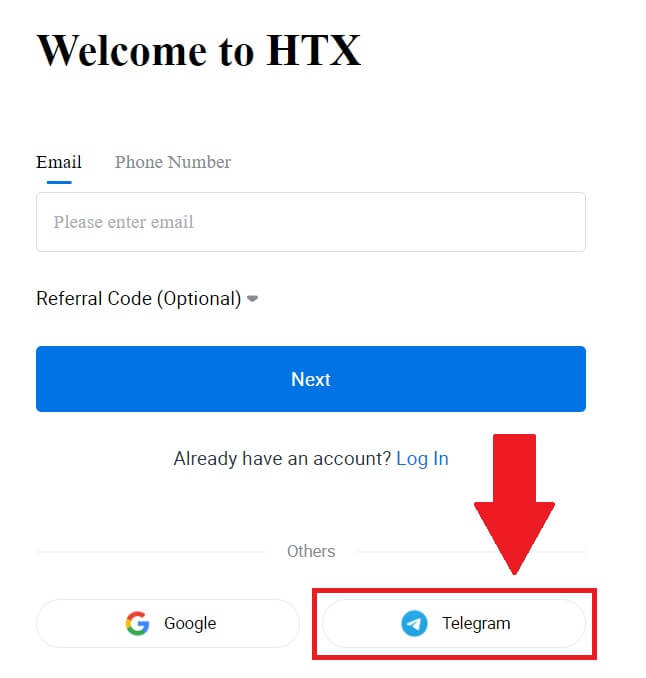
3. A pop-up window will appear. Enter your Phone Number to sign up to HTX and click [NEXT].
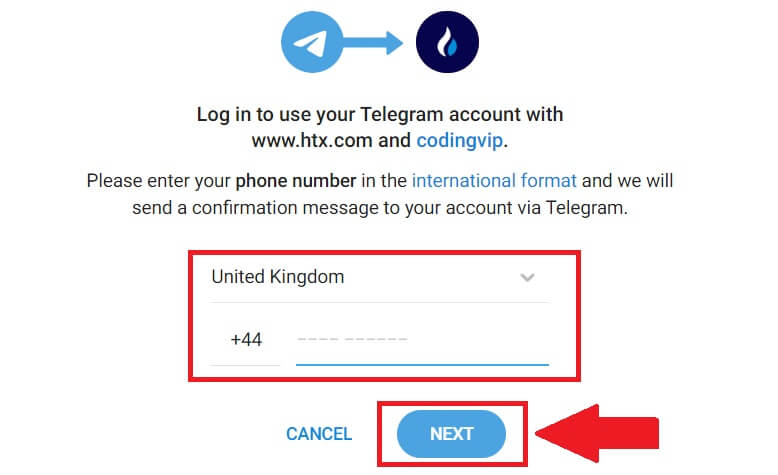
4. You will receive the request in the Telegram app. Confirm that request.
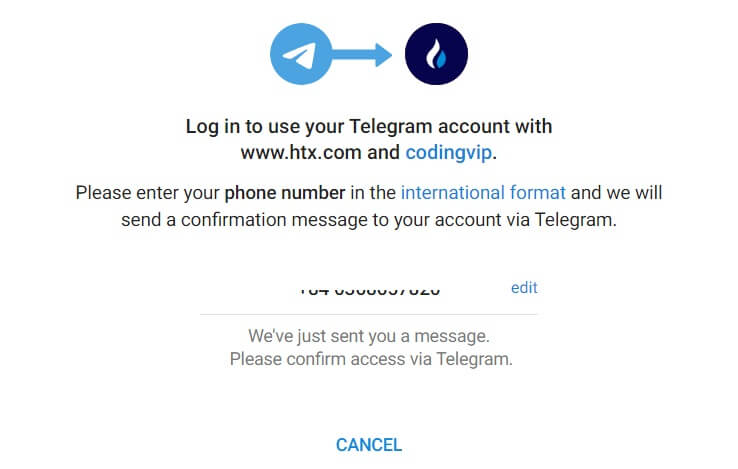
5. Click on [ACCEPT] to continue to sign up for HTX using a Telegram credential.
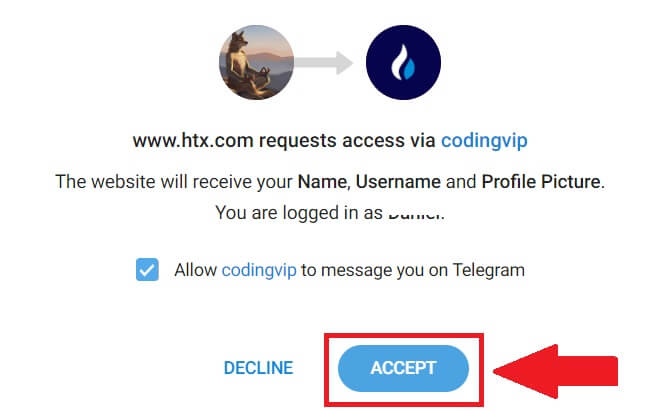
6. Click on [Create a HTX Account] to continue.
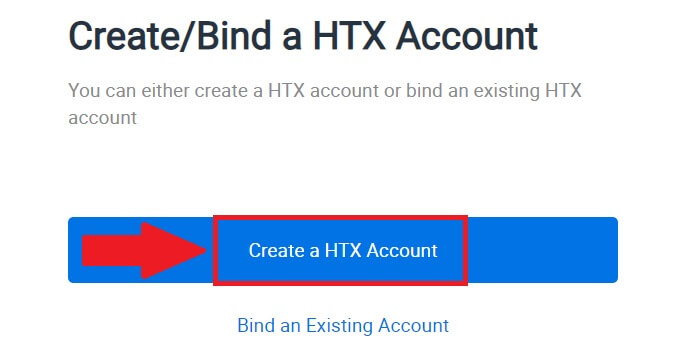
7. Select [Email] or [Phone Number] and enter your email address or phone number. Then click on [Register and bind].
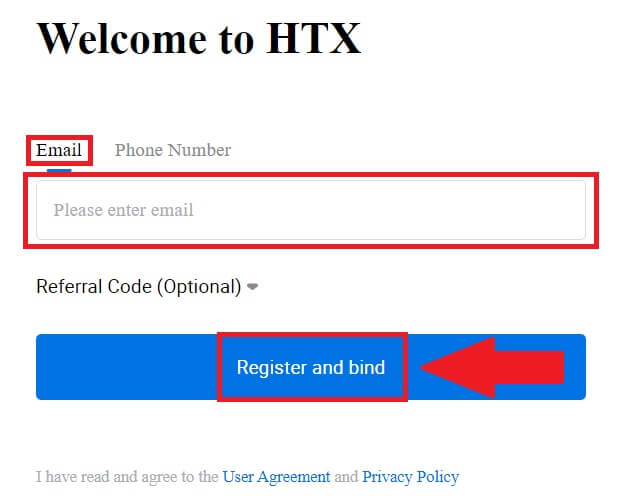
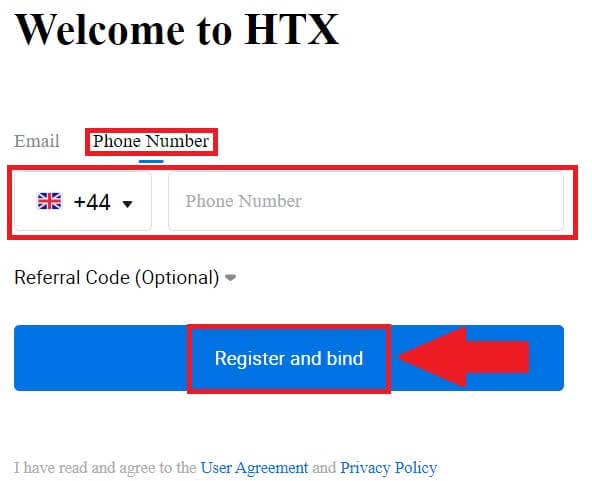
8. You will receive a 6-digit verification code in your email or phone number. Enter the code and click [Confirm].
If you haven’t received any verification code, click on [Resend].
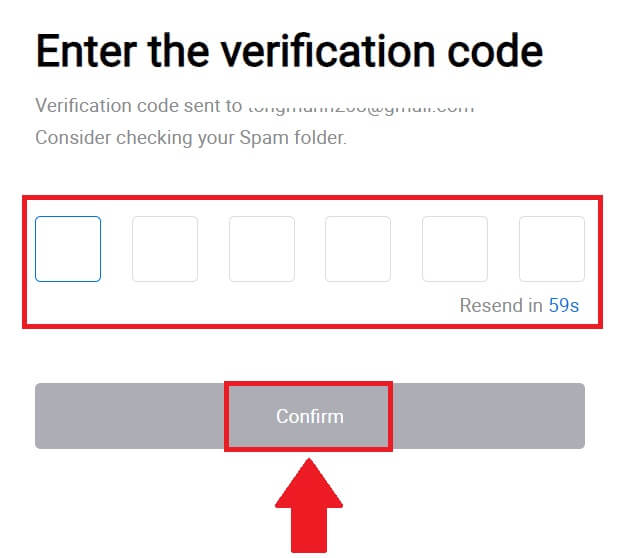
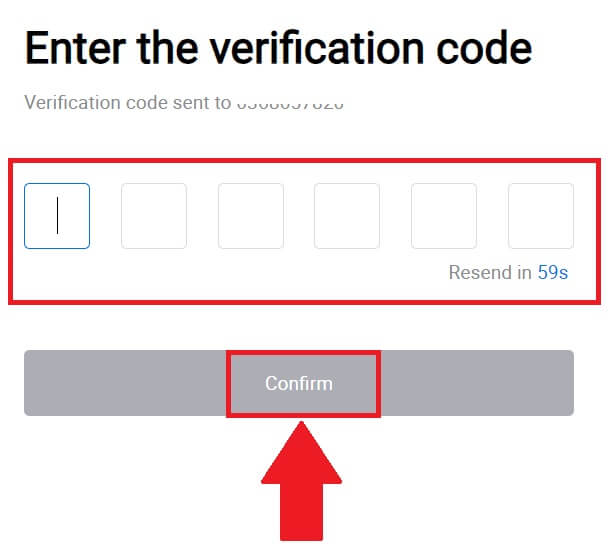
9. Create a secure password for your account and click on [Begin Your HTX Journey].
Note:
- Your password must contain at least 8 characters.
- At least 2 of the following: numbers, alphabet letters, and special characters.
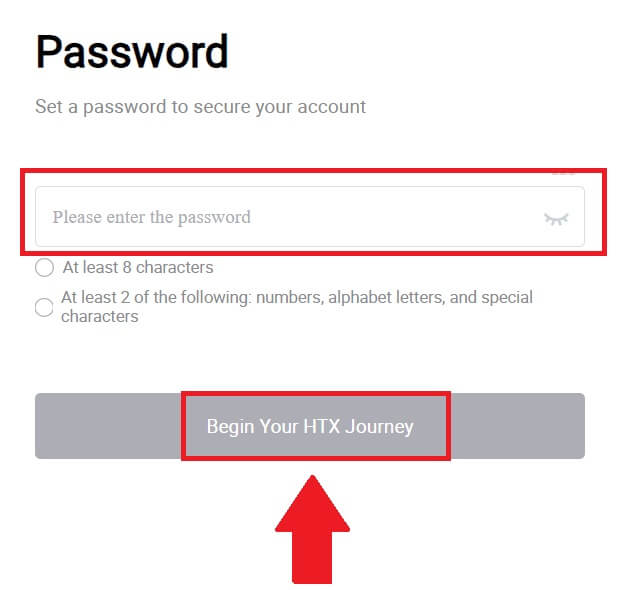 10. Congratulations! You have successfully registered on HTX via Telegram.
10. Congratulations! You have successfully registered on HTX via Telegram.
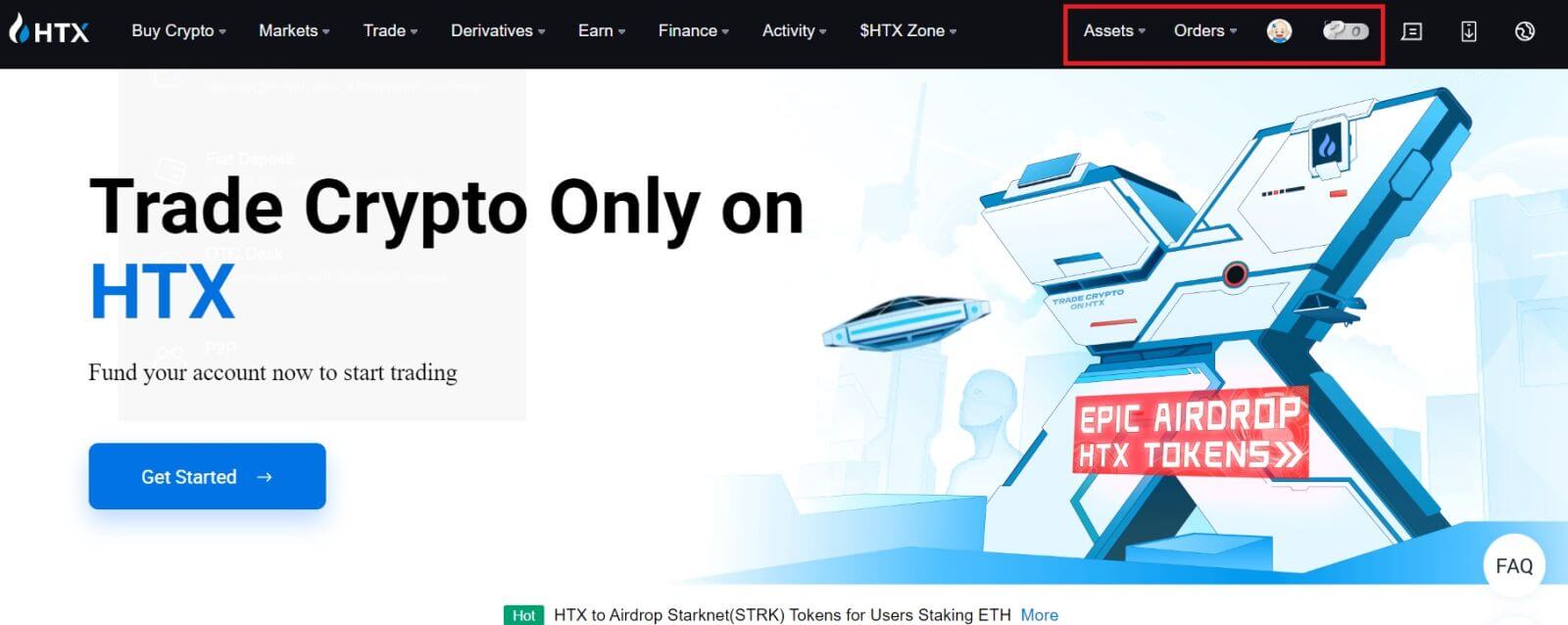
How to Register an Account on the HTX App
1. You need to install the HTX application from the Google Play Store or App Store to create an account for trading.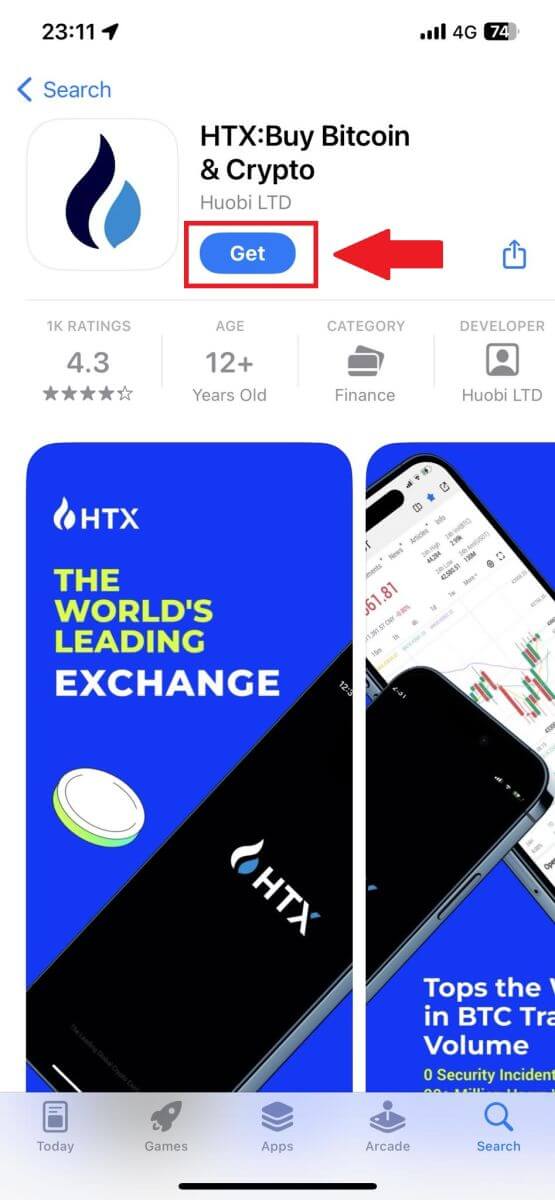
2. Open the HTX app and tap [Log in/Sign up].
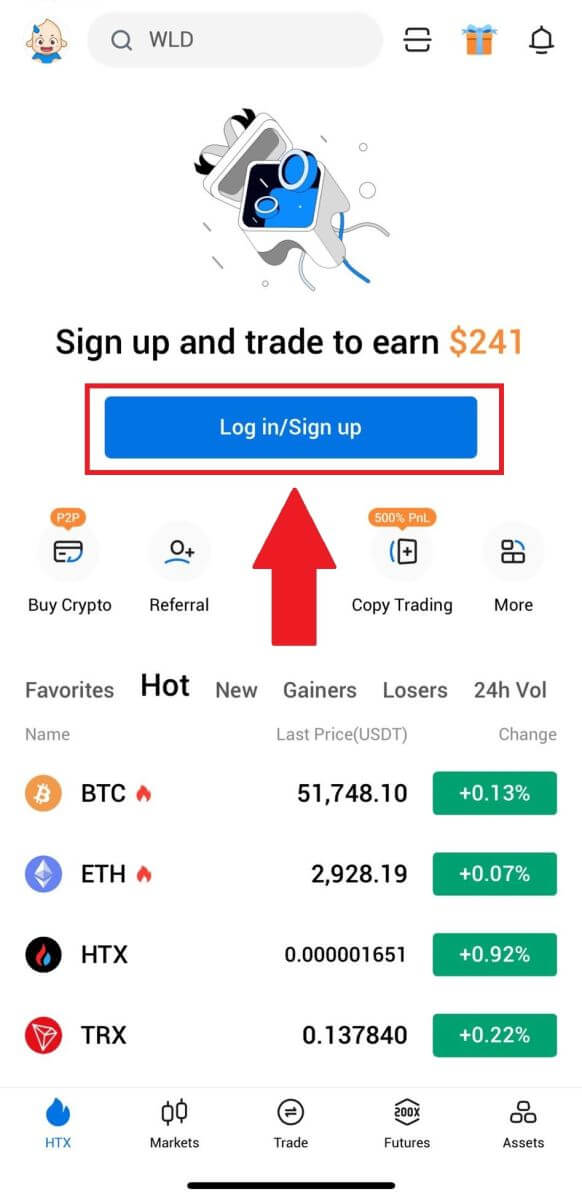
3. Enter your Email/Mobile number and click [Next].
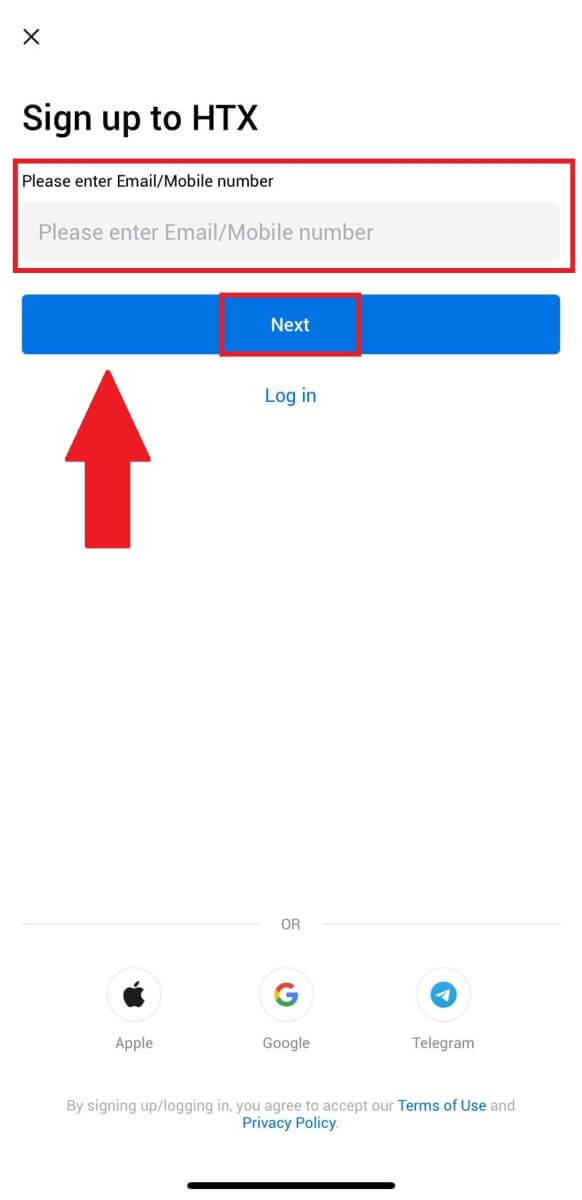
4. You will receive a 6-digit verification code in your email or phone number. Enter the code to continue
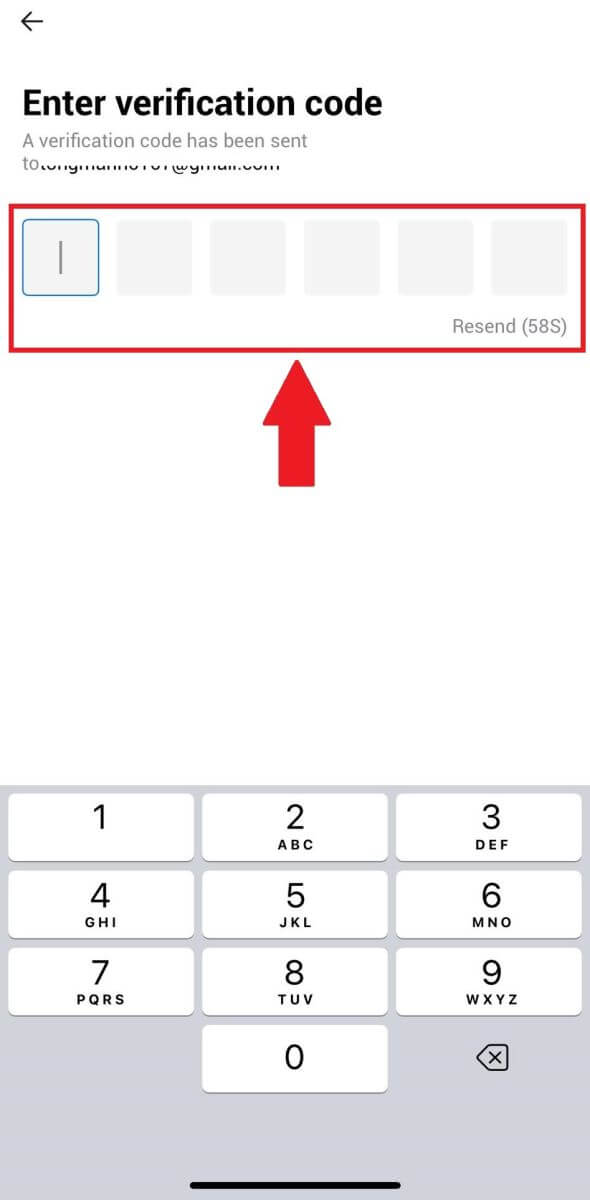
5. Create a secure password for your account and click on [Registration Complete].
Note:
- Your password must contain at least 8 characters.
- At least 2 of the following: numbers, alphabet letters, and special characters.
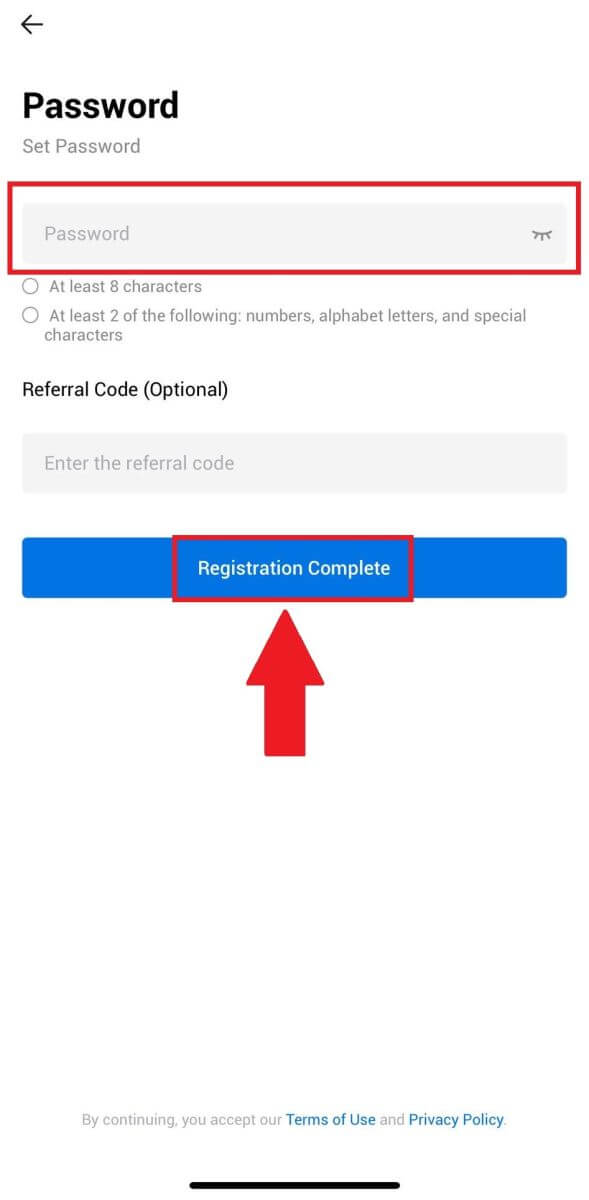
6. Congratulations, you have successfully registered on HTX App.
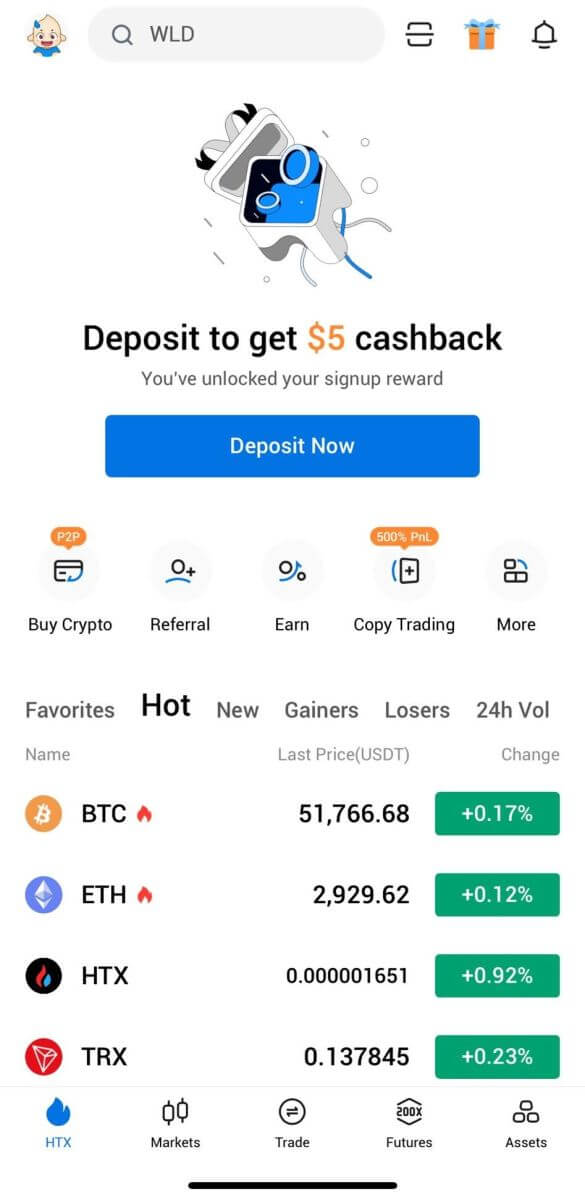
Or you can sign up on the HTX app using other methods.
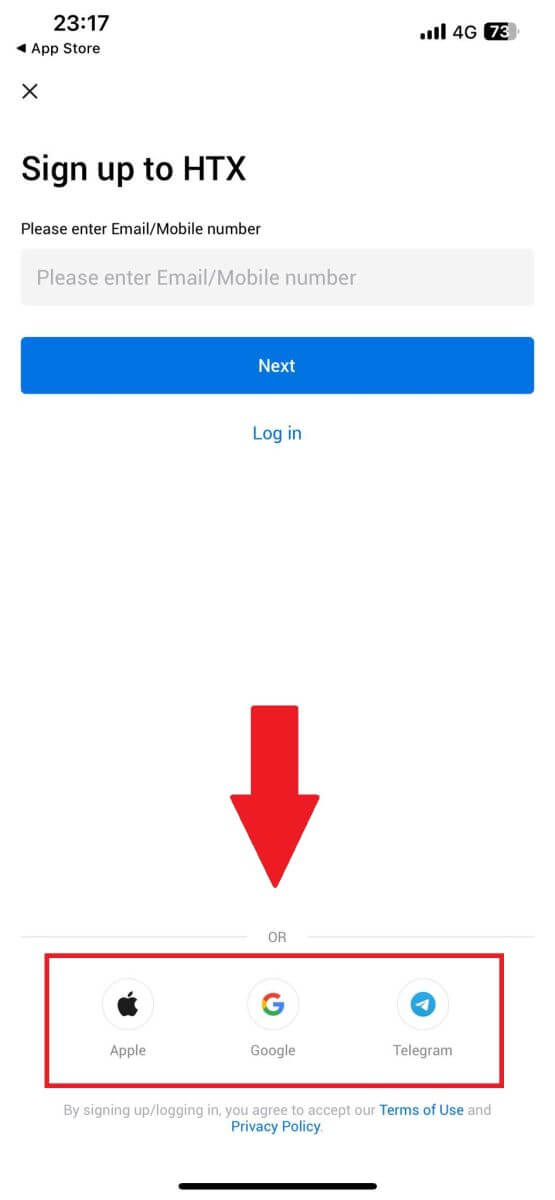
How to Verify HTX Account
What is KYC HTX?
KYC stands for Know Your Customer, emphasizing a thorough understanding of customers, including the verification of their real names.
Why is KYC important?
- KYC serves to fortify the security of your assets.
- Different levels of KYC can unlock varying trading permissions and access to financial activities.
- Completing KYC is essential to elevate the single transaction limit for both buying and withdrawing funds.
- Fulfilling KYC requirements can amplify the benefits derived from futures bonuses.
How to complete Identity Verification on HTX (Website)
L1 Basic Permissions Verification on HTX
1. Go to the HTX website and click on the profile icon.
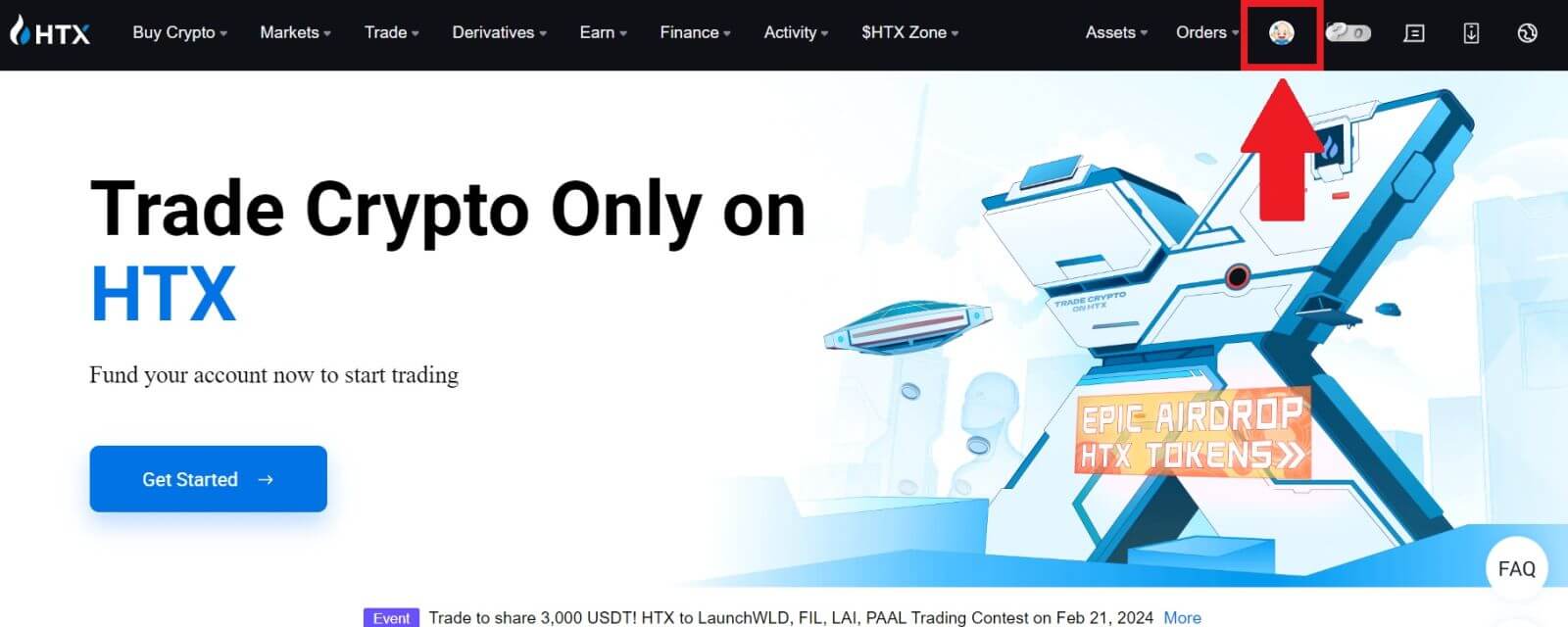
2. Click on [Basic verification] to continue.
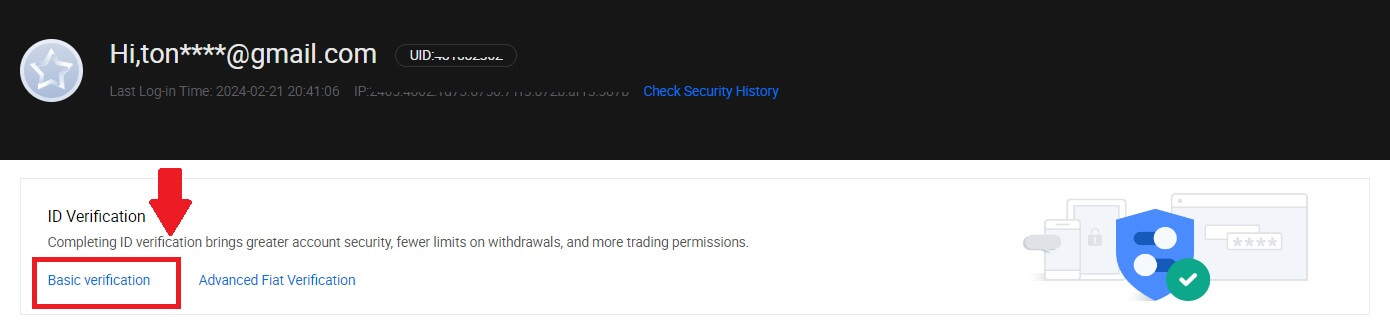
3. On the Personal Verification section, click on [Verify Now].
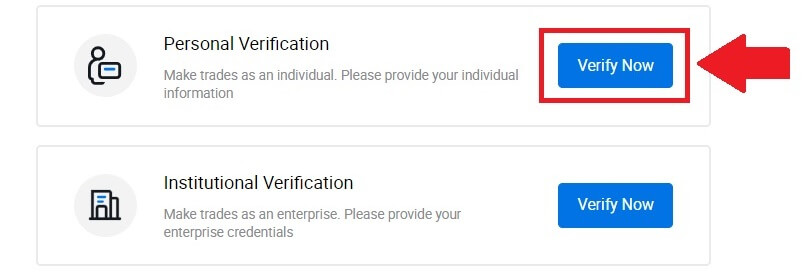
4. On the L1 Basic Permission section, click on [Verify Now] to continue.
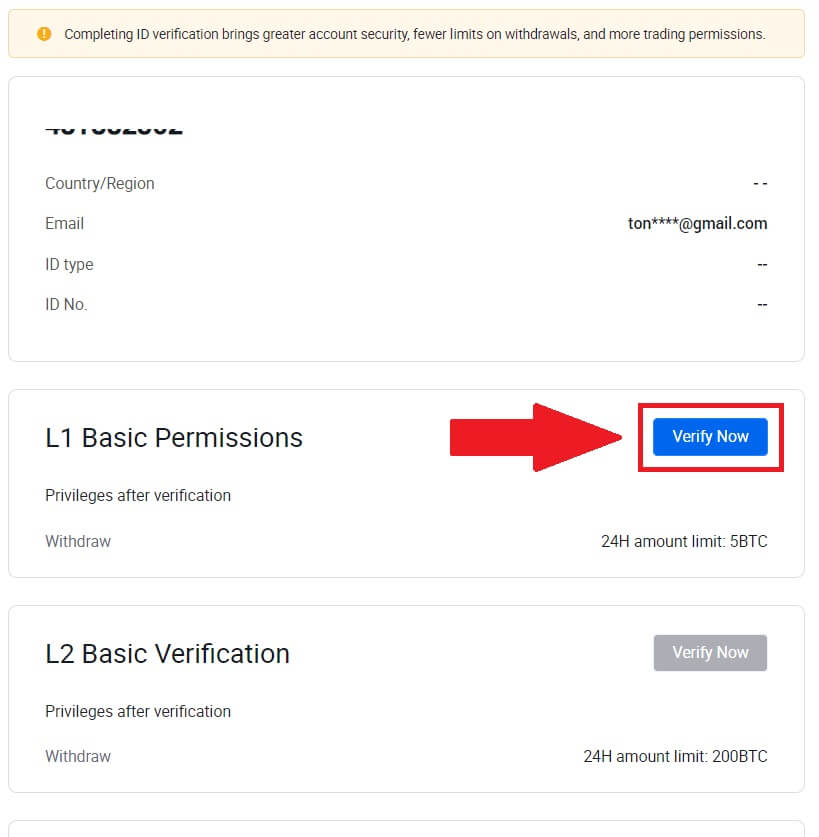
5. Fill out all the information below and click [Submit].
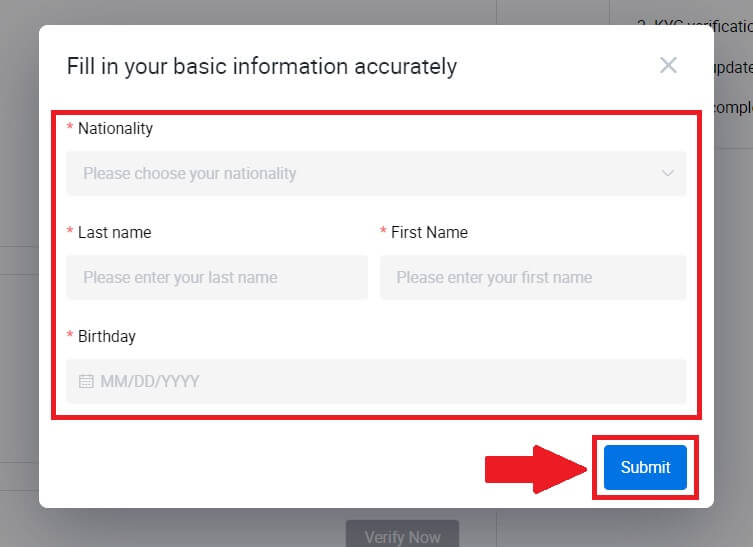
6. After submitting the information you have filled in, you have completed your L1 permissions verification.
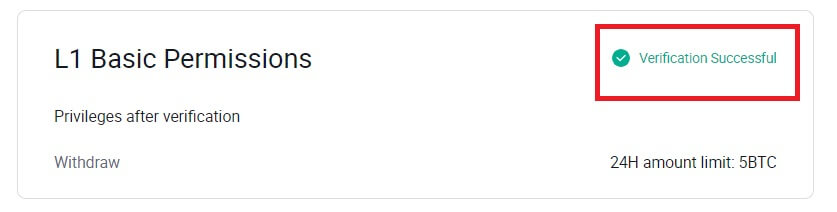
L2 Basic Permissions Verification on HTX
1. Go to the HTX website and click on the profile icon.
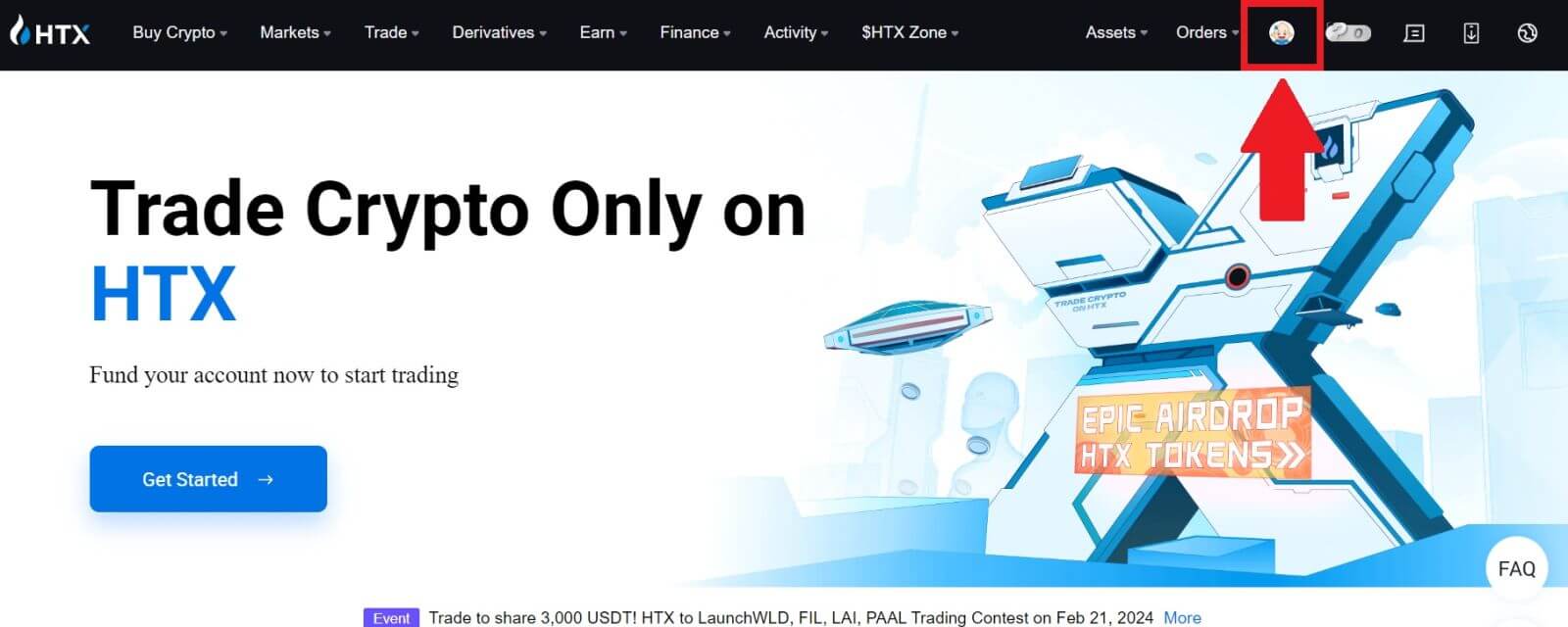
2. Click on [Basic verification] to continue.
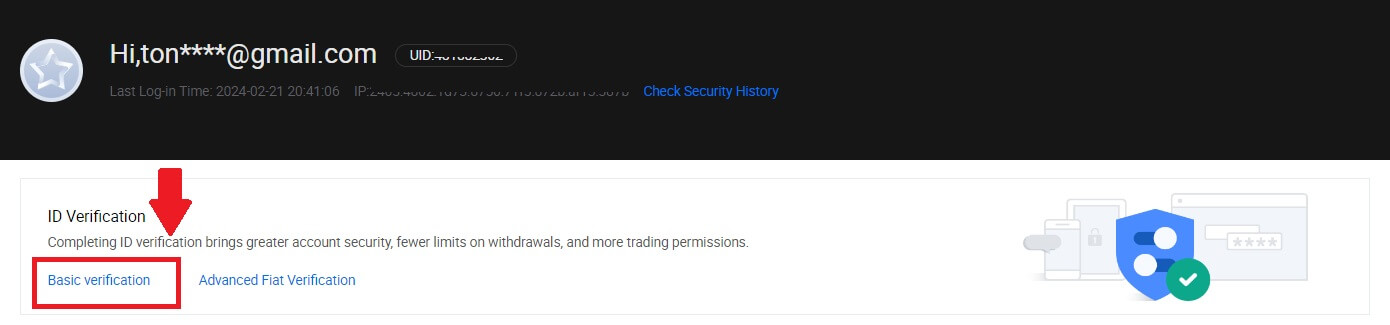
3. On the Personal Verification section, click on [Verify Now].
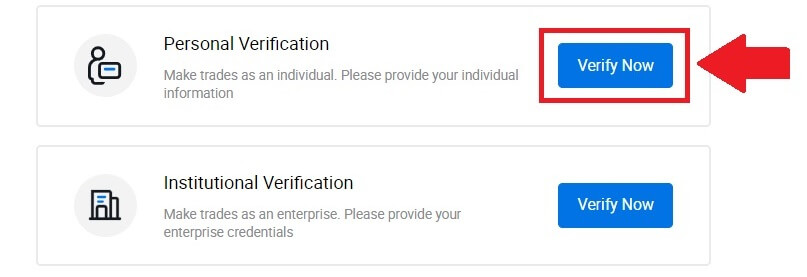
4. On the L2 Basic Permission section, click on [Verify Now] to continue.
Note: You need to complete the L1 Verification to continue the L2 verification.
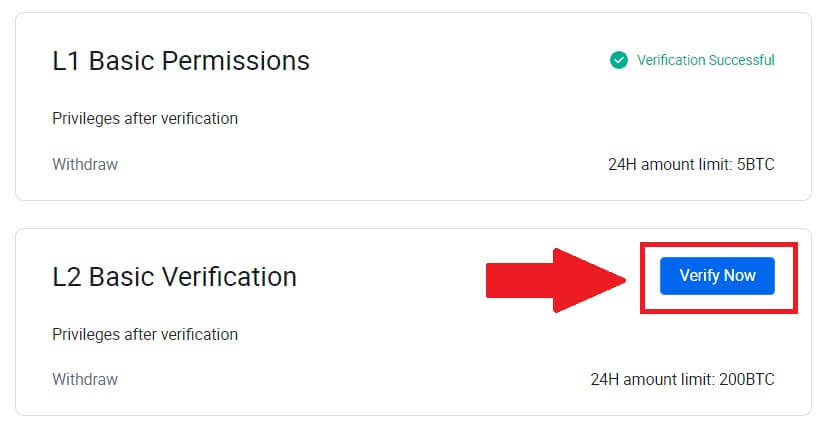
5. Select your document type and your document issuing country.
Begin by taking a photo of your document. Following that, upload clear images of both the front and back of your ID into the designated boxes. Once both pictures are distinctly visible in the assigned boxes, click [Submit] to proceed.
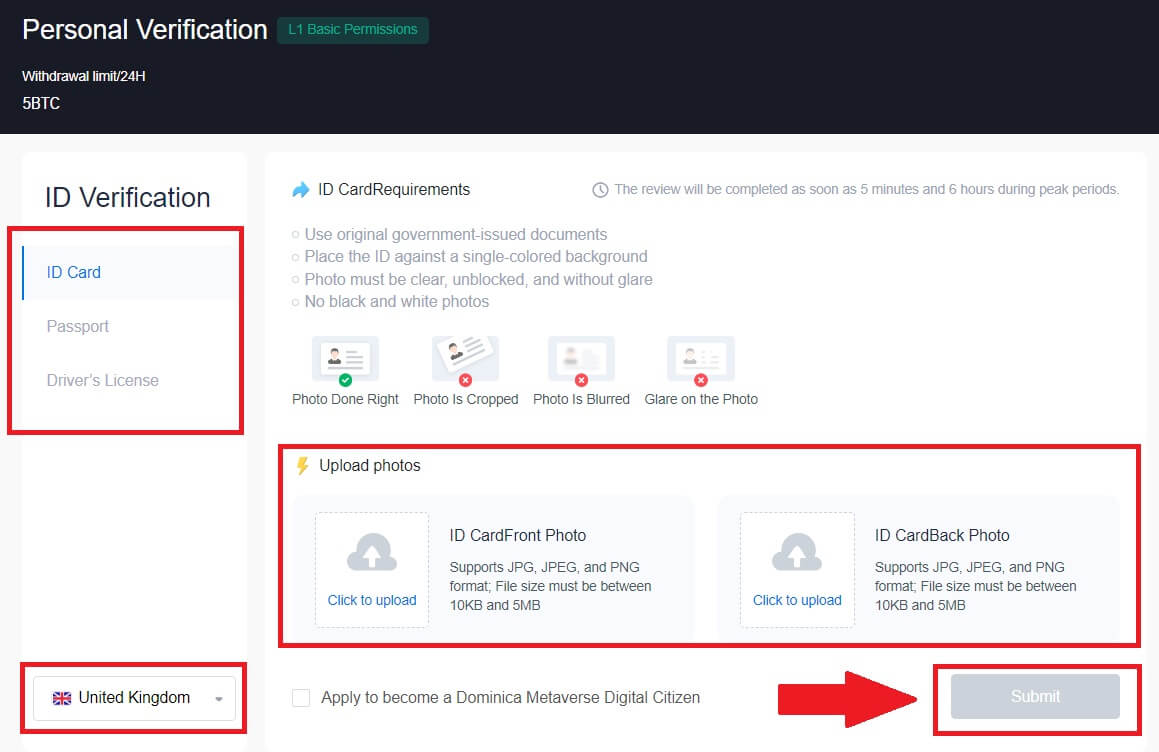
6. After that, wait for the HTX team to review, and you have completed your L2 permissions verification.
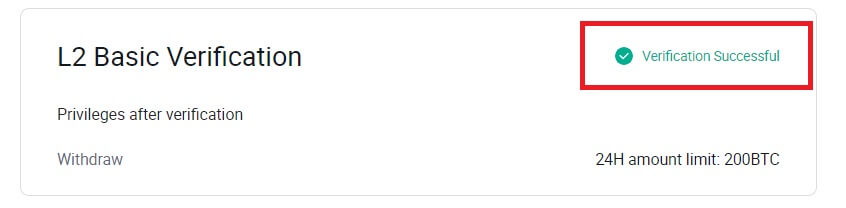
L3 Advanced Permission Verification on HTX
1. Go to the HTX website and click on the profile icon.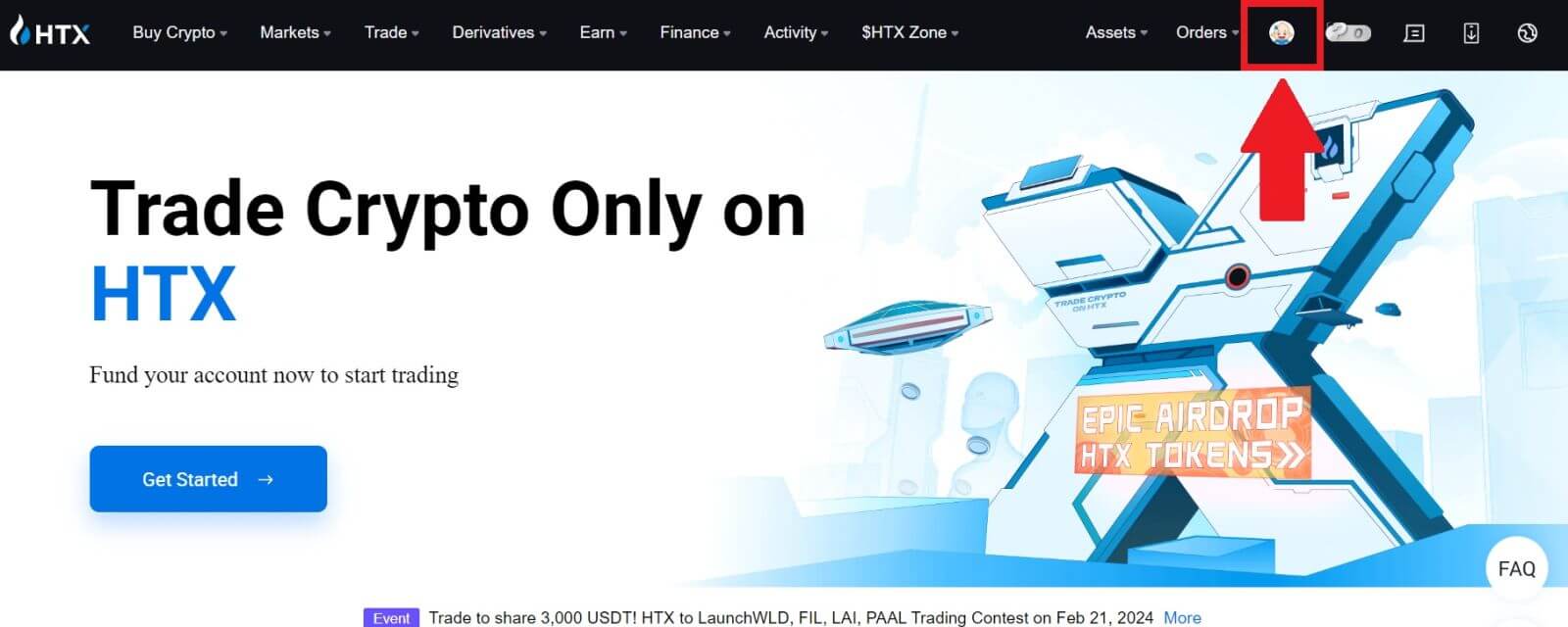
2. Click on [Basic verification] to continue.
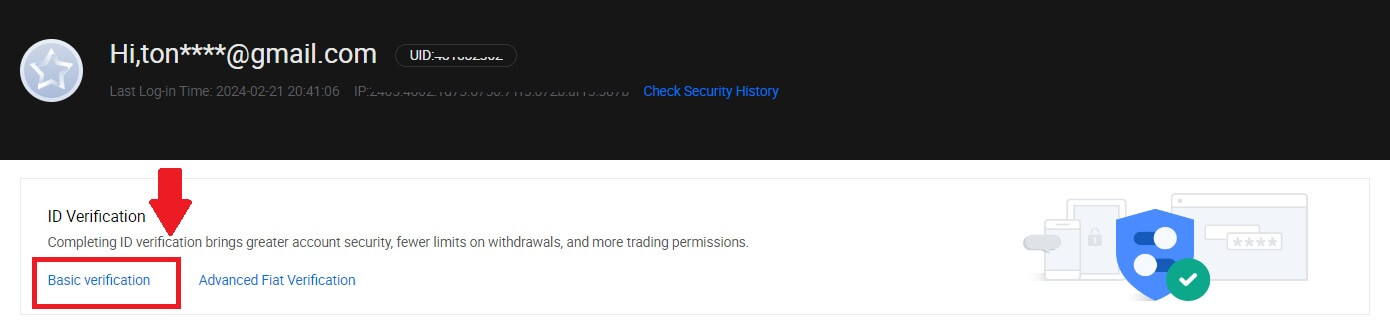
3. On the Personal Verification section, click on [Verify Now].
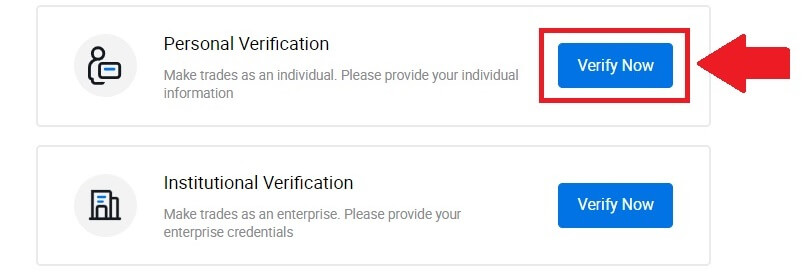
4. On the L3 Advanced Permission section, click on [Verify Now] to continue.
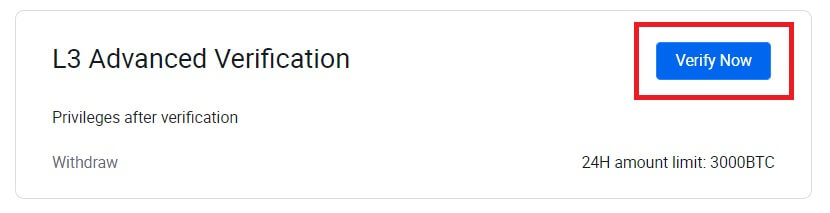 5. For this L3 verification, you need to download and open the HTX app on your phone to continue.
5. For this L3 verification, you need to download and open the HTX app on your phone to continue.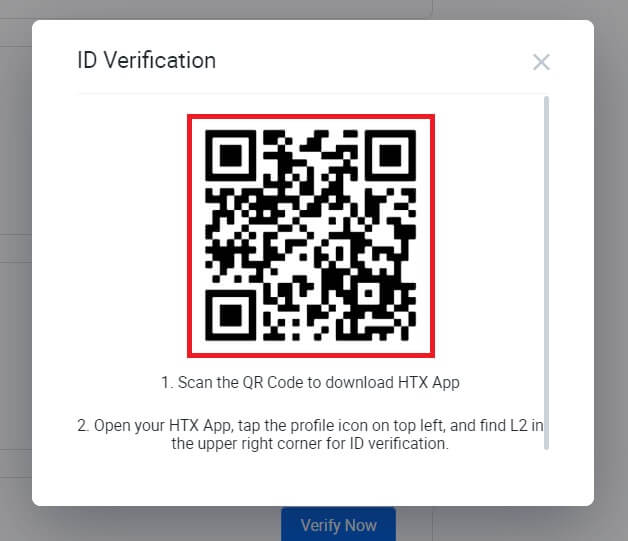
6. Log in to your HTX App, tap on the profile icon on the top left, and tap on [L2] for ID Verification.
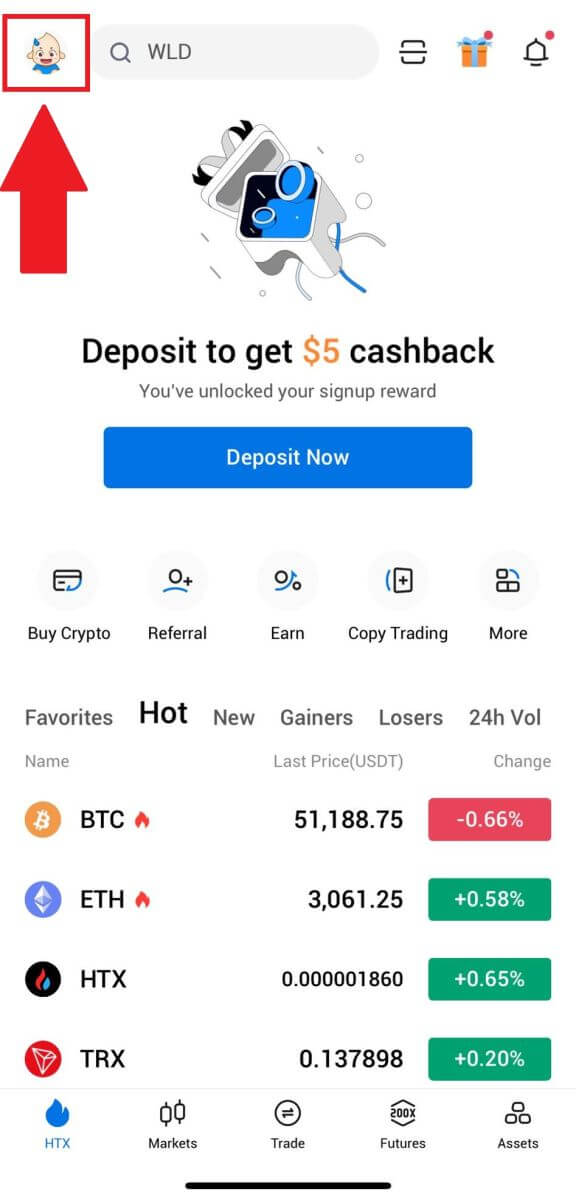
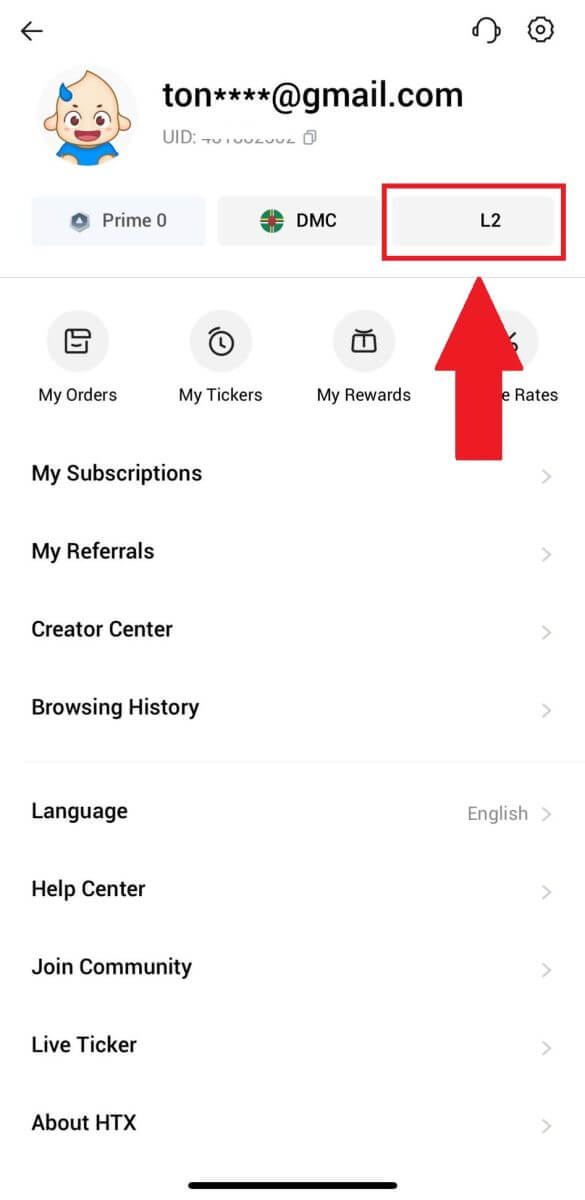
7. On the L3 Verification section, tap [Verify].
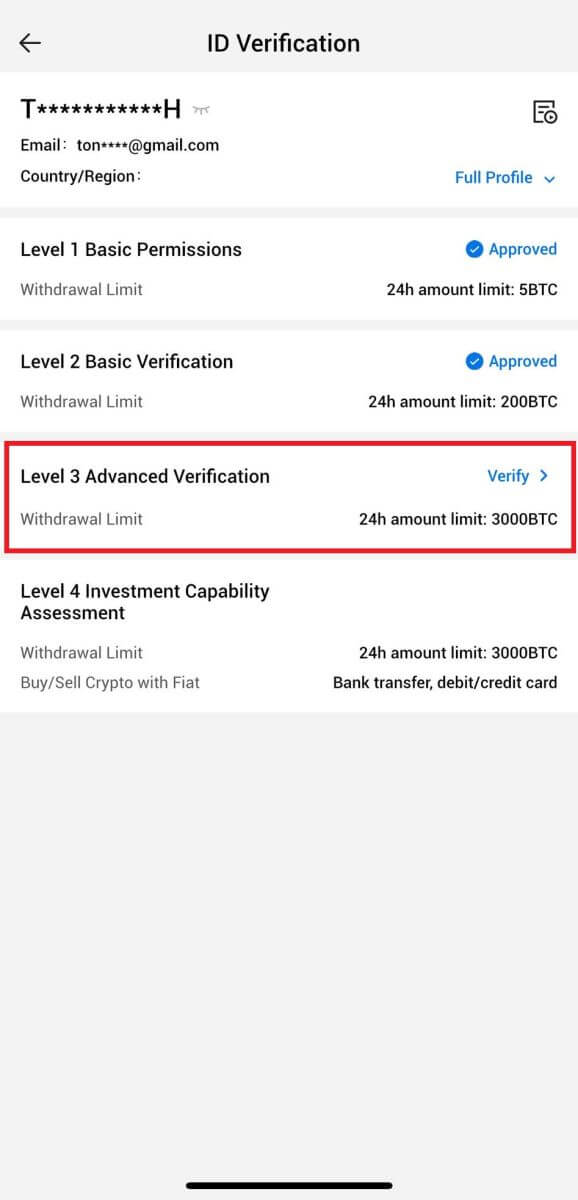
8. Complete the facial recognition to continue the process.
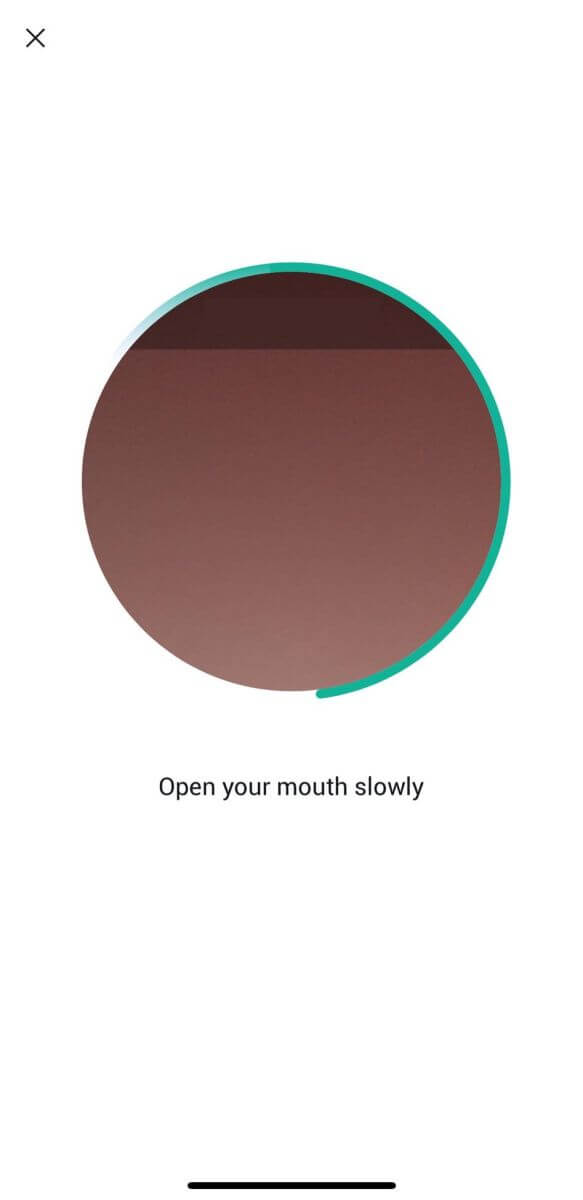
9. The level 3 verification will be successful after your application is approved.
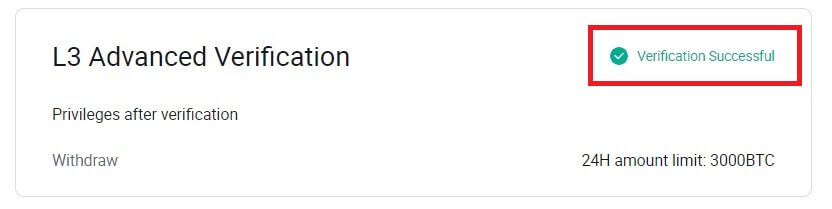
L4 Investment Capability Assessment Verification on HTX
1. Go to the HTX website and click on the profile icon.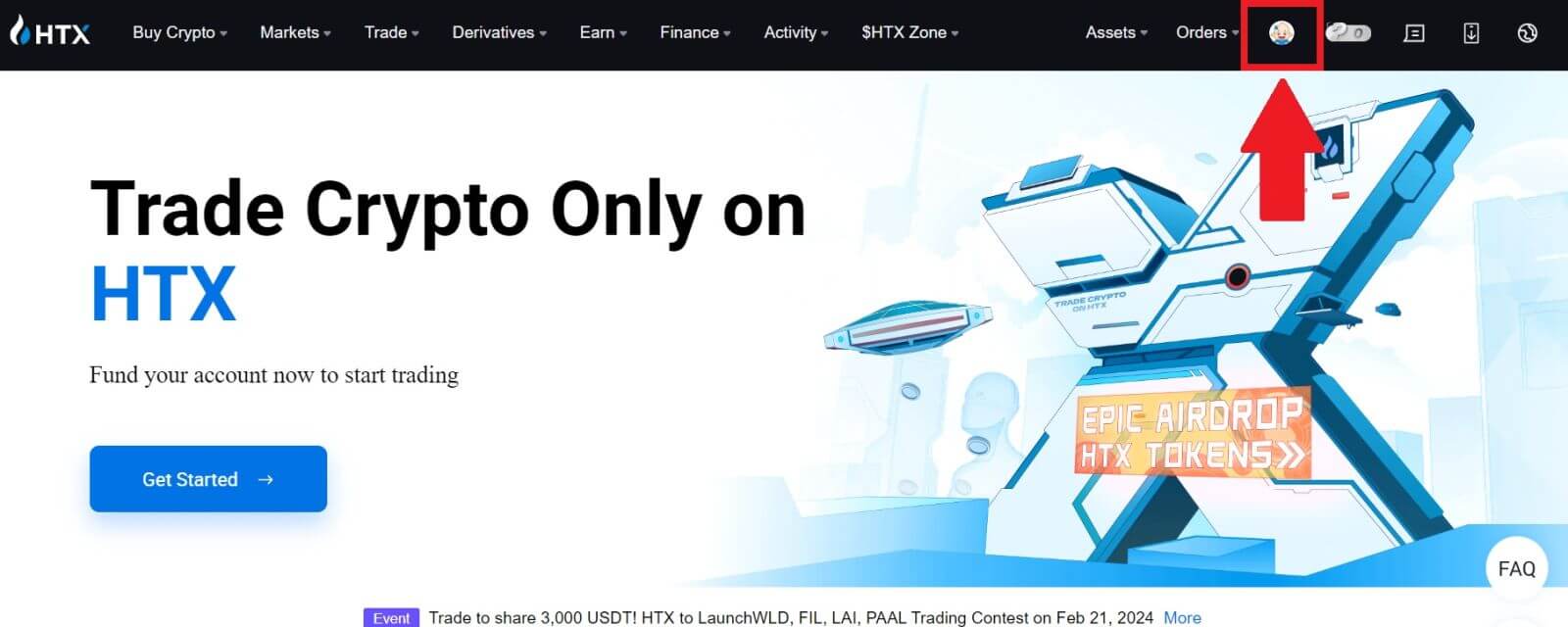
2. Click on [Basic verification] to continue.
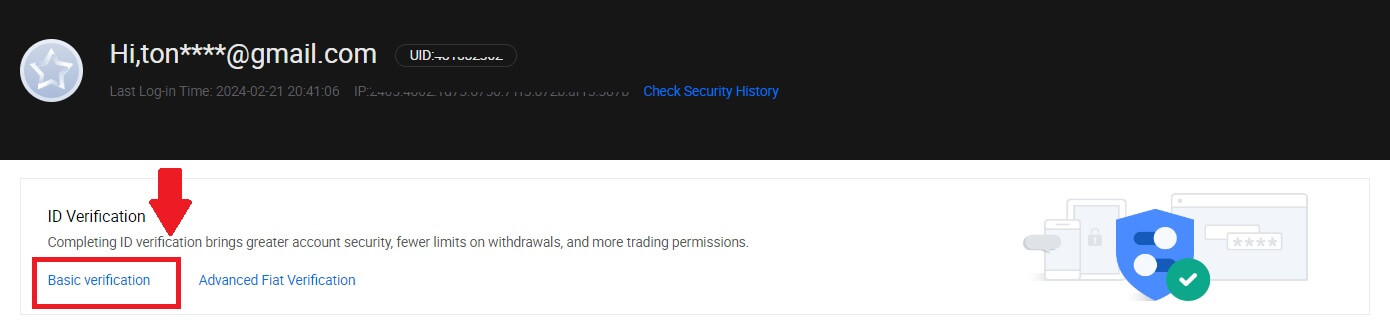
3. On the Personal Verification section, click on [Verify Now].
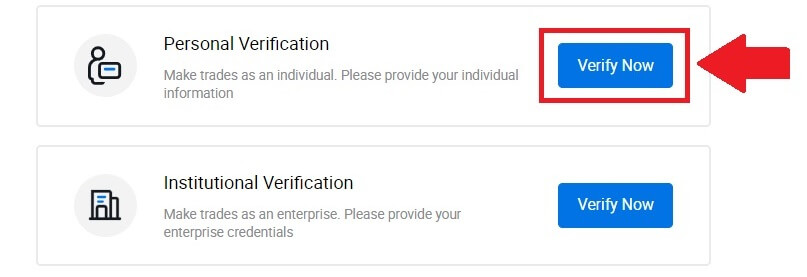
4. On the L4 section, click on [Verify Now] to continue.
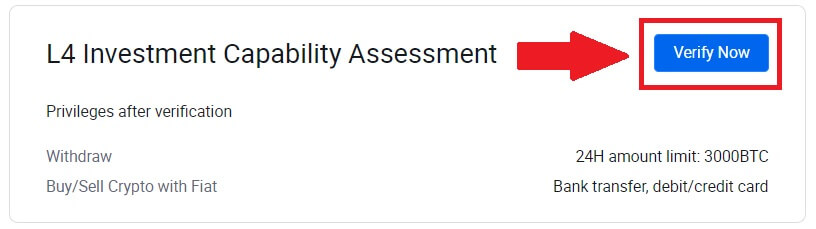
5. Refer to the following requirements and all supported documents, fill out the information below and click [Submit].
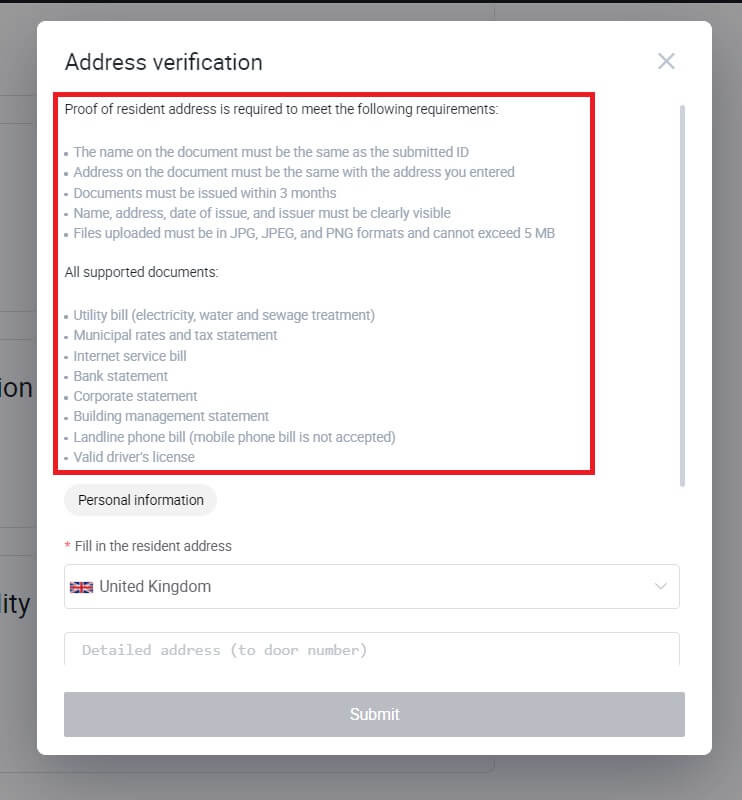
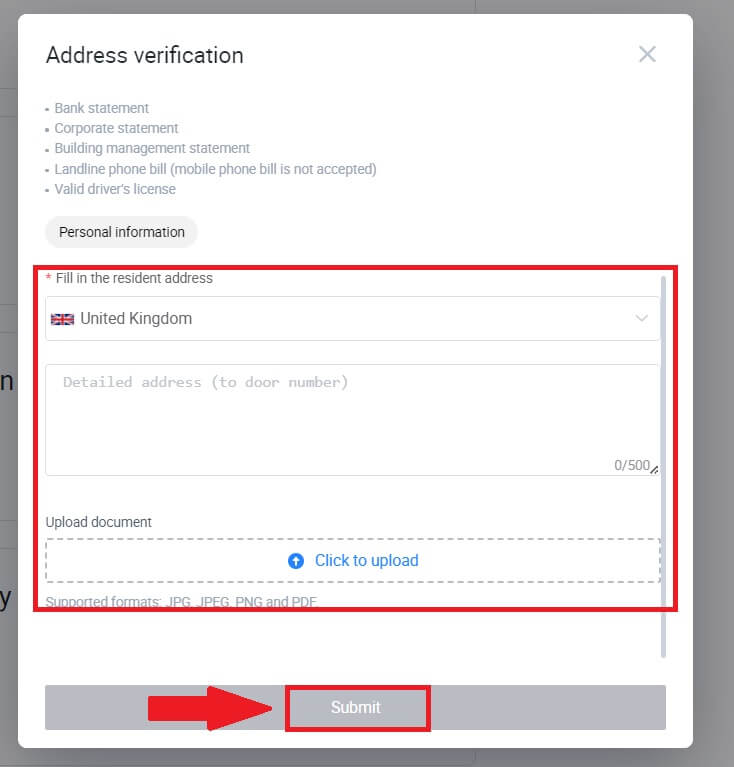
6. After that, you have successfully completed the L4 Investment Capability Assessment.
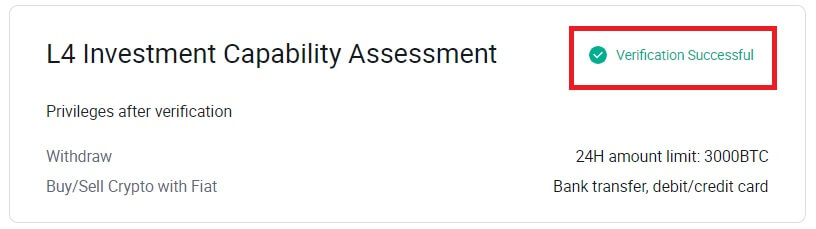
How to complete Identity Verification on HTX (App)
L1 Basic Permissions Verification on HTX
1. Log in to your HTX App, tap on the profile icon on the top left.
2. Tap on [Unverified] to continue.
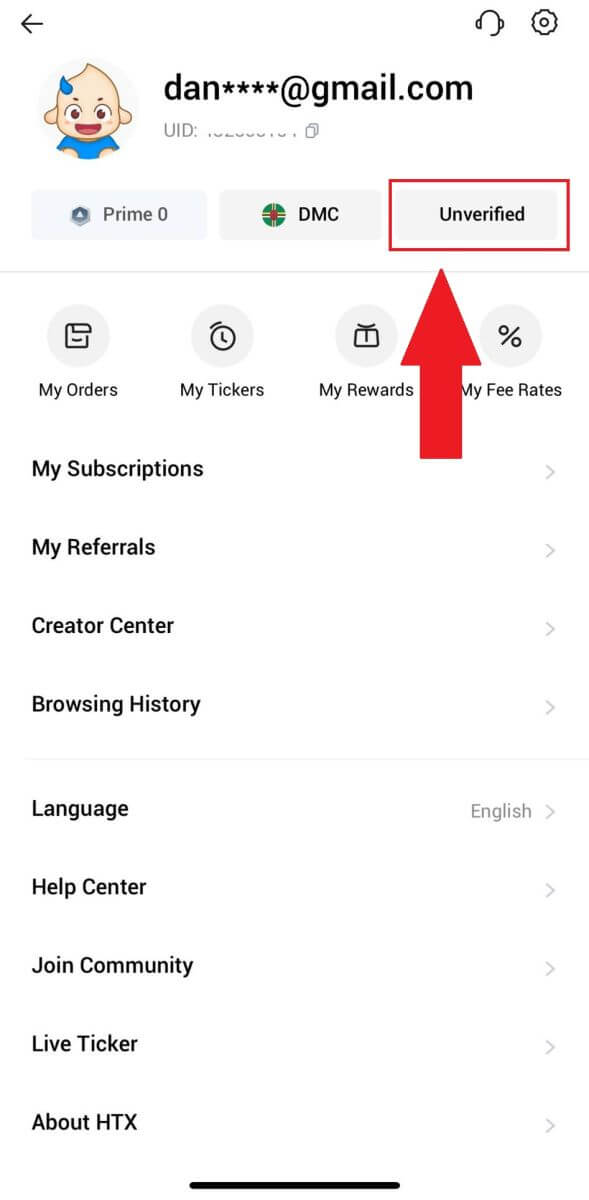
3. On the Level 1 Basic Permission section, tap [Verify].
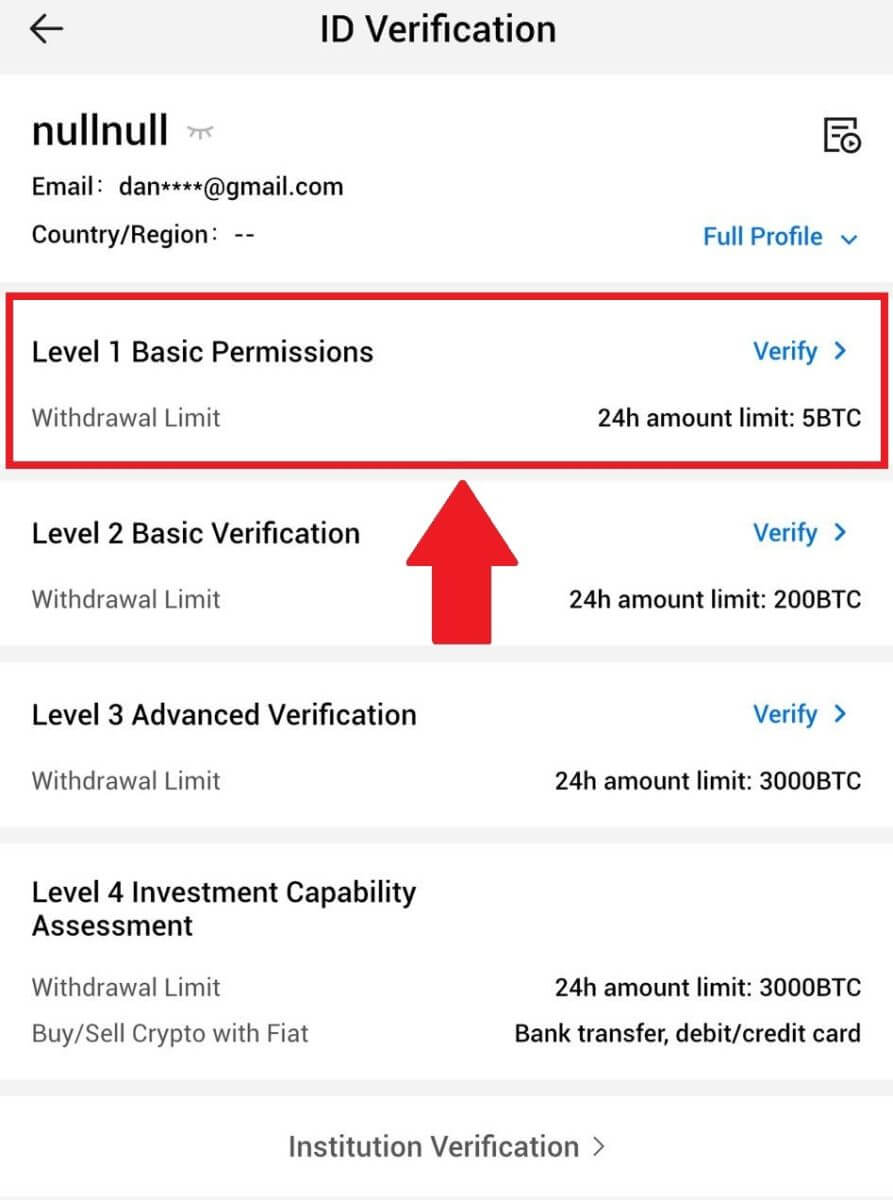
4. Fill out all the information below and tap [Submit].
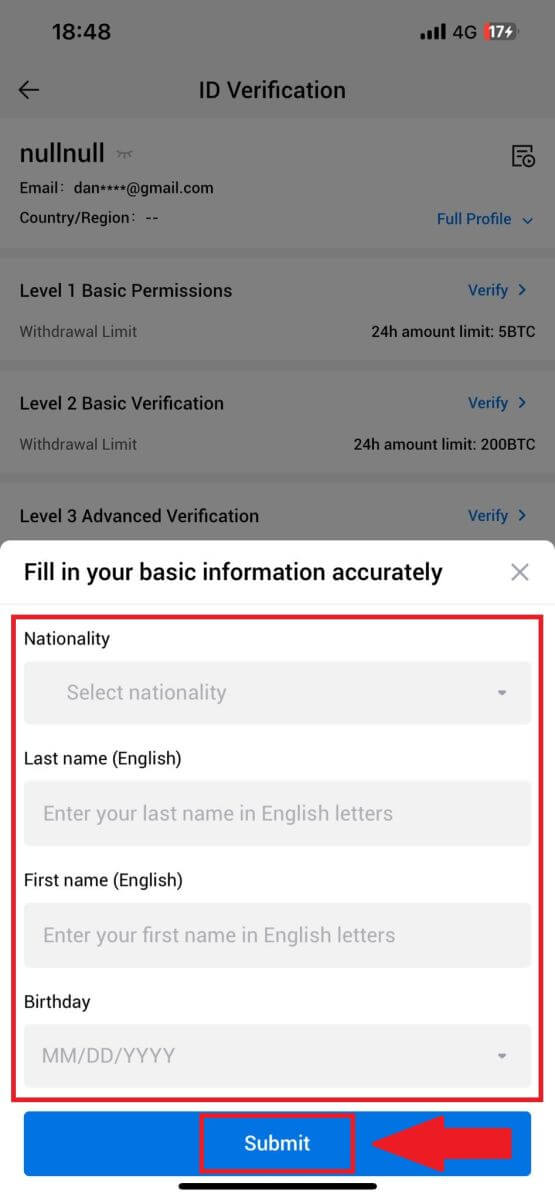
5. After submitting the information you have filled in, you have completed your L1 permissions verification.
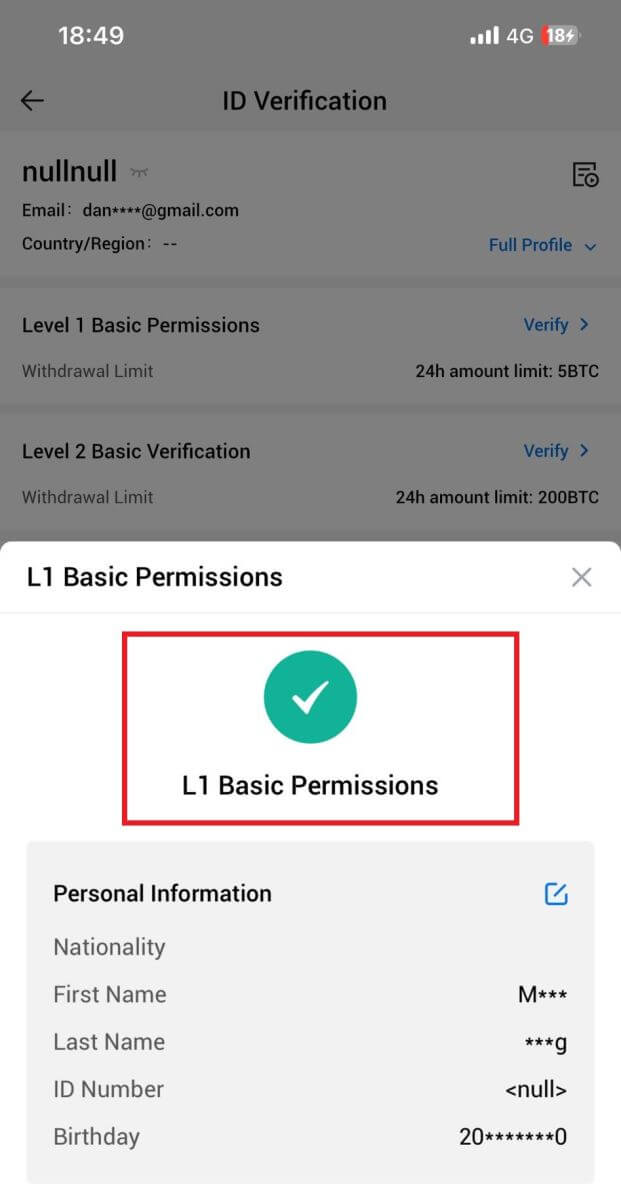
L2 Basic Permissions Verification on HTX
1. Log in to your HTX App, tap on the profile icon on the top left.
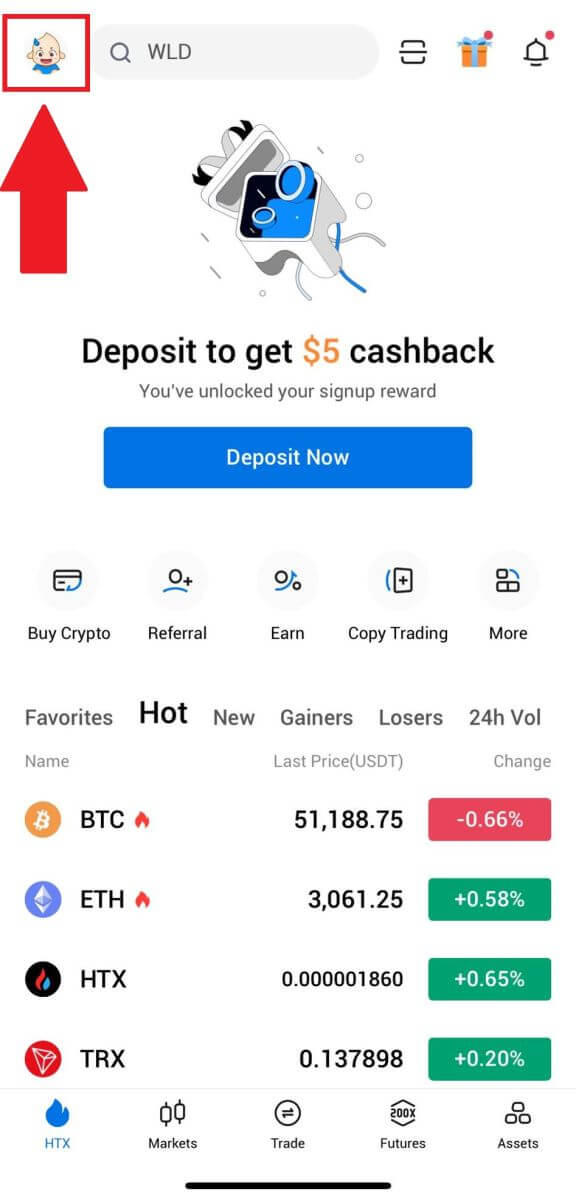
2. Tap on [Unverified] to continue.
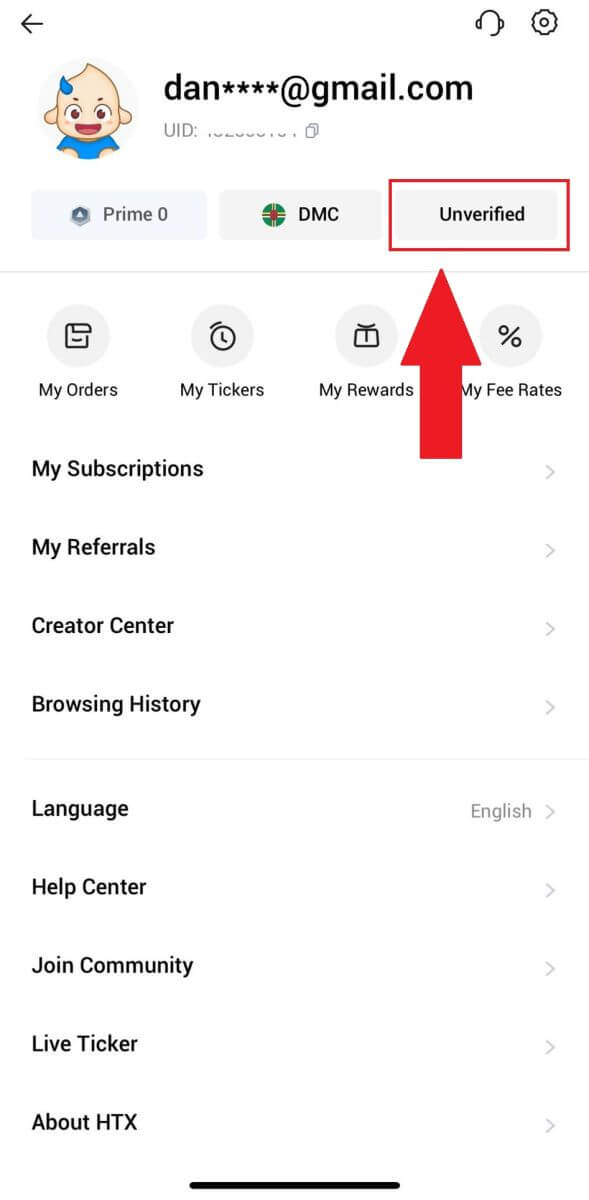
3. On the Level 2 Basic Permission section, tap [Verify].
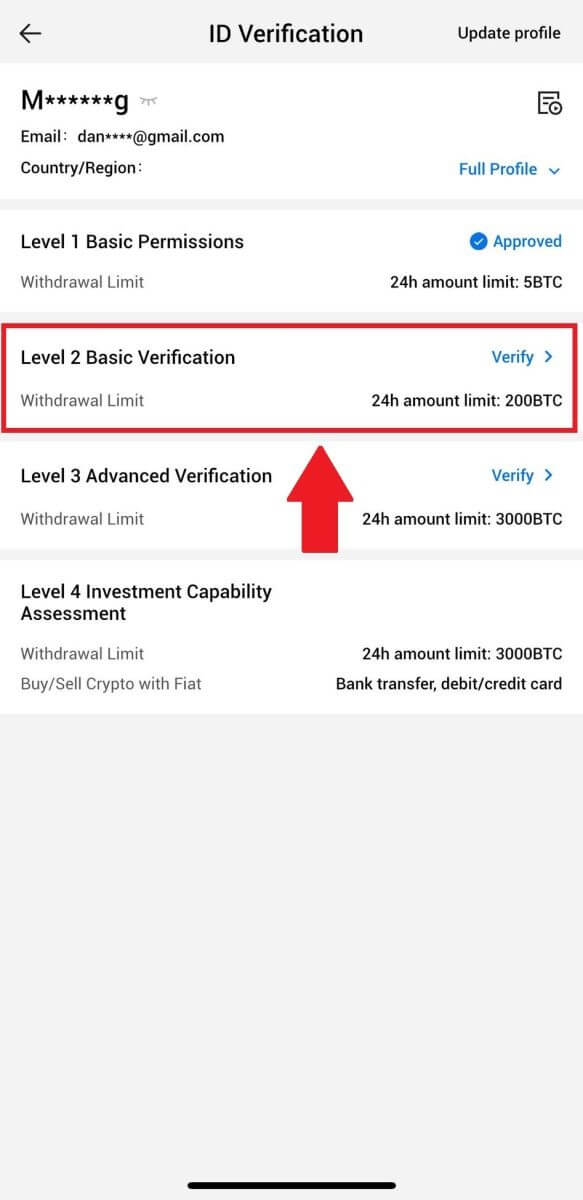
4. Select your document type and your document issuing country. Then tap [Next].
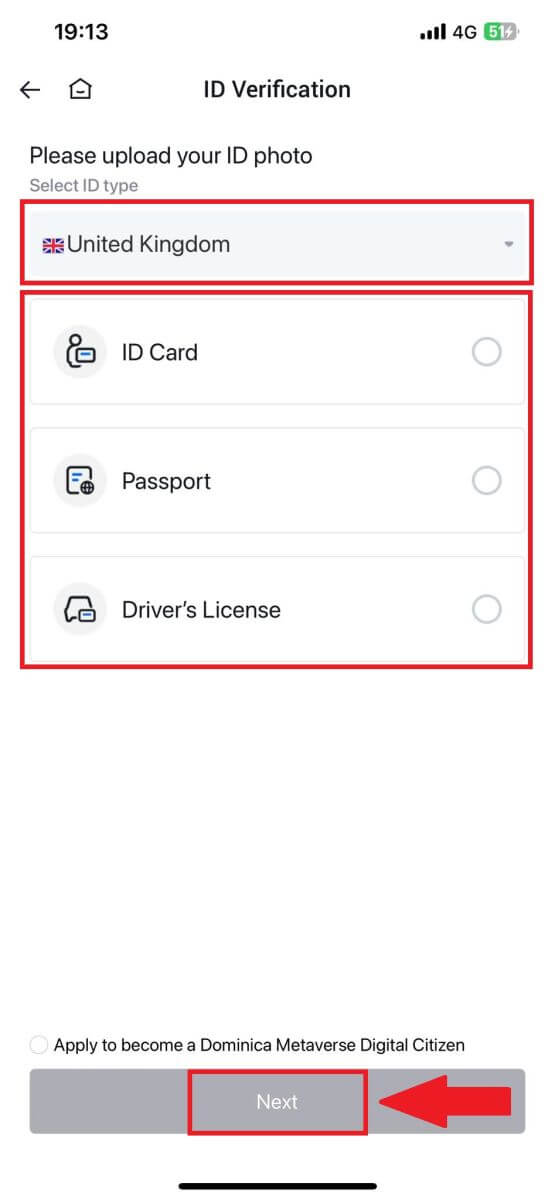
5. Begin by taking a photo of your document. Following that, upload clear images of both the front and back of your ID into the designated boxes. Once both pictures are distinctly visible in the assigned boxes, tap [Submit] to proceed.
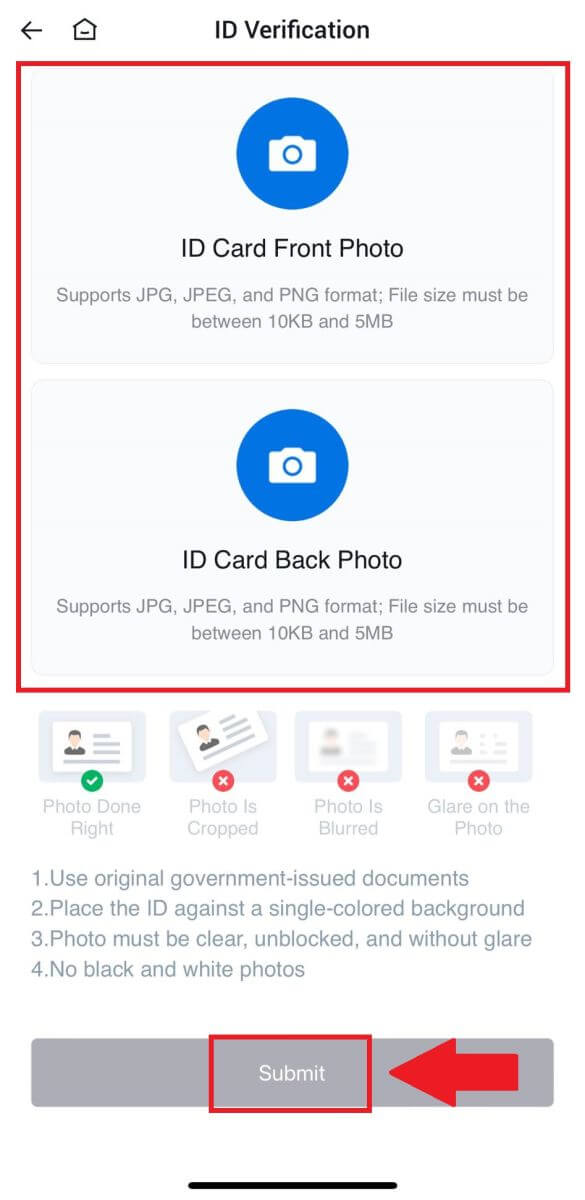
6. After that, wait for the HTX team to review, and you have completed your L2 permissions verification.
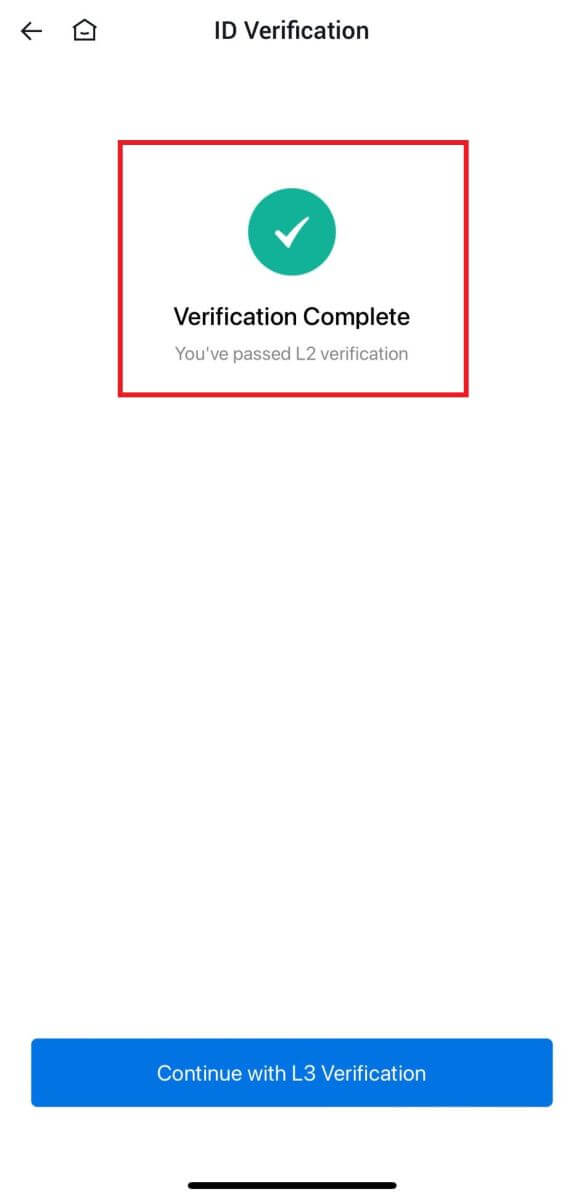
L3 Advanced Permissions Verification on HTX
1. Log in to your HTX App, tap on the profile icon on the top left.
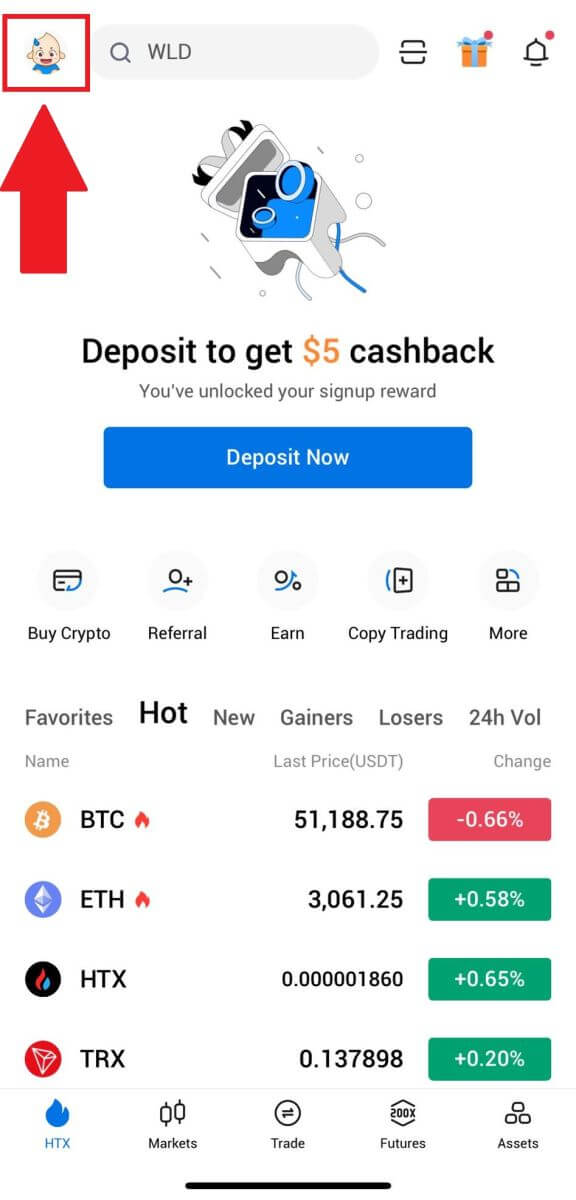
2. Tap on [L2] to continue.
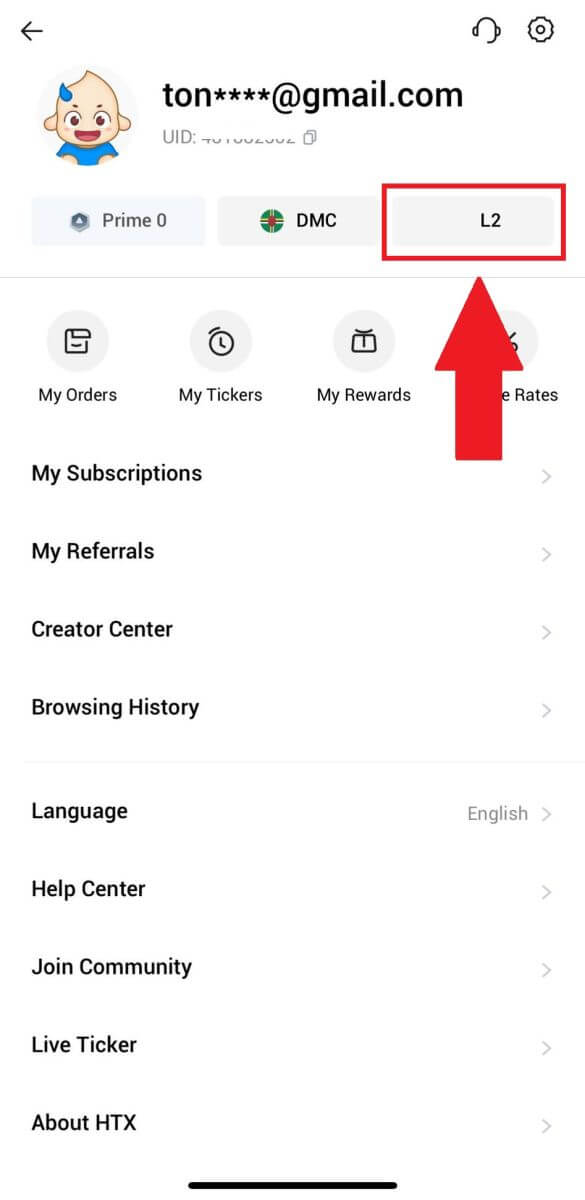
3. On the L3 Verification section, tap [Verify].
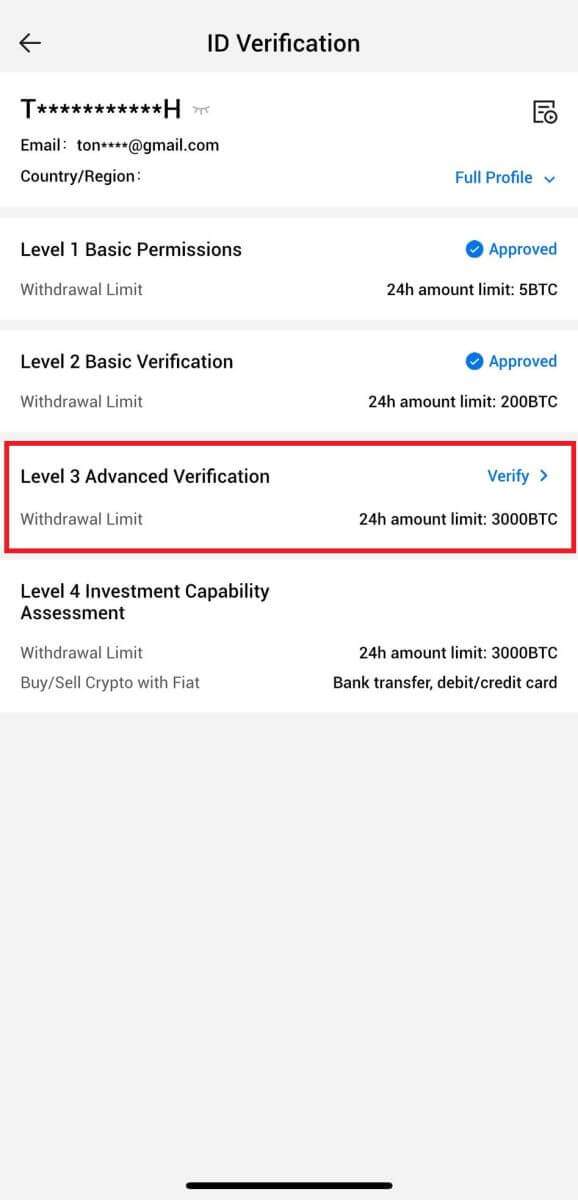
4. Complete the facial recognition to continue the process.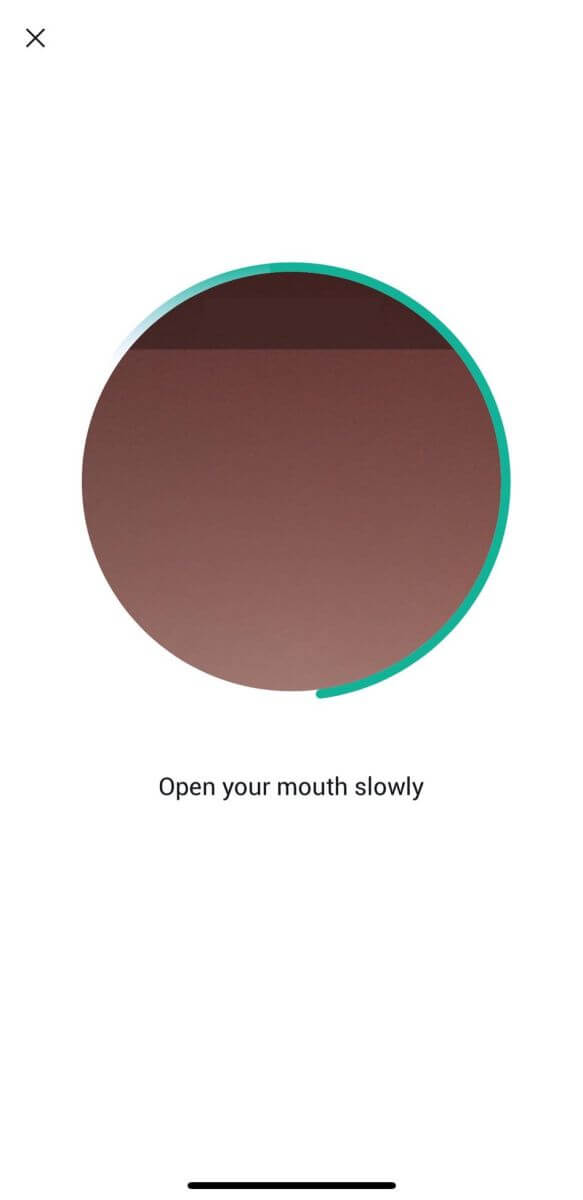
5. The level 3 verification will be successful after your application is approved.
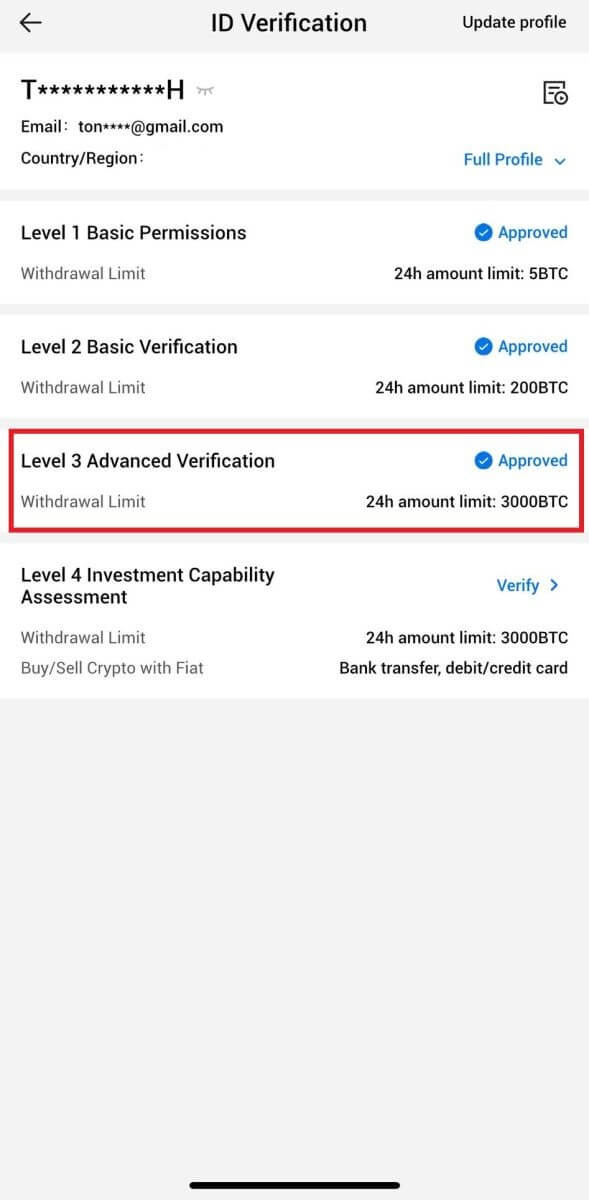
L4 Investment Capability Assessment Verification on HTX
1. Log in to your HTX App, tap on the profile icon on the top left.
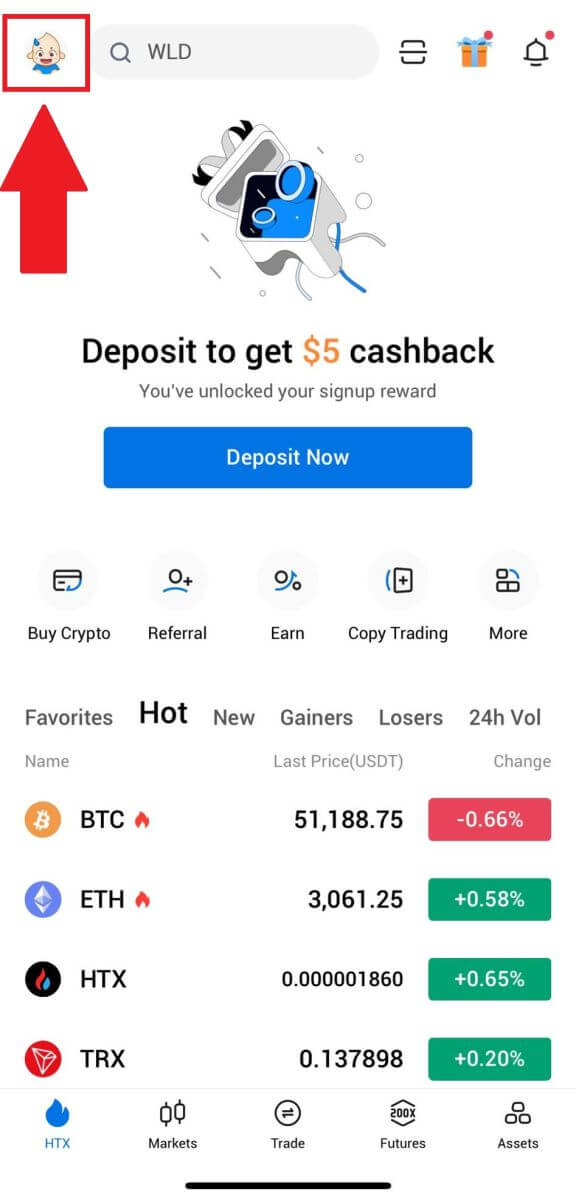
2. Tap on [L3] to continue.
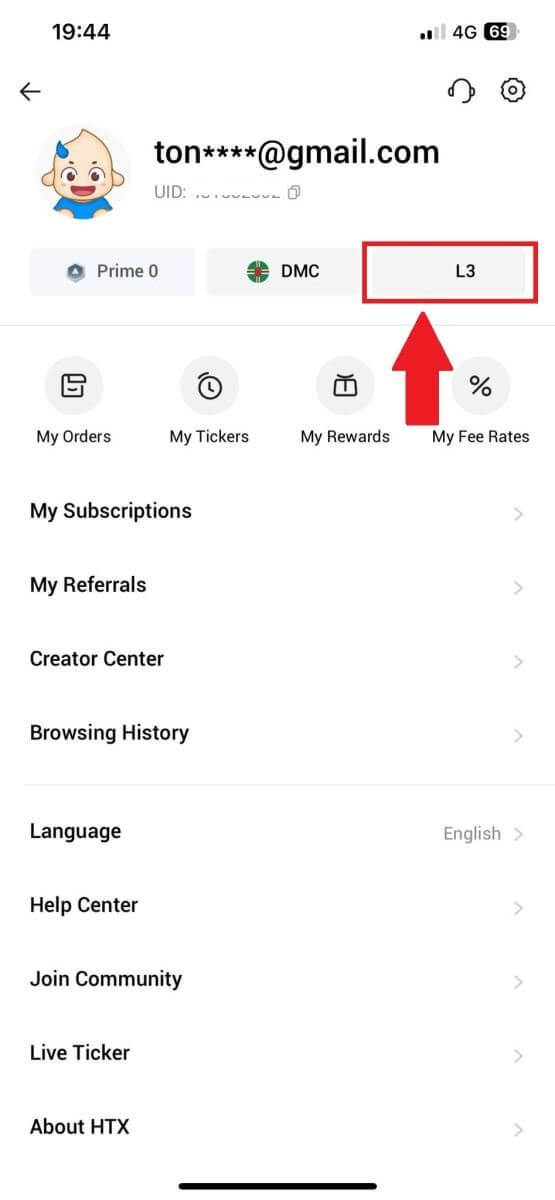
3. On the L4 Investment Capability Assessment section, tap [Verify].
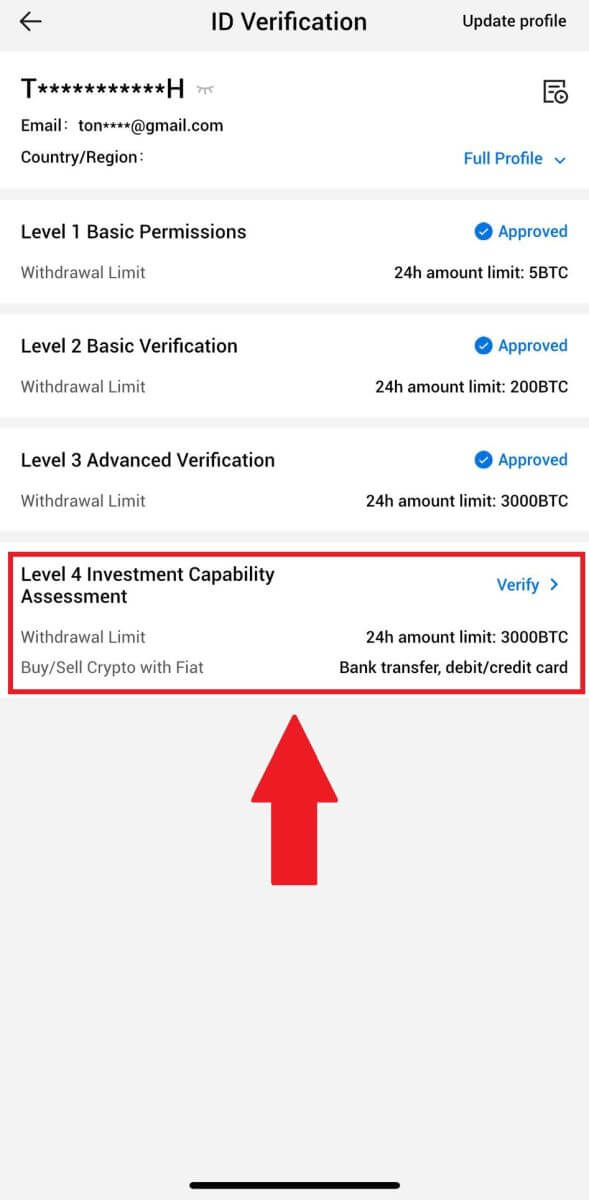
4. Refer to the following requirements and all supported documents, fill out the information below and tap [Submit].
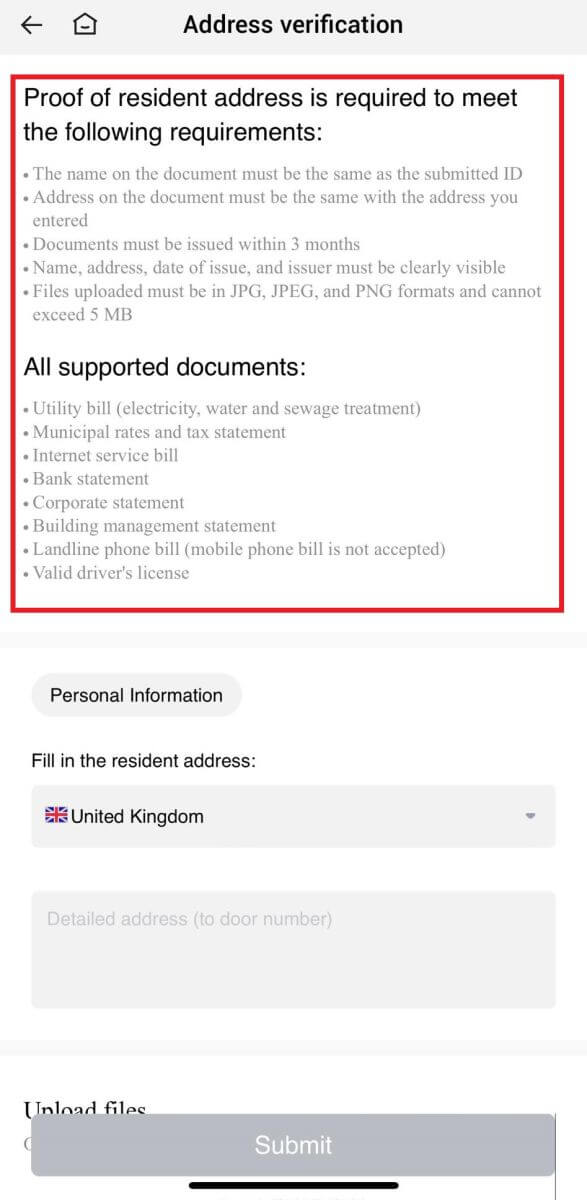
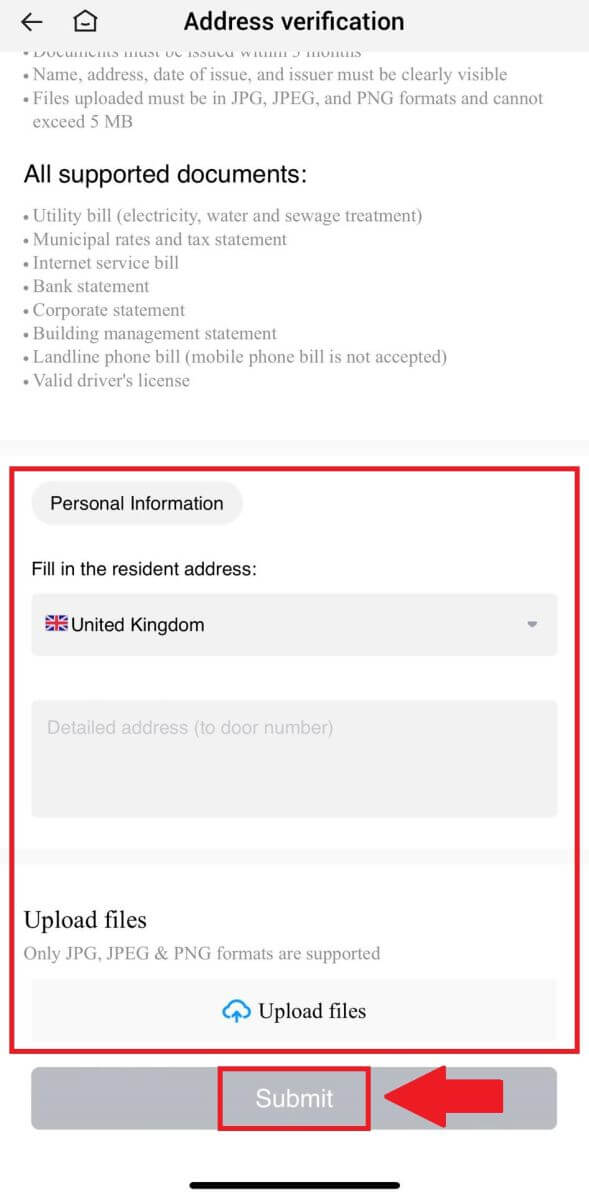 5. After that, you have successfully completed the L4 Investment Capability Assessment.
5. After that, you have successfully completed the L4 Investment Capability Assessment.
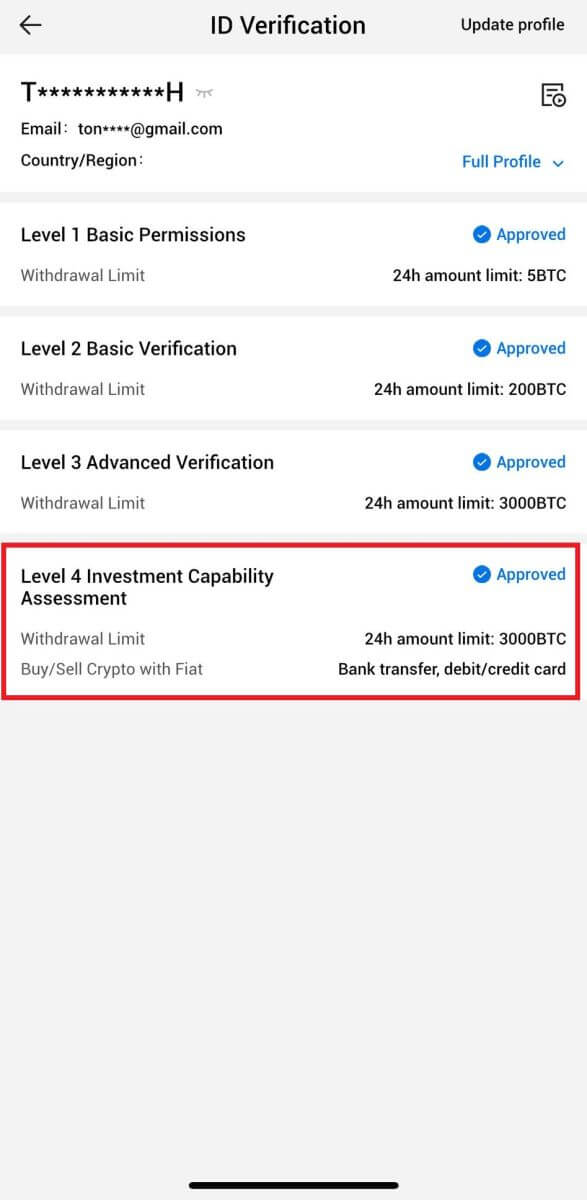
How to Deposit/Buy Crypto in HTX
How to Buy Crypto via Credit/Debit Card on HTX
Buy Crypto via Credit/Debit Card on HTX (Website)
1. Log in to your HTX, click [Buy Crypto], and select [Quick Trade].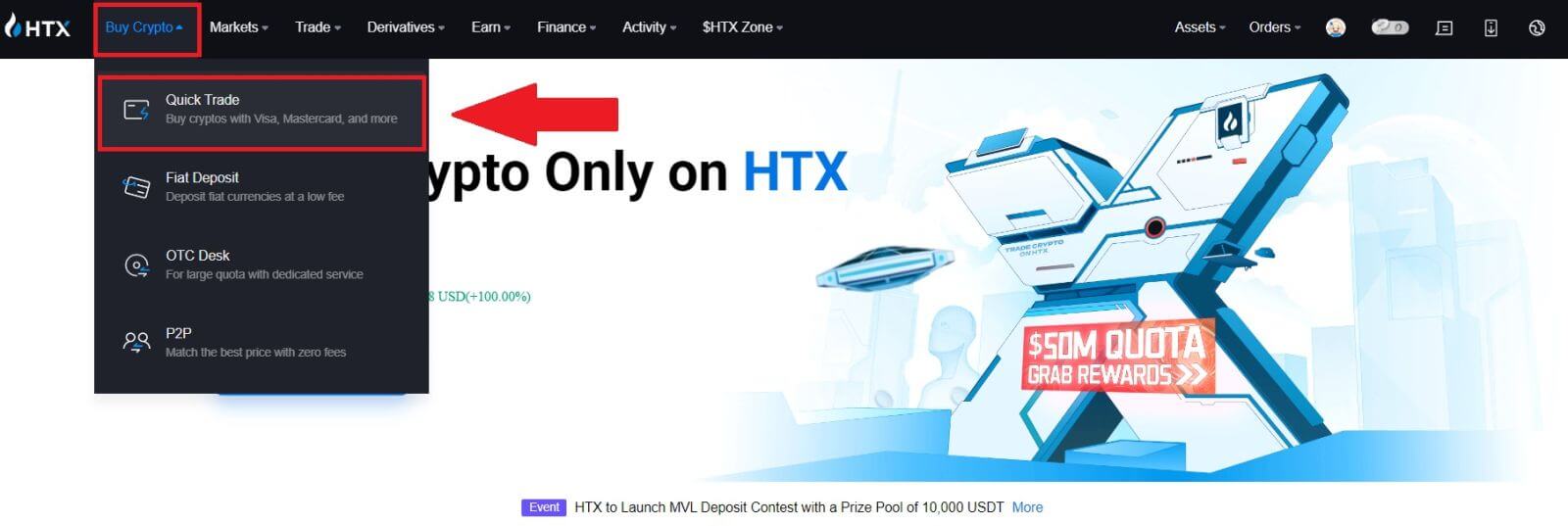
2. Select a fiat currency for payment and the crypto you want to buy. Input the desired purchase amount or quantity.
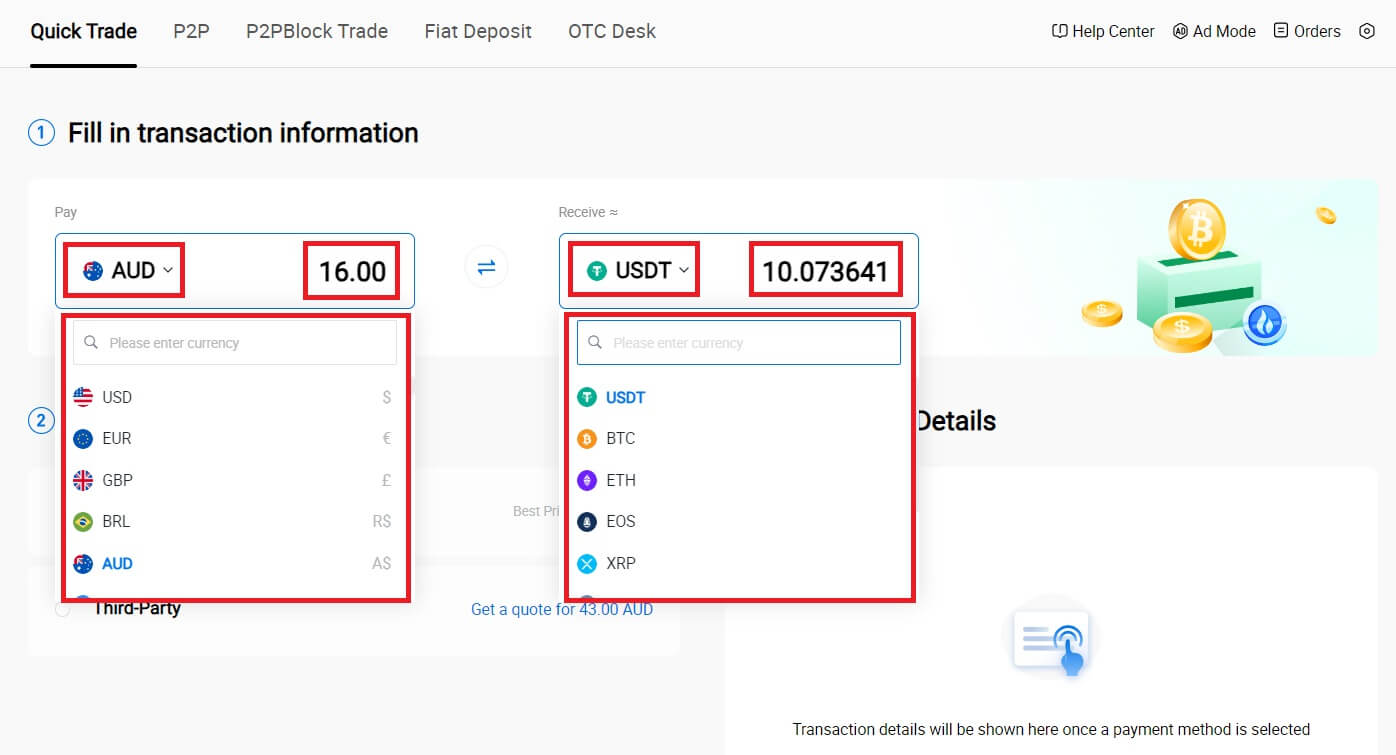
3. Choose Credit/Debit Card as your payment method.
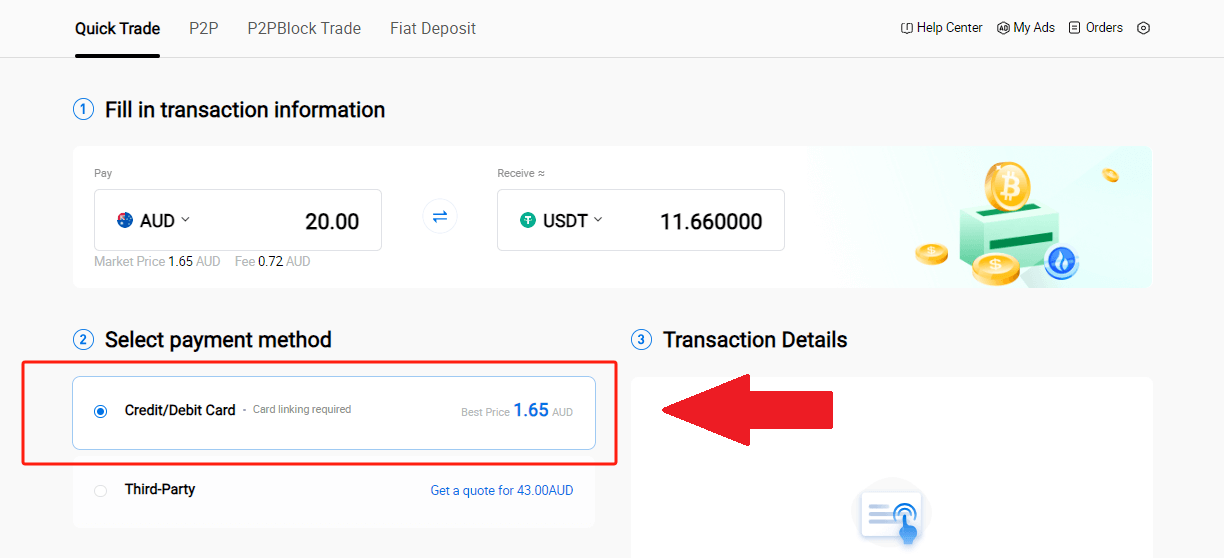
4. If you are new to credit/debit card payments, you need to link your credit/debit card first.
Click Link Now to access the Card Confirmation page and provide the required information. Click [Confirm] after filling out the details.
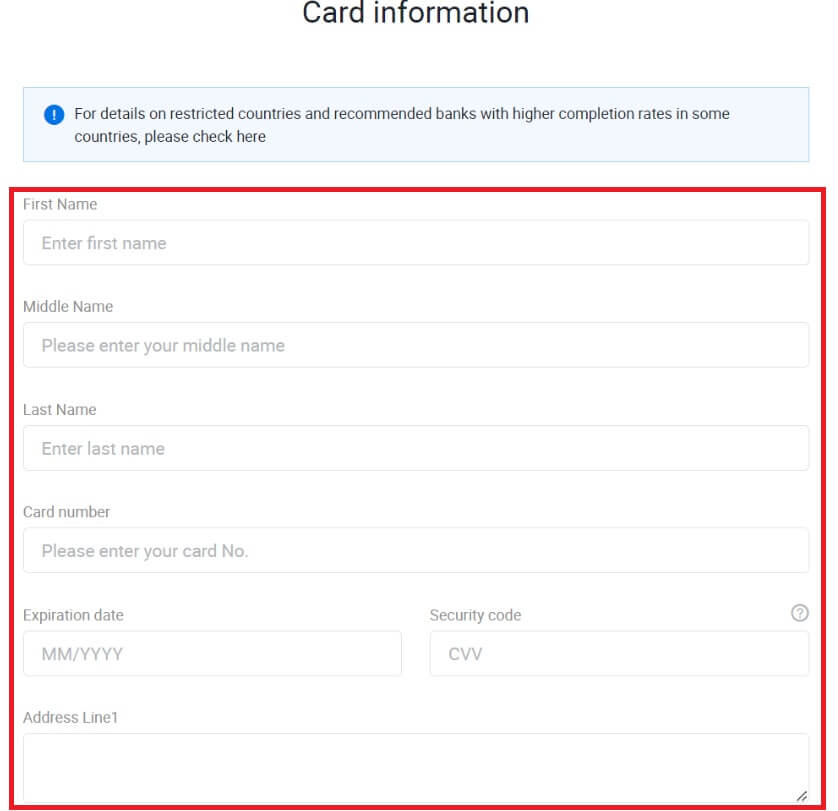
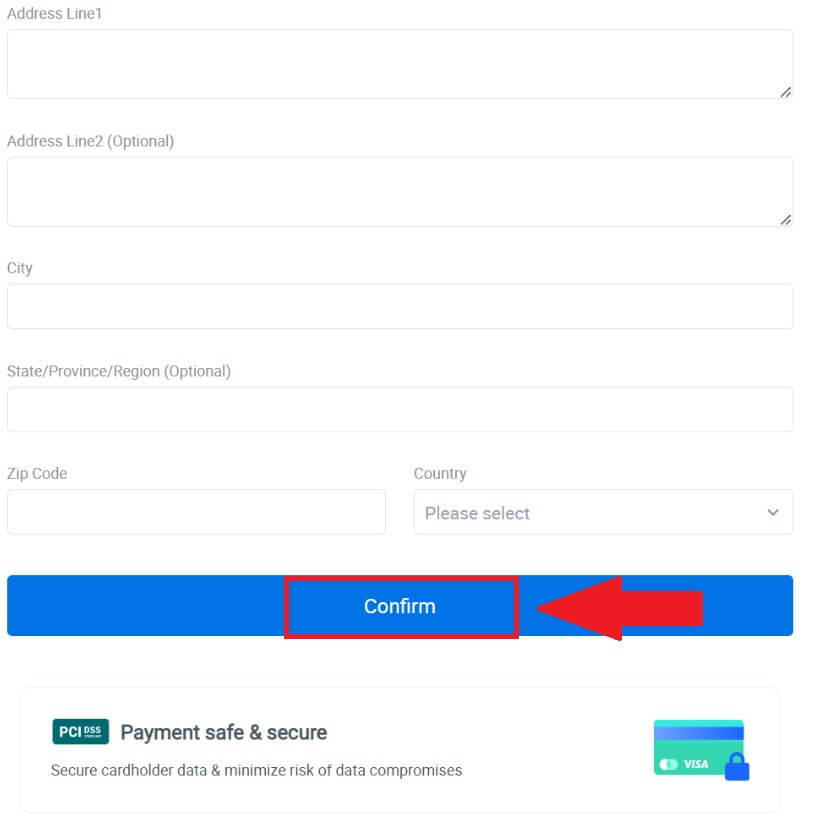
5. After successfully linking your card, please double-check your transaction information. If everything is correct, click [Pay...].
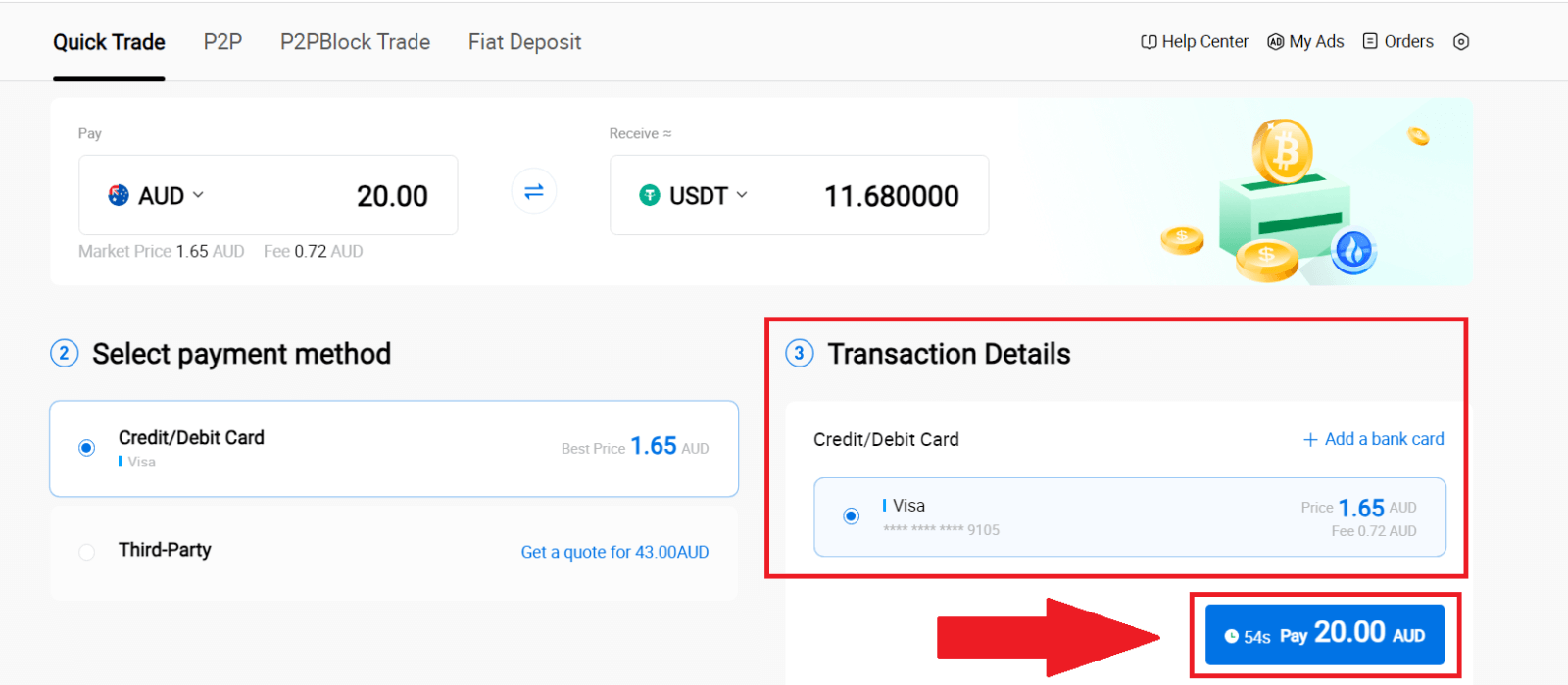
6. To ensure the security of your funds, please complete CVV verification. Fill in the security code below, and click [Confirm].
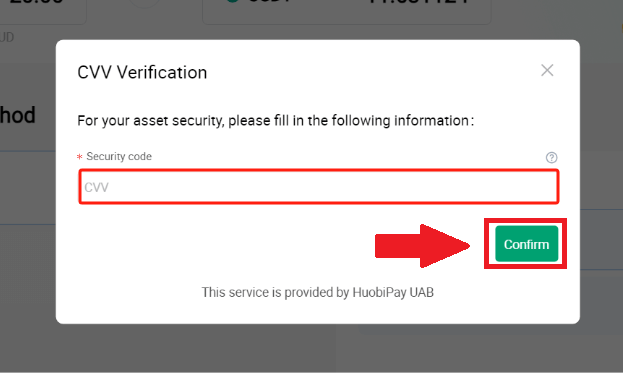
7. Simply wait for a moment to complete the transaction. After that, you have successfully purchase of crypto through HTX.
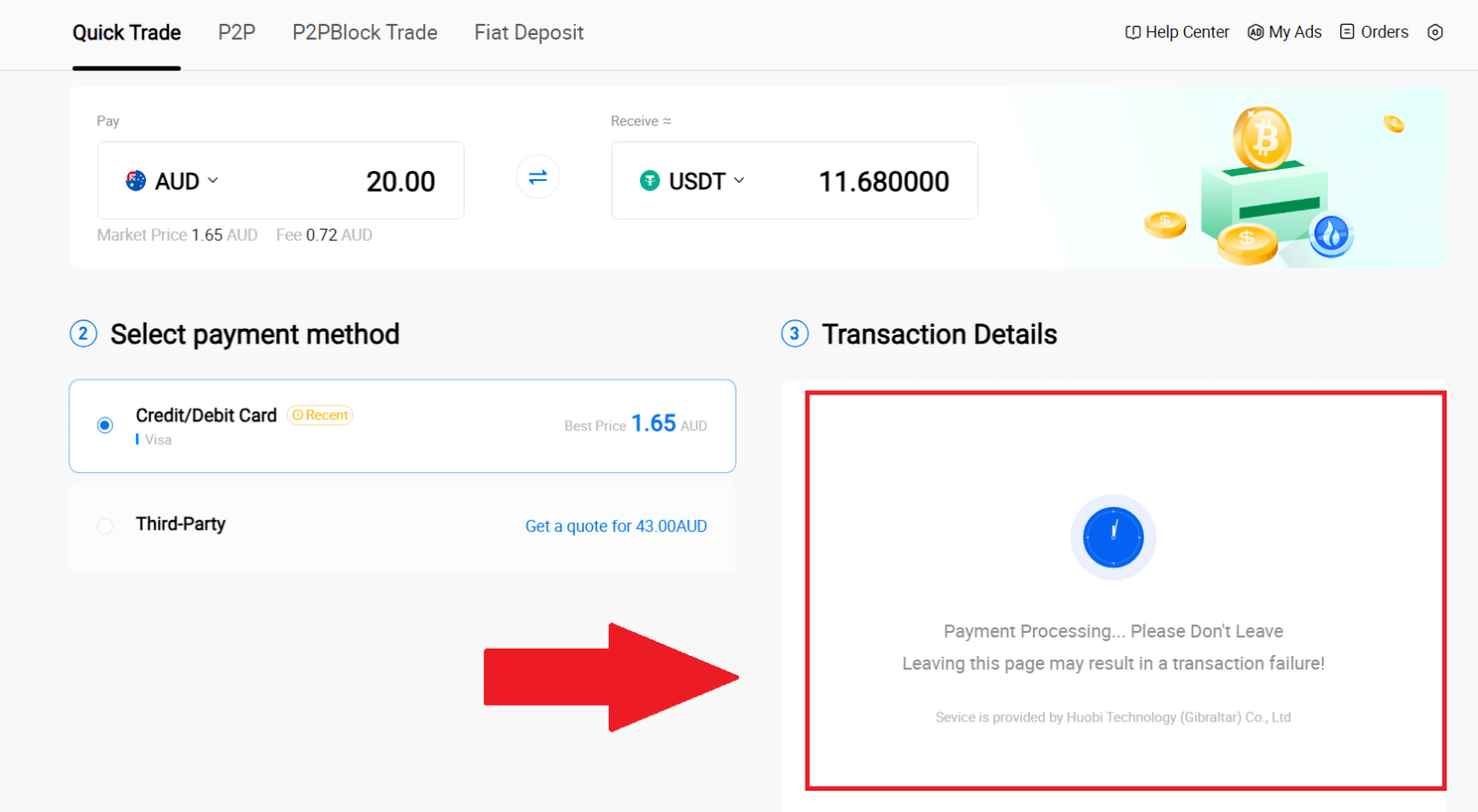
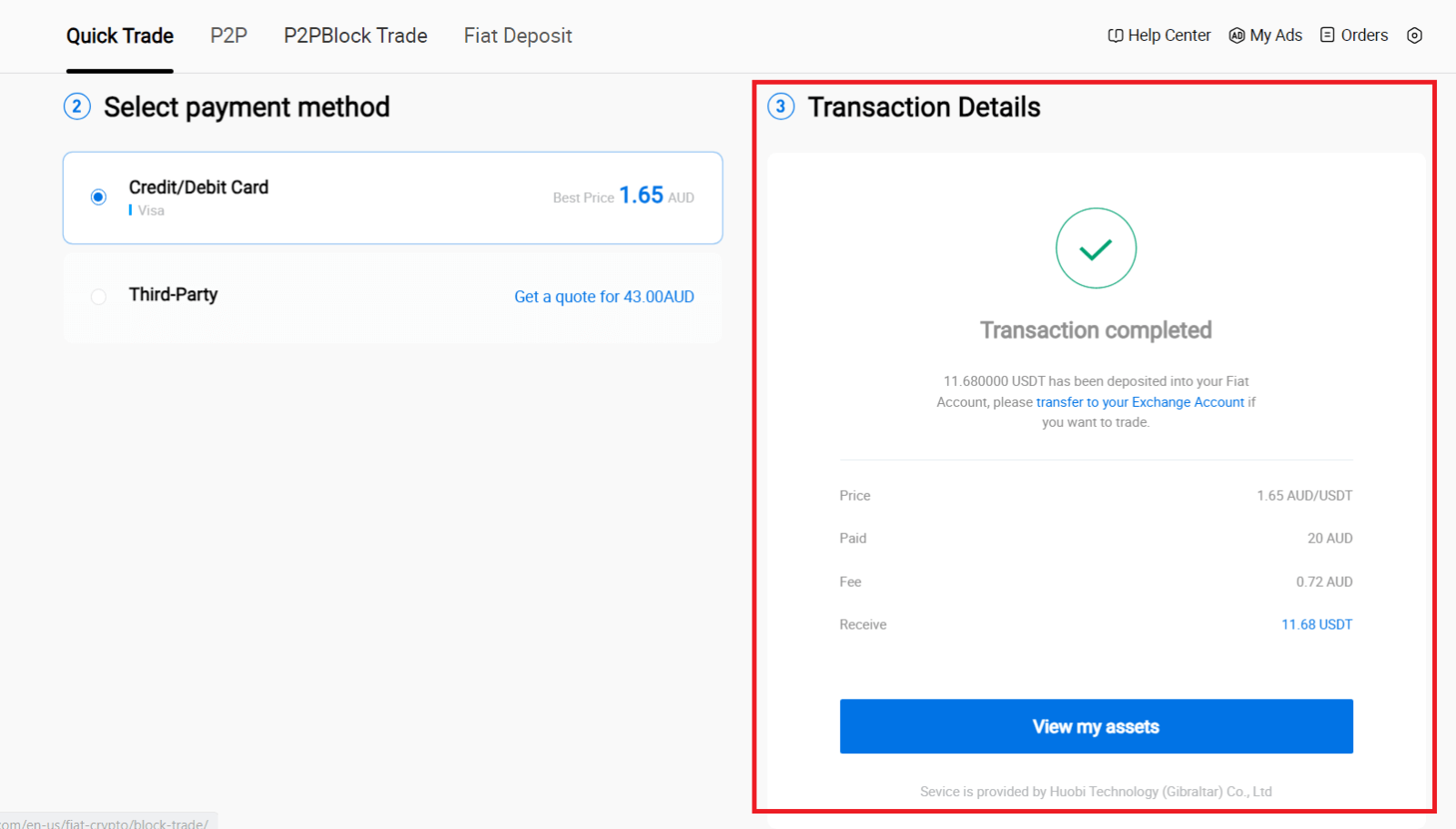
Buy Crypto via Credit/Debit Card on HTX (App)
1. Log in to your HTX App, click [Buy Crypto].
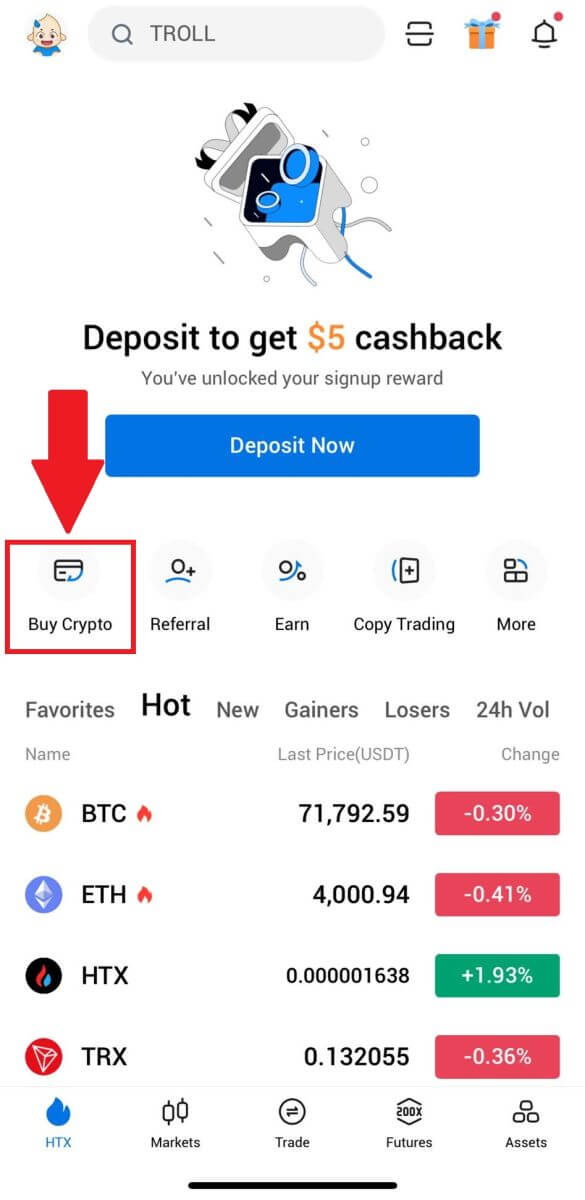
2. Select [Quick Trade] and tap [USD] to change your fiat currency.
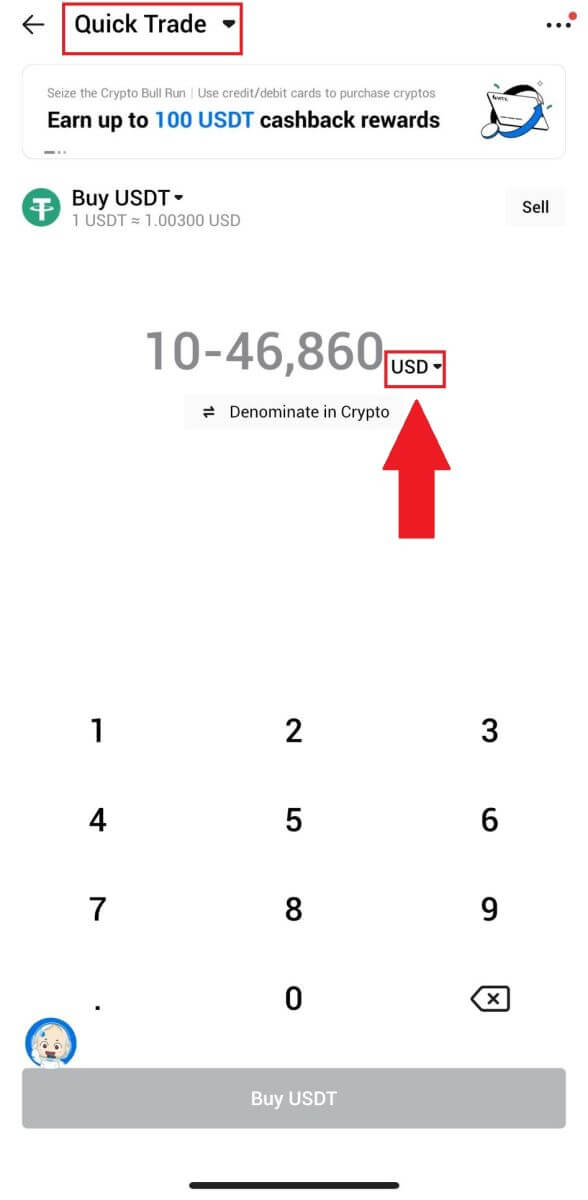
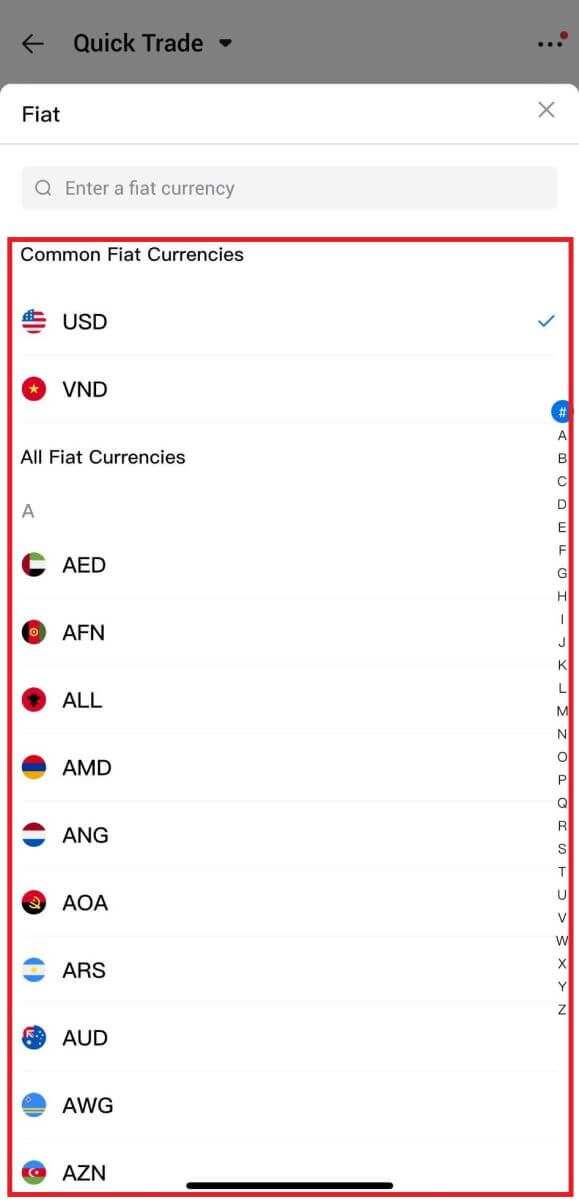
3. Here we take USDT as an example, enter the amount that you wish to purchase and tap [Buy USDT].
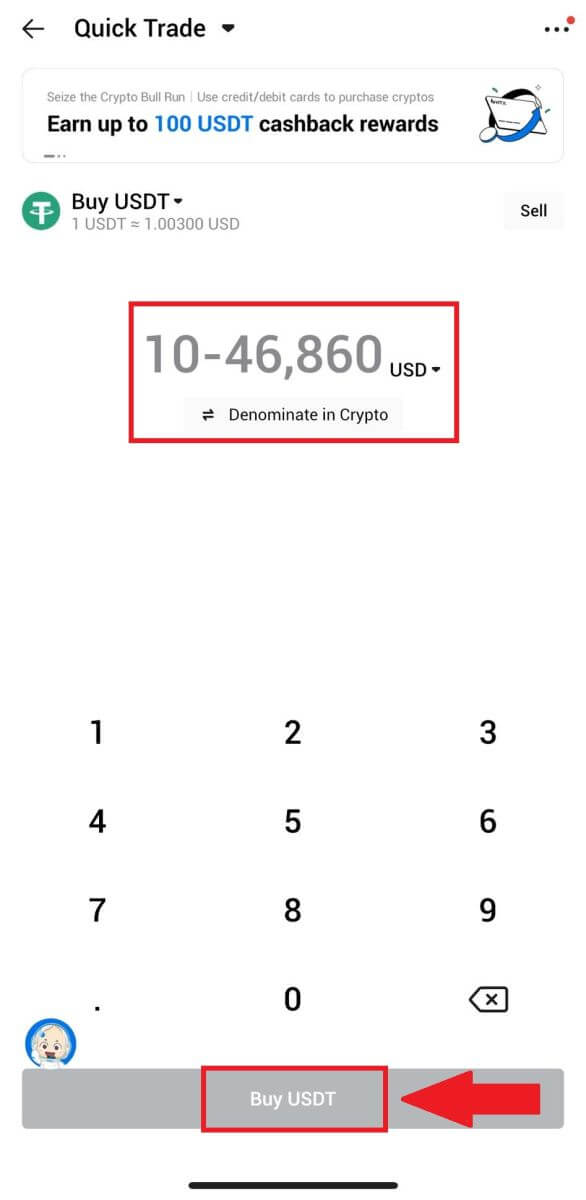
4. Select [Debit/Credit Card] as your payment method to continue.

5. If you are new to credit/debit card payments, you need to link your credit/debit card first.
After successfully linking your card, please double-check your transaction information. If everything is correct, click [Pay].
6. Simply wait for a moment to complete the transaction. After that, you have successfully purchased crypto through HTX.
How to Buy Crypto via Wallet Balance on HTX
Buy Crypto via Wallet Balance on HTX (Website)
1. Log in to your HTX, click [Buy Crypto], and select [Quick Trade].
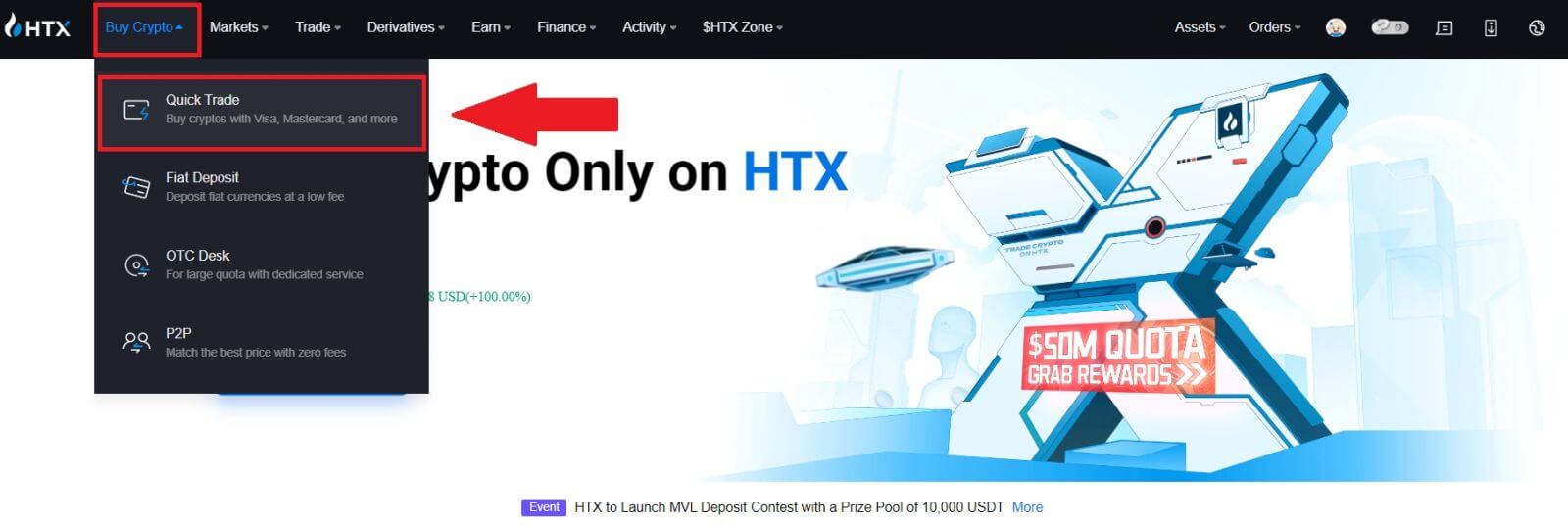
2. Select a fiat currency for payment and the crypto you want to buy. Input the desired purchase amount or quantity.
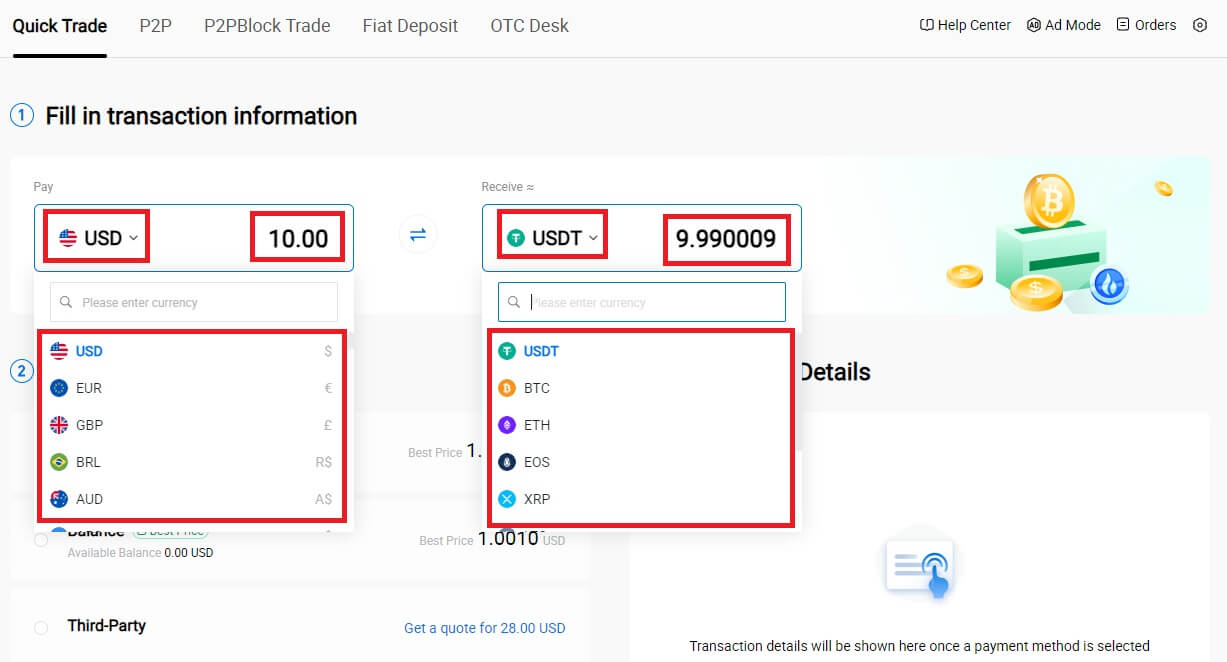 3. Choose Wallet Balance as your payment method.
3. Choose Wallet Balance as your payment method.
After that, double-check your transaction information. If everything is correct, click [Pay...].
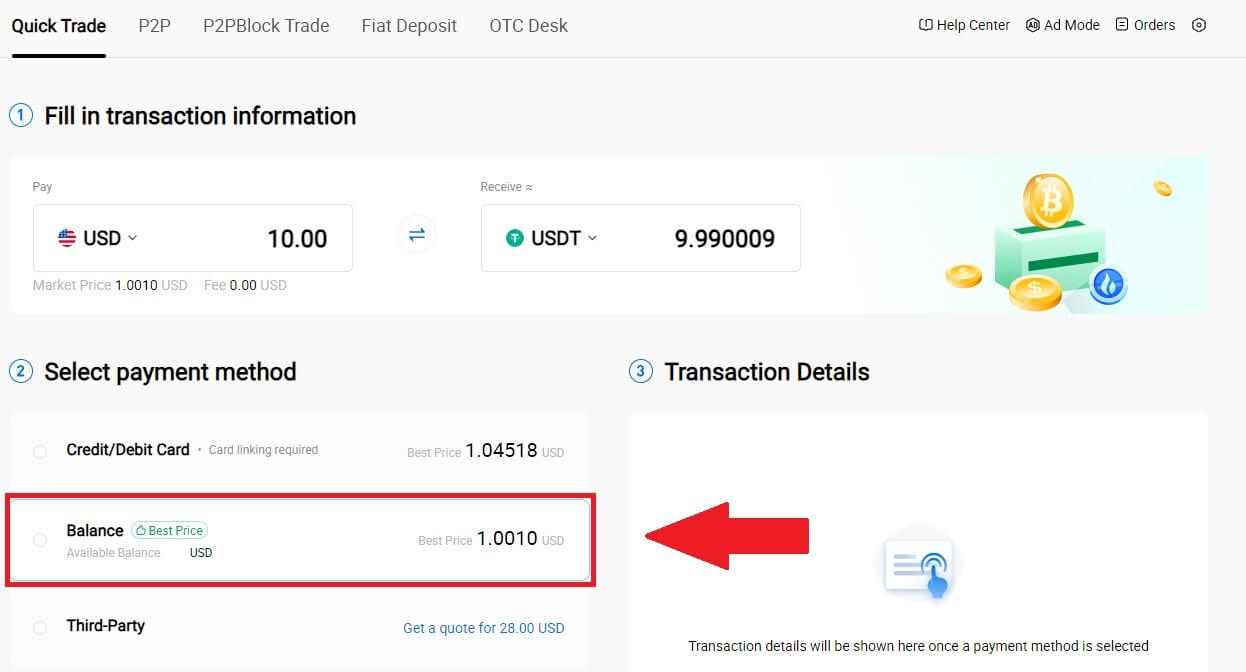
4. Simply wait for a moment to complete the transaction. After that, you have successfully purchase of crypto through HTX.
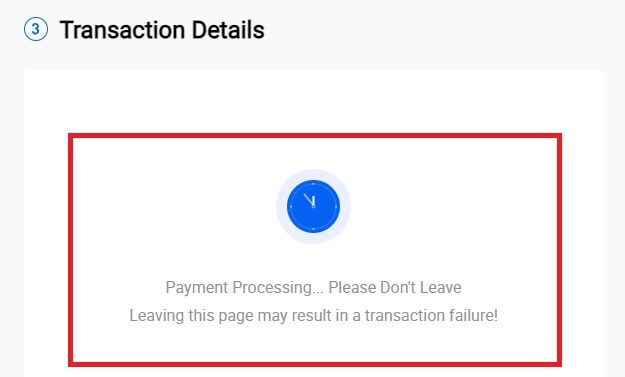
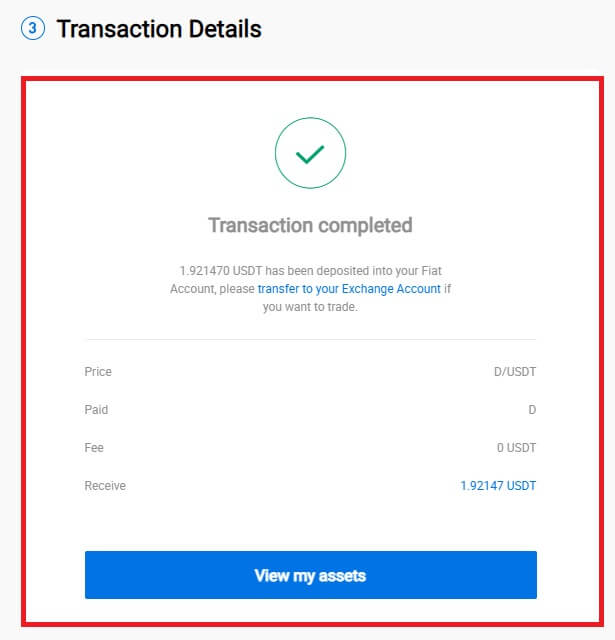
Buy Crypto via Wallet Balance on HTX (App)
1. Log in to your HTX App, click [Buy Crypto].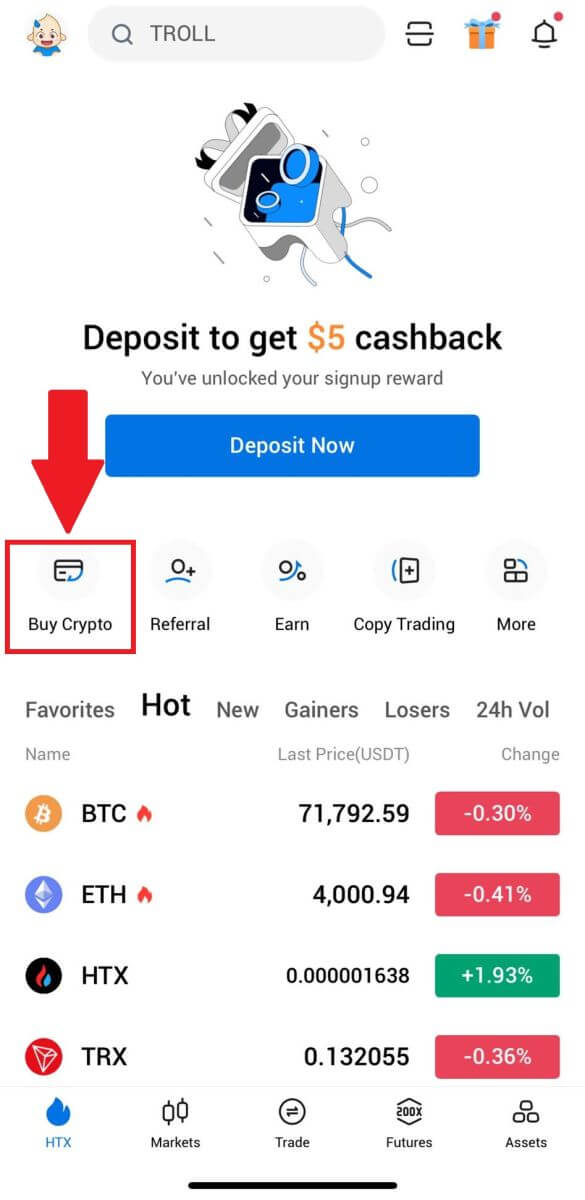
2. Select [Quick Trade] and tap [USD] to change your fiat currency.
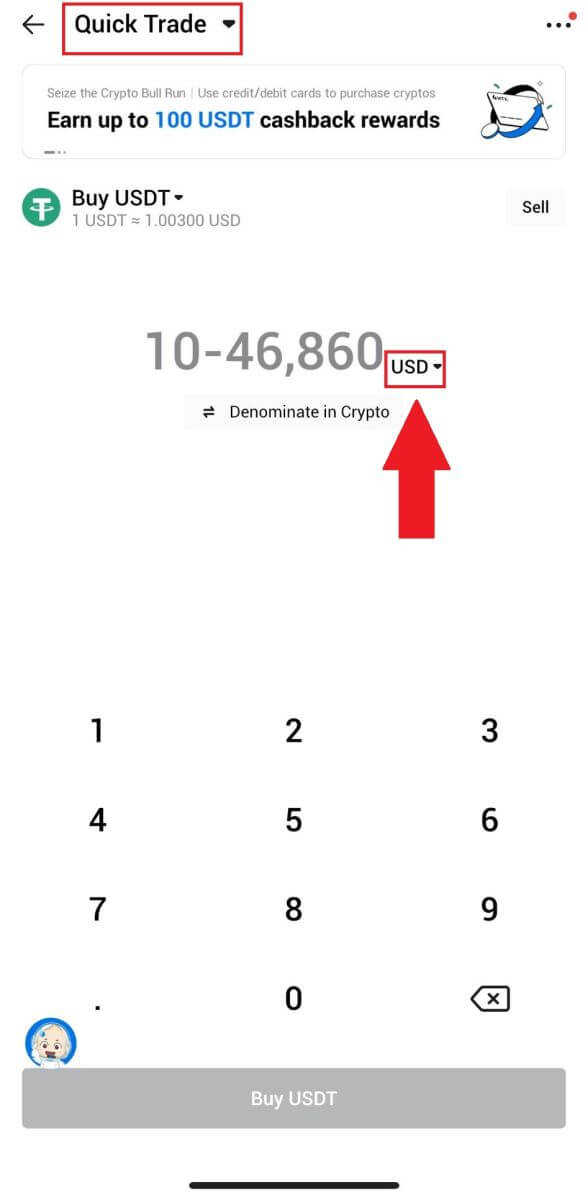
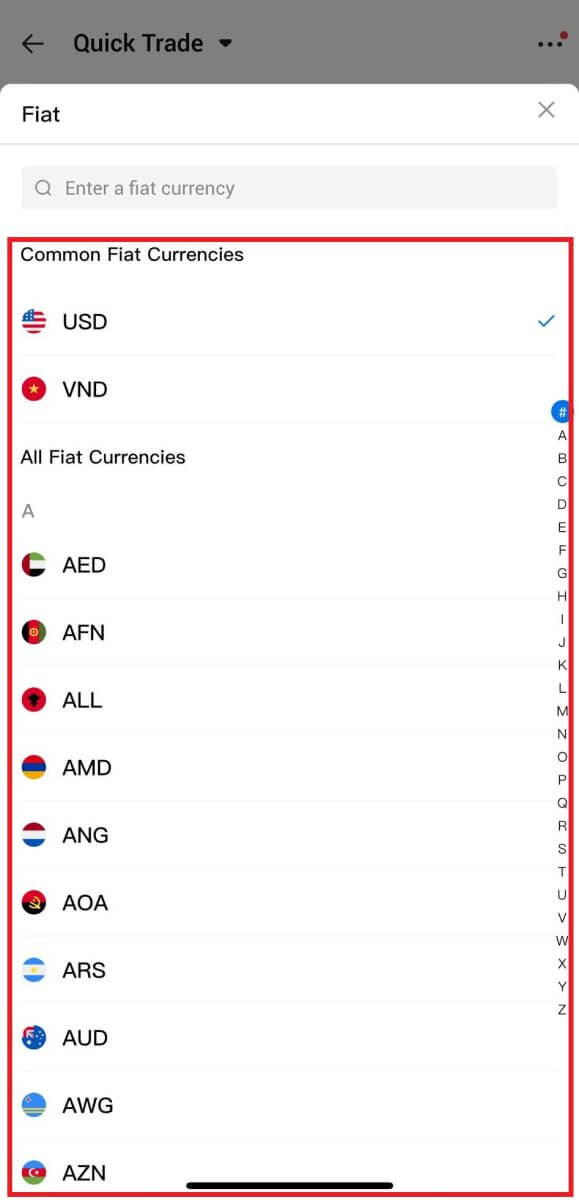
3. Here we take USDT as an example, enter the amount that you wish to purchase and tap [Buy USDT].
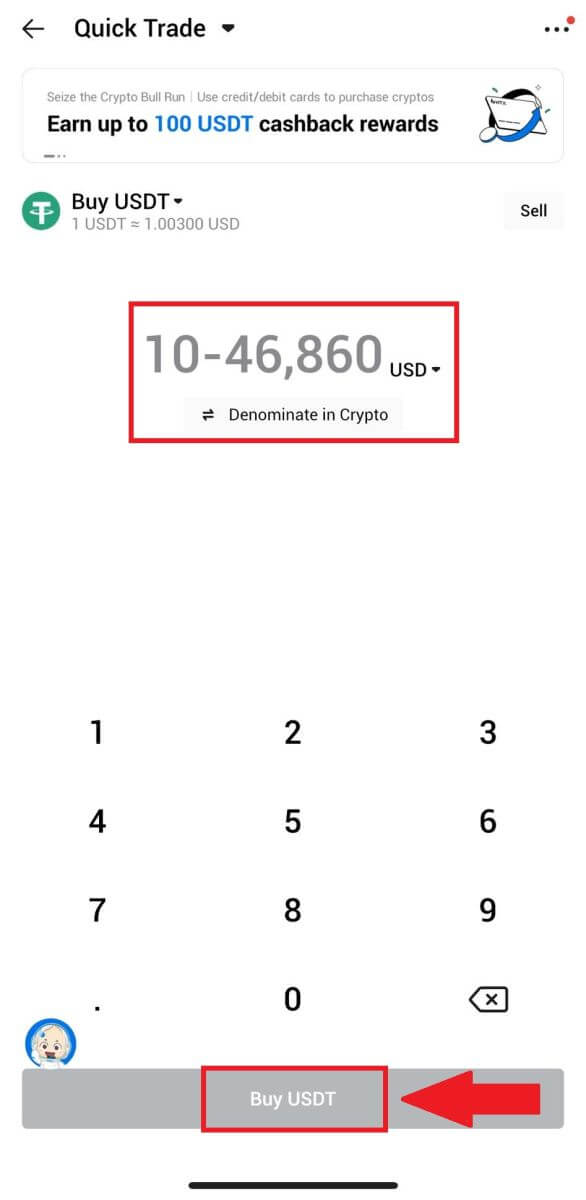
4. Select [Wallet Balance] as your payment method to continue.
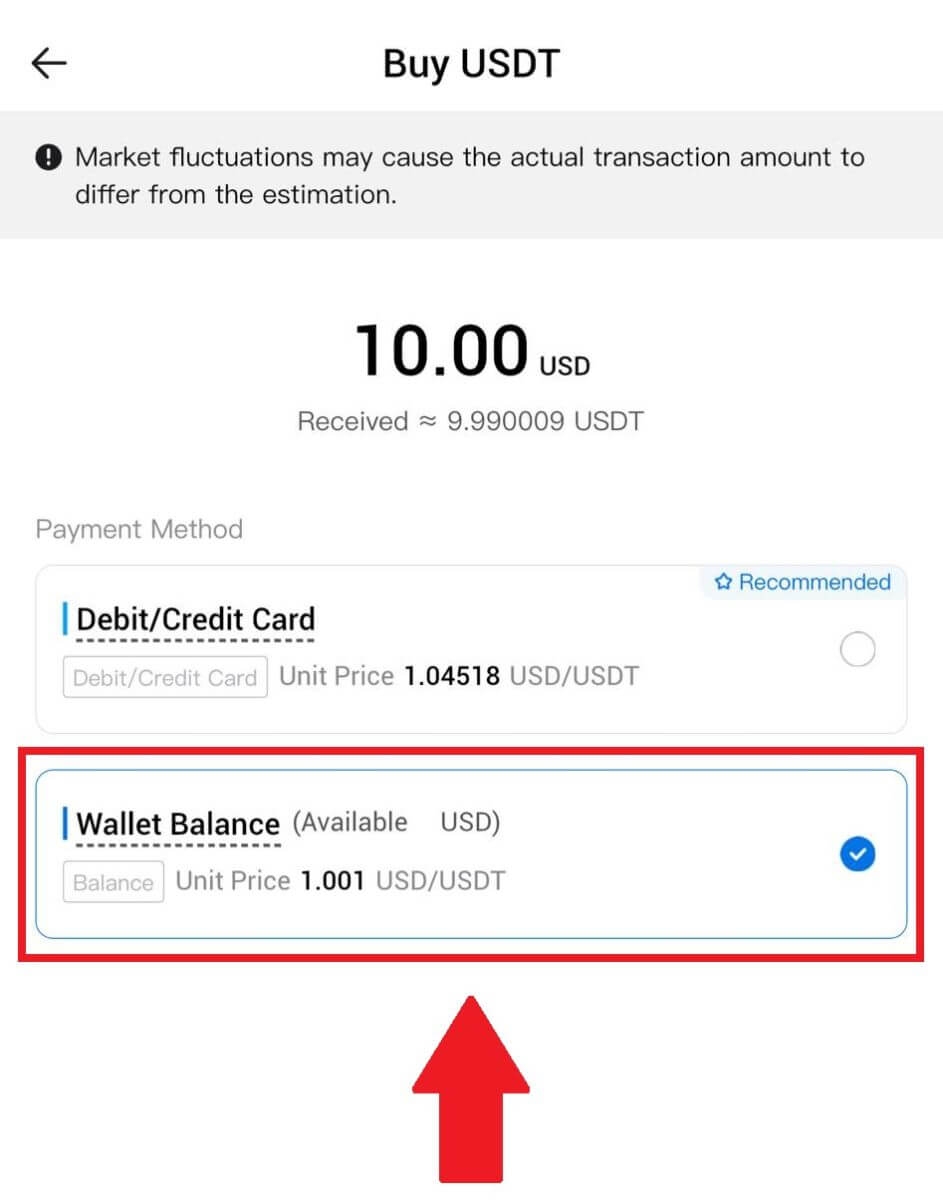
5. Simply wait for a moment to complete the transaction. After that, you have successfully purchase of crypto through HTX.
How to Buy Crypto via Third Party on HTX
1. Log in to your HTX, click [Buy Crypto], and select [Quick Trade].
2. Enter and select the Fiat currency you want to pay for. Here, we take USD as an example and buy 33 USD.
Select [Third-Party] as a payment method.
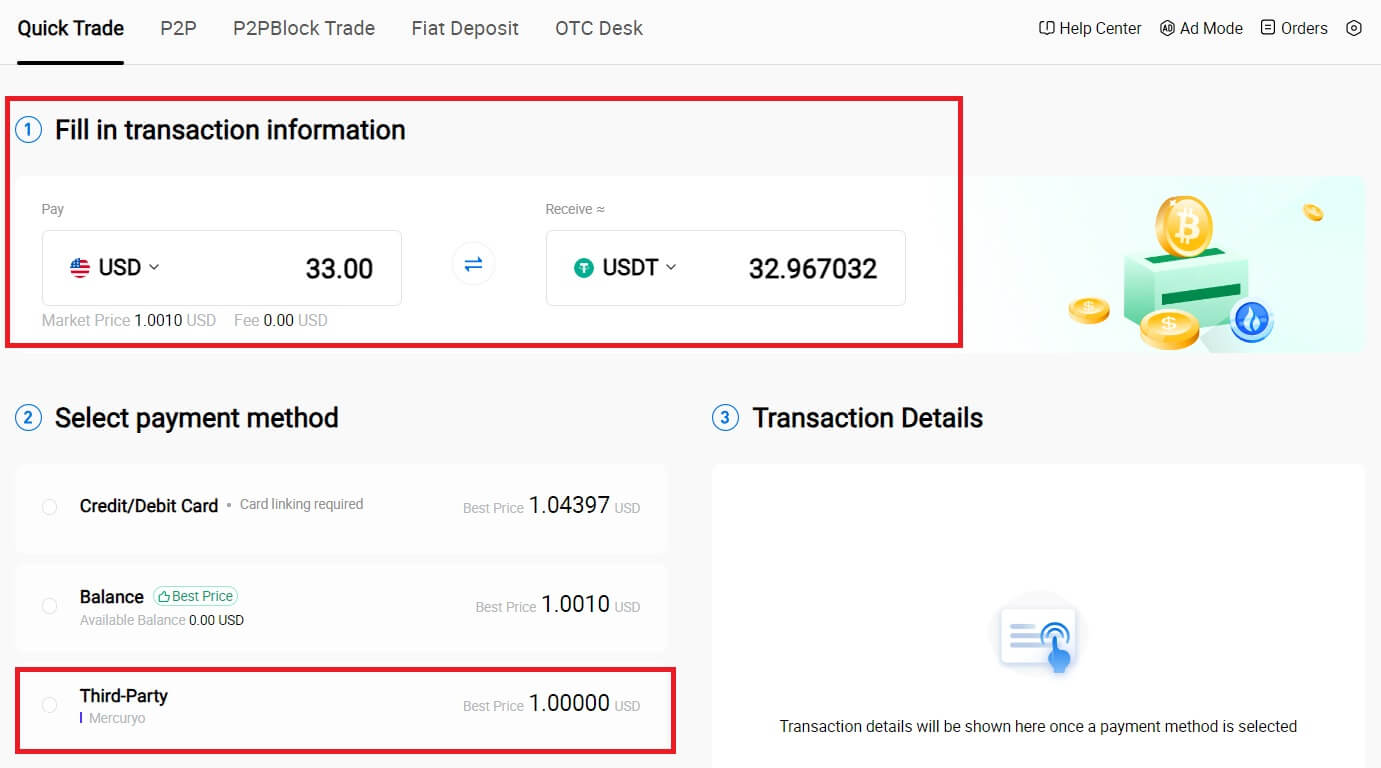
3. Review your Transaction Details.
Tick on the box and click [Pay...]. You will be redirected to the Third-party service provider’s official webpage to continue with the purchase.
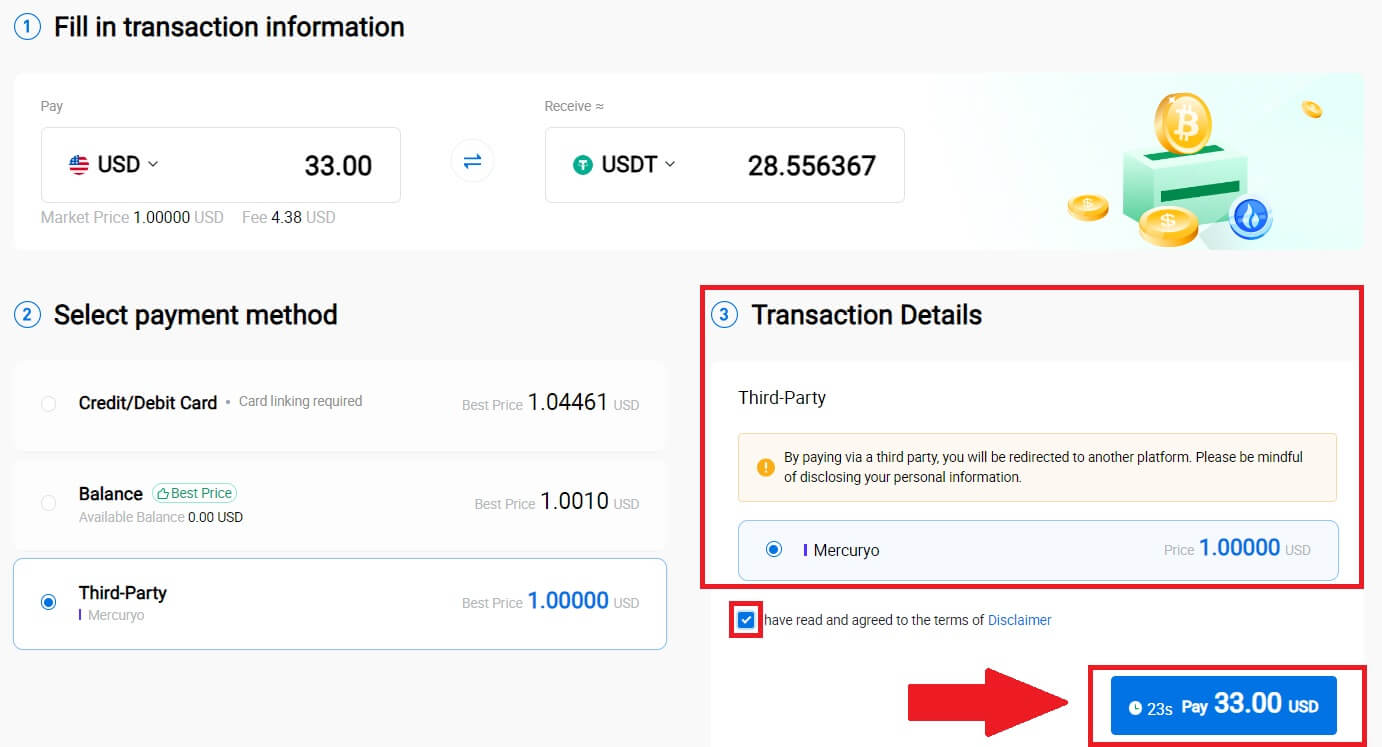
How to Buy Crypto via P2P on HTX
Buy Crypto via P2P on HTX (Website)
1. Log in to your HTX, click [Buy Crypto], and select [P2P].
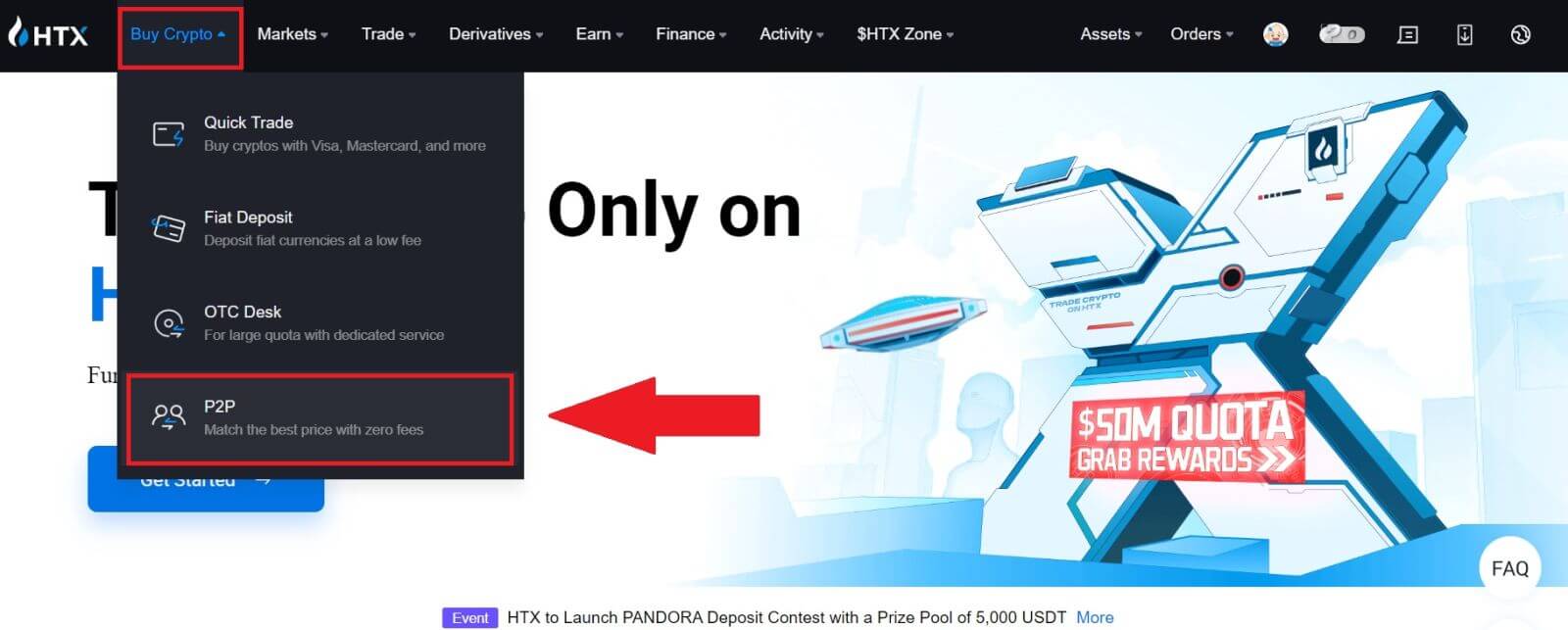
2. On the transaction page, select the merchant you want to trade with and click [Buy].

3. Specify the amount of Fiat Currency you are willing to pay in the [I want to pay] column. Alternatively, you have the option to input the quantity of USDT you aim to receive in the [I will receive] column. The corresponding payment amount in Fiat Currency will be calculated automatically, or conversely, based on your input.
Click on [Buy], and subsequently, you will be redirected to the Order Page.
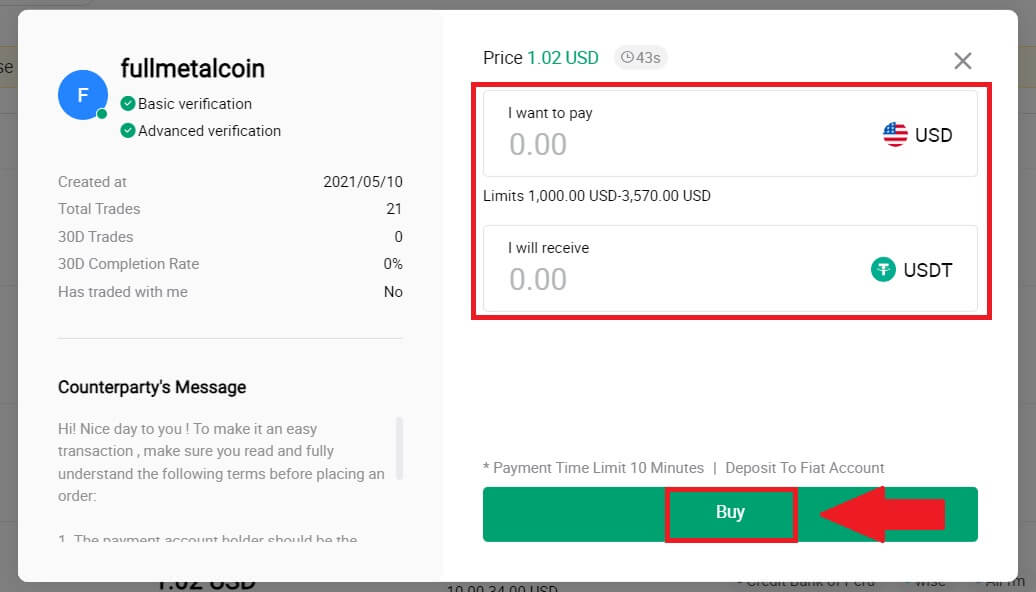
4. Reaching the order page, you are granted a 10-minute window to transfer the funds to the P2P Merchant’s bank account. Prioritize reviewing the order details to confirm that the purchase aligns with your transaction requirements.
- Examine the payment information exhibited on the Order page and proceed to finalize the transfer to the P2P Merchant’s bank account.
- Take advantage of the Live Chat box for real-time communication with P2P Merchants, ensuring seamless interaction.
- After completing the fund transfer, kindly check the box labeled [I’ve paid].
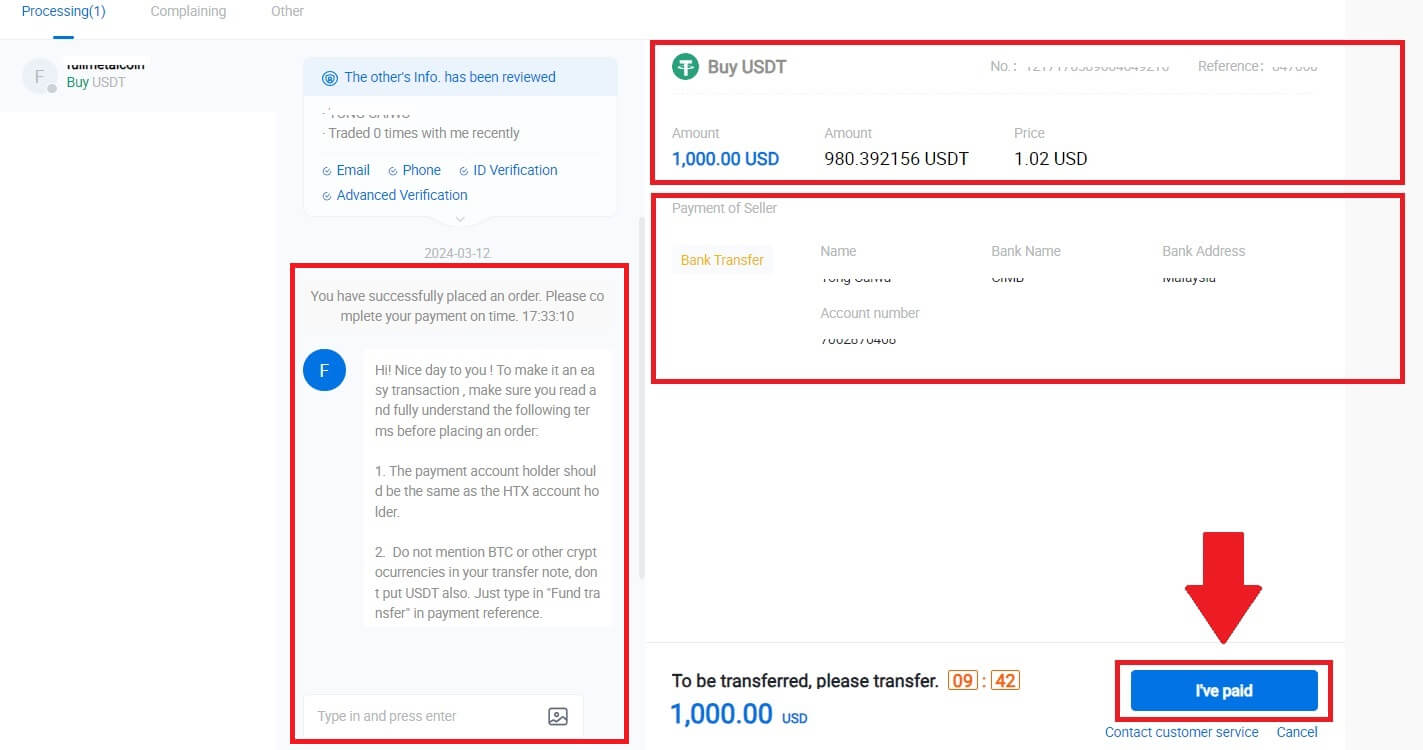
5. Please wait for the P2P Merchant to release the USDT and finalize the order. After that, you have successfully completed the purchase of crypto through HTX P2P.
Buy Crypto via P2P on HTX (App)
1. Log in to your HTX App, click [Buy Crypto].
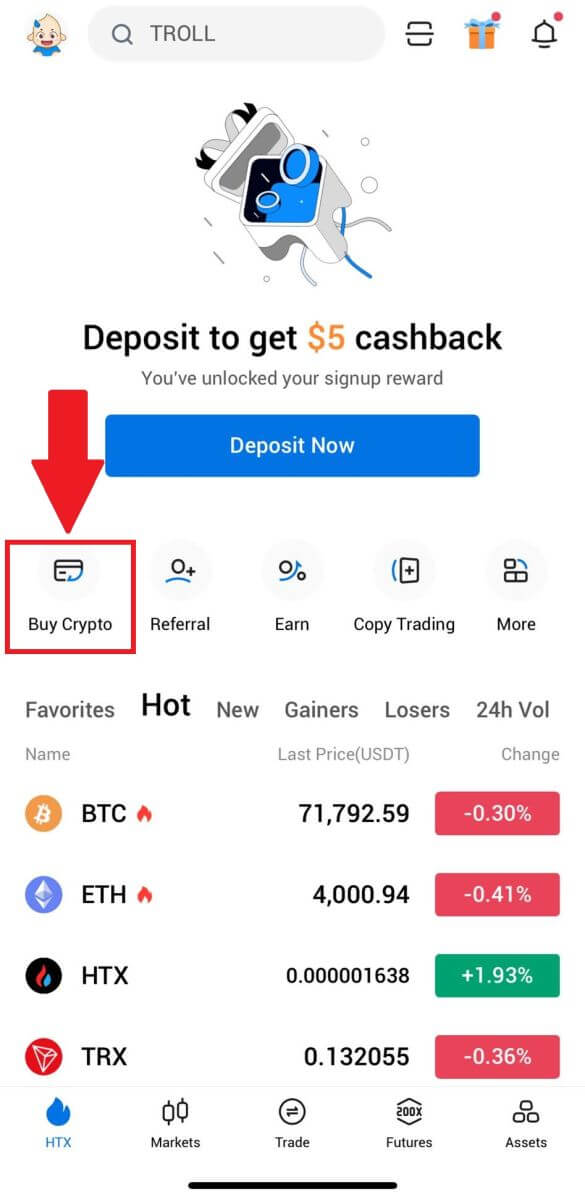
2. Select [P2P] to go to transaction page, select the merchant you want to trade with and click [Buy]. Here, we’re using USDT as an example.
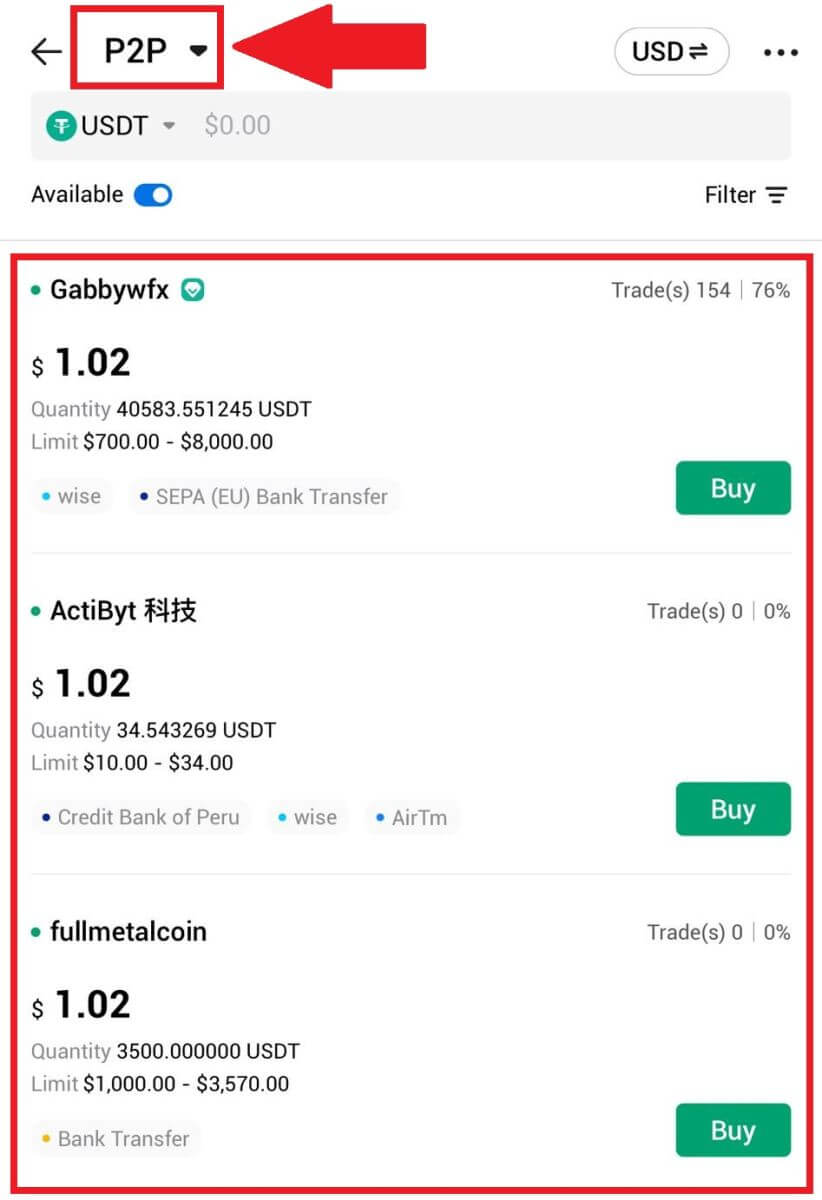
3. Enter the amount of Fiat Currency you are willing to pay. The corresponding payment amount in Fiat Currency will be calculated automatically, or conversely, based on your input.
Click on [Buy USDT], and subsequently, you will be redirected to the Order Page.
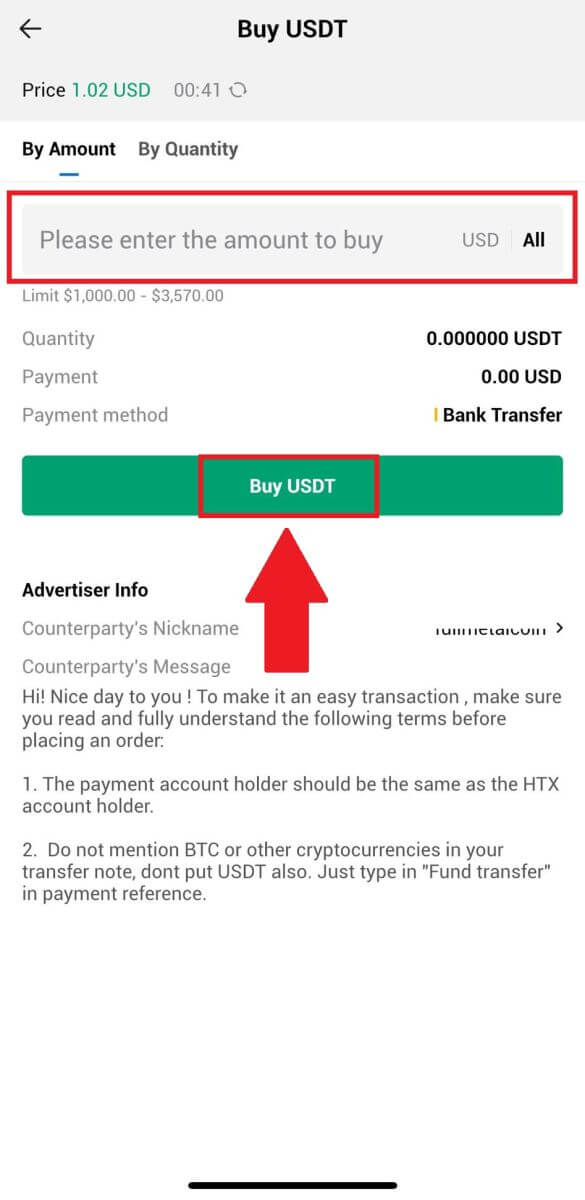
4. Reaching the order page, you are granted a 10-minute window to transfer the funds to the P2P Merchant’s bank account. Click on [Order Details] to review the order details and confirm that the purchase aligns with your transaction requirements.
- Examine the payment information exhibited on the Order page and proceed to finalize the transfer to the P2P Merchant’s bank account.
- Take advantage of the Live Chat box for real-time communication with P2P Merchants, ensuring seamless interaction.
- After completing the fund transfer, kindly check the box labeled [I have paid. Notify seller].
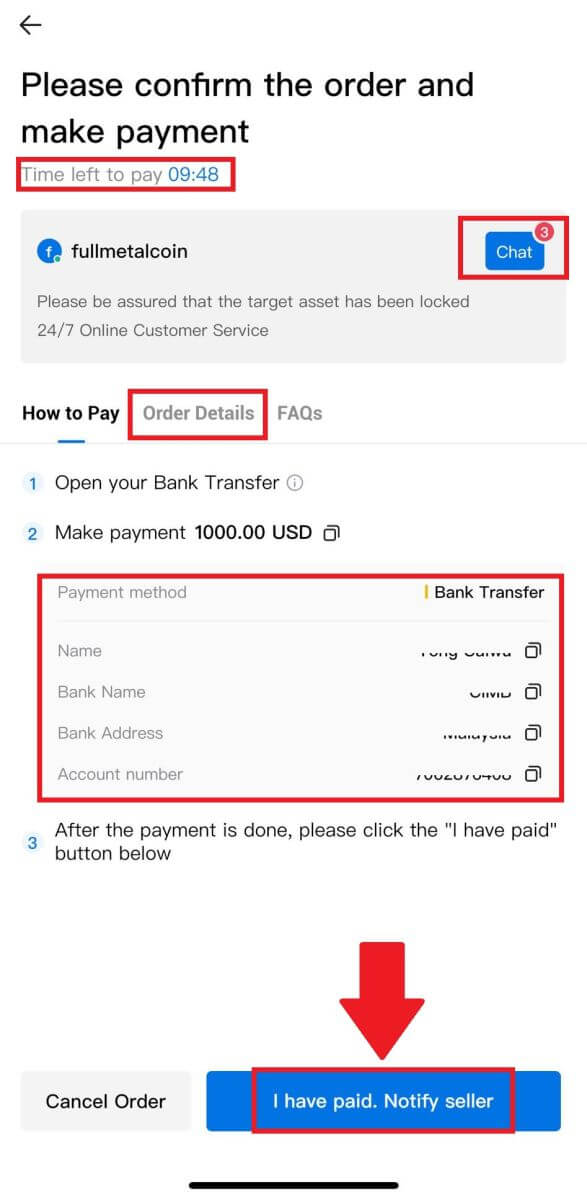
5. Please wait for the P2P Merchant to release the USDT and finalize the order. After that, you have successfully completed the purchase of crypto through HTX P2P.
How to Deposit Crypto on HTX
Deposit Crypto on HTX (Website)
1. Log in to your HTX account and click on [Assets].
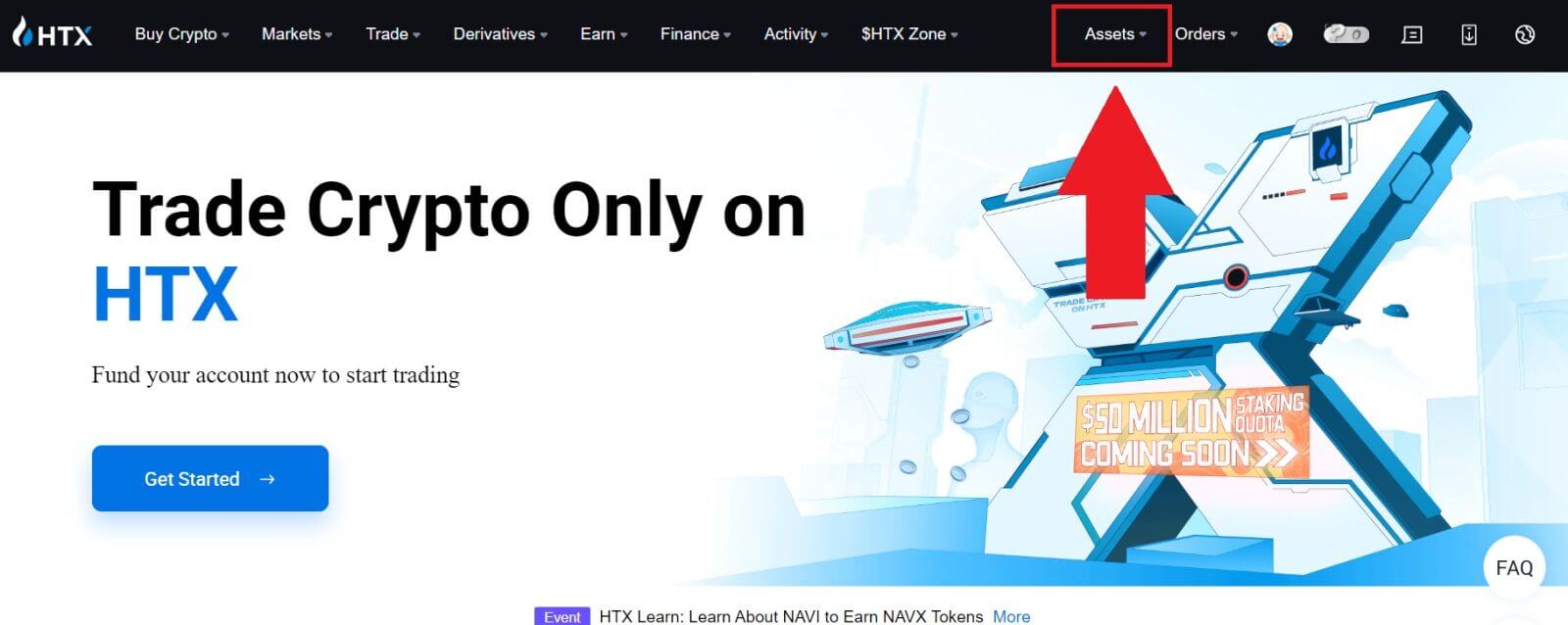
2. Click on [Deposit] to continue.
Note:
-
When clicking on the fields under Coin and Network, you can search for the preferred Coin and Network.
-
When choosing the network, ensure it matches the withdrawal platform’s network. For example, if you choose the TRC20 network on HTX, select the TRC20 network on the withdrawal platform. Selecting the wrong network may result in fund losses.
-
Before depositing, check the token contract address. Ensure it matches the supported token contract address on HTX; otherwise, your assets may be lost.
-
Be aware that there is a minimum deposit requirement for each token on different networks. Deposits below the minimum amount won’t be credited and cannot be returned.
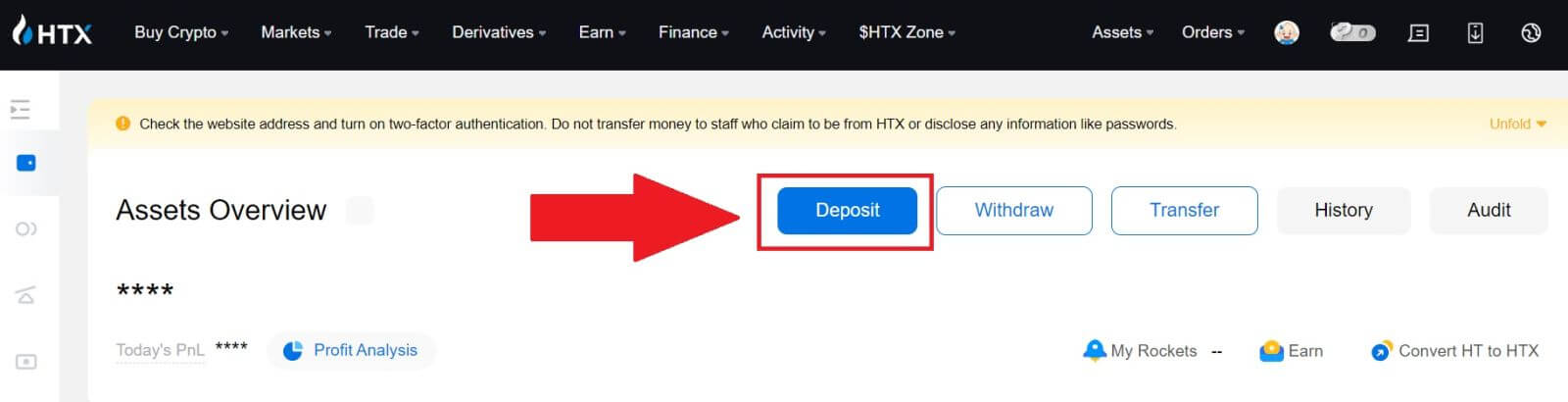 3. Select the cryptocurrency that you want to deposit. Here, we’re using BTC as an example.
3. Select the cryptocurrency that you want to deposit. Here, we’re using BTC as an example.
Select the Chain (network) that you want to deposit to.
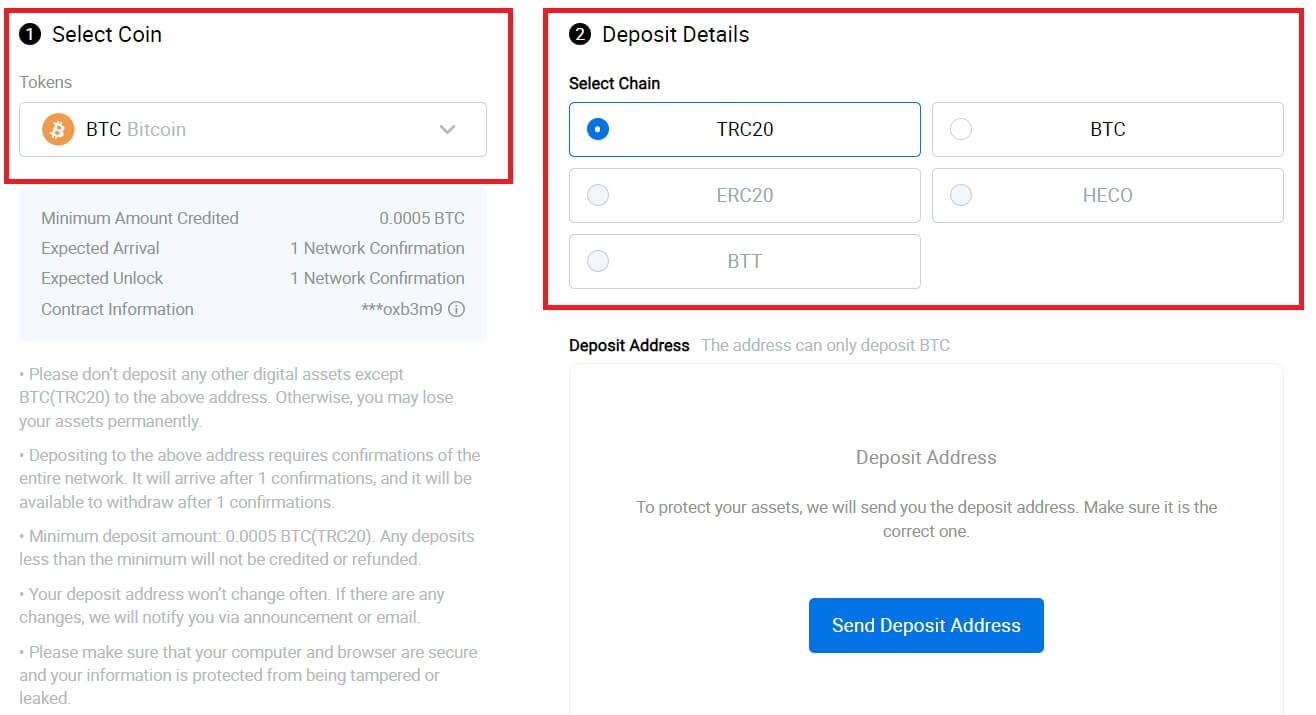
4. Next, click on [Send Deposit Address]. A message deposit notification will be sent to your email to ensure the security of your assets, click [Confirm] to continue.
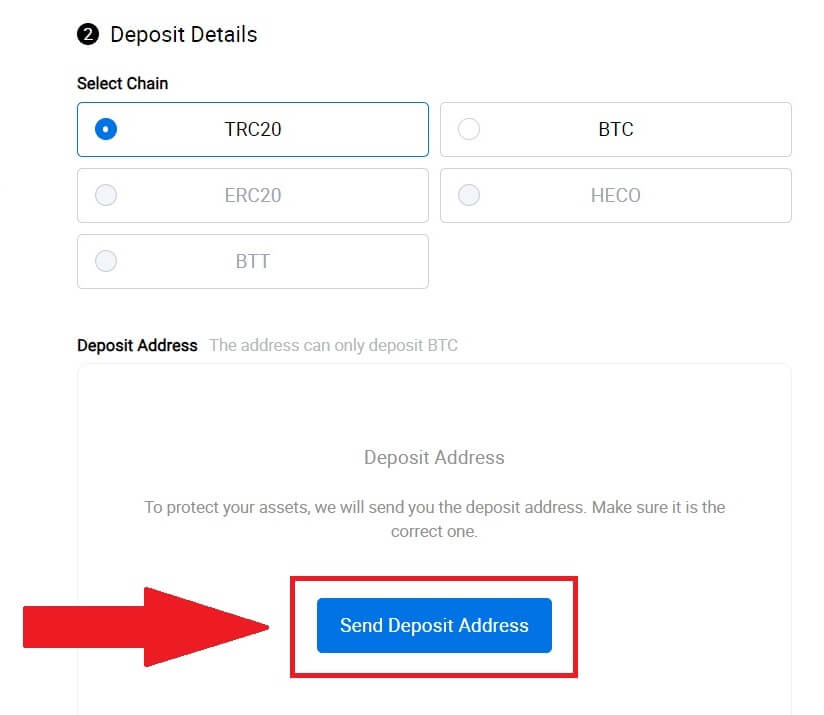
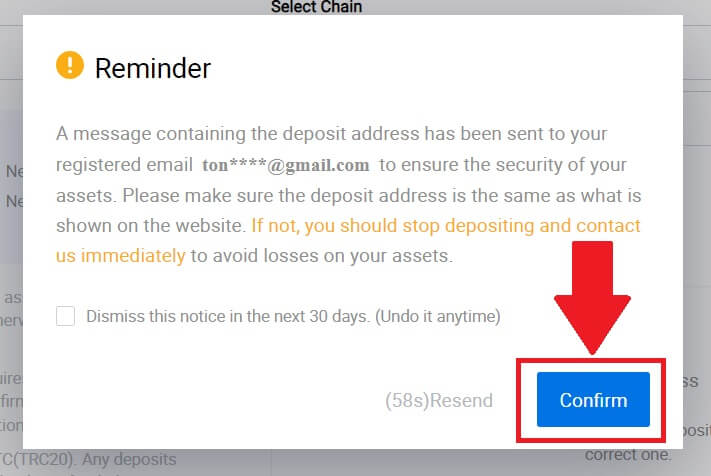
5. Click the Copy address or scan the QR code to obtain the deposit address. Paste this address into the withdrawal address field on the withdrawal platform.
Follow the provided instructions on the withdrawal platform to initiate the withdrawal request.
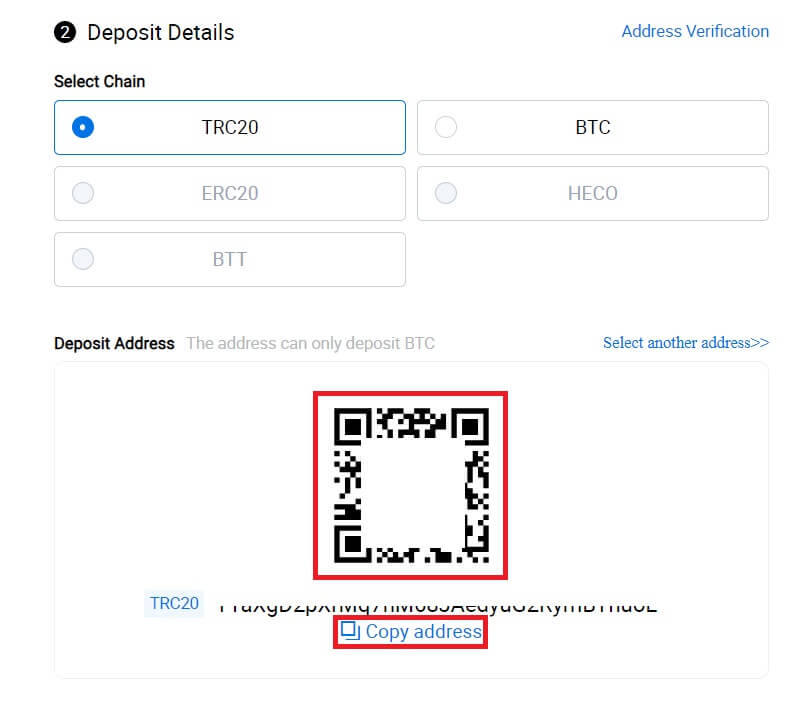
6. After that, you can find your recent deposit records in the [Assets] - [History].
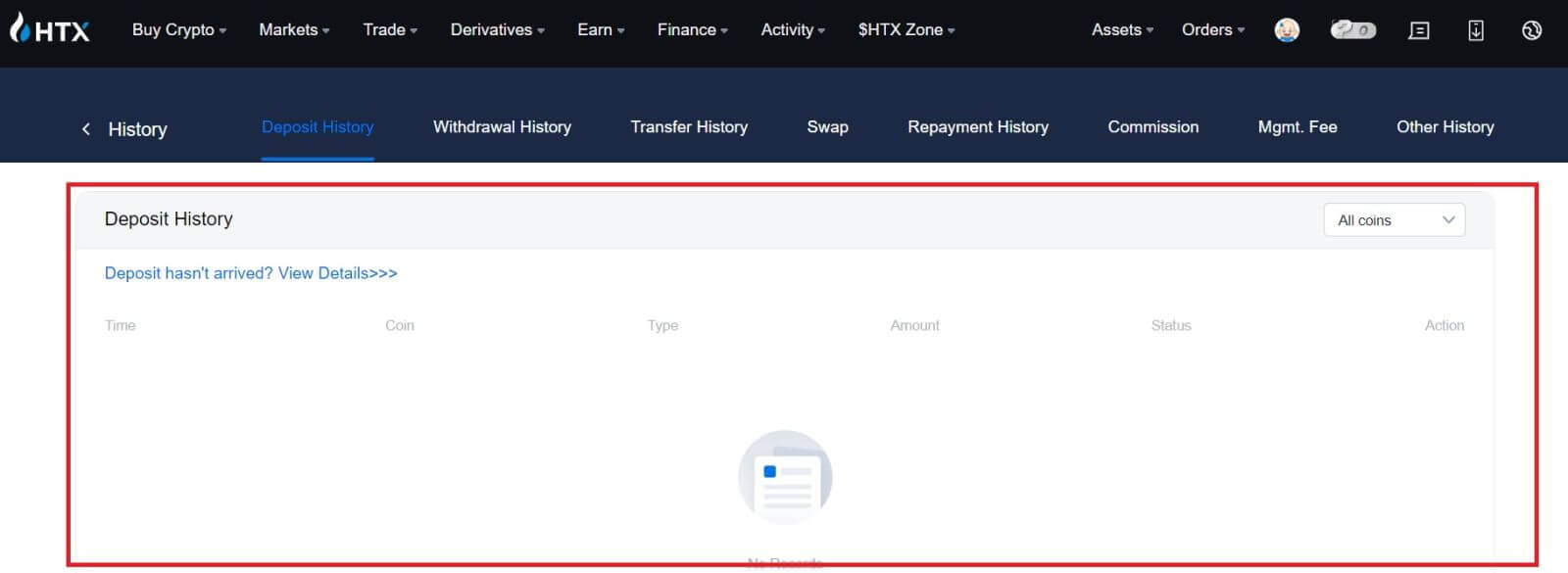
Deposit Crypto on HTX (App)
1. Open the HTX app and tap on [Assets].
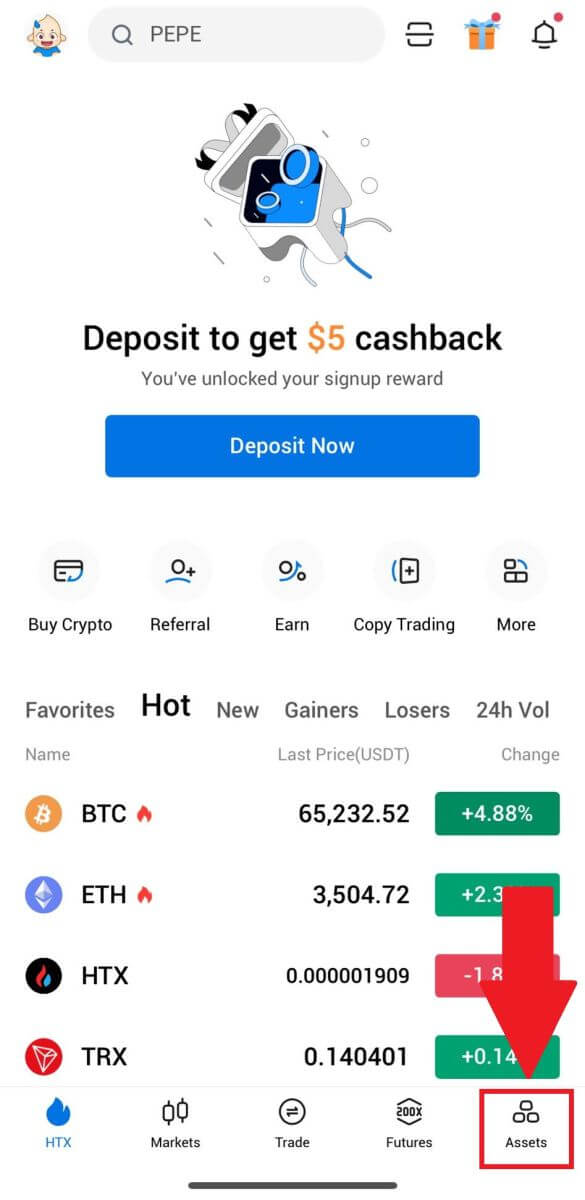
2. Tap on [Deposit] to continue.
Note:
-
When clicking on the fields under Coin and Network, you can search for the preferred Coin and Network.
-
When choosing the network, ensure it matches the withdrawal platform’s network. For example, if you choose the TRC20 network on HTX, select the TRC20 network on the withdrawal platform. Selecting the wrong network may result in fund losses.
-
Before depositing, check the token contract address. Ensure it matches the supported token contract address on HTX; otherwise, your assets may be lost.
-
Be aware that there is a minimum deposit requirement for each token on different networks. Deposits below the minimum amount won’t be credited and cannot be returned.
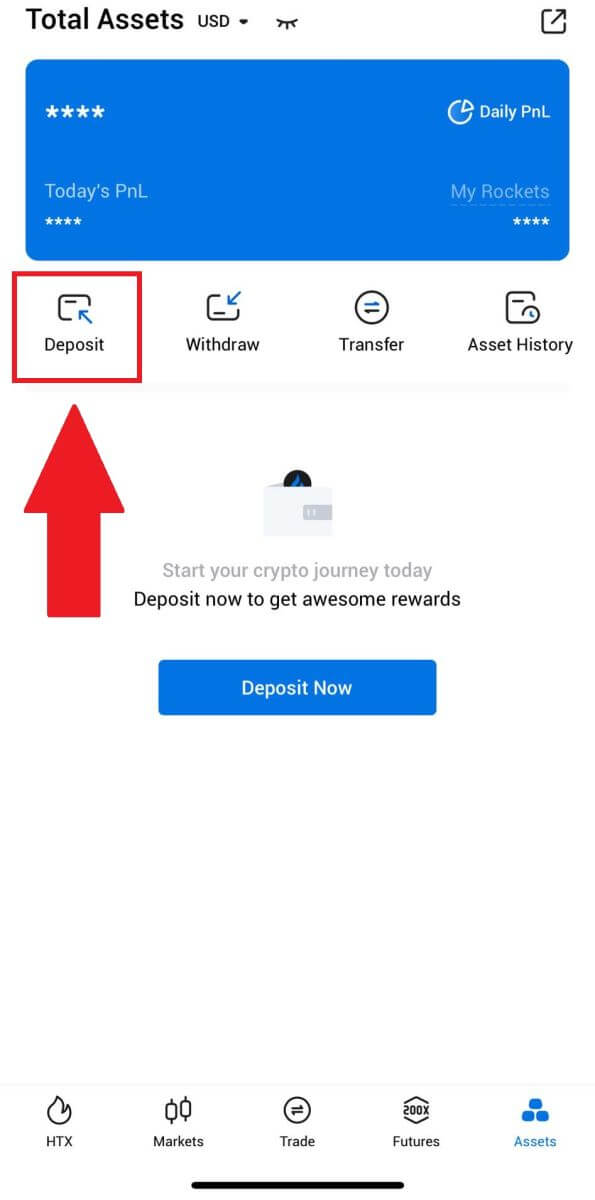
3. Select the tokens that you want to deposit. You can use the search bar to look for the tokens you want.
Here, we are using BTC as an example.
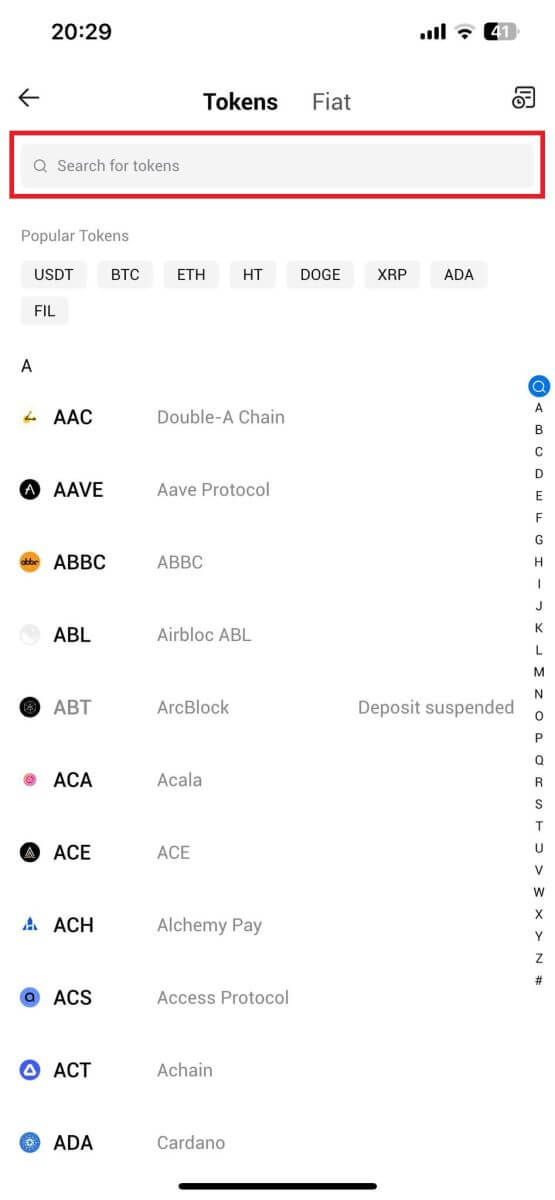
4. Select the deposit network to continue.
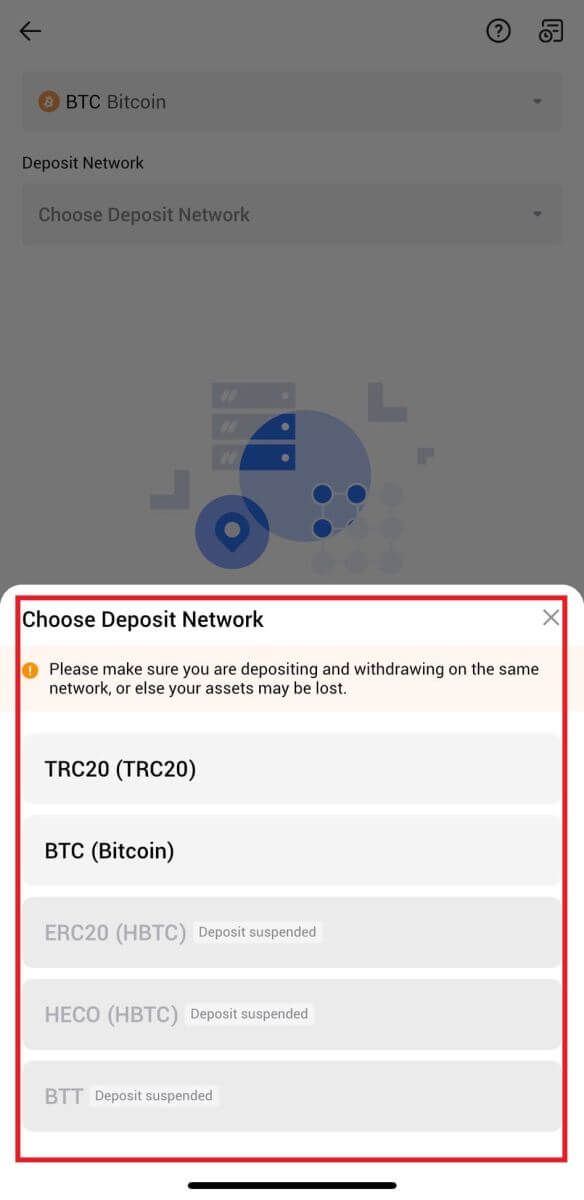
5. Click the Copy Address or scan the QR Code to obtain the deposit address. Paste this address into the withdrawal address field on the withdrawal platform.
Follow the provided instructions on the withdrawal platform to initiate the withdrawal request.
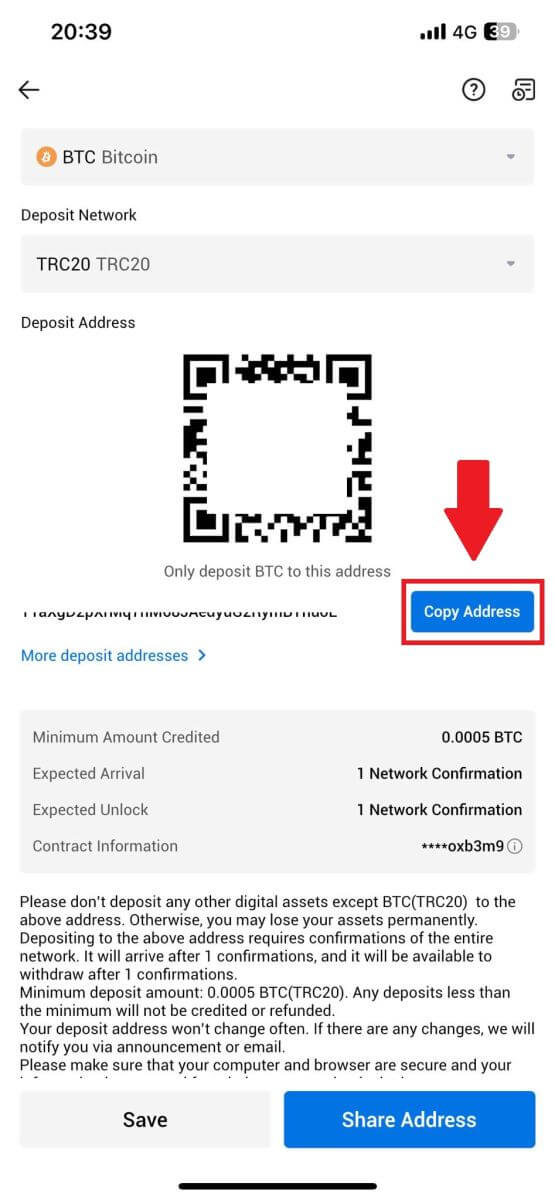
6. After initiating the withdrawal request, the token deposit needs to be confirmed by the block. Once confirmed, the deposit will be credited to your Funding account.
How to Deposit Fiat on HTX
Deposit Fiat on HTX (Website)
1. Log in to your HTX, click [Buy Crypto], and select [Fiat Deposit].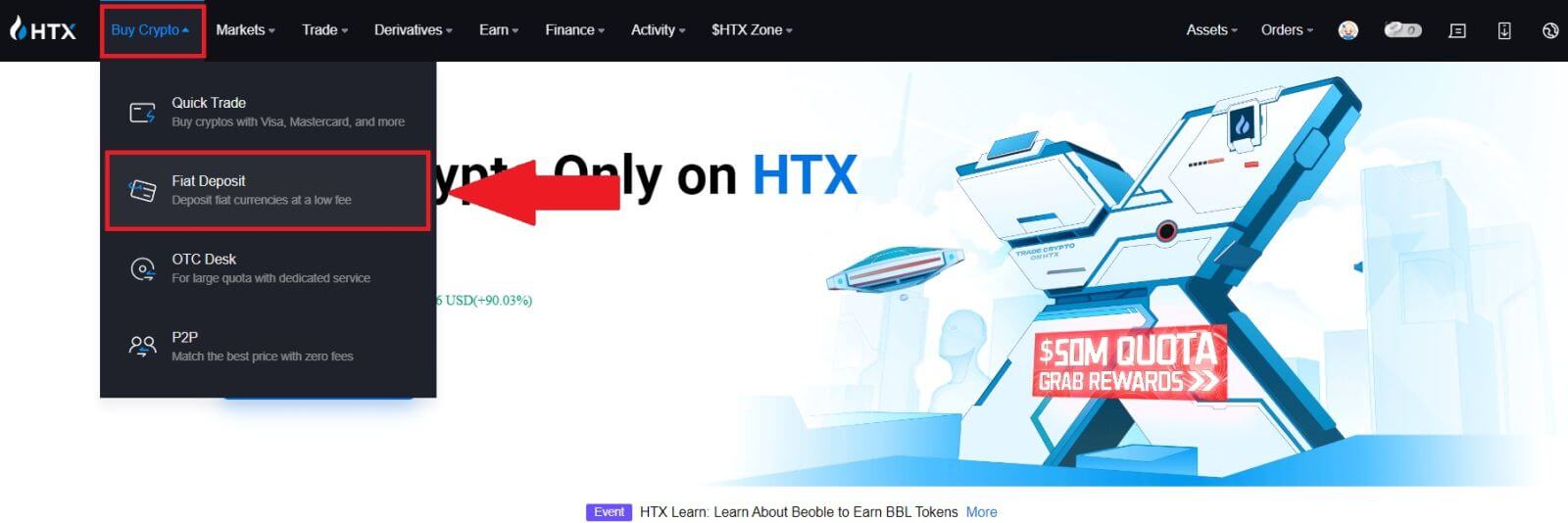
2. Choose your Fiat Currency, enter the amount that you wish to deposit, and click [Next].
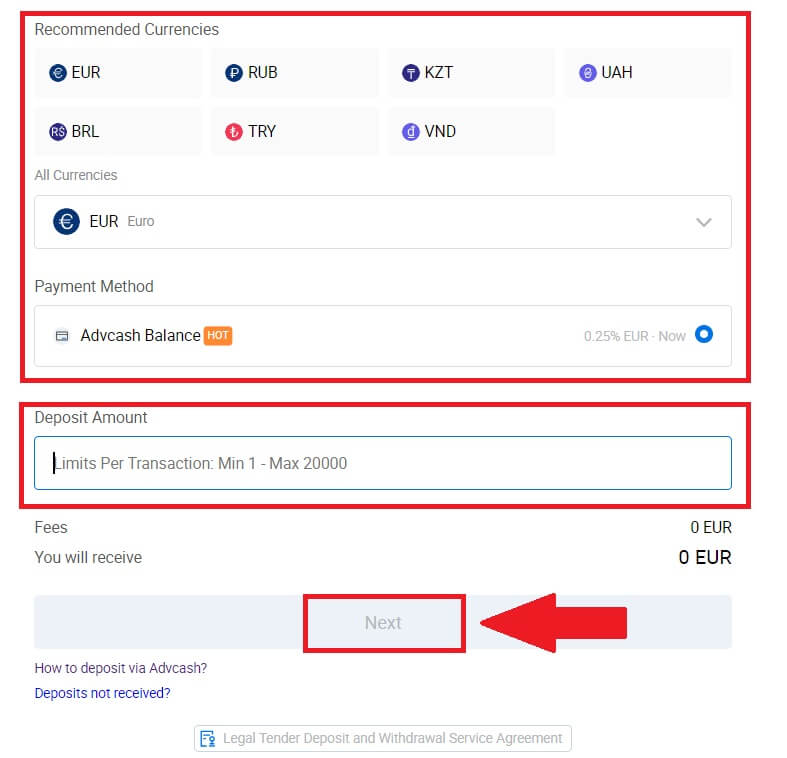
3. Next, click [Pay] and you will be redirected to the payment page.
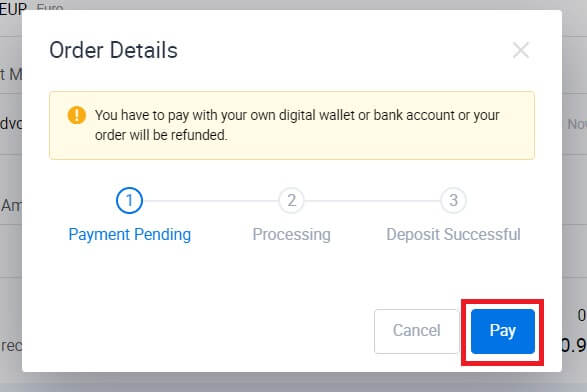
4. After you are done with the payment, wait a while for your deposit to be processed, and you have successfully deposited fiat to your account.
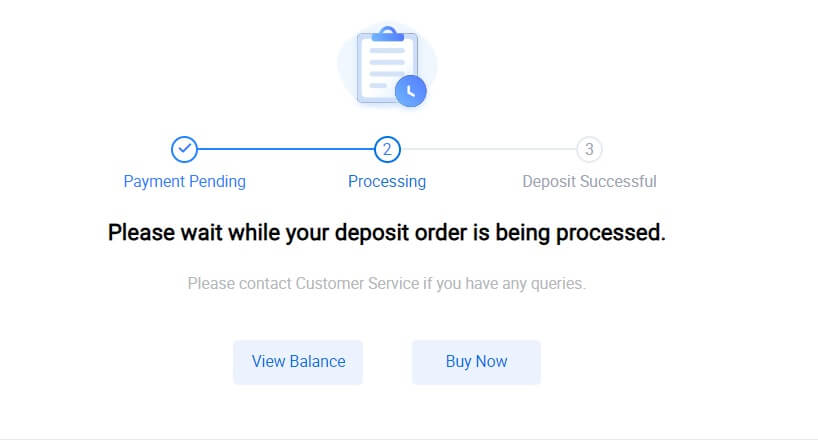
Deposit Fiat on HTX (App)
1. Open the HTX app and tap on [Assets].
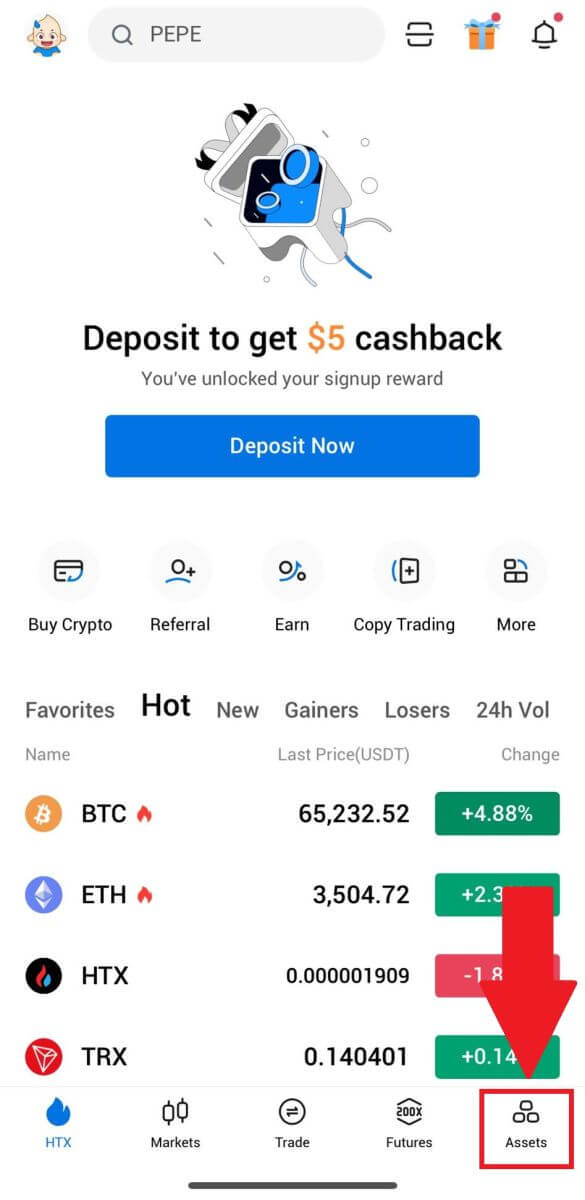
2. Tap on [Deposit] to continue.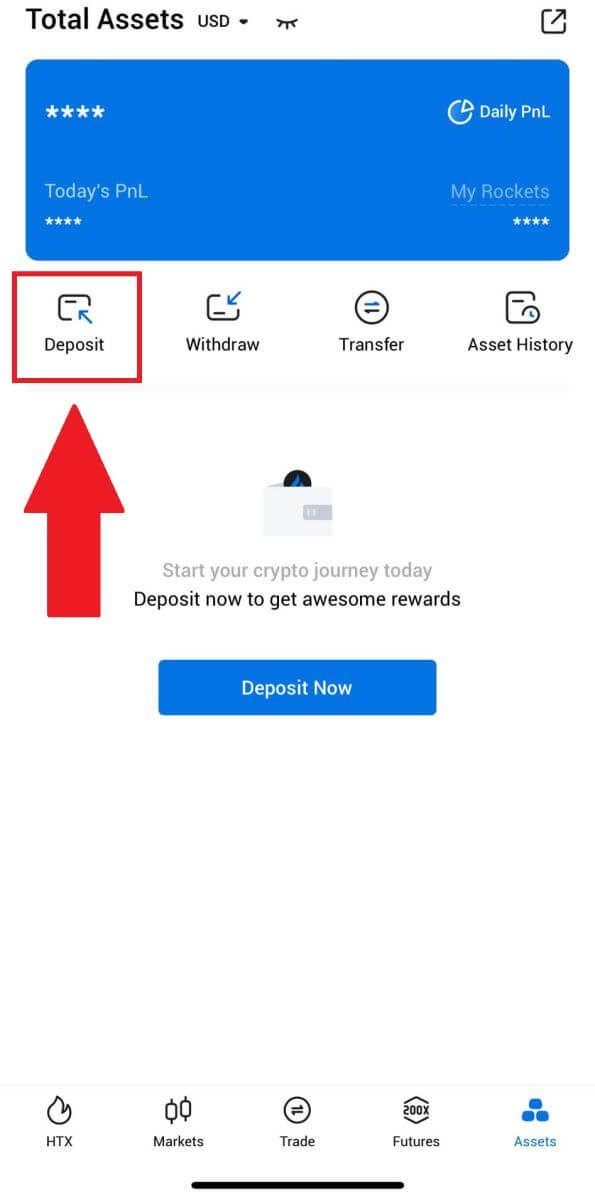
3. Select the fiat that you want to deposit. You can use the search bar to look for the fiat currency you want.
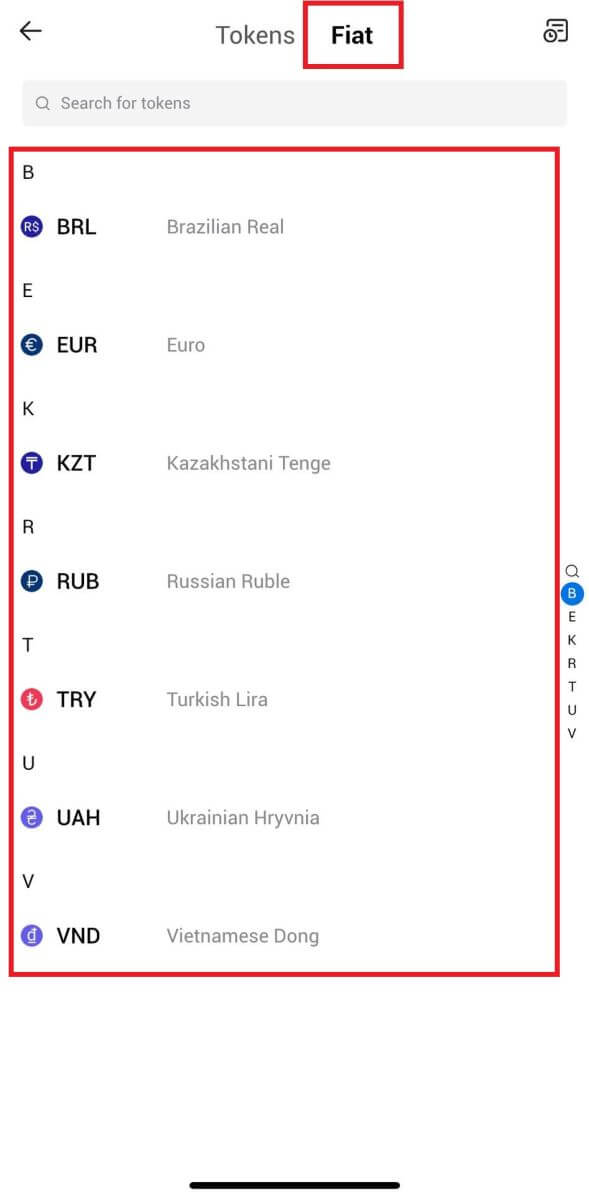
4. Enter the amount that you wish to deposit, review your payment method, tick the box, and click [Next].
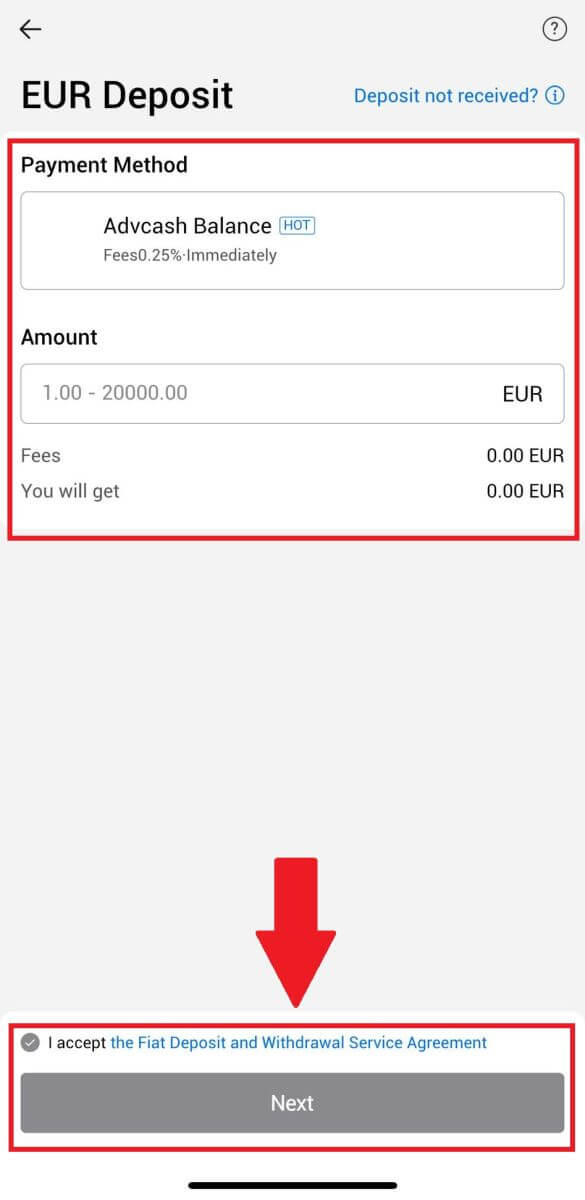
5. Review your Order Details and click [Pay]. Then, you will be redirected to the payment page.
After you are done with the payment, wait a while for your deposit to be processed, and you have successfully deposited fiat into your account.
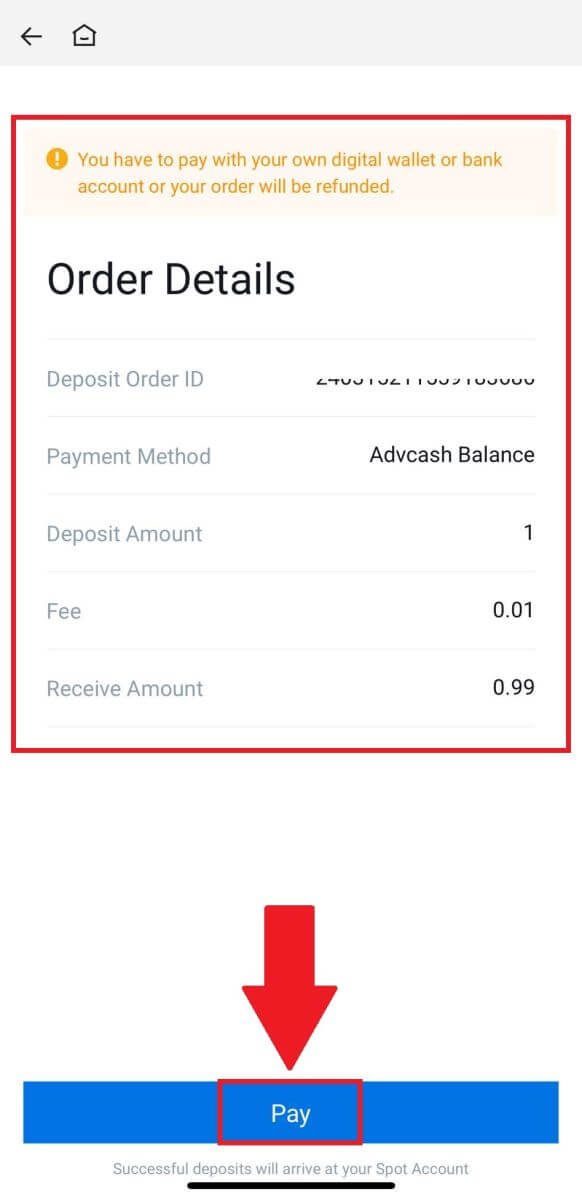
How to Trade Cryptocurrency on HTX
How to Trade Spot on HTX (Website)
Step 1: Login to your HTX account and click on [Trade] and select [Spot].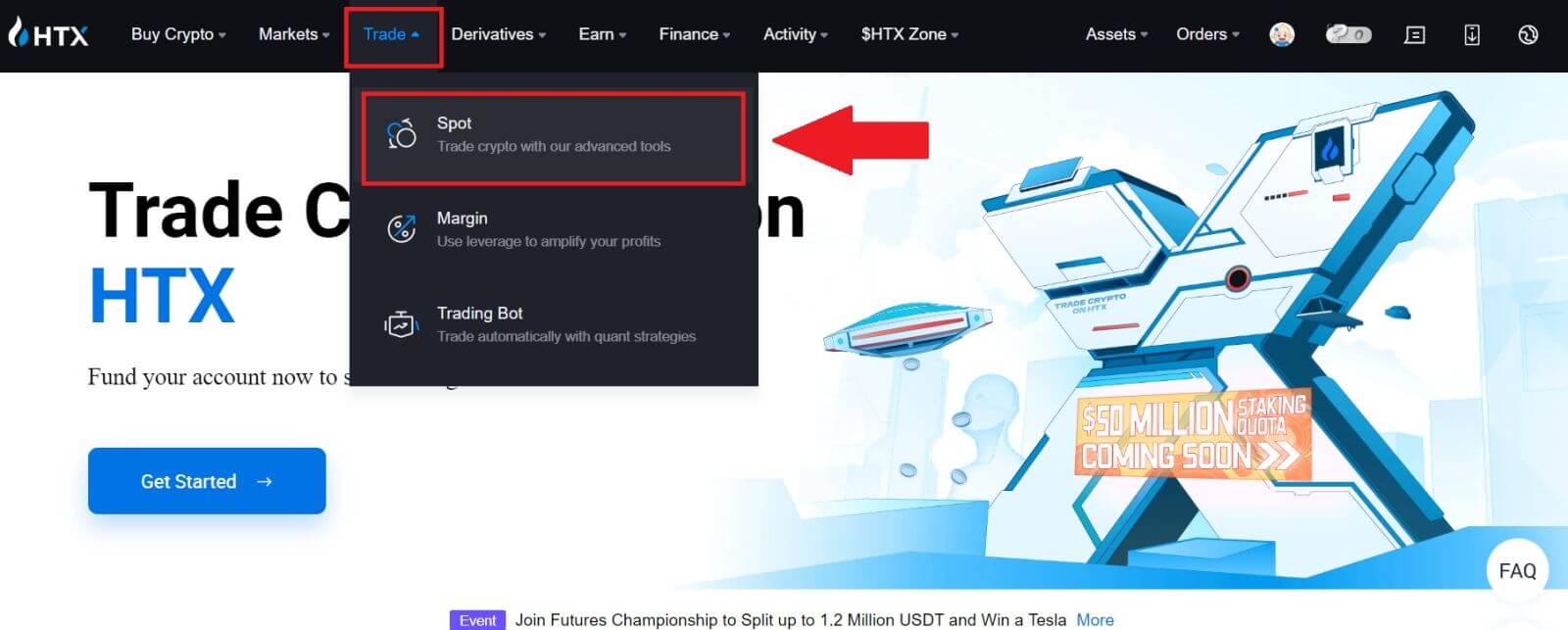 Step 2: You will now find yourself on the trading page interface.
Step 2: You will now find yourself on the trading page interface.
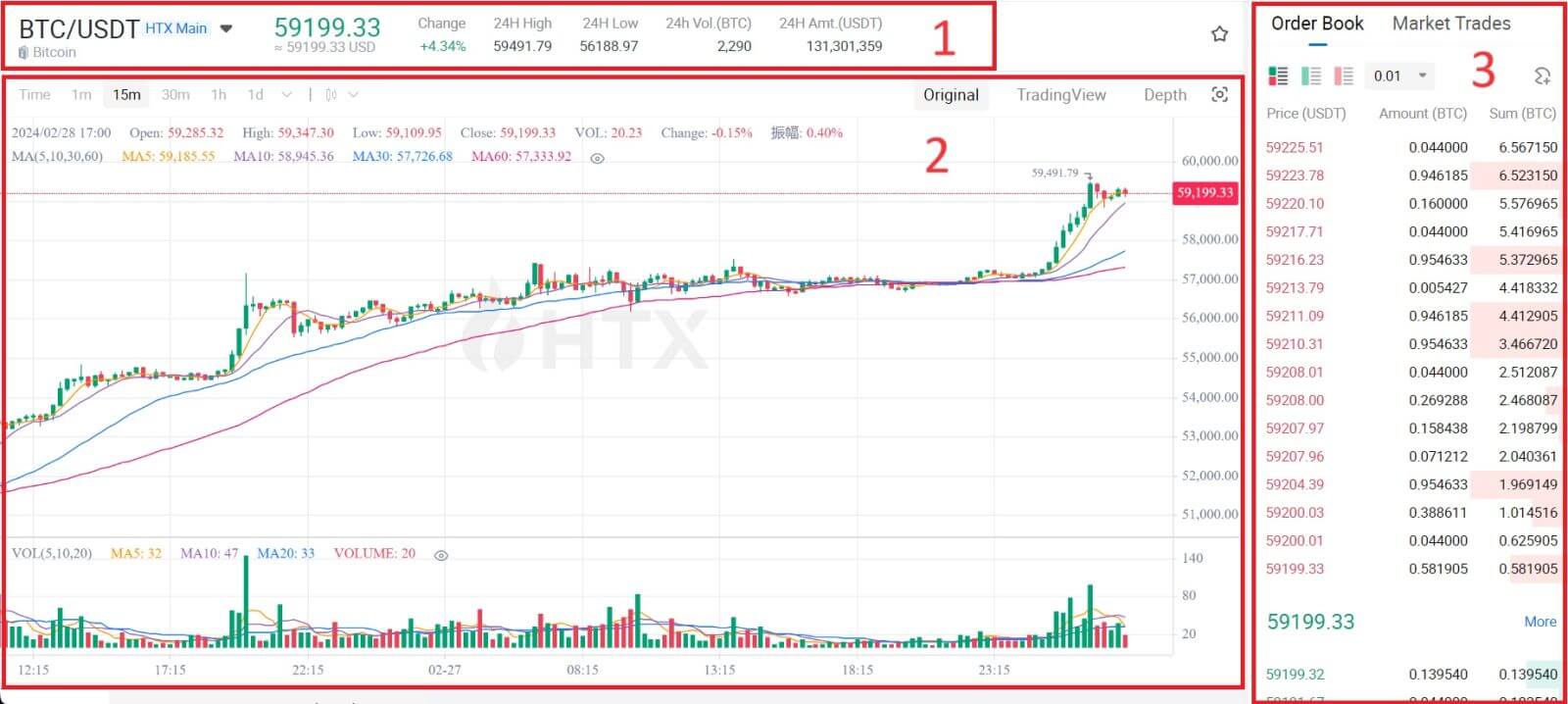
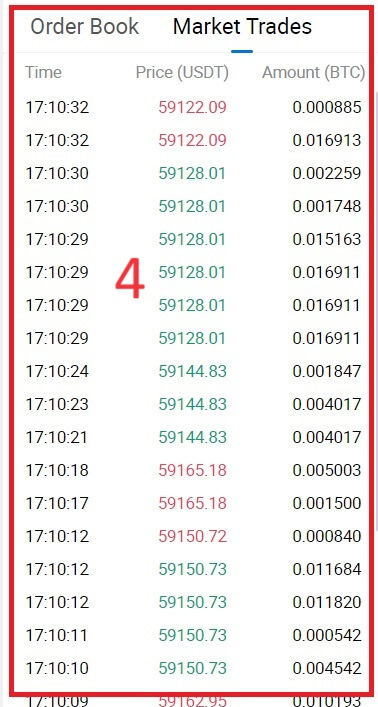
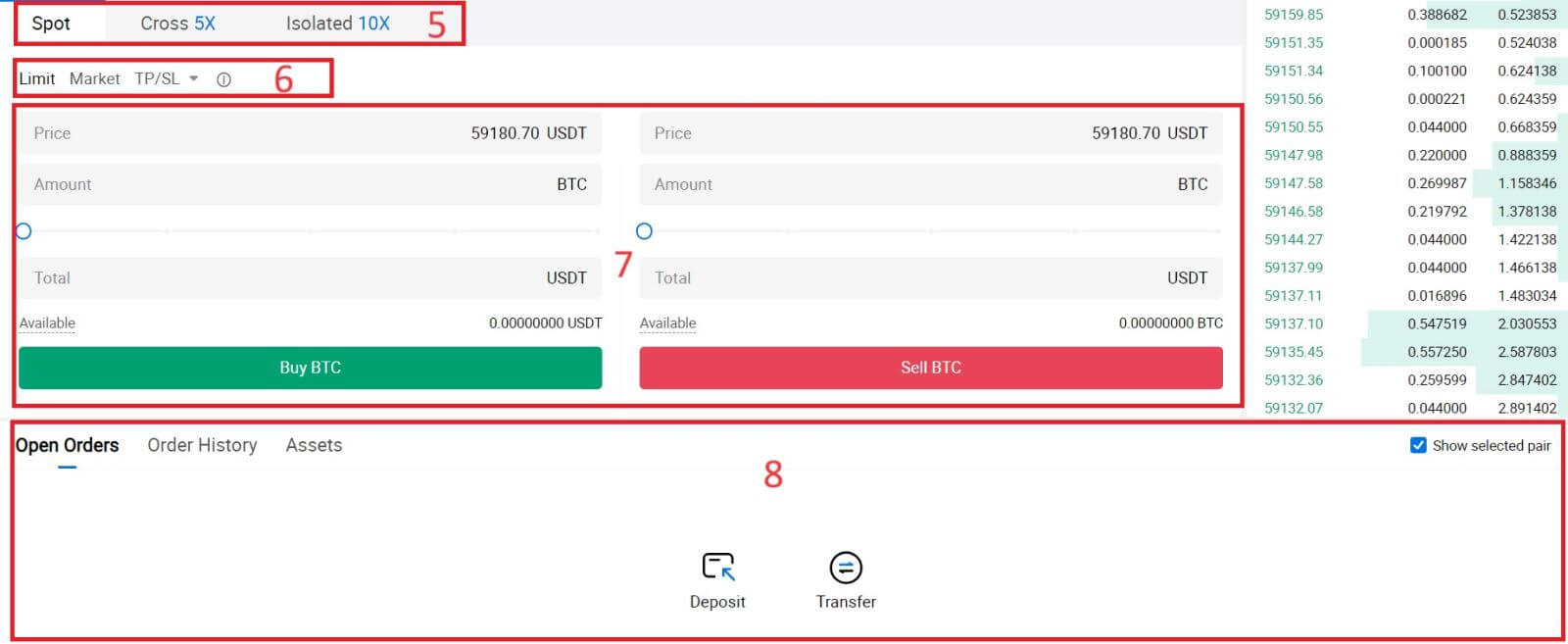
- Market Price Trading volume of trading pair in 24 hours.
- Candlestick chart and Technical Indicators.
- Asks (Sell orders) book / Bids (Buy orders) book.
- Market latest completed transaction.
- Trading Type.
- Type of orders.
- Buy / Sell Cryptocurrency.
- Your Limit Order / Stop-limit Order / Order History.
For example, we will make a [Limit order] trade to buy BTC.
1. Login to your HTX account and click on [Trade] and select [Spot].
 2. Click [USDT] and select the BTC trading pair.
2. Click [USDT] and select the BTC trading pair.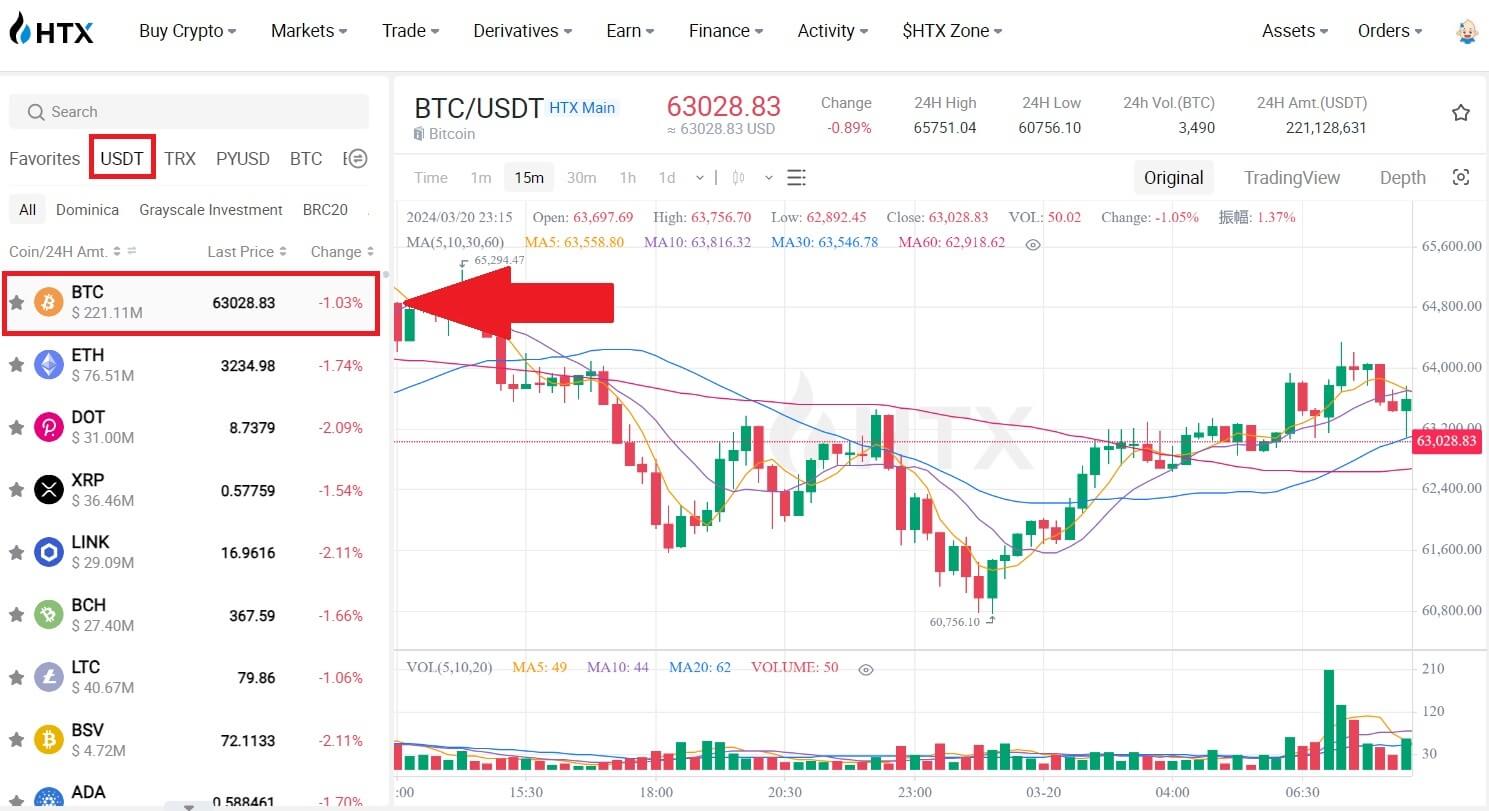 3. Scroll down to the Buy/Sell Section. Select the type of order (we will use Limit Order as an example) in the "Limit Order" dropdown menu.
3. Scroll down to the Buy/Sell Section. Select the type of order (we will use Limit Order as an example) in the "Limit Order" dropdown menu.
- Limit Order allows you to place an order to buy or sell crypto for a specific price;
- Market Order allows you to buy or sell crypto for the current real-time market price;
- Users can also utilize advanced features such as "TP/SL" or "Trigger Order" to make orders. Input the BTC amount you want to buy, and the expenses of USDT will be displayed accordingly.
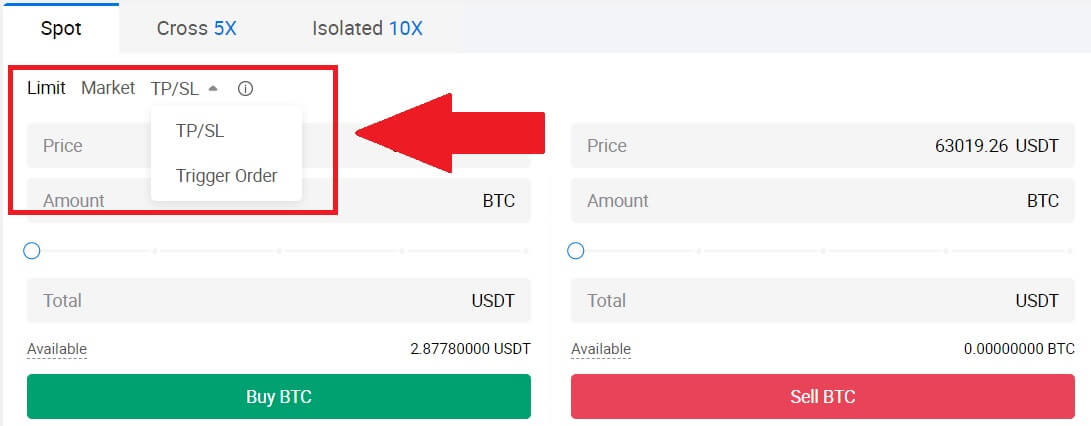
4. Enter the price in USDT that you want to buy BTC at and the amount of BTC you want to buy.
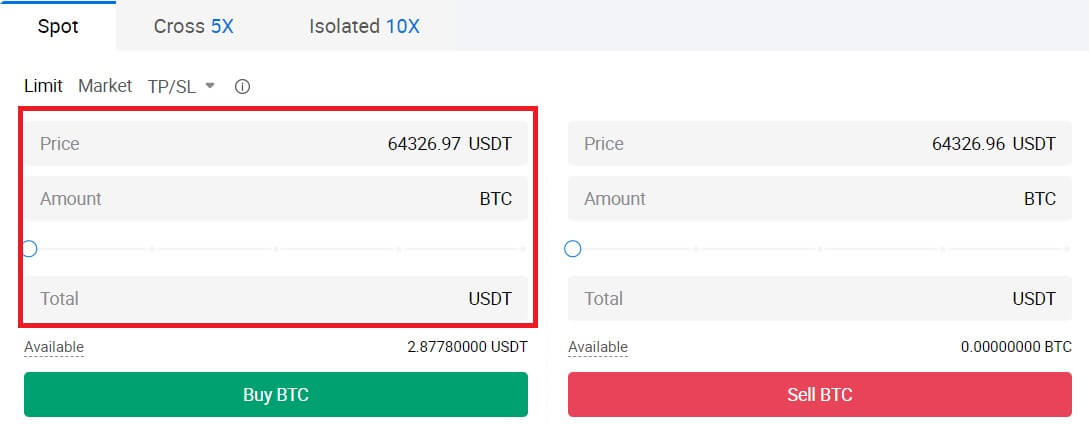 5. Click [Buy BTC] and wait for the trade to be processed.
5. Click [Buy BTC] and wait for the trade to be processed.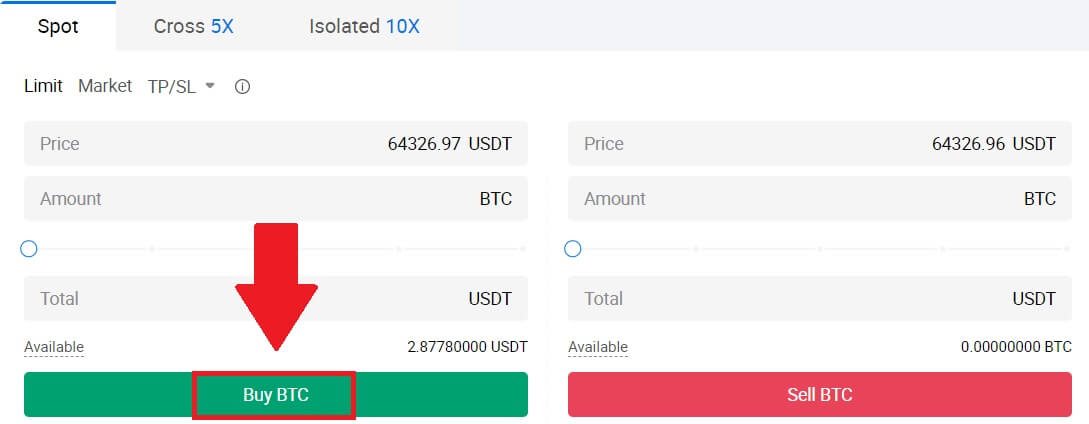 6. Once the market price of BTC reaches the price you set, the Limit order will be completed.
6. Once the market price of BTC reaches the price you set, the Limit order will be completed.
Notice:
- You can sell cryptos in the same way by clicking the Sell Section.
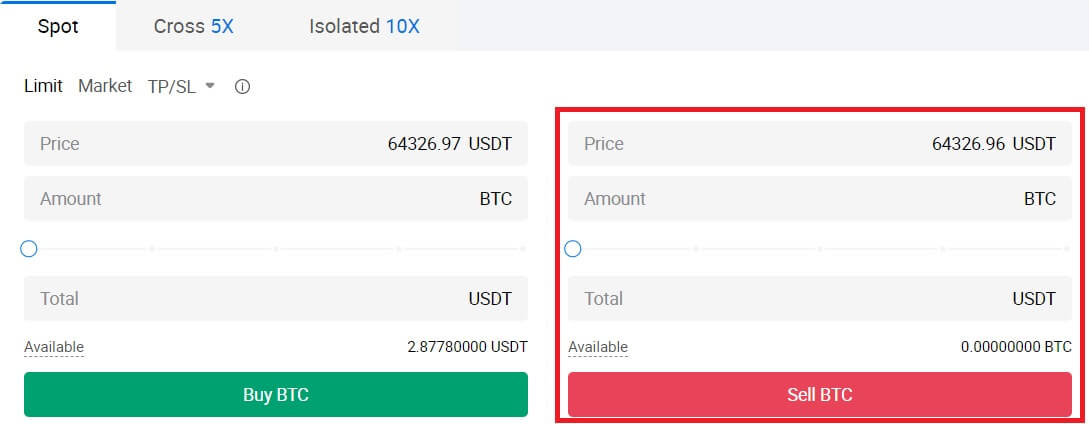
Check your completed transaction by scrolling down and clicking the [Order History].

How to Trade Spot on HTX (App)
1. Open your HTX app, on the first page, tap on [Trade].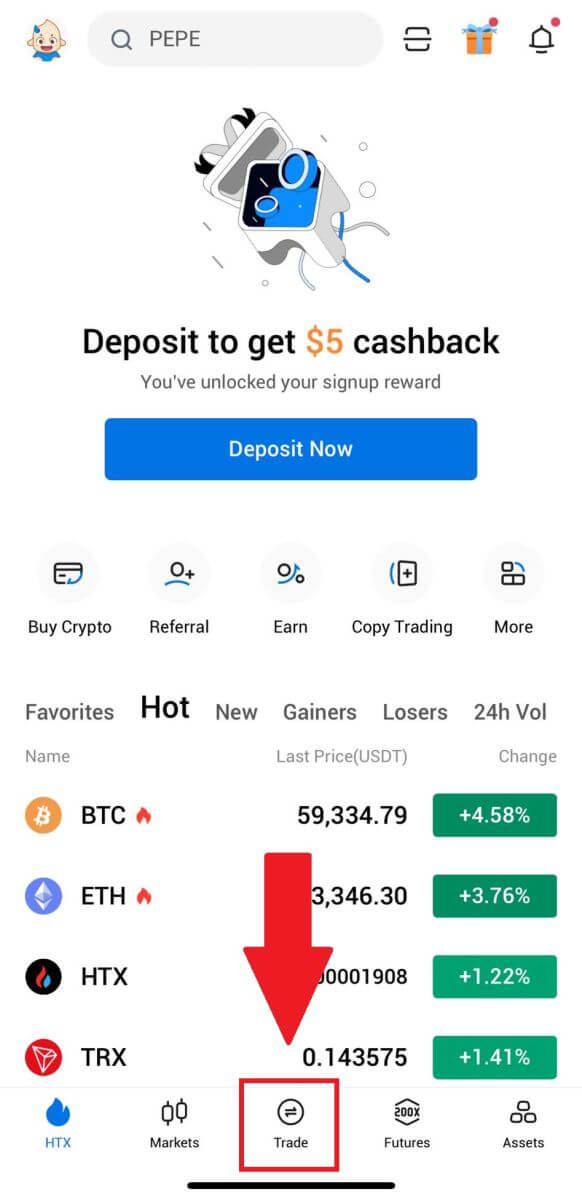
2. Here is the trading page interface.
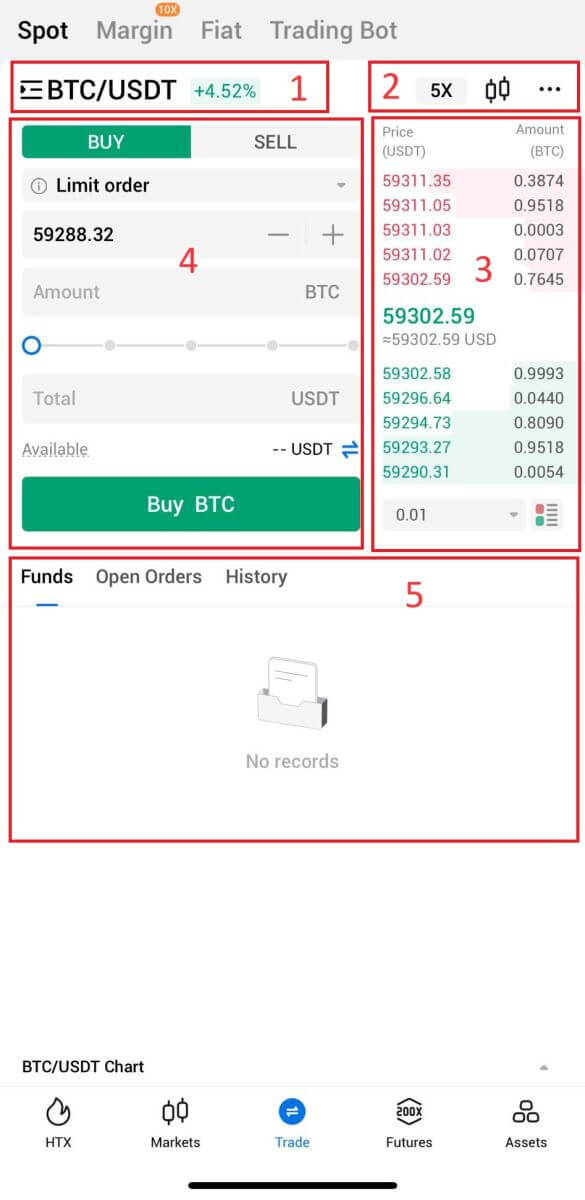
- Market and Trading pairs.
- Real-time market candlestick chart, supported trading pairs of the cryptocurrency, “Buy Crypto” section.
- Sell/Buy Order Book.
- Buy/Sell Cryptocurrency.
- Funds and Order information.
For example, we will make a [Limit order] trade to buy BTC.
1. Open your HTX app; on the first page, tap on [Trade].
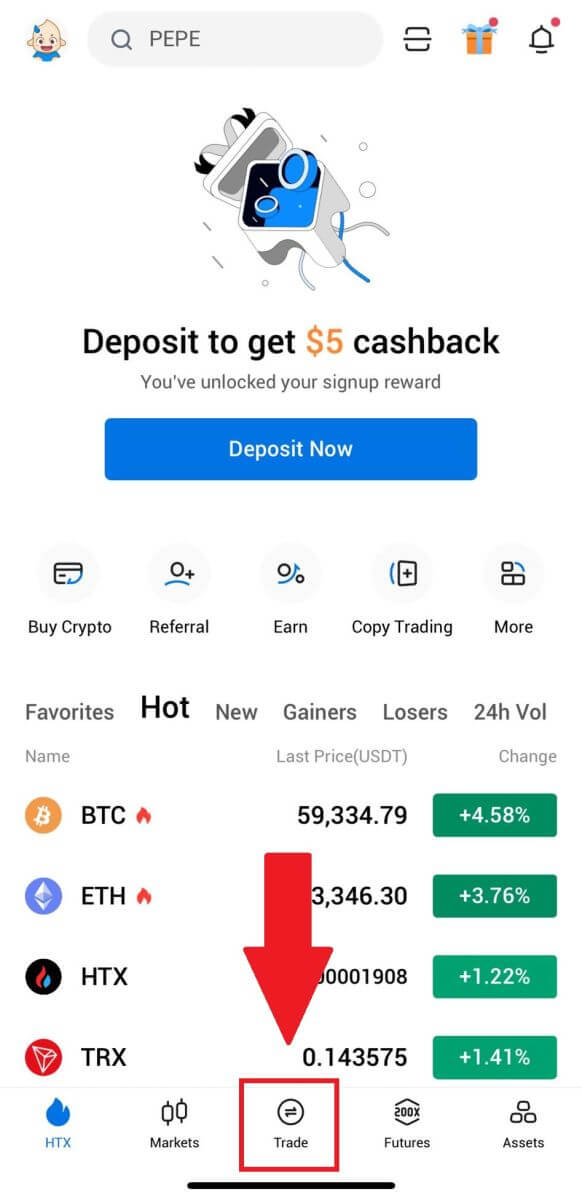
2. Click the [lines] menu button to show available trading pairs.
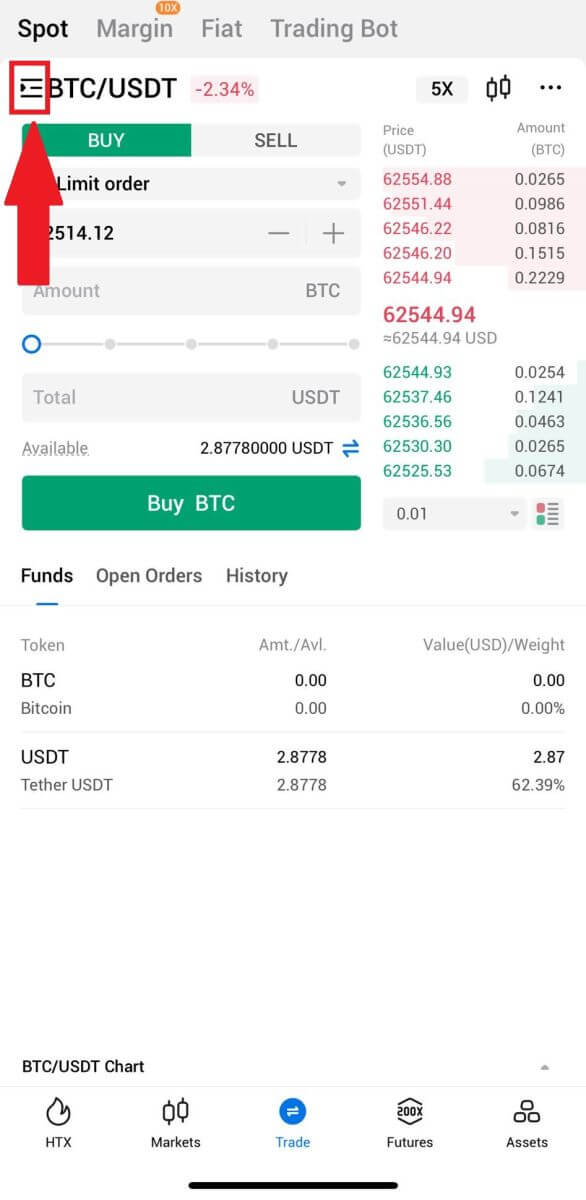
3. Click [USDT] and select the BTC/USDT trading pair.
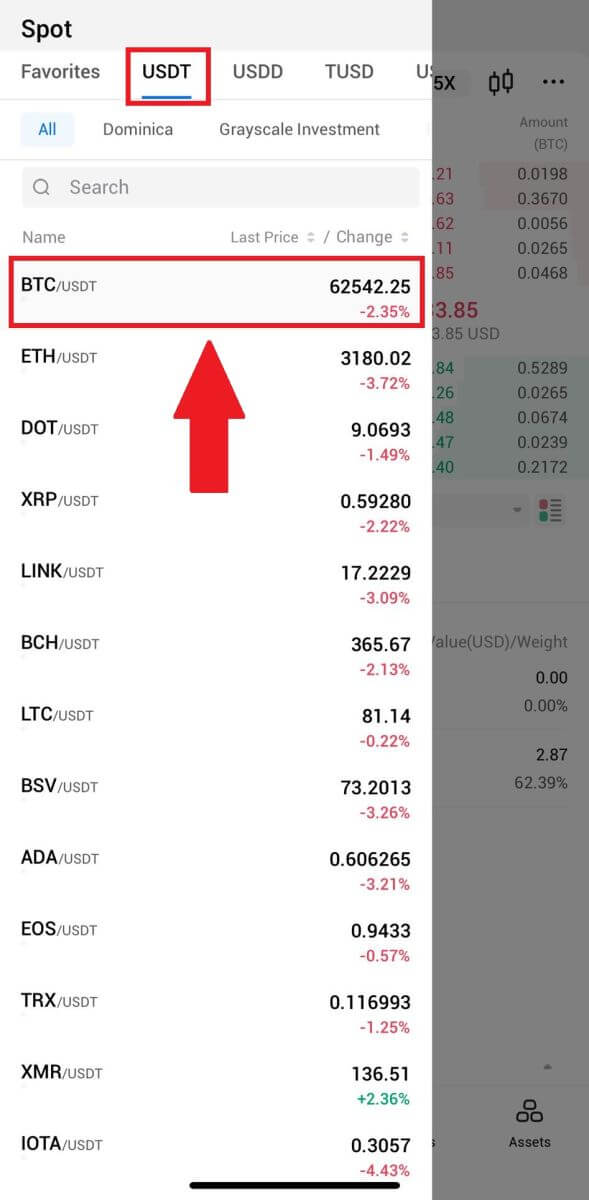
4. Select the type of order (we will use Limit order as an example) in the "Limit Order" dropdown menu.
- Limit Order allows you to place an order to buy or sell crypto for a specific price;
- Market Order allows you to buy or sell crypto for the current real-time market price;
- Users can also utilize advanced features such as "Stop-Limit" or "Trigger Order" to make orders. Input the BTC amount you want to buy, and the expenses of USDT will be displayed accordingly.
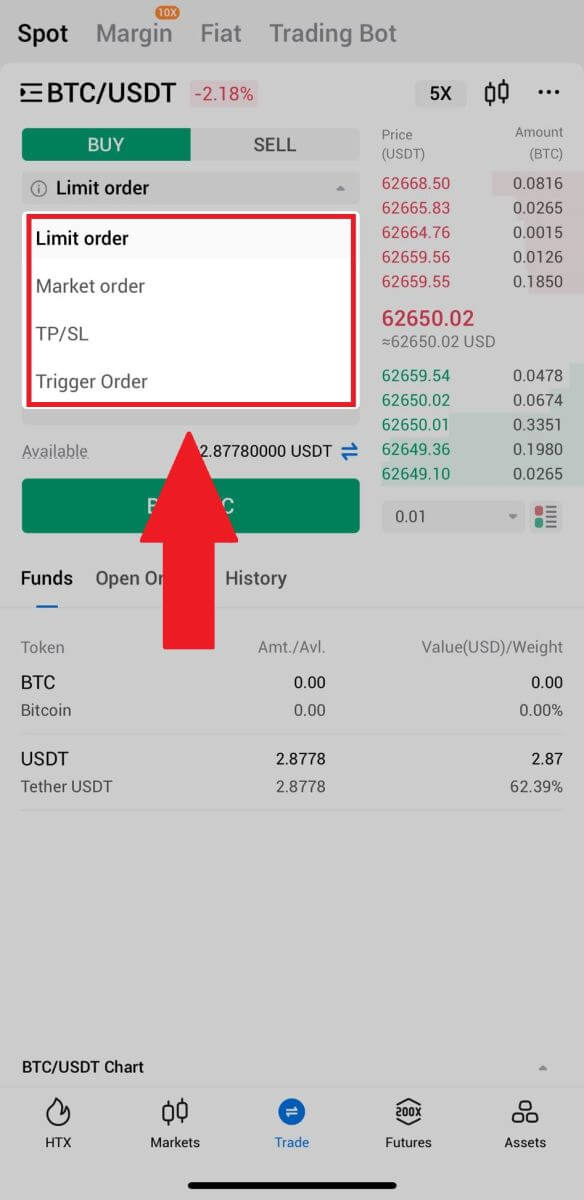
5. Enter the price in USDT that you want to buy BTC at and the amount of BTC you want to buy.
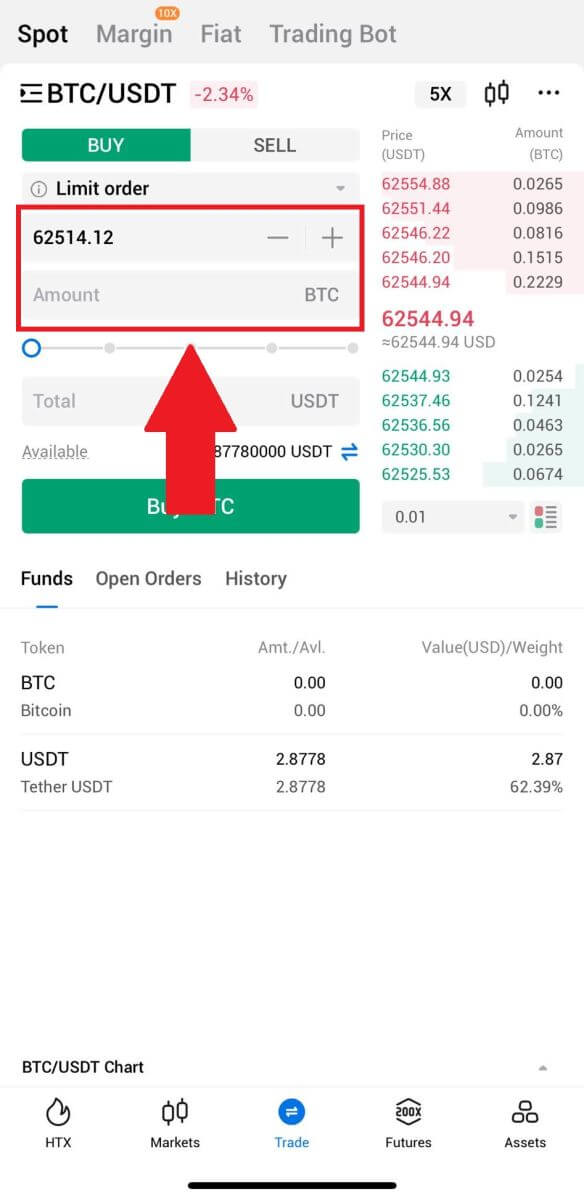
6. Click [Buy BTC] and wait for the trade to be processed.
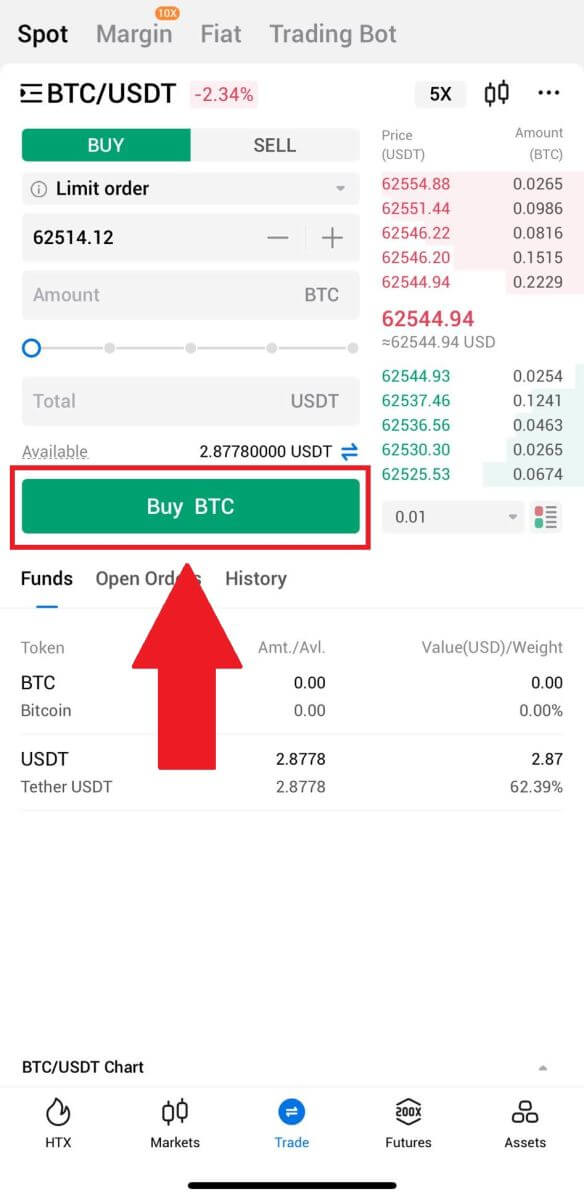
7. Once the market price of BTC reaches the price you set, the Limit order will be completed.
Notice:
- You can sell cryptos in the same way by clicking "SELL" on the "Spot" page.
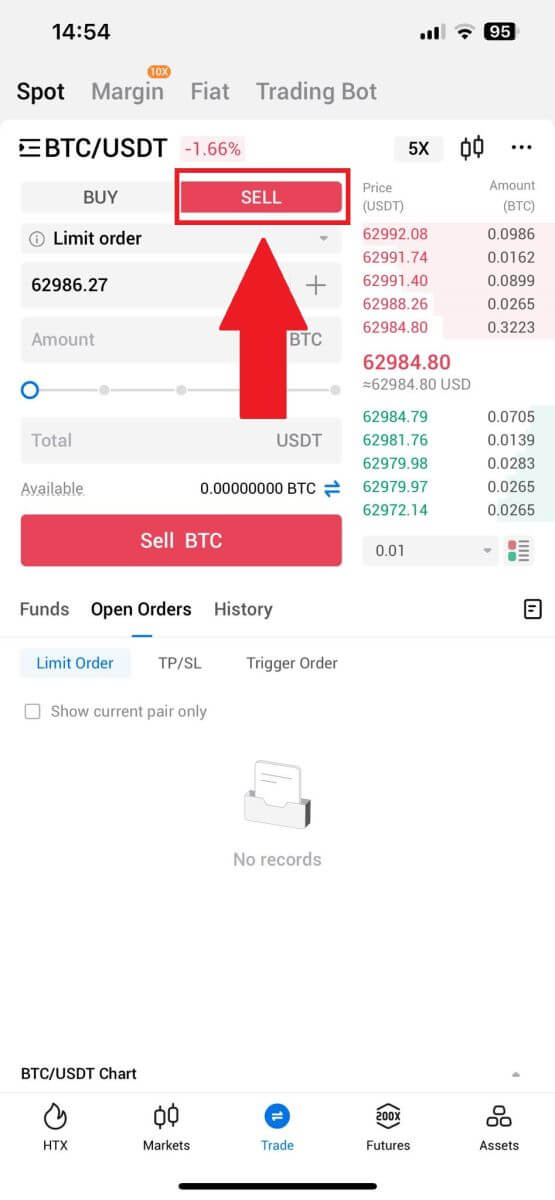
Check your completed transaction by clicking the following icon on the [Spot] page and select [Completed].
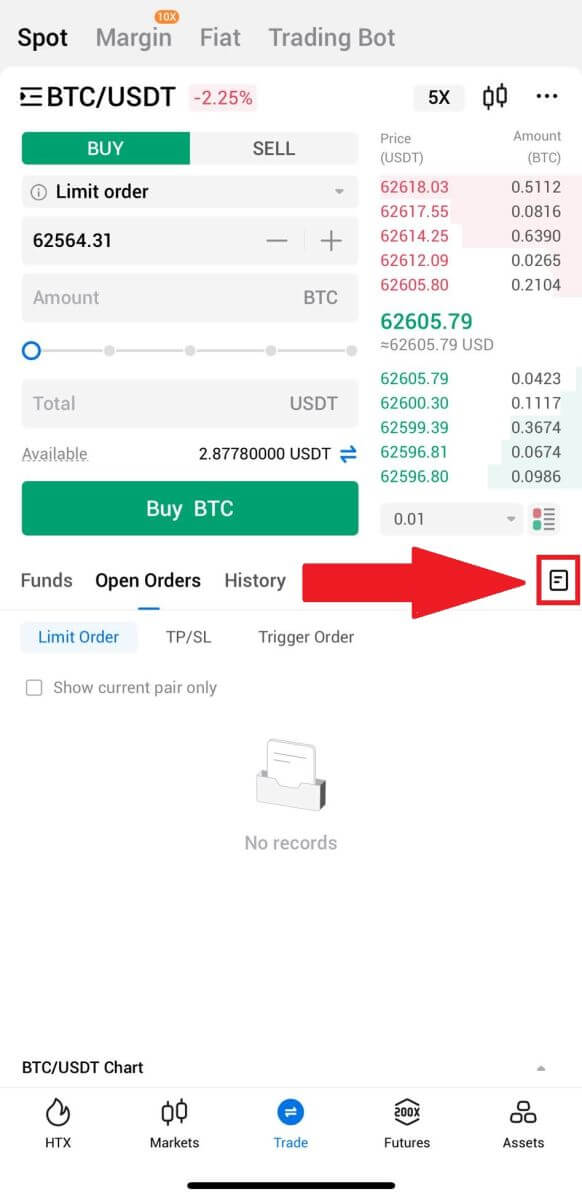
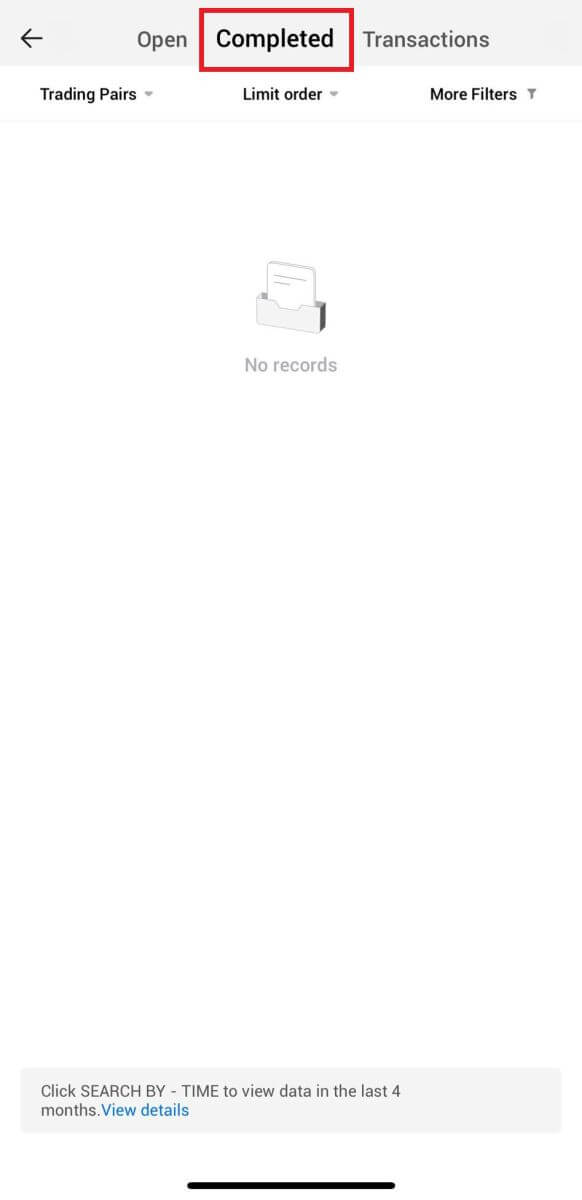
How to Withdraw/Sell Crypto on HTX
How to Sell Crypto via Wallet Balance on HTX
Sell Crypto via Wallet Balance on HTX (Website)
1. Log in to your HTX, click [Buy Crypto], and select [Quick Trade].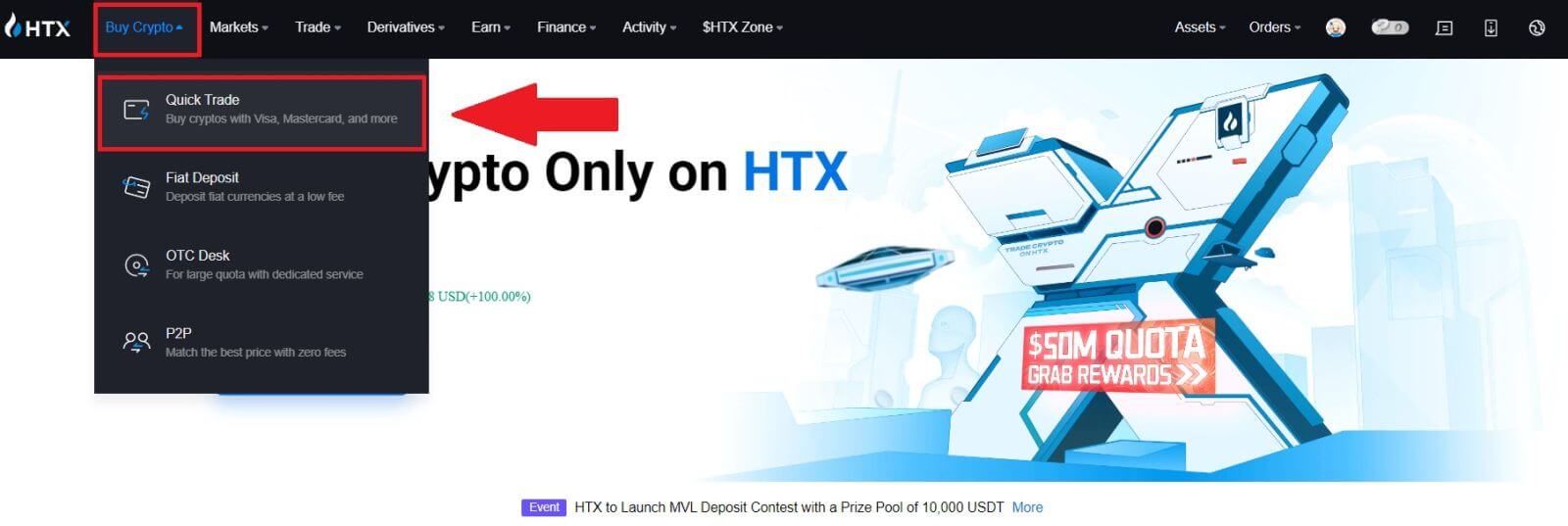 2. Click here to switch from Buy to Sell.
2. Click here to switch from Buy to Sell.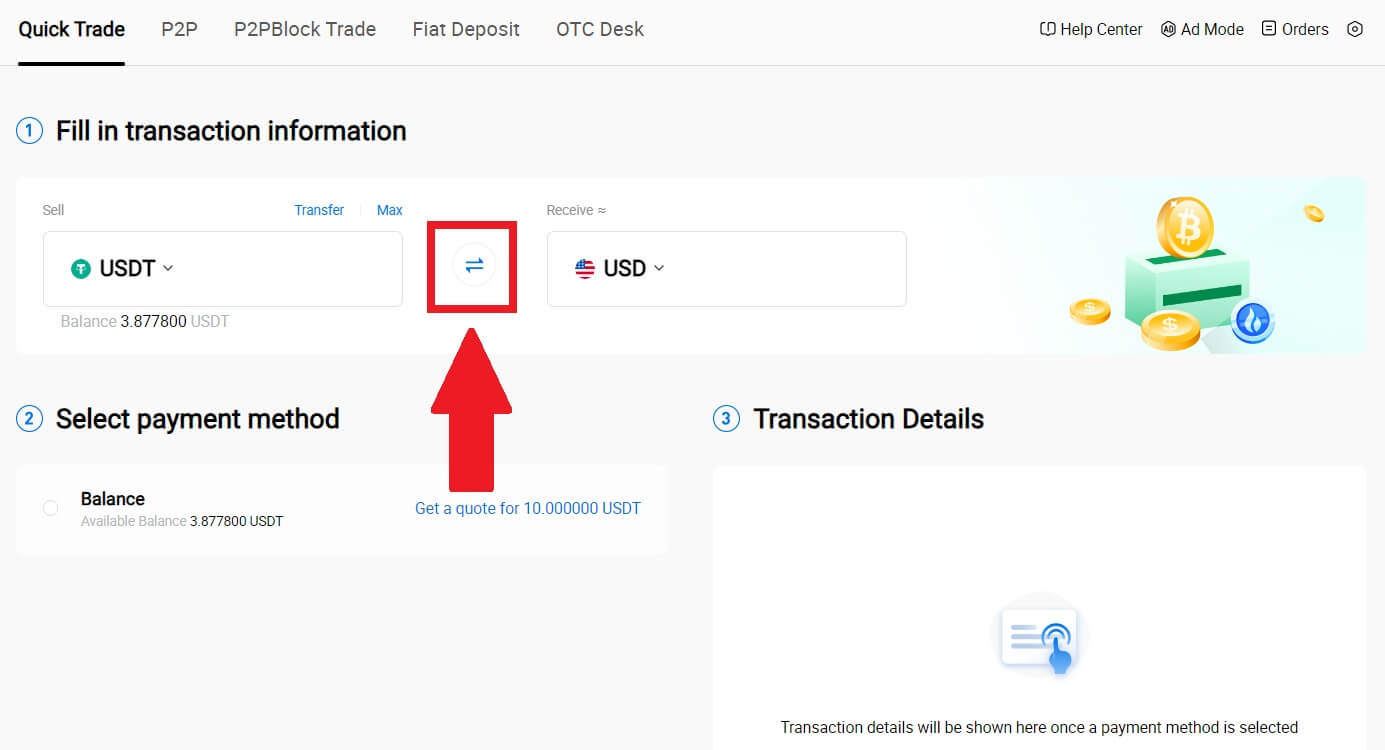
3. Select the token that you want to sell and the fiat currency that you want to receive. Input the desired purchase amount or quantity.
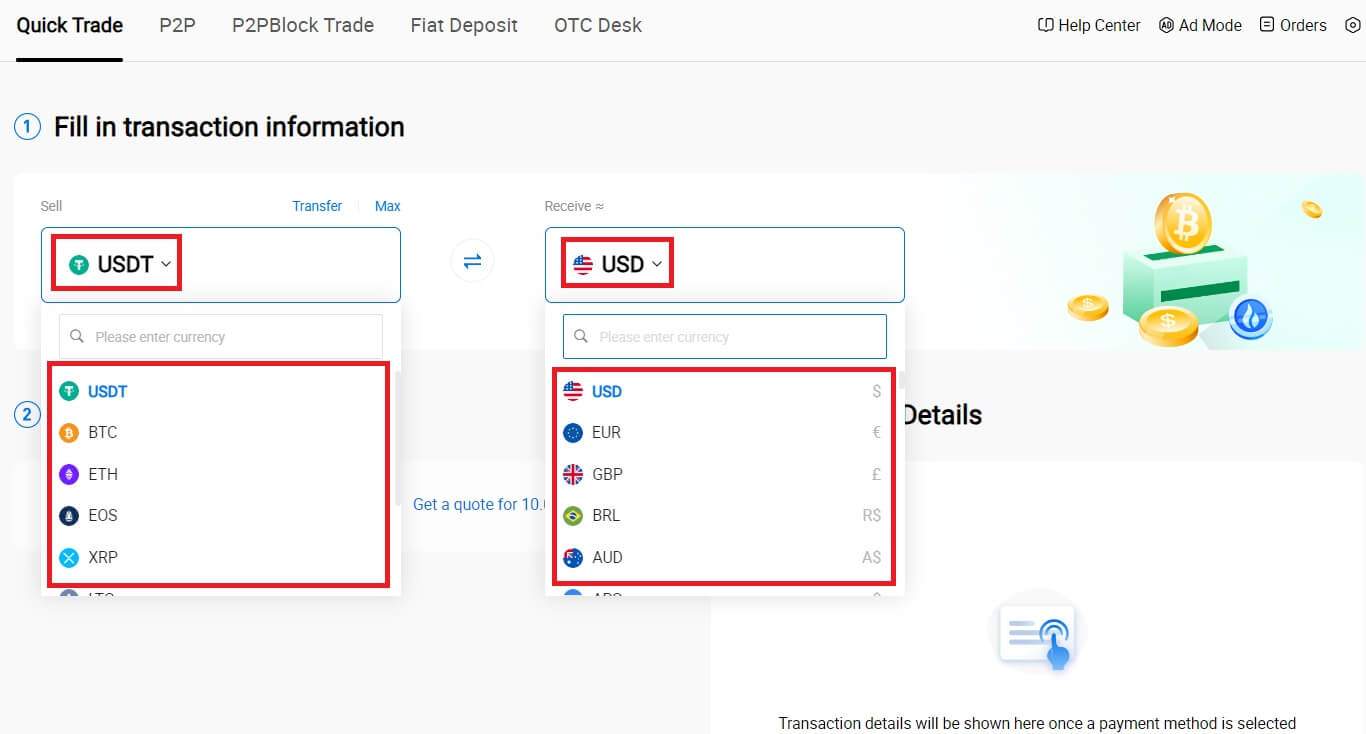
4. Choose [Wallet Balance] as your payment method.
After that, double-check your transaction information. If everything is correct, click [Sell...].
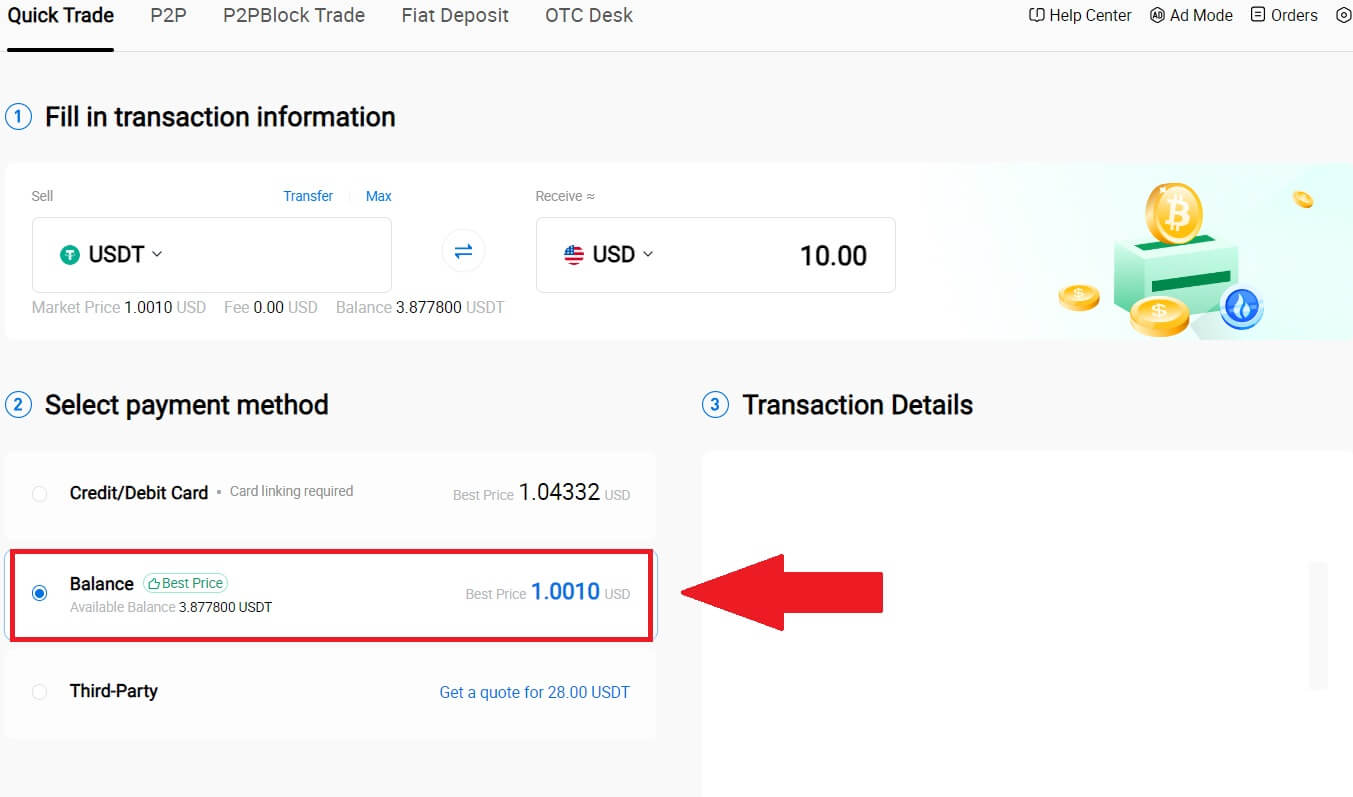
5. Simply wait for a moment to complete the transaction. After that, you have successfully selling crypto through HTX.
Sell Crypto via Wallet Balance on HTX (App)
1. Log in to your HTX App, click [Buy Crypto].
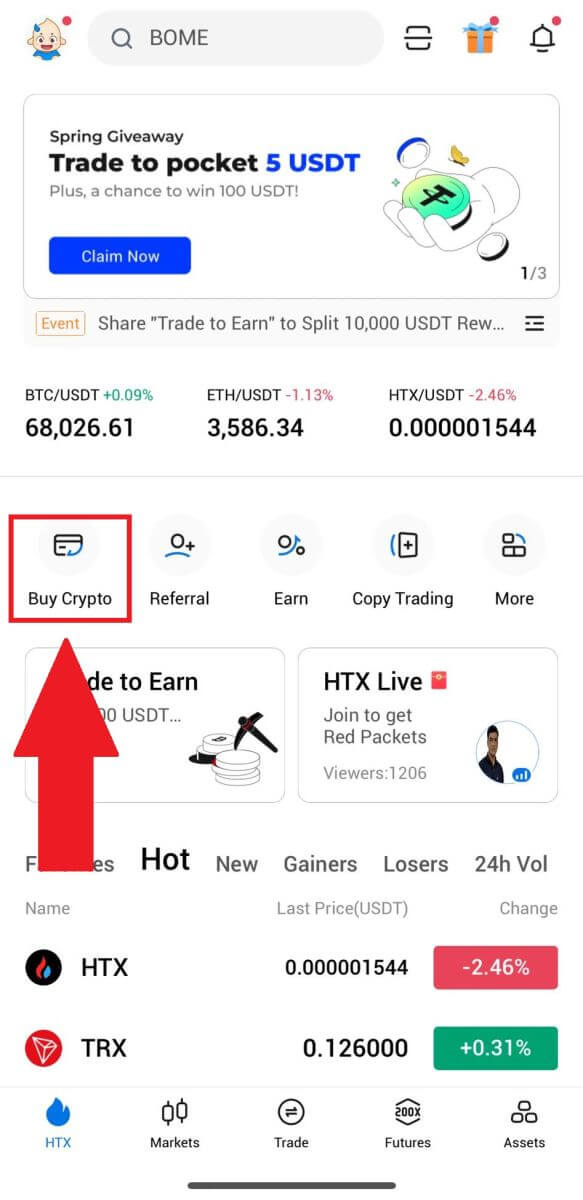
2. Select [Quick Trade] and switch from Buy to Sell.
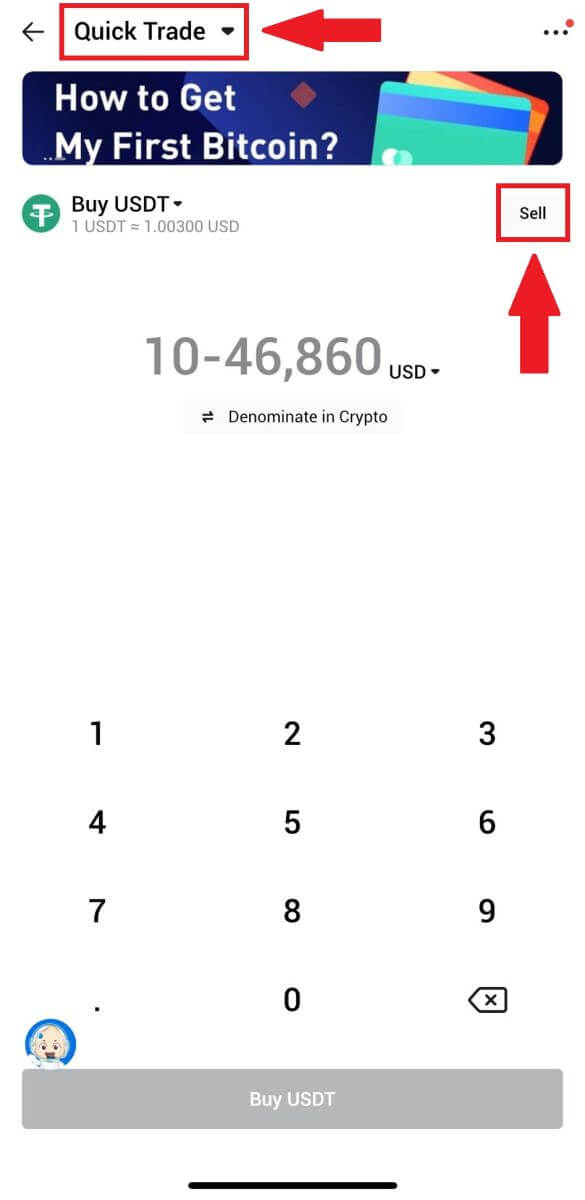
3. Choose the token that you want to sell, select the fiat currency that you want to receive and input the amount. Here, we’re taken USDT as an example.
Then click [Sell USDT].
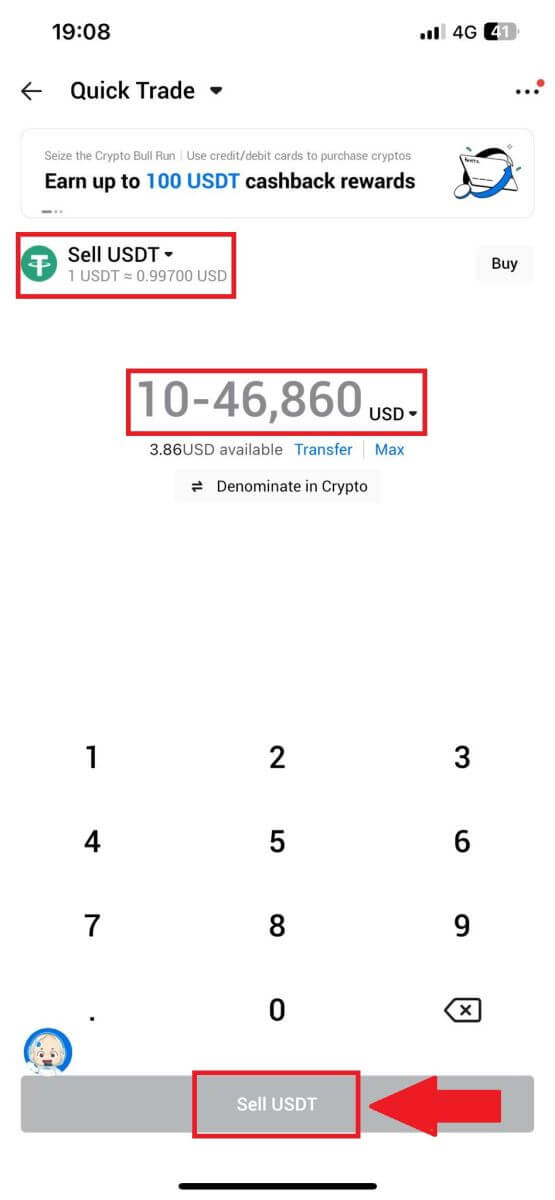
4. Select [Wallet Balance] as your payment method.
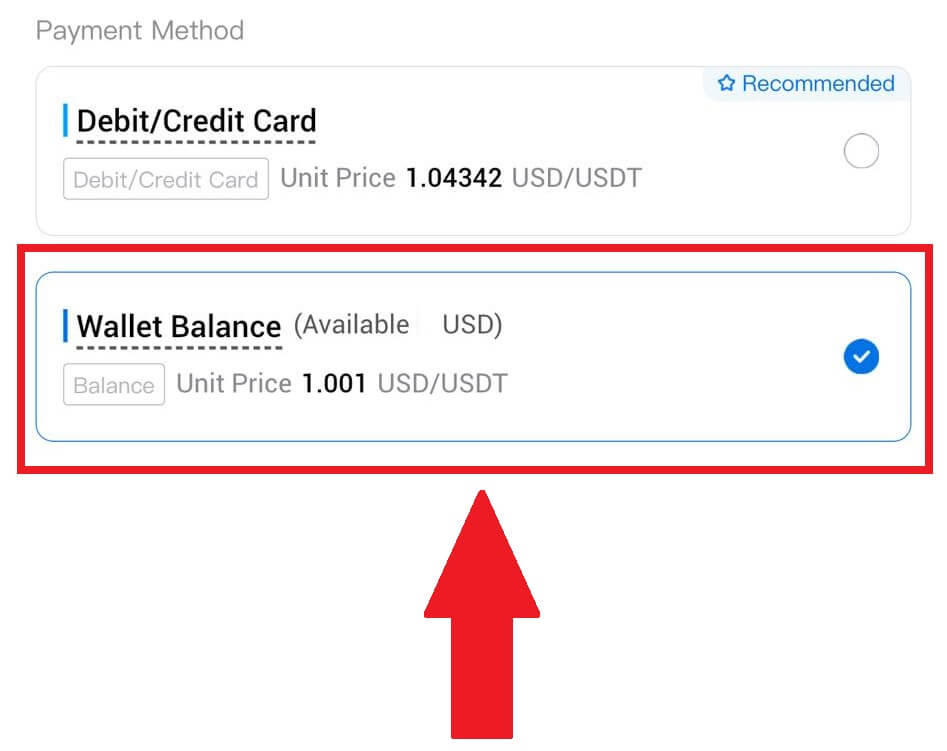
5. Simply wait for a moment to complete the transaction. After that, you have successfully sold crypto through HTX.
How to Sell Crypto via P2P on HTX
Sell Crypto via P2P on HTX (Website)
1. Log in to your HTX, click [Buy Crypto], and select [P2P].
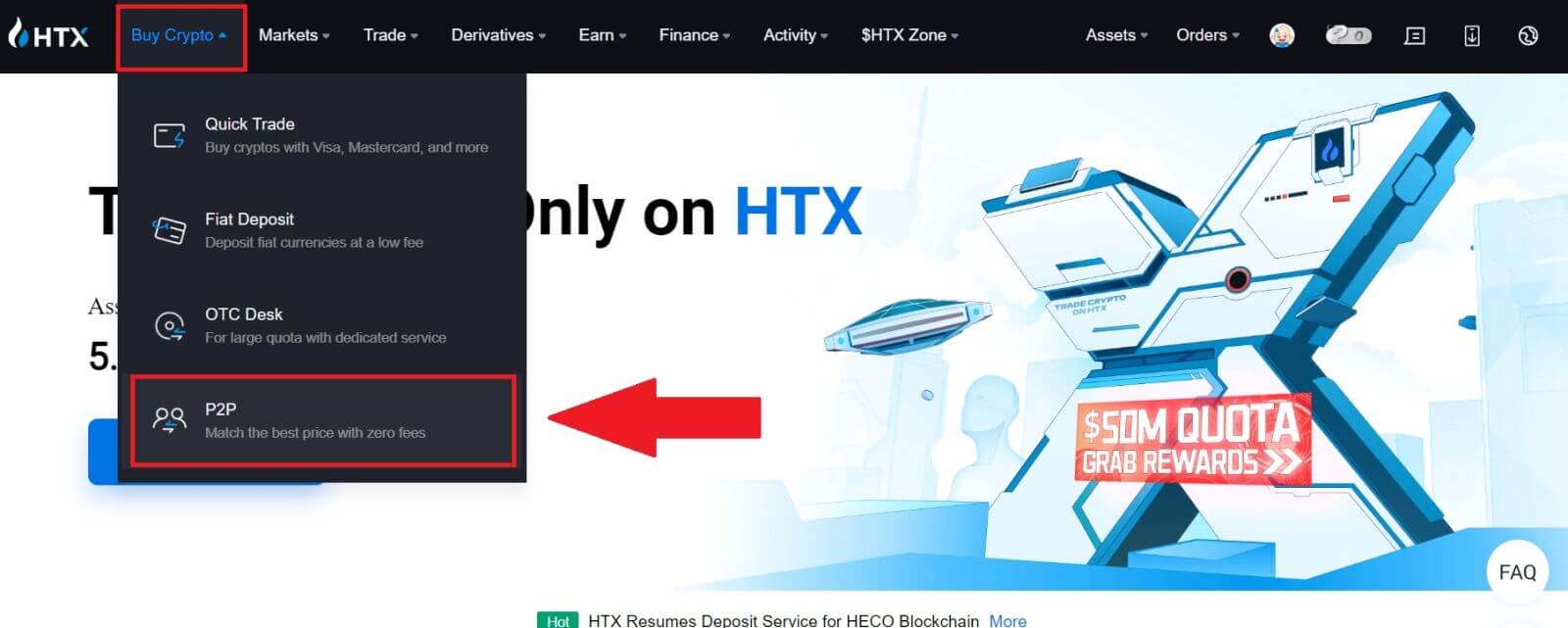
2. On the transaction page, choose the fiat currency and the crypto you want to sell, select the merchant you want to trade with, and click [Sell].
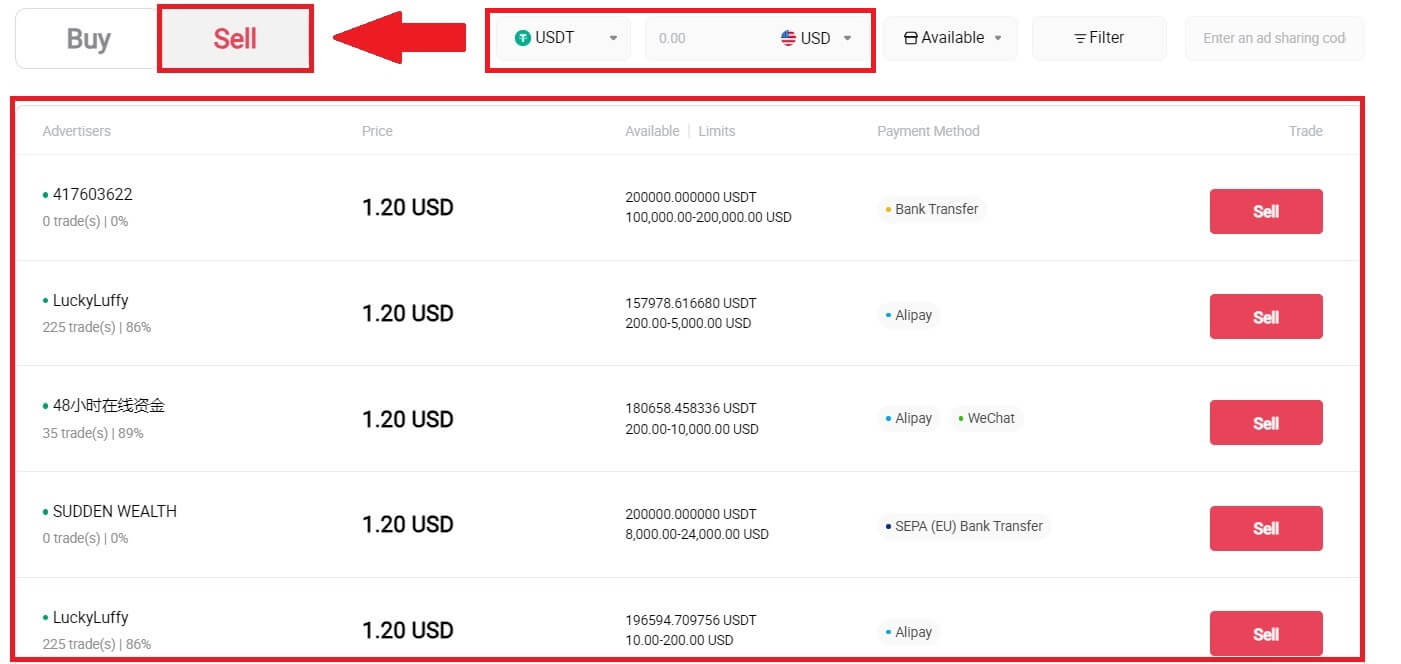
3. Specify the amount of Fiat Currency you are willing to sell in the [I want to sell] column. Alternatively, you have the option to input the quantity of USDT you aim to receive in the [I will receive] column. The corresponding payment amount in Fiat Currency will be calculated automatically, or conversely, based on your input.
Click on [Sell], and subsequently, you will be redirected to the Order Page.
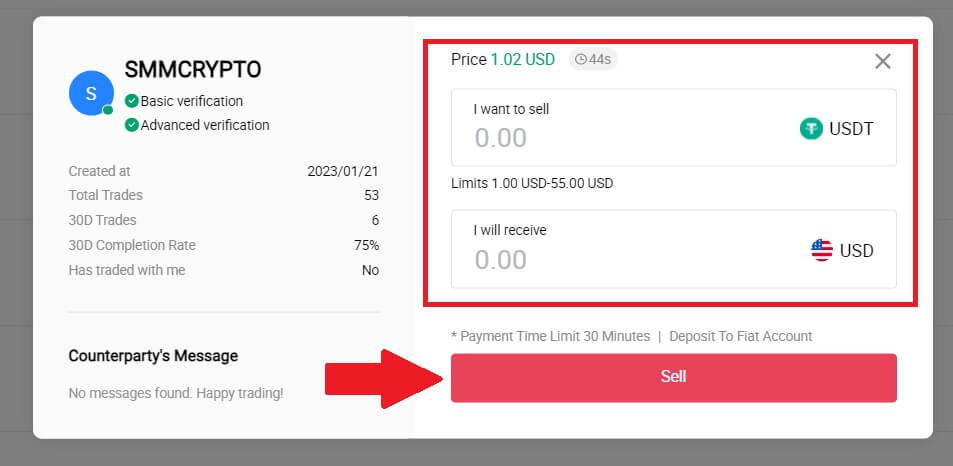
4. Enter the Google Authencicator code for your Security authenticator and click [Confirm].
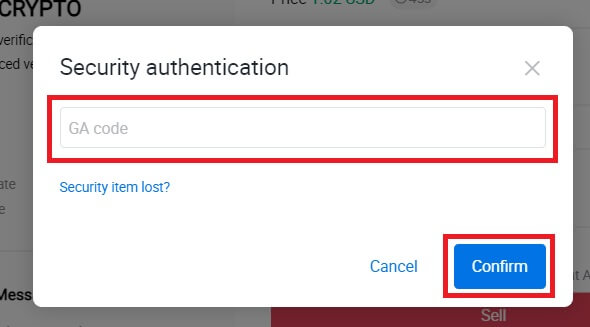
5. The buyer will leave a message in the chat window on the right. You can communicate with the buyer if you have any questions. Wait for the buyer to transfer the money to your account.
After the buyer transfers the money, click [Confirm and release] the crypto.
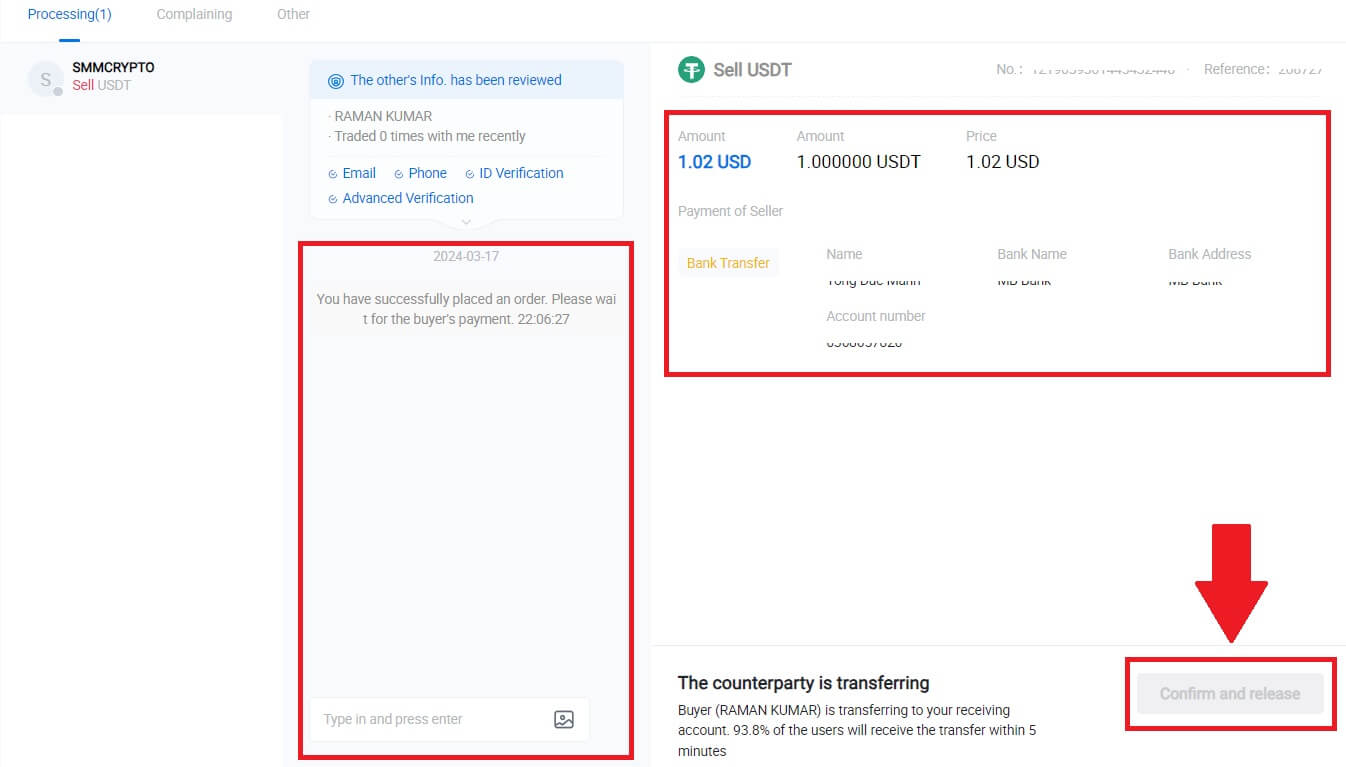
6. The order is complete, and you can check your asset by clicking “click to view balances”. Your crypto will be deducted because you sold it to the buyer.
Sell Crypto via P2P on HTX (App)
1. Log in to your HTX App, click [Buy Crypto].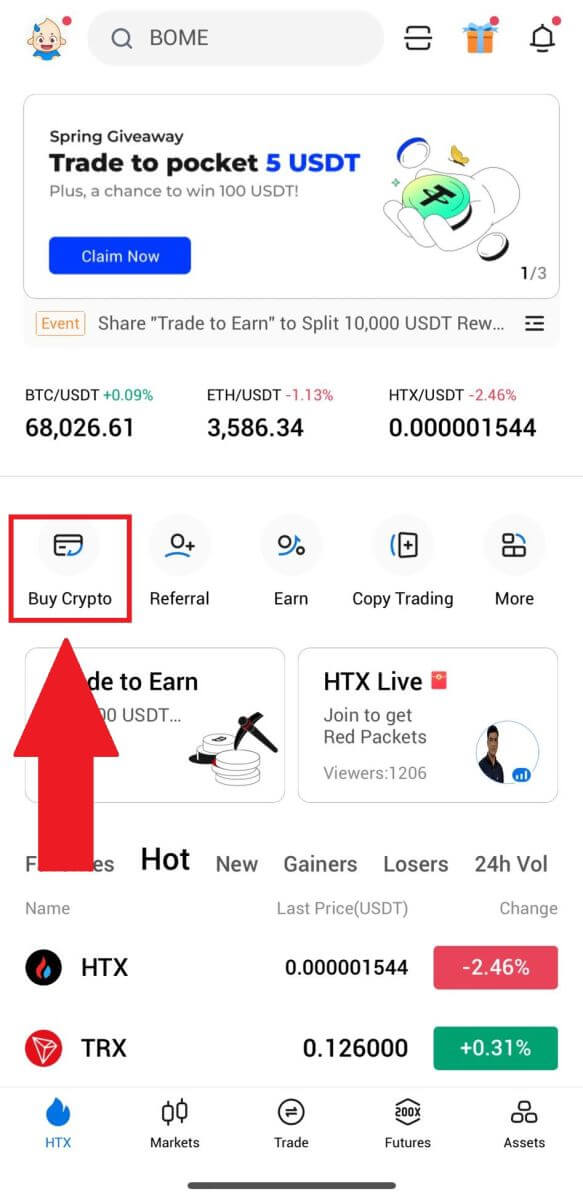
2. Select [P2P] to go to the transaction page, choose [Sell], select the merchant you want to trade with, and click [Sell]. Here, we’re using USDT as an example.
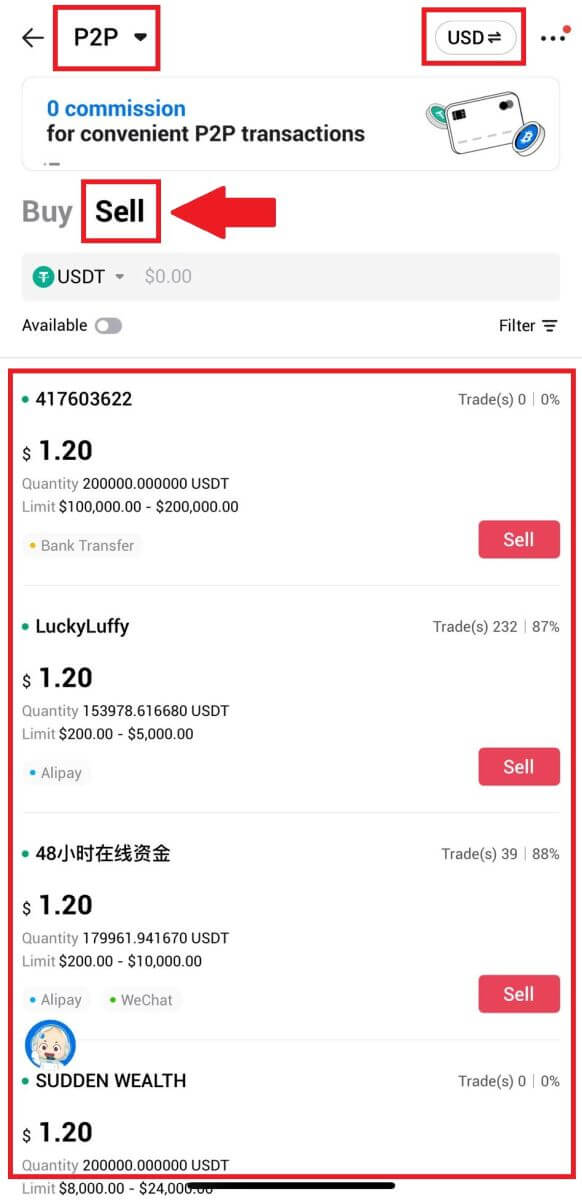
3. Enter the amount of Fiat Currency you are willing to sell. The corresponding payment amount in Fiat Currency will be calculated automatically, or conversely, based on your input.
Click on [Sell USDT], and subsequently, you will be redirected to the Order Page.
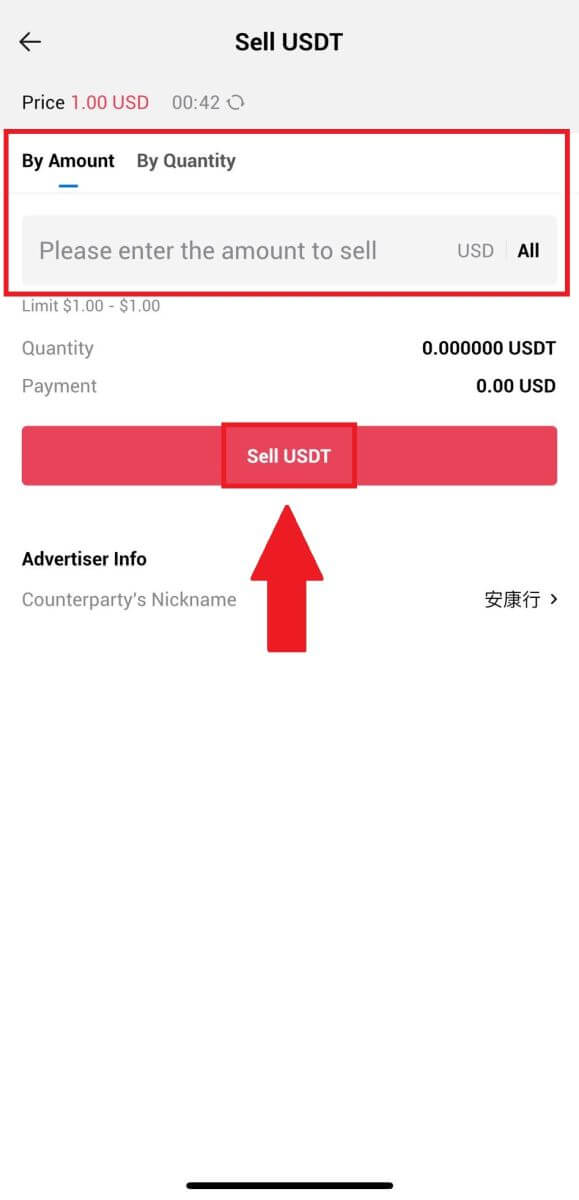
4. Enter your Google Authenticator code, then tap [Confirm].
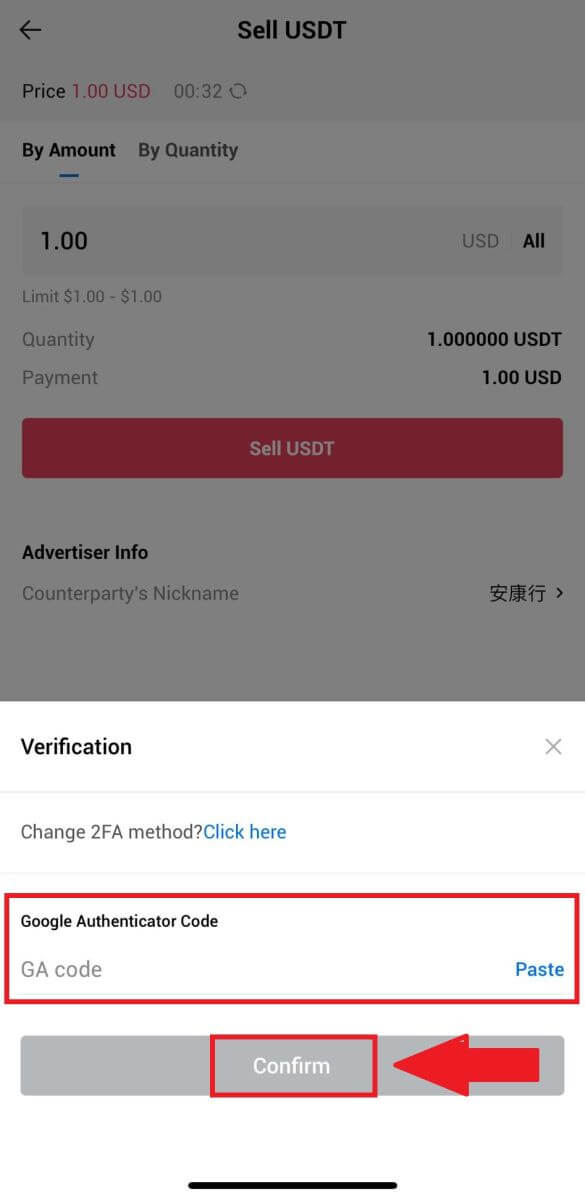
5. Upon reaching the order page, you are granted a 10-minute window to wait for them to transfer the funds to your bank account. You can review the order details and confirm that the purchase aligns with your transaction requirements.
- Take advantage of the Live Chat box for real-time communication with P2P merchants, ensuring seamless interaction.
- After the merchant completes the fund transfer, kindly check the box labeled [I have received the payment] to release the crypto to the buyer.
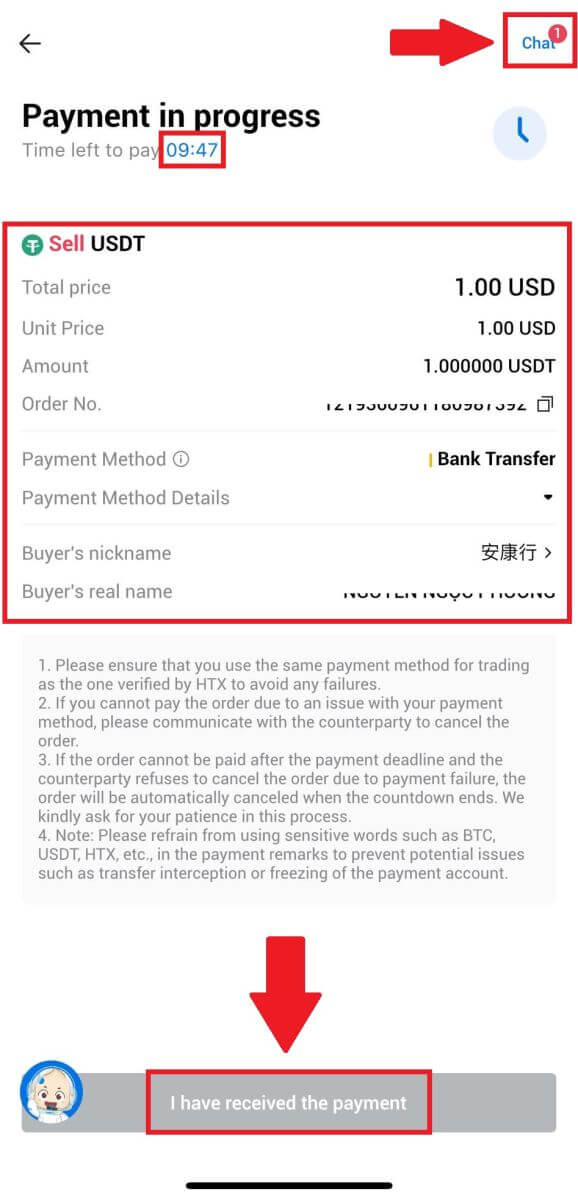
6. After the order has been completed, you can choose to [Back Home] or check the details of this order. Crypto in your Fiat Account will be deducted because you already sold it.
How to Withdraw Crypto on HTX
Withdraw Crypto via Blockchain Address on HTX (Website)
1. Log in to your HTX, click [Asset], and select [Withdraw].
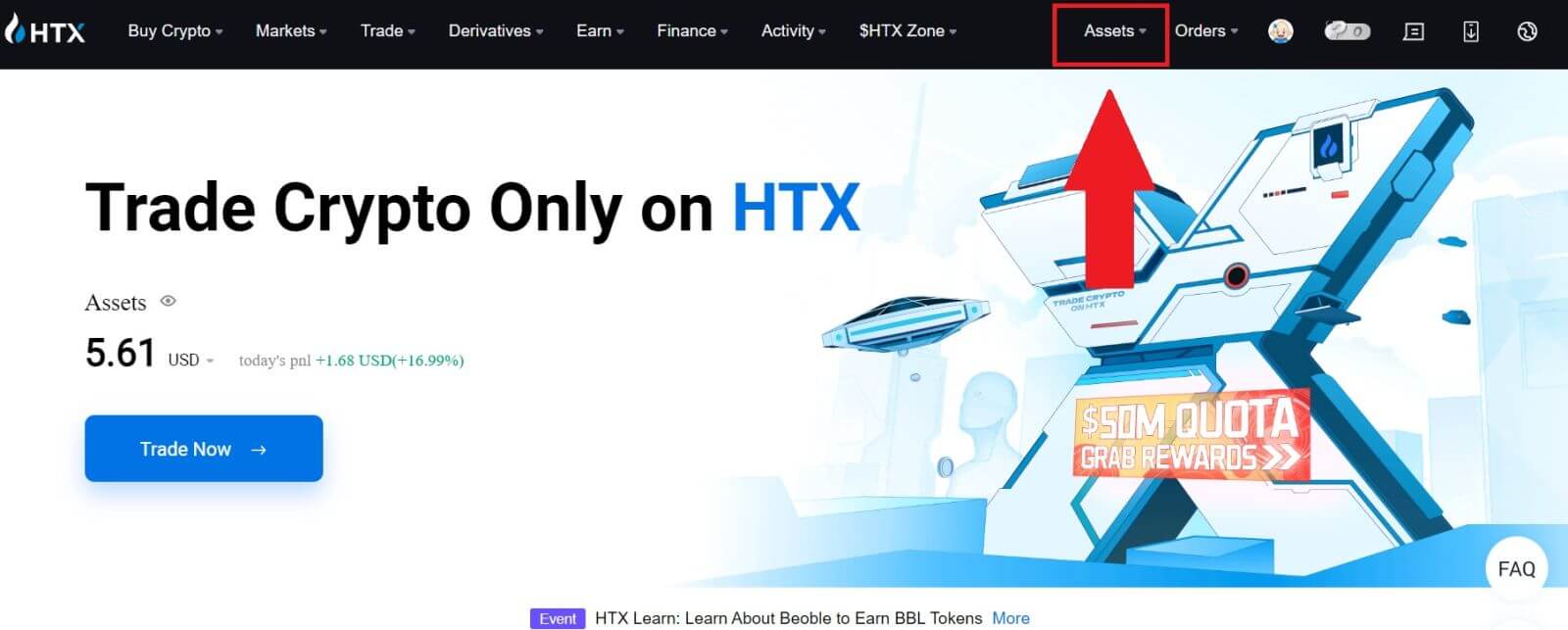
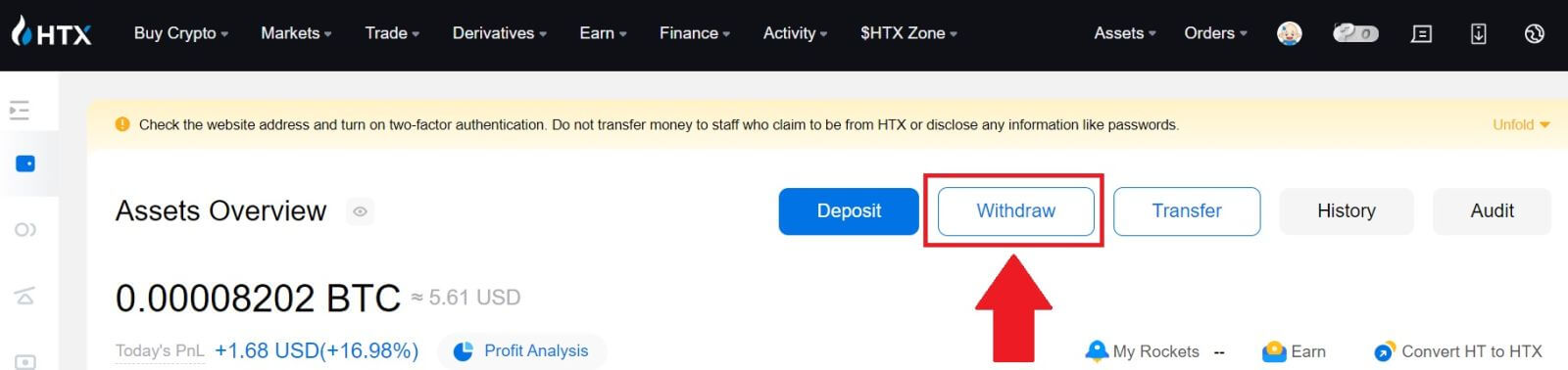
2. Select [Blockchain Address].
Select the coin you want to withdraw in the [Coin] menu. Then, enter the address you want to withdraw, and choose a withdrawal blockchain for the asset.
Enter your withdrawal amount and click [Withdraw].
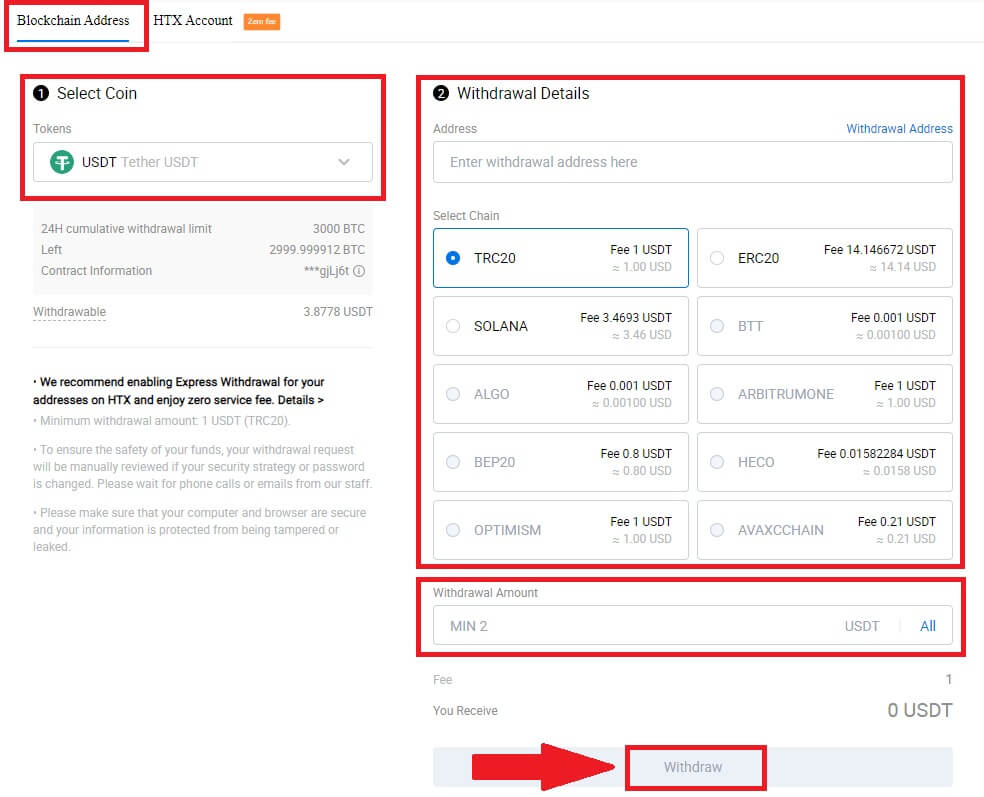
3. Check your withdrawal details, tick the box, and click [Confirm].
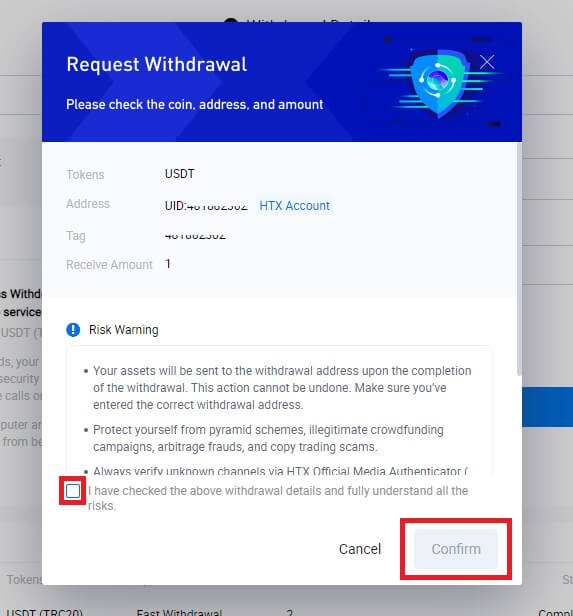
4. Next is Security authentication, click on [Click to send] to get verification code for your email and phone number, input your Google Authenticator code, and click [Confirm].
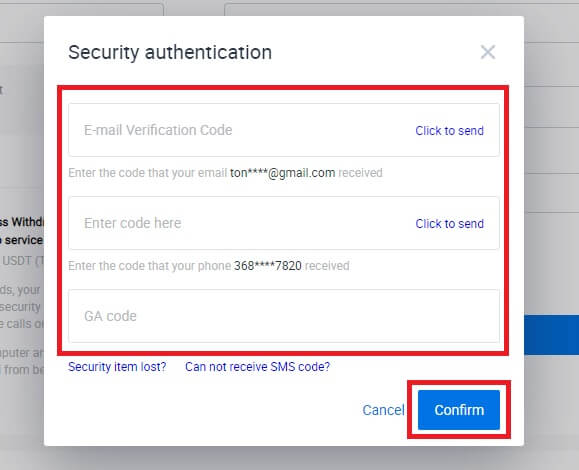
5. After that, wait for your withdrawal processing, and you can check the complete withdrawal history at the bottom of the withdrawal page.
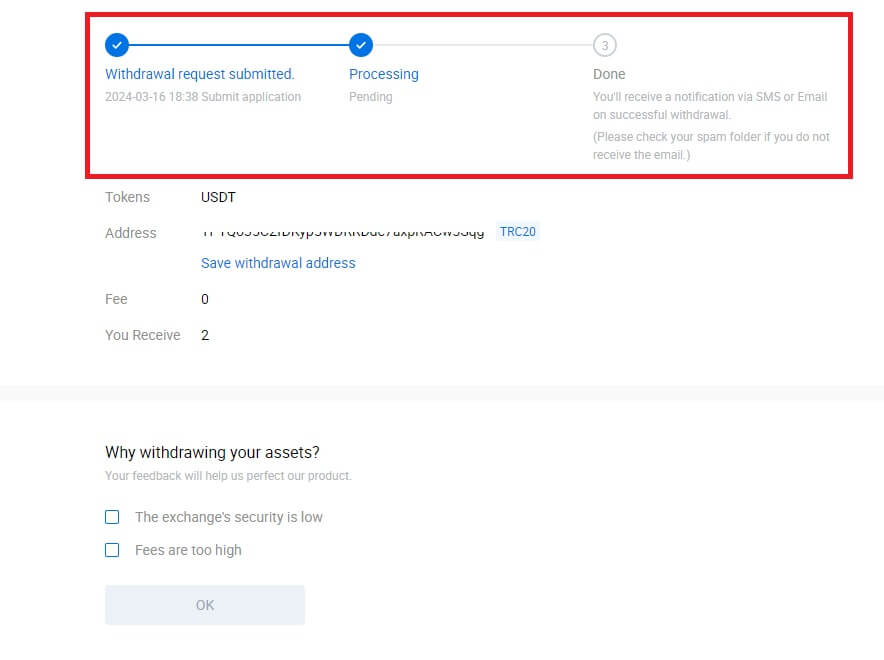

Withdraw Crypto via Blockchain Address on HTX (App)
1. Open your HTX app, tap on [Assets], and select [Withdraw].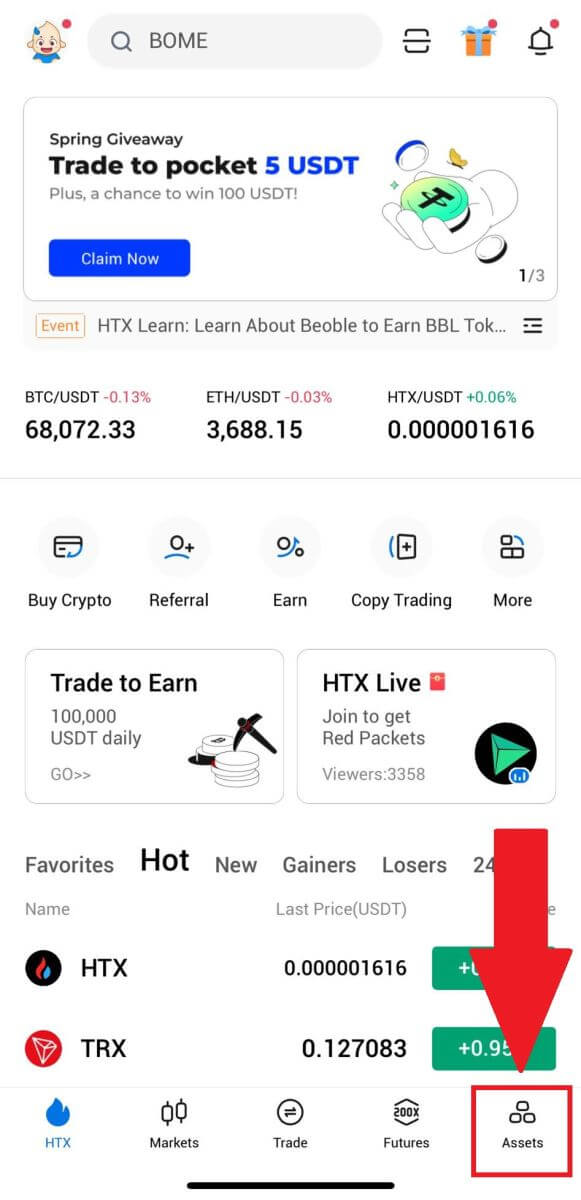
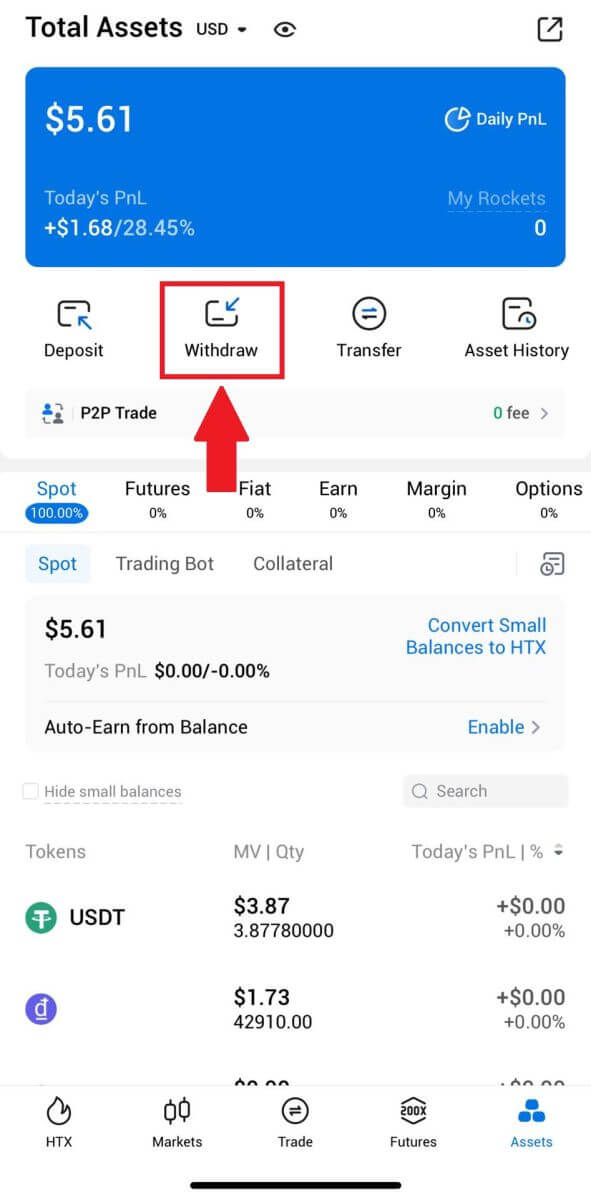 2. Select the token that you want to withdraw to continue.
2. Select the token that you want to withdraw to continue.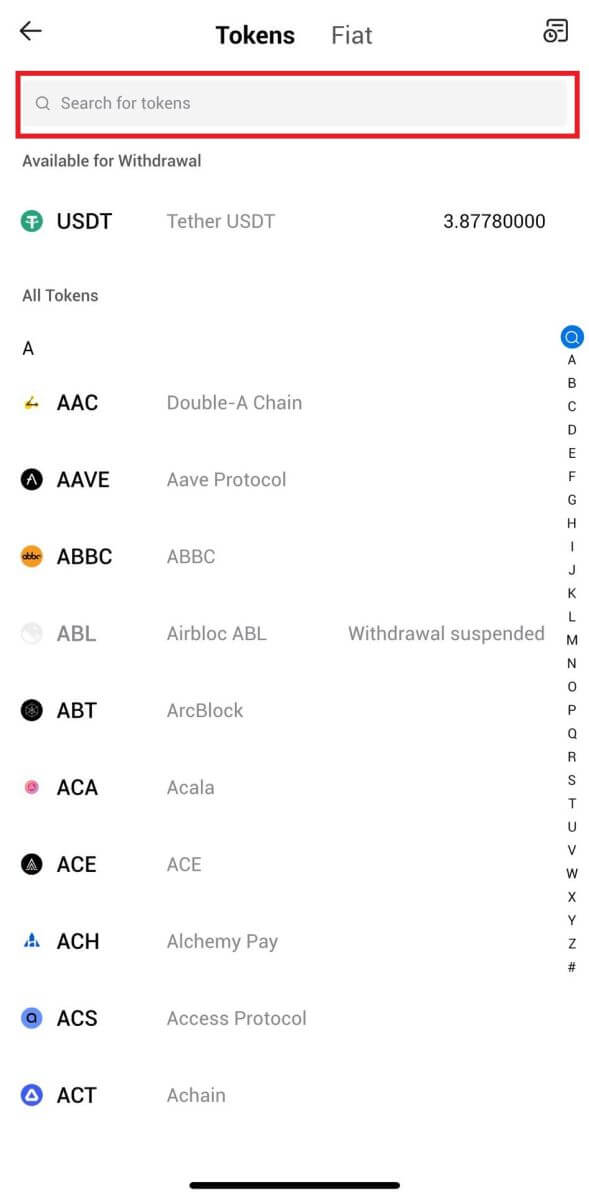
3. Select [Blockchain Address].
Select the withdrawal network. Then, input the address you want to withdraw and enter your withdrawal amount, then click [Withdraw].
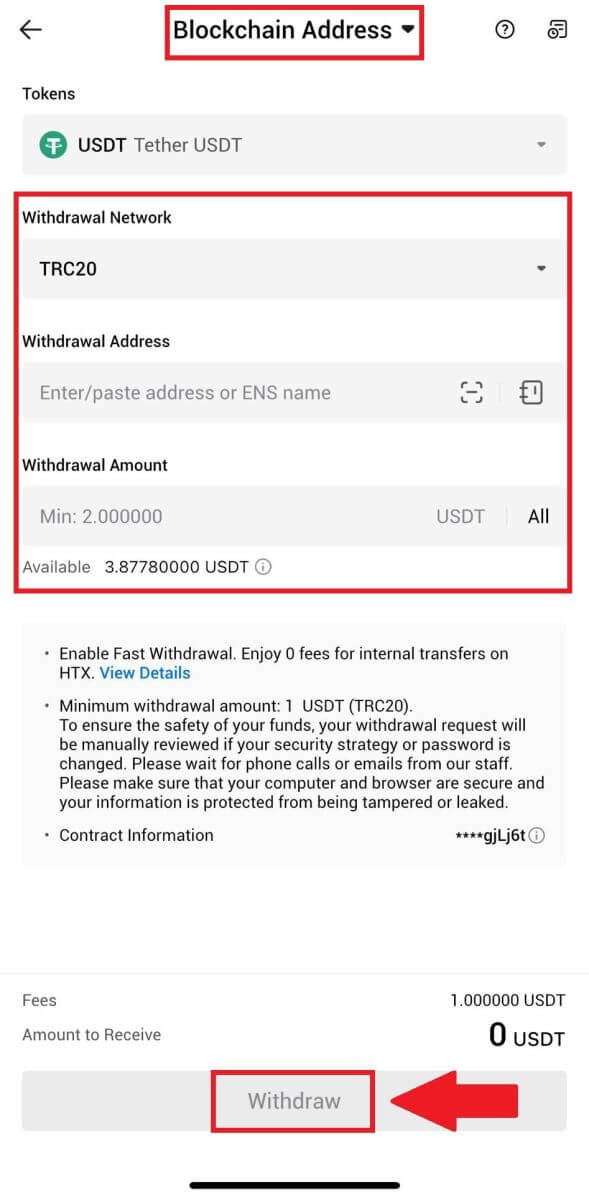
4. Double-check your withdrawal details, tick the box, and click [Confirm].
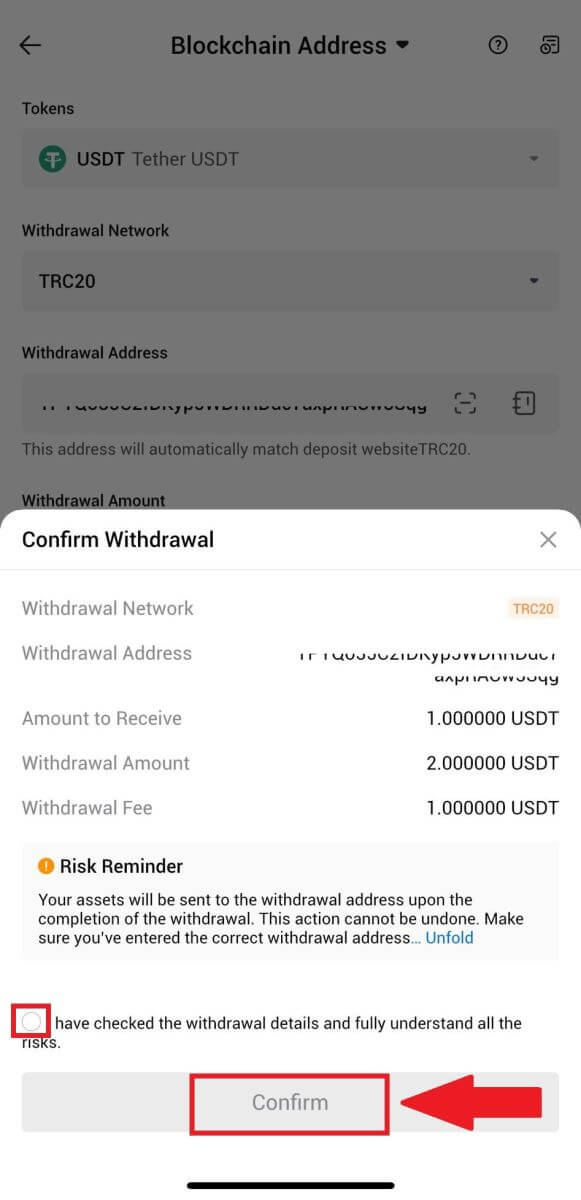
5. Next, enter a verification code for your email and phone number, input your Google Authenticator code, and click [Confirm].
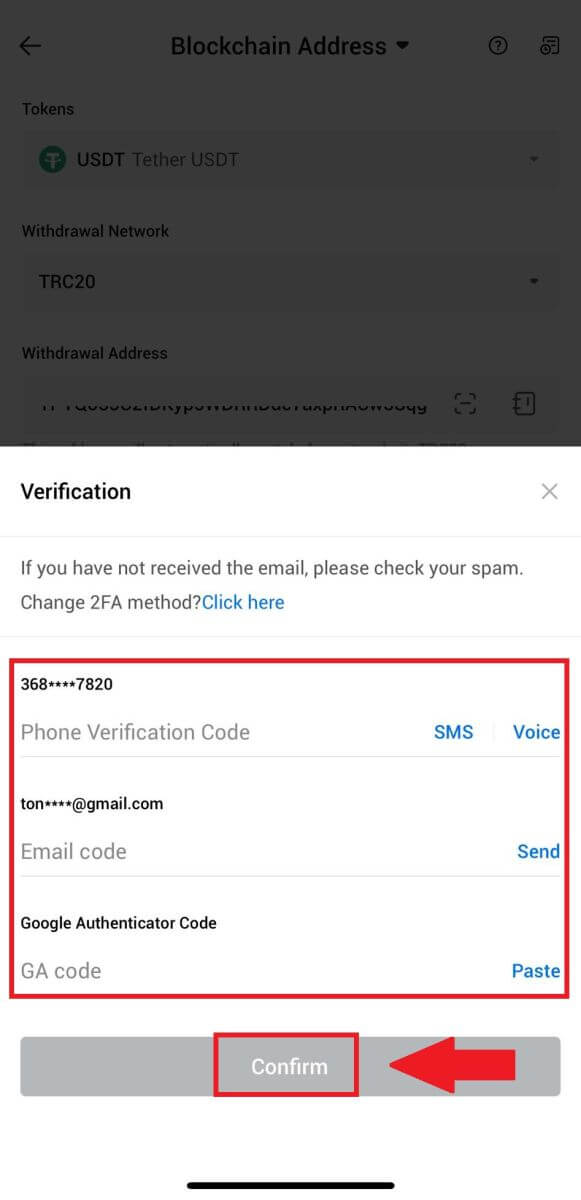
6. After that, wait for your withdrawal processing, you will be notified once the withdrawal is completed.
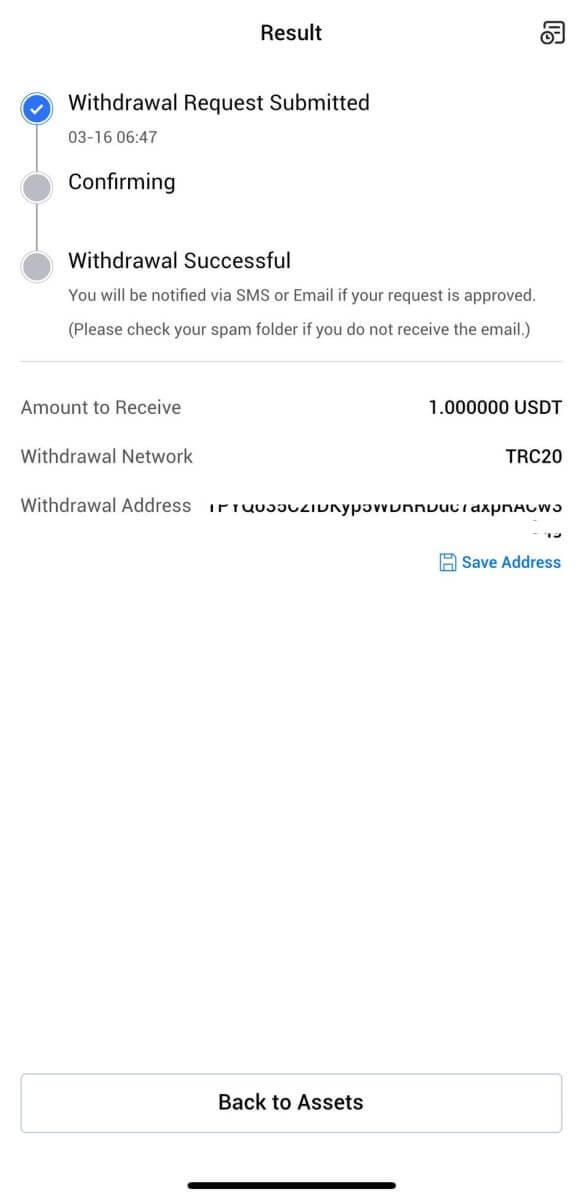
Withdraw Crypto via HTX Account (Website)
1. Log in to your HTX, click [Asset], and select [Withdraw].
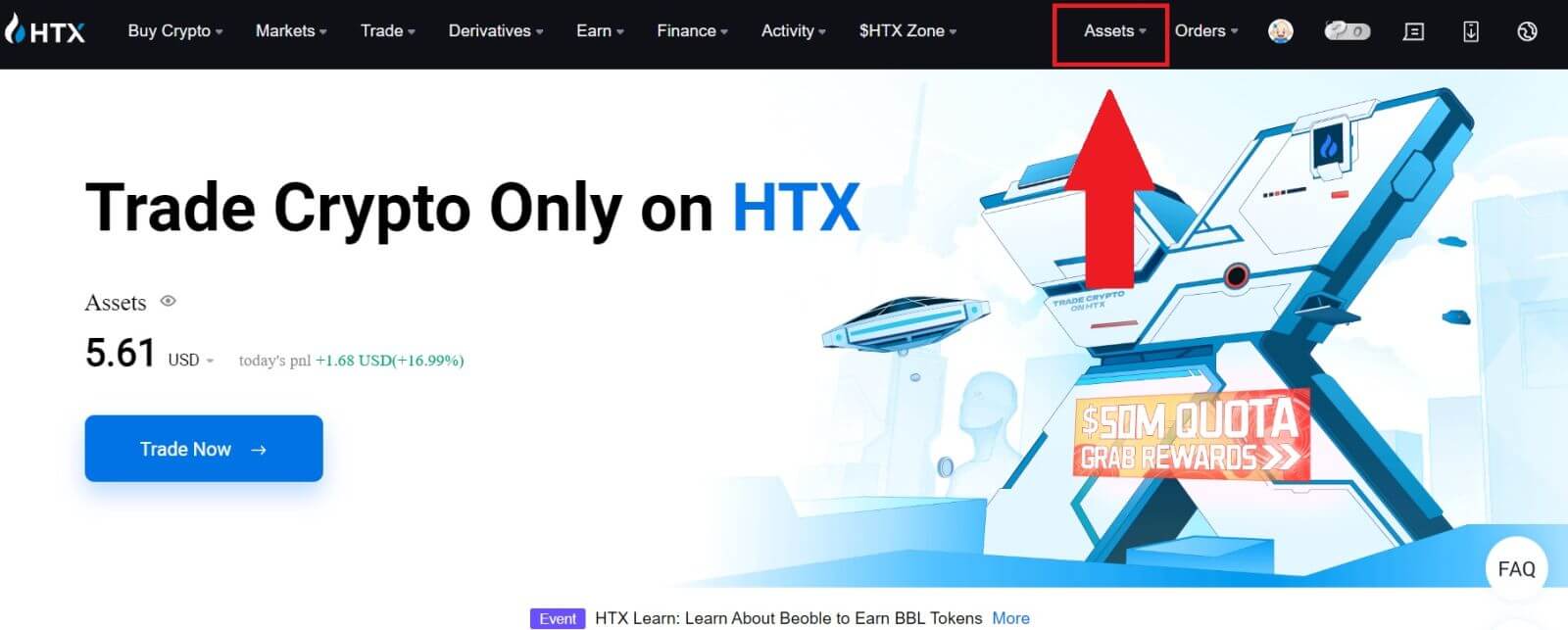
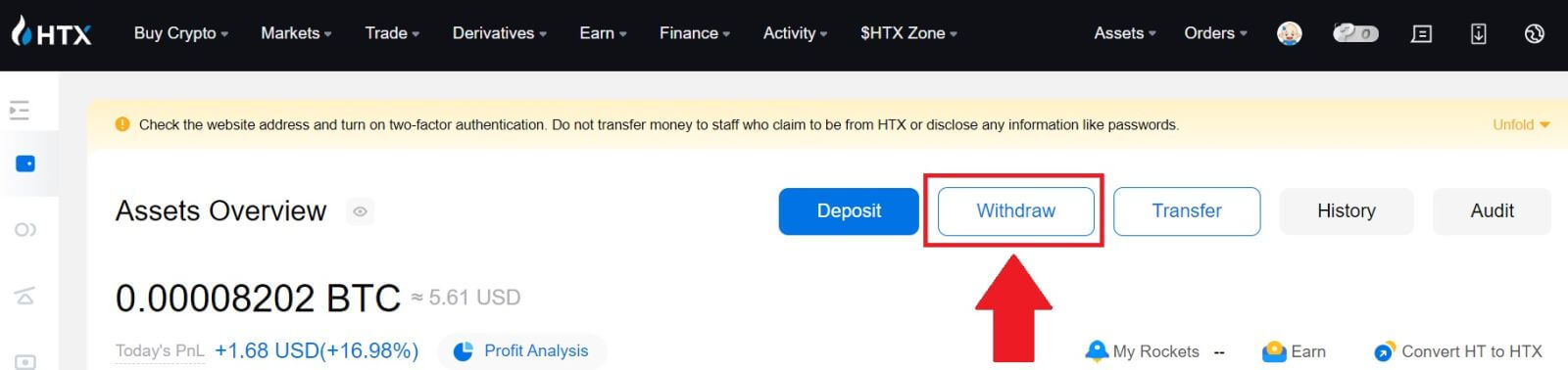
2. Select [HTX Account].
Choose the coin you want to withdraw, select [Phone/Email/HTX UID] as your withdraw method.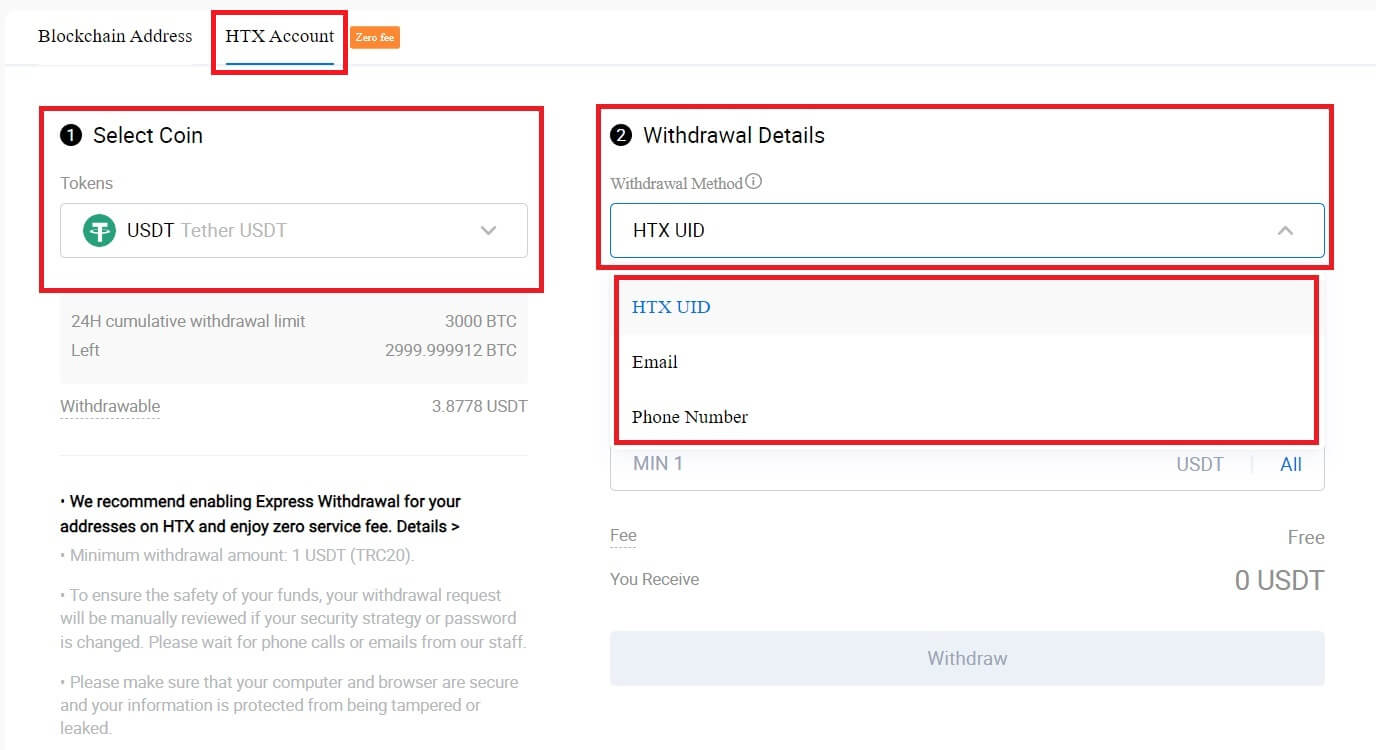
3. Input your chosen withdrawal method details and enter the amount that you wish to withdraw. Then click [Withdraw].
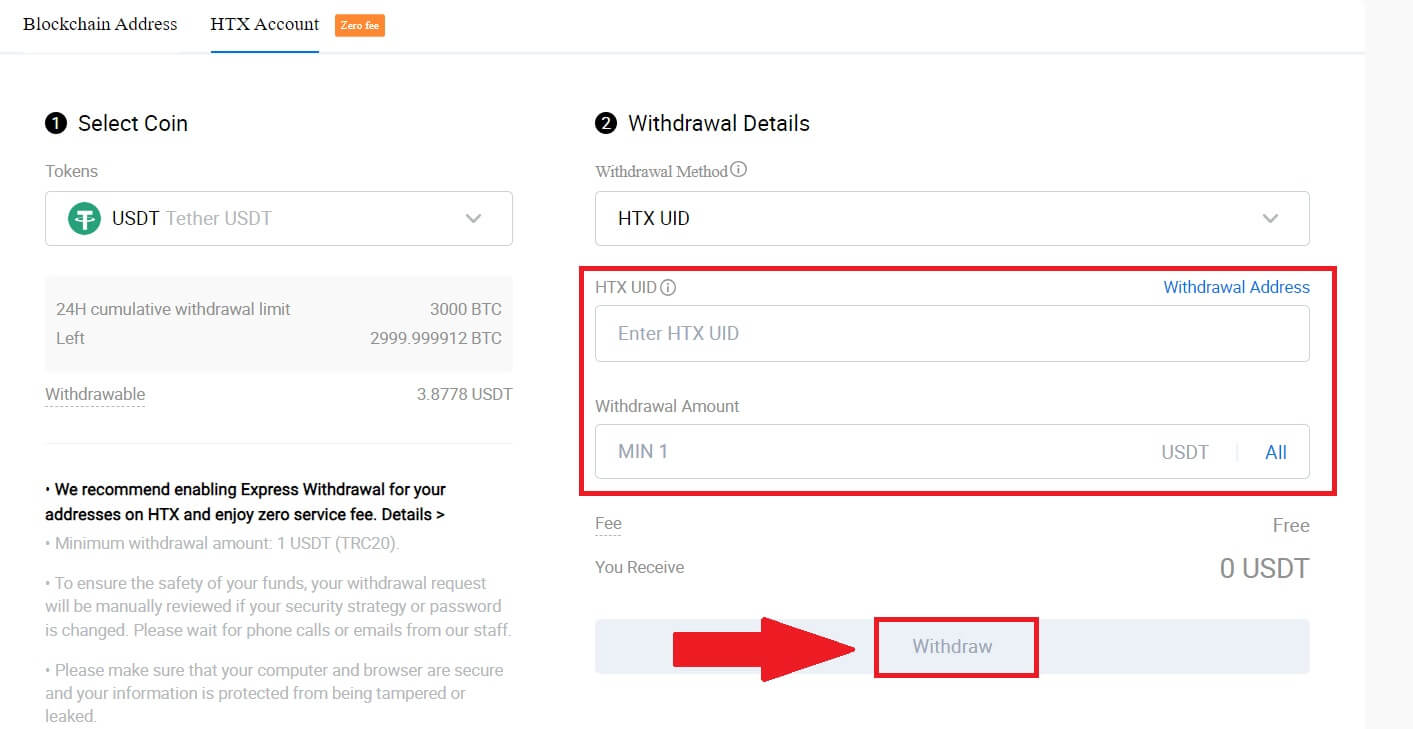
4. Check your withdrawal details, tick the box, and click [Confirm].
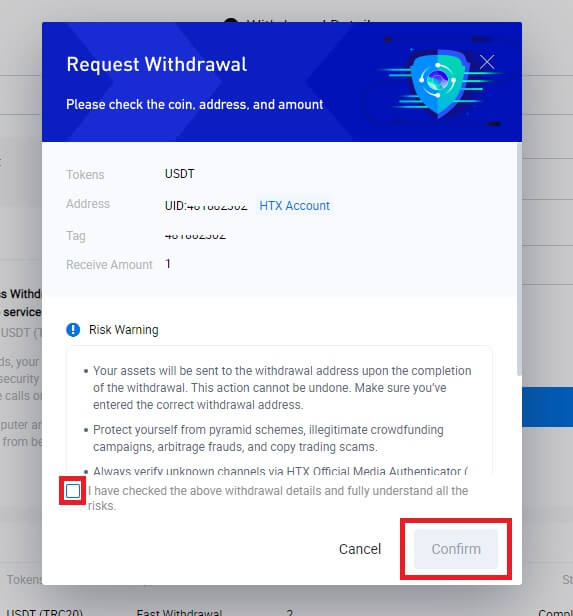
5. Next is Security authentication, click on [Click to send] to get verification code for your email and phone number, input your Google Authenticator code, and click [Confirm].
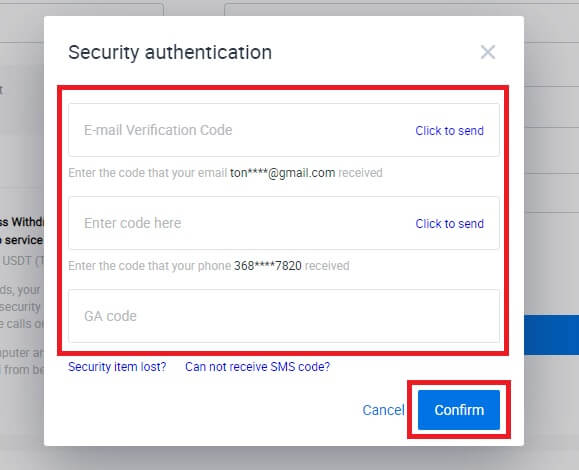
6. After that, wait for your withdrawal processing, and you can check the complete withdrawal history at the bottom of the withdrawal page.


Withdraw Crypto via HTX Account (App)
1. Open your HTX app, tap on [Assets], and select [Withdraw].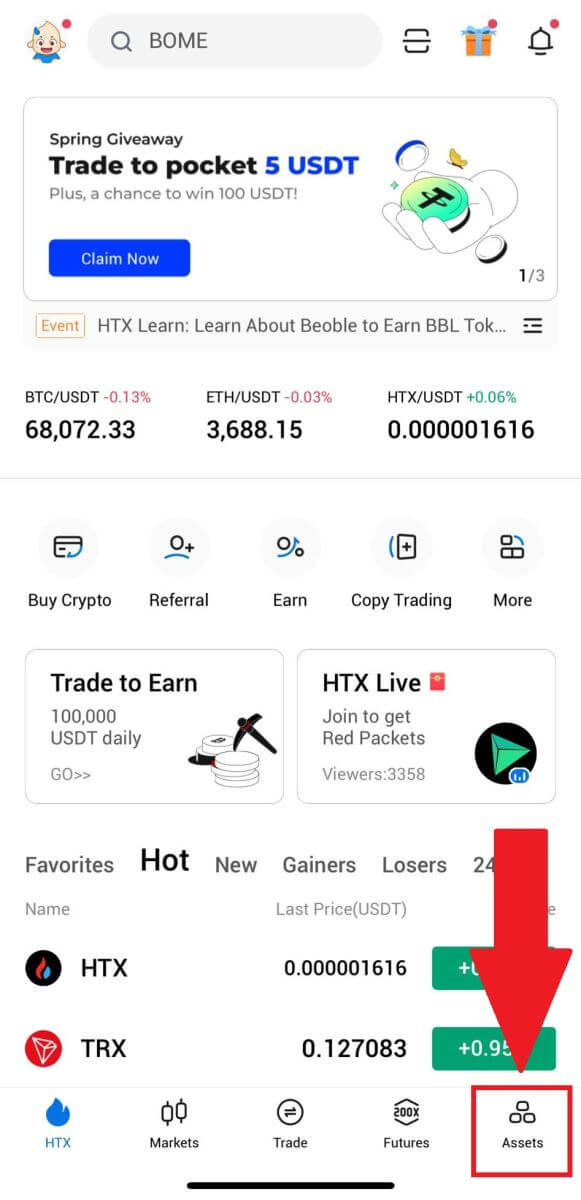
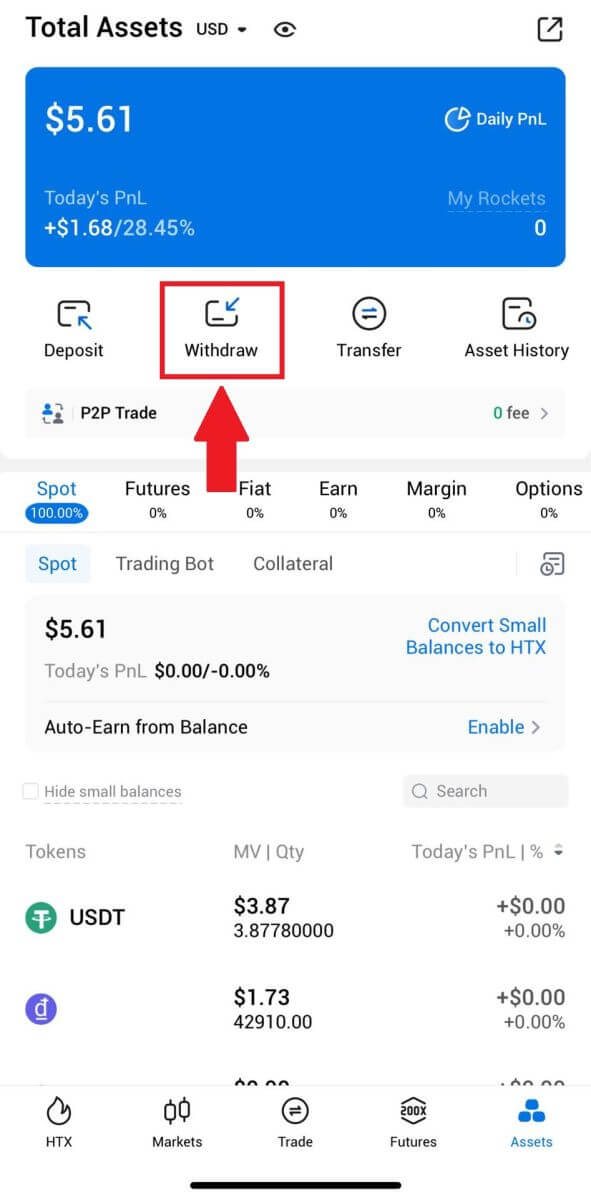 2. Select the token that you want to withdraw to continue.
2. Select the token that you want to withdraw to continue.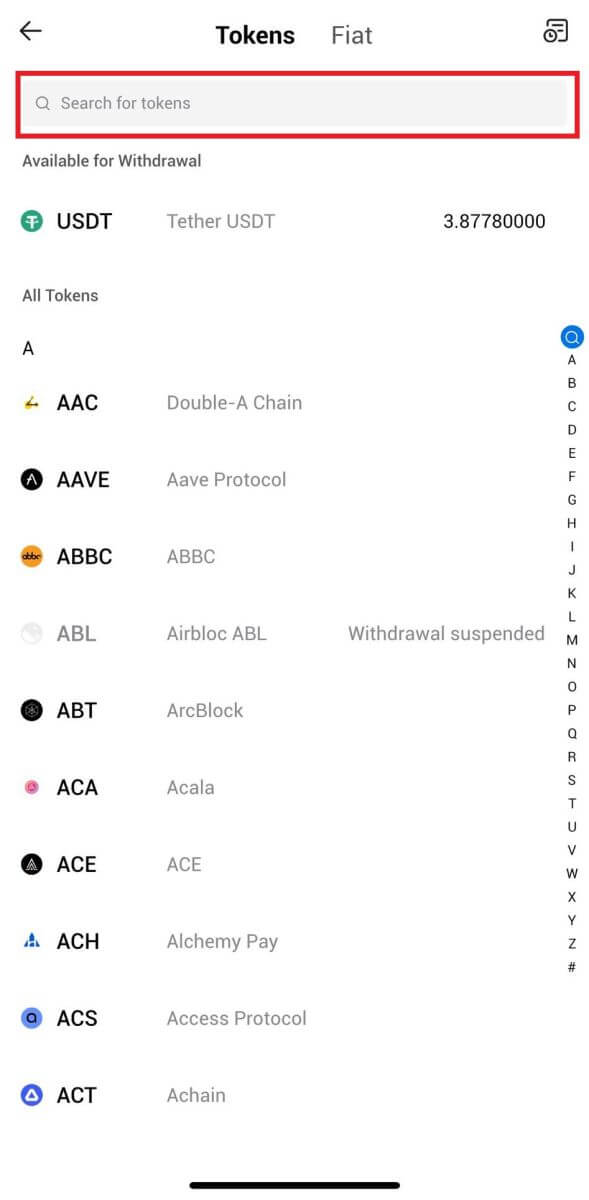
3. Select [HTX Account].
Select [Phone/Email/HTX UID] as your withdraw method and enter it. Then enter the amount that you want to withdraw and tap [Withdraw].
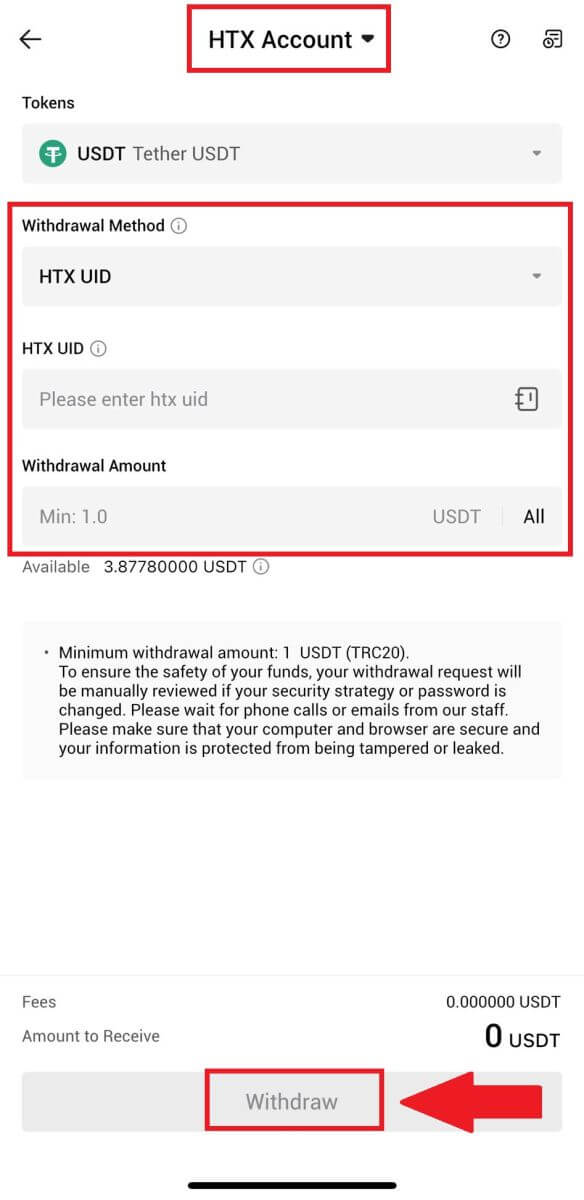
4. Double-check your withdrawal details, tick the box, and click [Confirm].
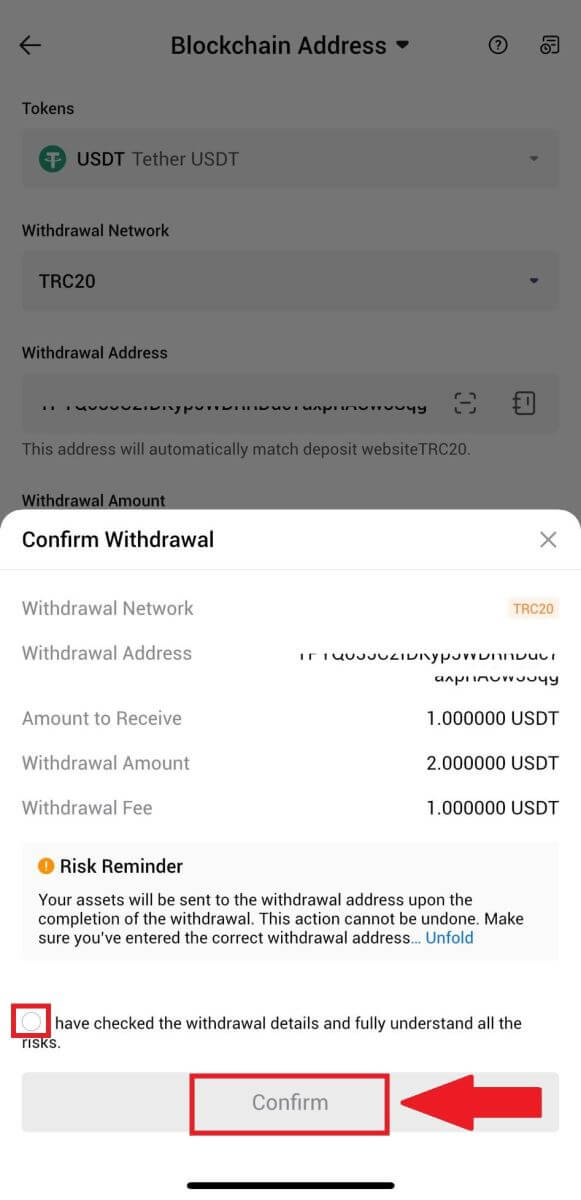
5. Next, enter a verification code for your email and phone number, input your Google Authenticator code, and click [Confirm].
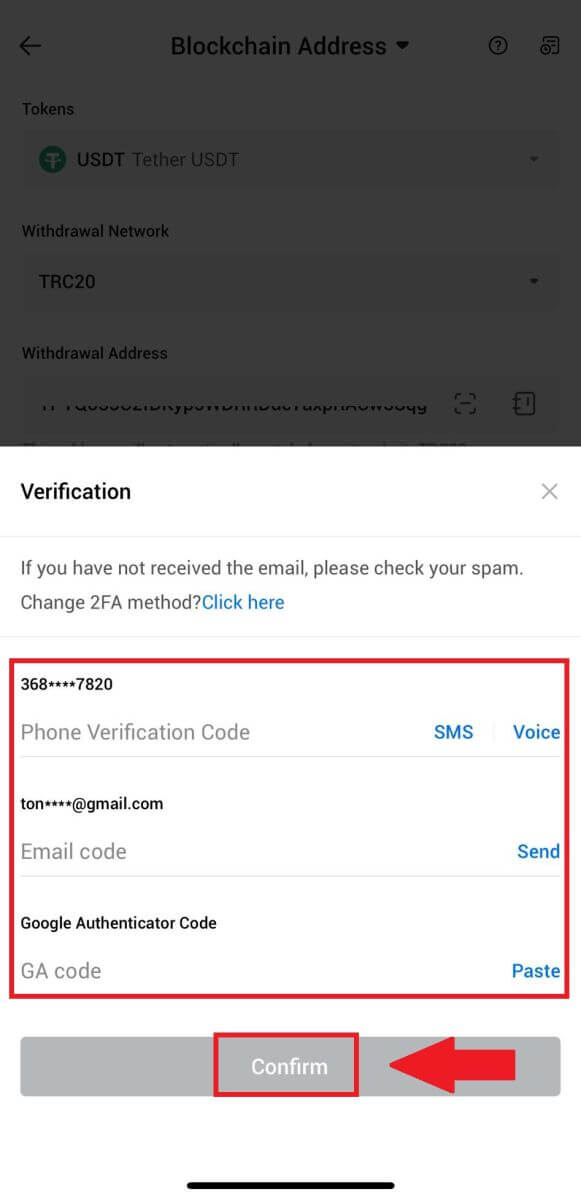
6. After that, wait for your withdrawal processing, you will be notified once the withdrawal is completed.
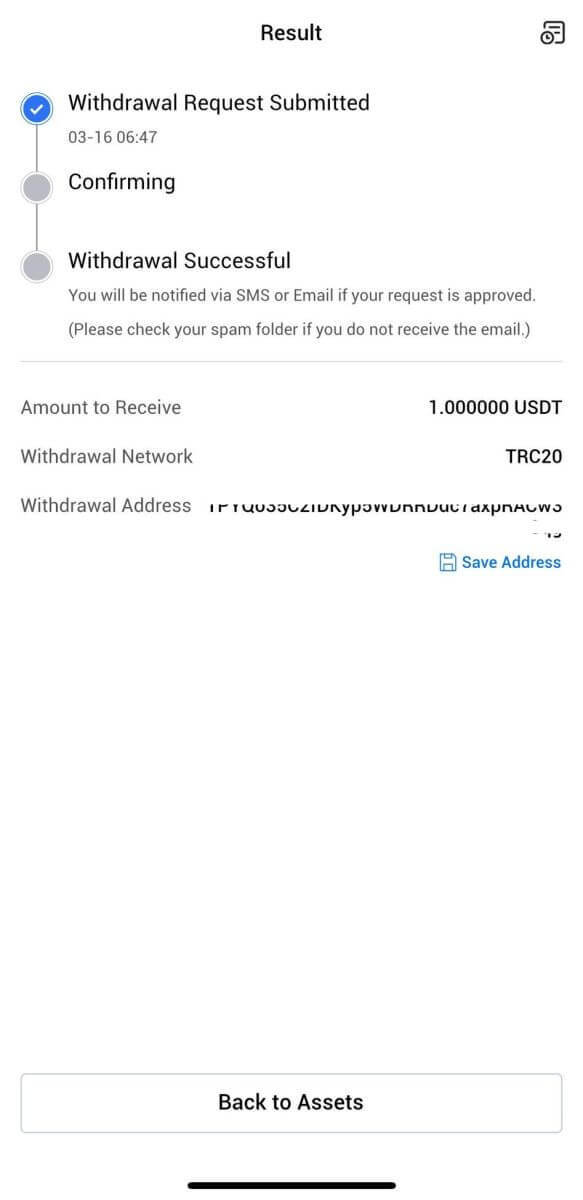
Frequently Asked Questions (FAQ)
Account
Why Can’t I Receive Emails from HTX?
If you are not receiving emails sent from HTX, please follow the instructions below to check your email’s settings:-
Are you logged in to the email address registered to your HTX account? Sometimes you might be logged out of your email on your device and hence can’t see HTX emails. Please log in and refresh.
-
Have you checked the spam folder of your email? If you find that your email service provider is pushing HTX emails into your spam folder, you can mark them as “safe” by whitelisting HTX email addresses. You can refer to How to Whitelist HTX Emails to set it up.
-
Is the functionality of your email client or service provider normal? To be sure that your firewall or antivirus program isn’t causing a security conflict, you can verify the email server settings.
-
Is your inbox packed with emails? You won’t be able to send or receive emails if you have reached the limit. To make room for new emails, you can remove some of the older ones.
-
Register using common email addresses like Gmail, Outlook, etc., if at all possible.
How come I can’t get SMS verification codes?
HTX is always working to improve the user experience by expanding our SMS Authentication coverage. Nonetheless, certain nations and regions aren’t currently supported.Please check our global SMS coverage list to see if your location is covered if you are unable to enable SMS authentication. Please use Google Authentication as your primary two-factor authentication if your location is not included on the list.
The following actions should be taken if you are still unable to receive SMS codes even after you have activated SMS authentication or if you are currently living in a nation or region covered by our global SMS coverage list:
- Make sure there is a strong network signal on your mobile device.
- Disable any call blocking, firewall, anti-virus, and/or caller programs on your phone that might be preventing our SMS Code number from working.
- Turn your phone back on.
- Instead, try voice verification.
How to Change My Email Account on HTX?
1. Go to the HTX website and click on the profile icon.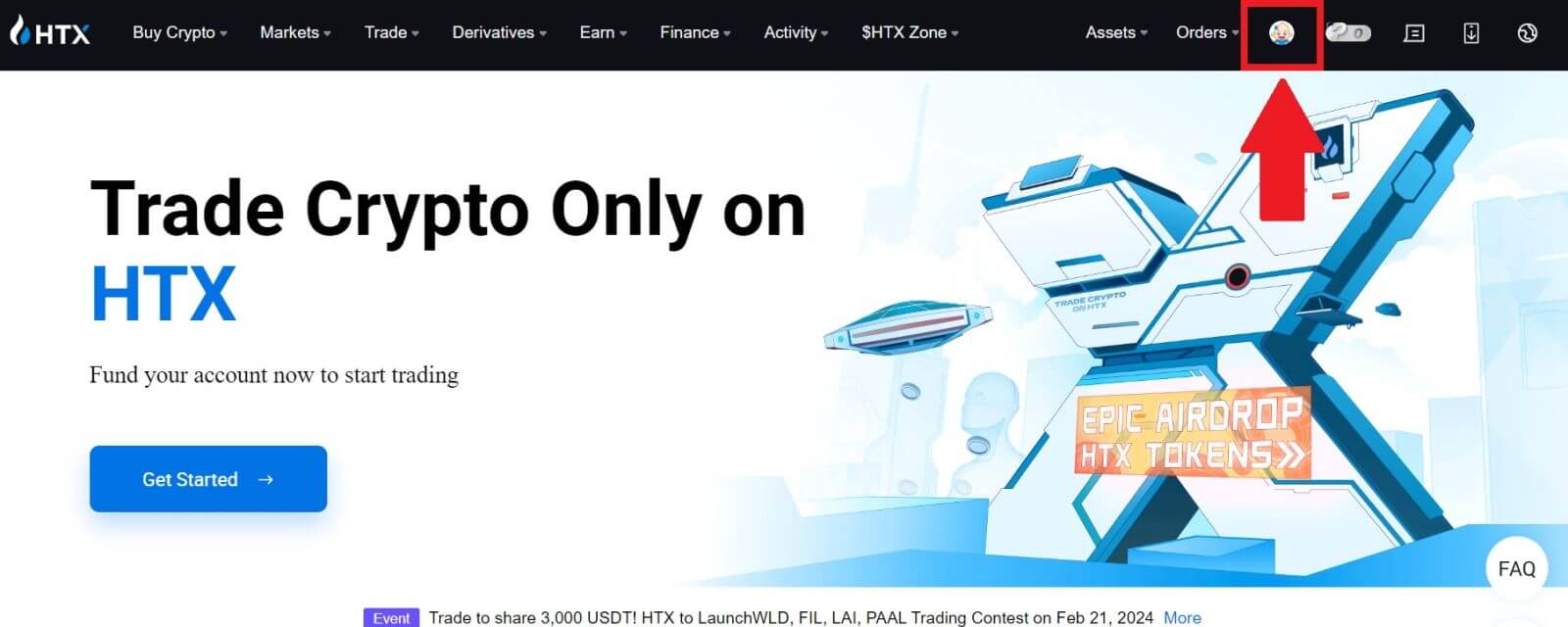
2. On the email section, click on [Change email address].
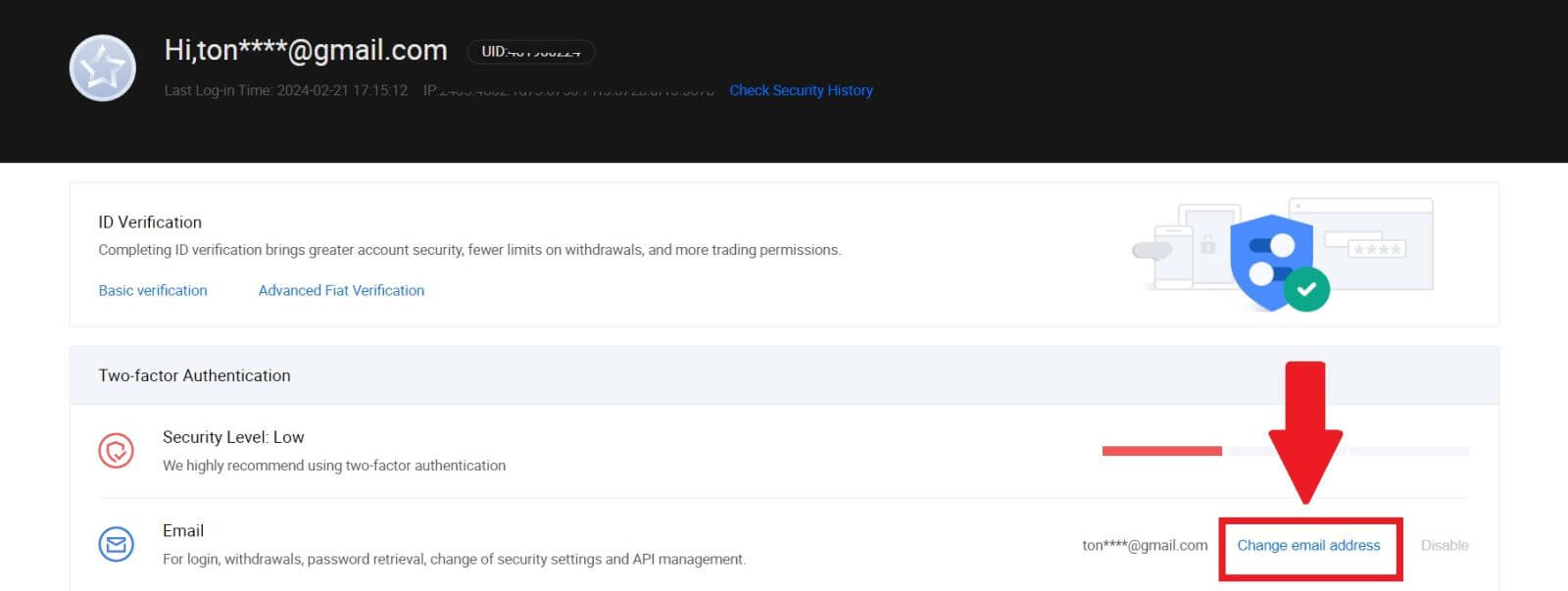
3. Enter your email verification code by clicking on [Get Verification]. Then click [Confirm] to continue.
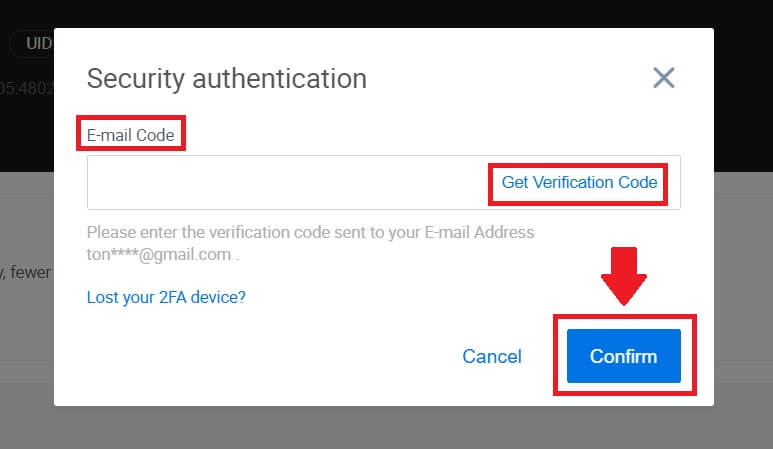
4. Enter your new email and your new email verification code and click [Confirm]. After that, you have successfully changed your email.
Note:
- After changing your email address, you will need to log in again.
- For your account security, withdrawals will be temporarily suspended for 24 hours after changing your email address
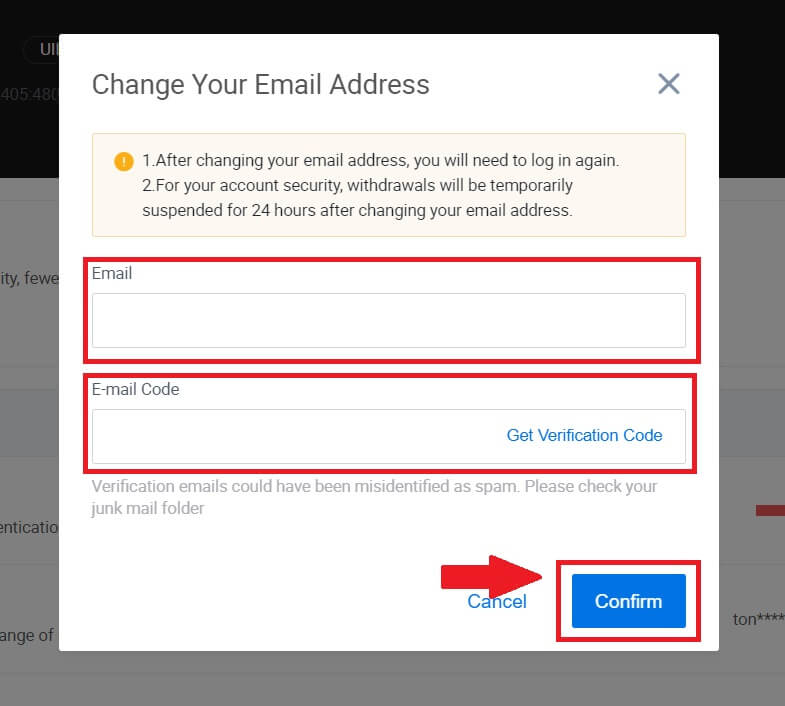
Verification
Unable to upload photo during KYC Verification
If you encounter difficulties uploading photos or receive an error message during your KYC process, please consider the following verification points:- Ensure the image format is either JPG, JPEG, or PNG.
- Confirm that the image size is below 5 MB.
- Use a valid and original ID, such as a personal ID, driver’s license, or passport.
- Your valid ID must belong to a citizen of a country that allows unrestricted trading, as outlined in "II. Know-Your-Customer and Anti-Money-Laundering Policy" - "Trade Supervision" in the HTX User Agreement.
- If your submission meets all the above criteria but KYC verification remains incomplete, it might be due to a temporary network issue. Please follow these steps for resolution:
- Wait for some time before resubmitting the application.
- Clear the cache in your browser and terminal.
- Submit the application through the website or app.
- Try using different browsers for the submission.
- Ensure your app is updated to the latest version.
Why can’t I receive the email verification code?
Please check and try again as follows:
- Check the blocked mail spam and trash;
- Add the HTX notification email address ([email protected]) to the email whitelist so that you can receive the email verification code;
- Wait for 15 minutes and try.
Common Errors During the KYC Process
- Taking unclear, blurry, or incomplete photos may result in unsuccessful KYC verification. When performing face recognition, please remove your hat (if applicable) and face the camera directly.
- KYC process is connected to a third-party public security database, and the system conducts automatic verification, which cannot be manually overridden. If you have special circumstances, such as changes in residency or identity documents, that prevent authentication, please contact online customer service for advice.
- If camera permissions are not granted for the app, you will be unable to take photos of your identity document or perform facial recognition.
Deposit
What is a tag or meme, and why do I need to enter it when depositing crypto?
A tag or memo is a unique identifier assigned to each account for identifying a deposit and crediting the appropriate account. When depositing certain crypto, such as BNB, XEM, XLM, XRP, KAVA, ATOM, BAND, EOS, etc., you need to enter the respective tag or memo for it to be successfully credited.
How to check my transaction history?
1. Log in to your HTX account and click on [Assets] and select [History].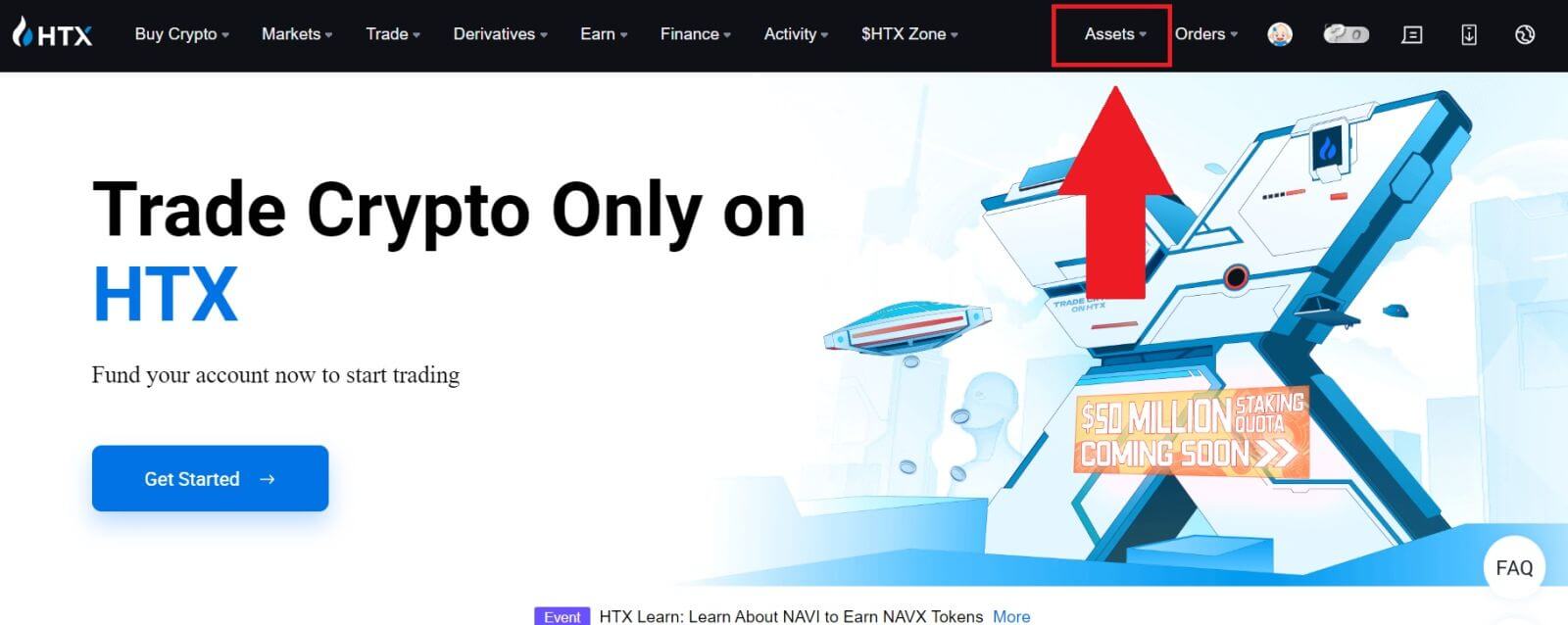
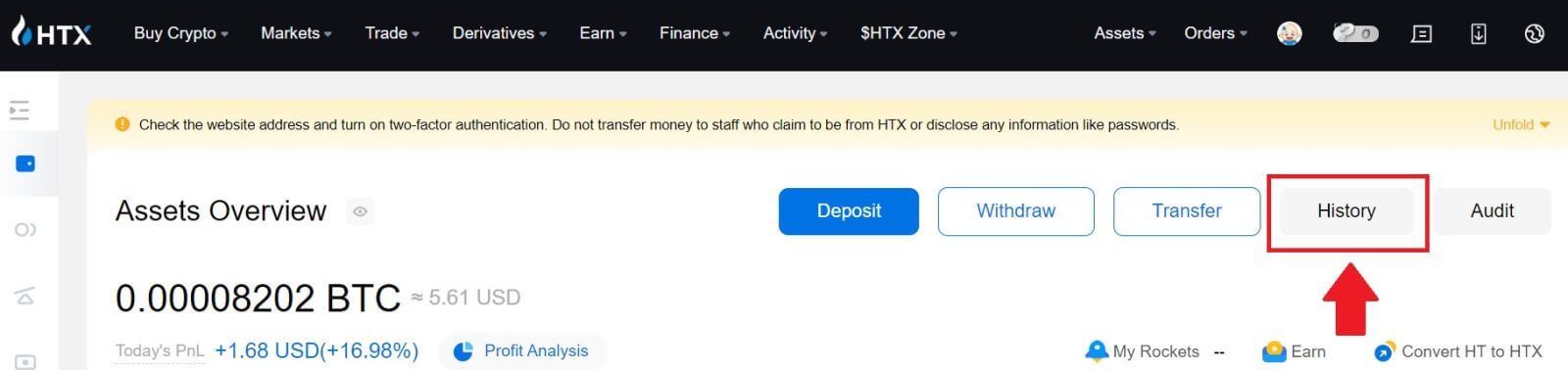
2. You can check the status of your deposit or withdrawal here.
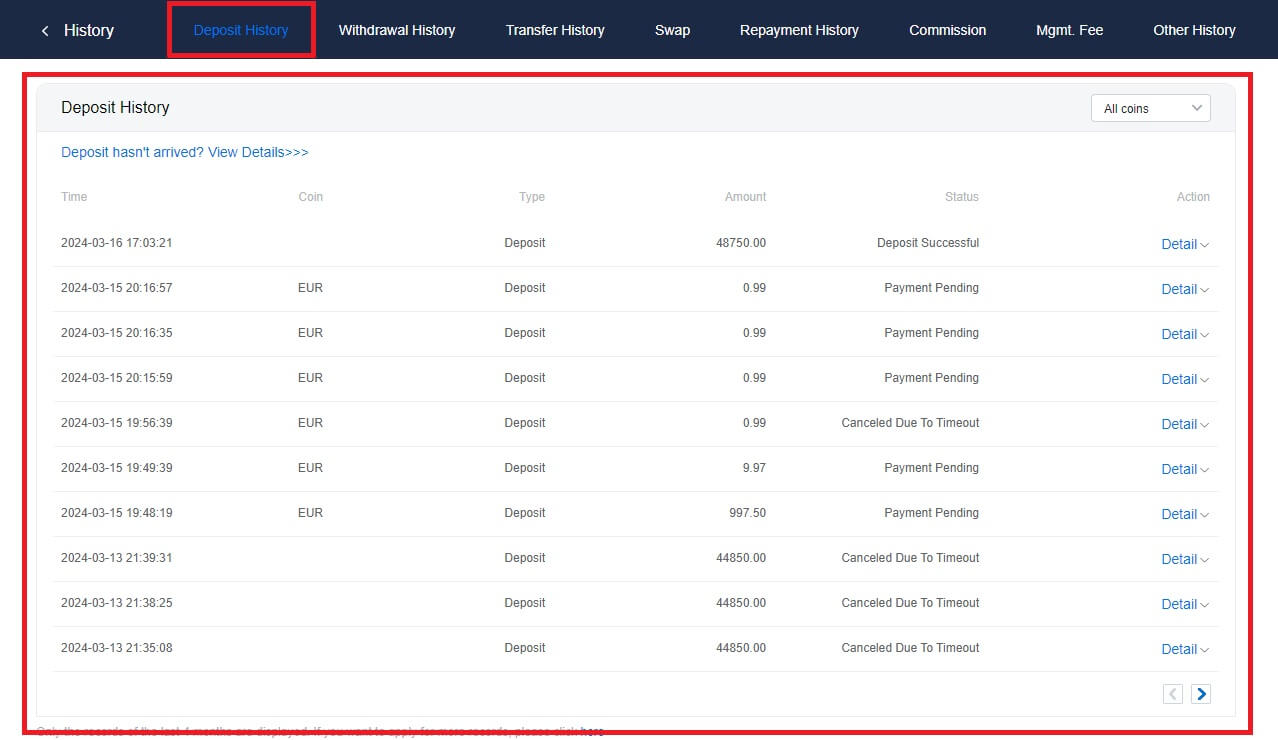
Reasons for Uncredited Deposits
1. Insufficient number of block confirmations for a normal deposit
Under normal circumstances, each crypto requires a certain number of block confirmations before the transfer amount can be deposited into your HTX account. To check the required number of block confirmations, please go to the deposit page of the corresponding crypto.
Please ensure that the cryptocurrency you intend to deposit on the HTX platform matches the supported cryptocurrencies. Verify the full name of the crypto or its contract address to prevent any discrepancies. If inconsistencies are detected, the deposit may not be credited to your account. In such cases, submit a Wrong Deposit Recovery Application for assistance from the technical team in processing the return.
3. Depositing through an unsupported smart contract method
At present, some cryptocurrencies cannot be deposited on the HTX platform using the smart contract method. Deposits made through smart contracts will not reflect in your HTX account. As certain smart contract transfers necessitate manual processing, please promptly reach out to online customer service to submit your request for assistance.
4. Depositing to an incorrect crypto address or selecting the wrong deposit network
Ensure that you have accurately entered the deposit address and selected the correct deposit network before initiating the deposit. Failure to do so may result in the assets not being credited.
Trading
What is a Market Order?
A Market Order is an order type that is executed at the current market price. When you place a market order, you are essentially requesting to buy or sell a security or asset at the best available price in the market. The order is filled immediately at the prevailing market price, ensuring quick execution.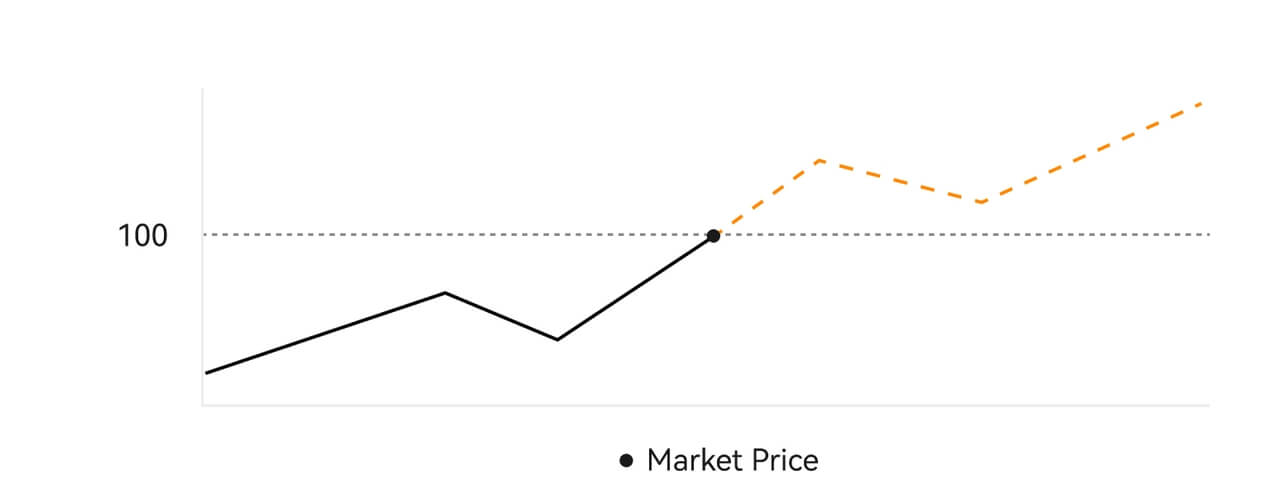 Description
DescriptionIf the market price is $100, a buy or sell order is filled at around $100. The amount and price that your order is filled at depend on the actual transaction.
What is a Limit Order?
A limit order is an instruction to buy or sell an asset at a specified limit price, and it is not executed immediately like a market order. Instead, the limit order is activated only if the market price reaches or exceeds the designated limit price favorably. This allows traders to target specific buying or selling prices different from the current market rate.
Limit Order illustration
When the Current Price (A) drops to the order’s Limit Price (C) or below the order will execute automatically. The order will be filled immediately if the buying price is above or equal to the current price. Therefore, the buying price of limit orders must be below the current price.
Buy Limit Order
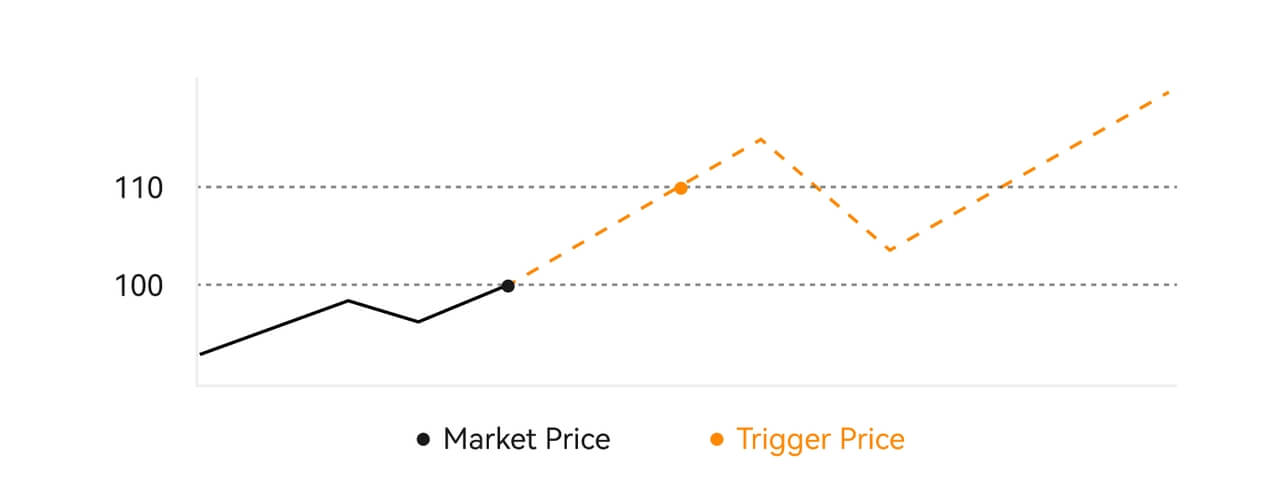
Sell Limit Order
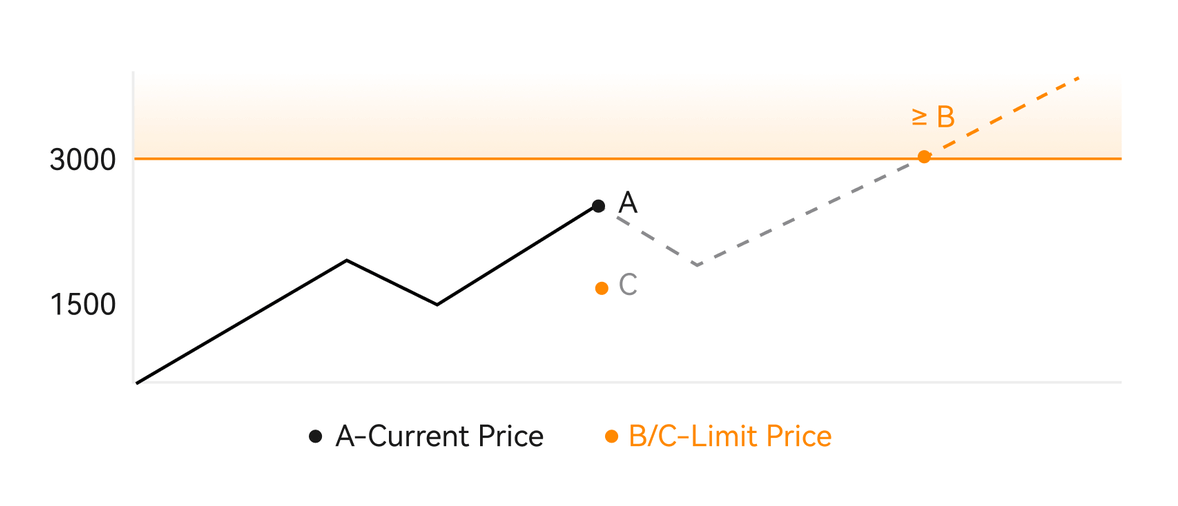
What is a Trigger Order?
A trigger order, alternatively termed a conditional or stop order, is a specific order type enacted only when predefined conditions or a designated trigger price are satisfied. This order allows you to establish a trigger price, and upon its attainment, the order becomes active and is dispatched to the market for execution. Subsequently, the order is transformed into either a market or limit order, carrying out the trade in accordance with the specified instructions.
For instance, you might configure a trigger order to sell a cryptocurrency like BTC if its price descends to a particular threshold. Once the BTC price hits or drops below the trigger price, the order is triggered, transforming into an active market or limit order to sell the BTC at the most favorable available price. Trigger orders serve the purpose of automating trade executions and mitigating risk by defining predetermined conditions for entering or exiting a position.
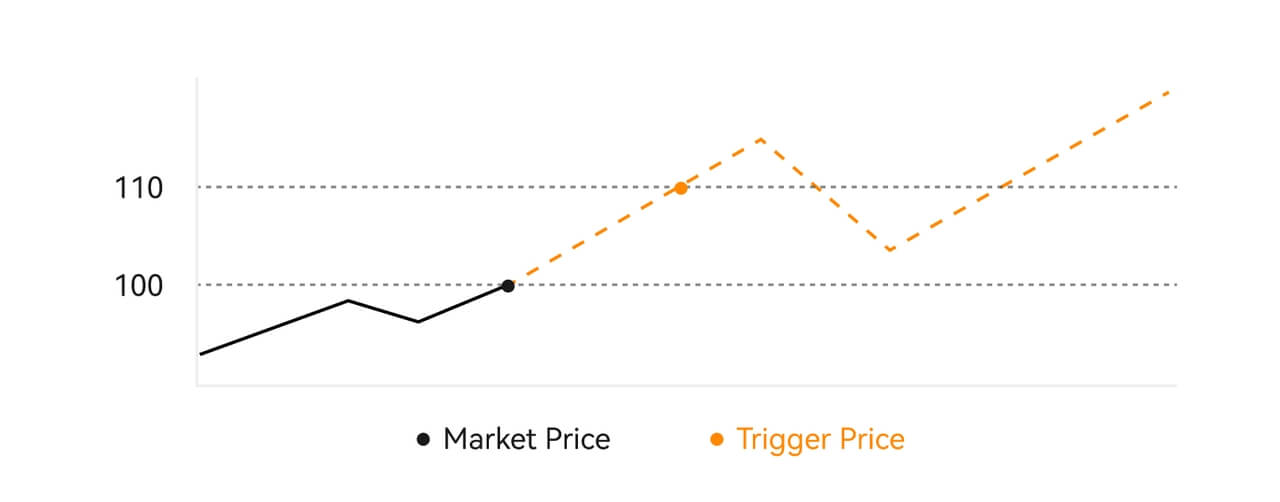 Description
Description
In a scenario where the market price is $100, a trigger order set with a trigger price of $110 is activated when the market price ascends to $110, subsequently becoming a corresponding market or limit order.
What is Advanced Limit Order
For limit order, there are 3 execution policies: "Maker-only (Post only)", "Fill all or cancel all (Fill or Kill)", "Fill immediately and cancel the remaining (Immediate or Cancel)"; When an execution policy is not selected, by default, a limit order will be "always valid”.
Maker-only (Post only) order will not be filled in the market immediately. If such an order is immediately filled by an existing order, such order will be cancelled to ensure that the user will always be a Maker.
An IOC order, if fails to be filled immediately in the market, the unfilled part will be cancelled immediately.
A FOK order, if fails to be fully filled, will be fully cancelled immediately.
What is Trailing Order
Trailing order refers to the strategy of sending a pre-set order into the market in the event of a large market correction. When the contract market price meets the trigger conditions and the correction ratio set by the user, such strategy will be triggered to place a limit order at the price set by the user (Optimal N price, Formula price). The main scenarios are to buy when the price hits a support level and bounces back or to sell when the price hits a resistance level and falls.
Trigger price: one of the conditions determining the trigger of the strategy. If to buy, the precondition must be: the trigger price the latest price.
Correction ratio: one of the conditions determining the trigger of the strategy. The correction ratio must be larger than 0% and no higher than 5%. The precision is to 1 decimal place of a percentage, e.g. 1.1%.
Order size: the size of a limit order after the strategy is triggered.
Order type (Optimal N prices, Formula price): the quotation type of a limit order after the strategy is triggered.
Order direction: the buy or sell direction of a limit order after the strategy is triggered.
Formula price: the price of a limit order placed in the market by multiplying the lowest price in the market with (1 + correction ratio) or the highest price in the market with (1 - correction ratio) after the trailing order is successfully triggered.
Lowest (highest) price: The lowest (highest) price in the market after the strategy is set for the user until the strategy is triggered.
Triggering conditions:
Buy orders must meet the conditions: the triggering price ≥ the minimum price, and the minimum price * (1 + correction ratio) ≤ the latest market price
Sell orders must meet the conditions: the validation price ≤ the highest price, and the highest price * (1- correction ratio)≥ the latest market price
How to View my Spot Trading Activity
You can view your spot trading activities from the Orders and Positions panel at the bottom of the trading interface. Simply switch between the tabs to check your open order status and previously executed orders.
1. Open Orders
Under the [Open Orders] tab, you can view the details of your open orders.

2. Order History
Order history displays a record of your filled and unfilled orders over a certain period.

3. Asset
Here, you can check the asset value of the coin that you are holding.

Withdrawal
Why hasn’t my withdrawal arrived?
Transferring funds involves the following steps:
- Withdrawal transaction initiated by HTX.
- Confirmation of the blockchain network.
- Depositing on the corresponding platform.
Normally, a TxID (transaction ID) will be generated within 30–60 minutes, indicating that our platform has successfully completed the withdrawal operation and that the transactions are pending on the blockchain.
However, it might still take some time for a particular transaction to be confirmed by the blockchain and, later, by the corresponding platform.
Due to possible network congestion, there might be a significant delay in processing your transaction. You may use the transaction ID (TxID) to look up the status of the transfer with a blockchain explorer.
- If the blockchain explorer shows that the transaction is unconfirmed, please wait for the process to be completed.
- If the blockchain explorer shows that the transaction is already confirmed, it means that your funds have been sent out successfully from HTX, and we are unable to provide any further assistance on this matter. You will need to contact the owner or support team of the target address and seek further assistance.
Important Guidelines for Cryptocurrency Withdrawals on HTX Platform
- For crypto that support multiple chains such as USDT, please make sure to choose the corresponding network when making withdrawal requests.
- If the withdrawal crypto requires a MEMO, please make sure to copy the correct MEMO from the receiving platform and enter it accurately. Otherwise, the assets may be lost after the withdrawal.
- After entering the address, if the page indicates that the address is invalid, please check the address or contact our online customer service for further assistance.
- Withdrawal fees vary for each crypto and can be viewed after selecting the crypto on the withdrawal page.
- You can see the minimum withdrawal amount and withdrawal fees for the corresponding crypto on the withdrawal page.
How do I check the transaction status on the blockchain?
1. Log in to your Gate.io, click on [Assets], and select [History].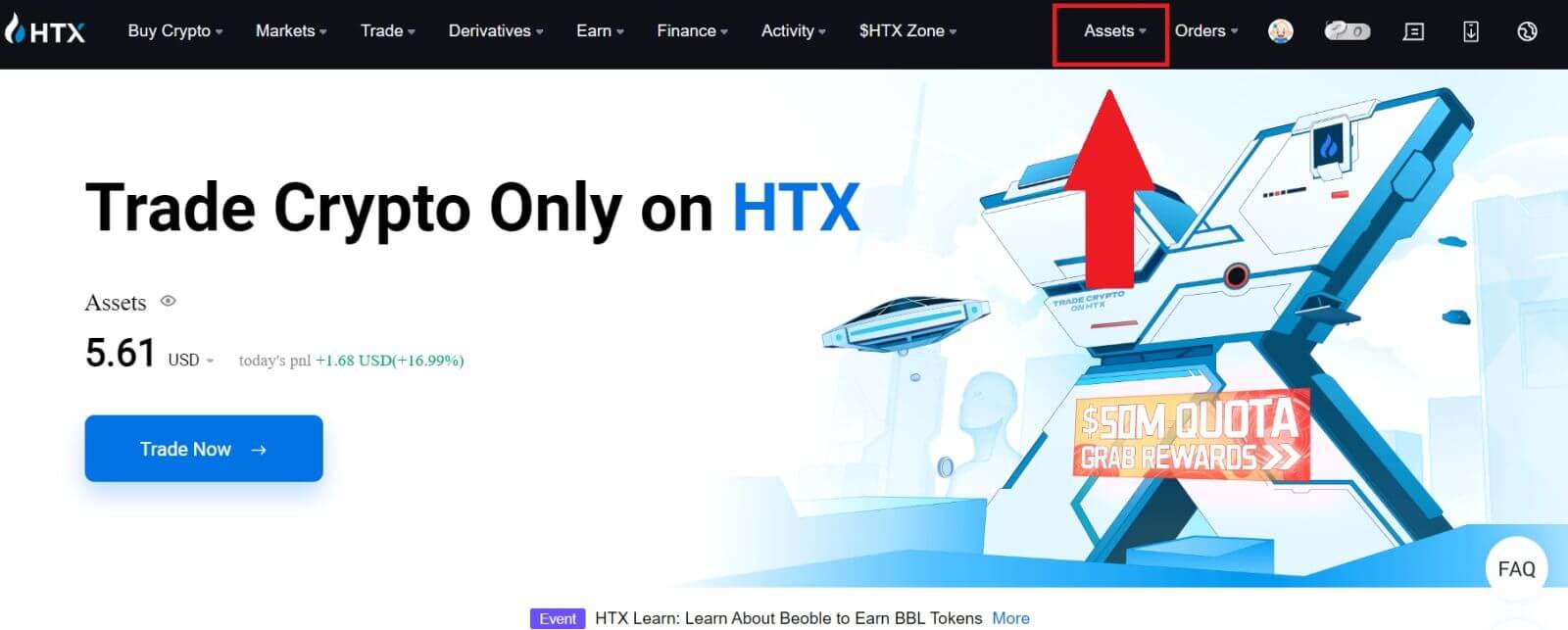
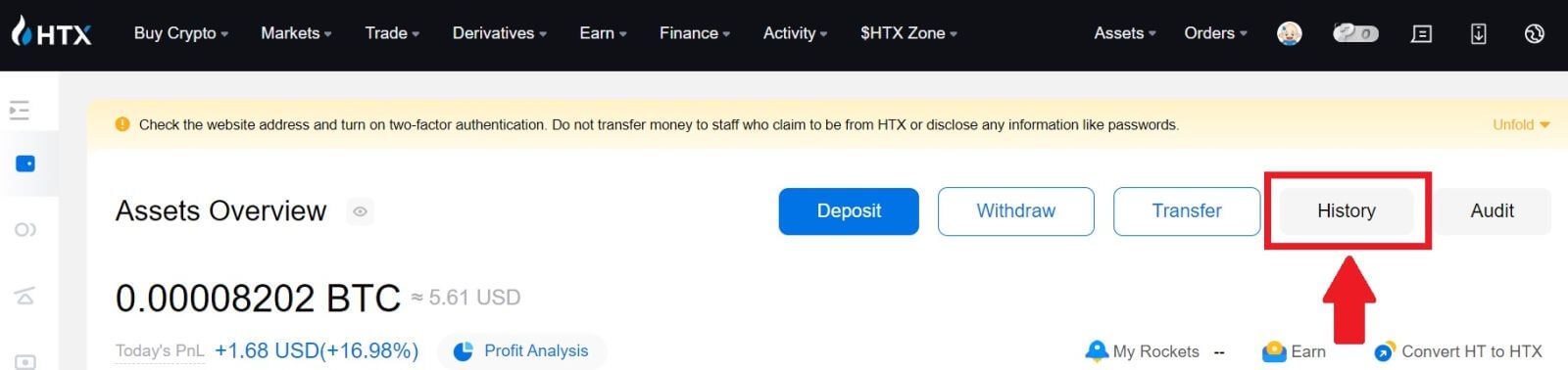
2. Here, you can view your transaction status.
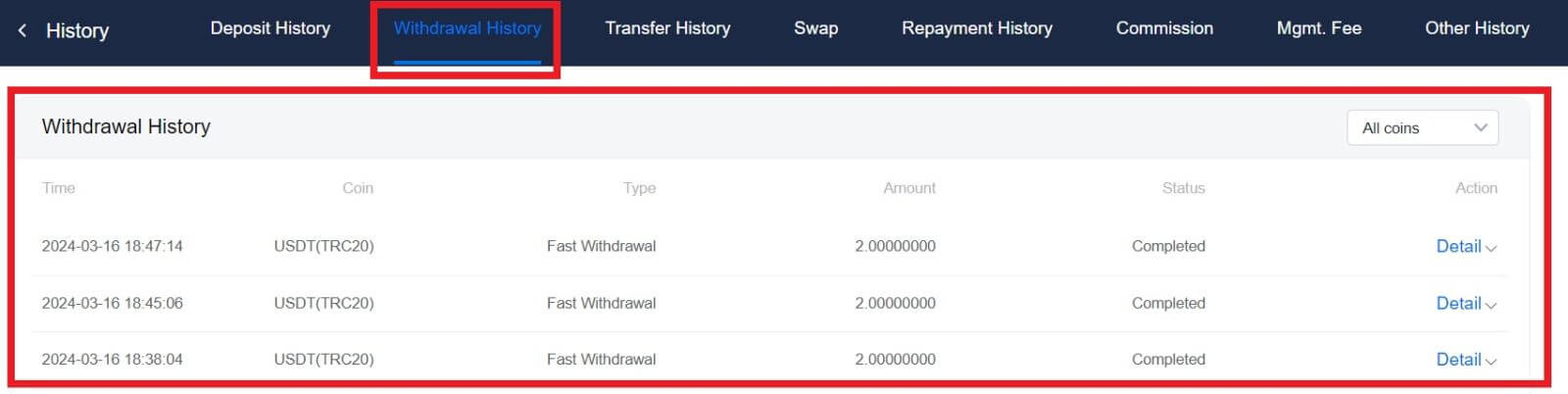
Is There A Minimum Withdrawal Limit Required For Each Crypto?
Each cryptocurrency has a minimum withdrawal requirement. If the withdrawal amount falls below this minimum, it will not be processed. For HTX, please ensure that your withdrawal meets or exceeds the minimum amount specified on our Withdraw page.